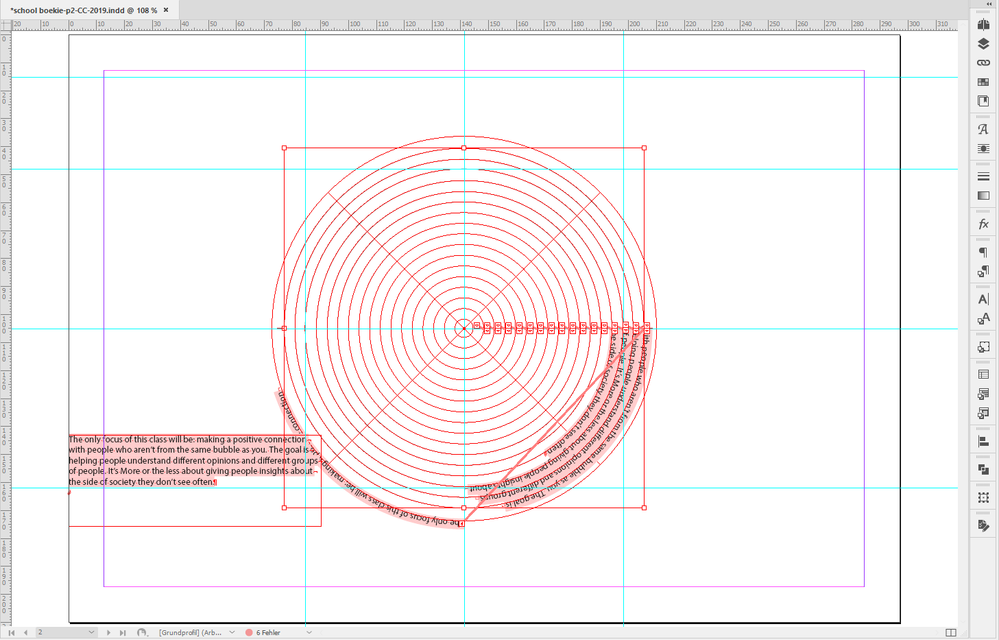Copy link to clipboard
Copied
Hello,
How can I curve a text within a paragraph as in the example?
thanks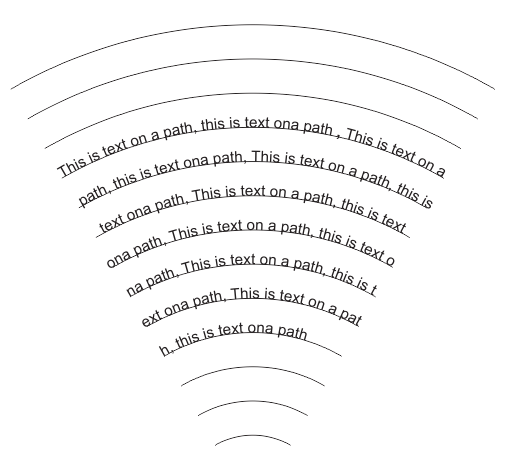
 1 Correct answer
1 Correct answer
kol28429812 wrote
… though I hoped there's a more elegant way.
Hi kol28429812 ,
hm. At least a bit of that task is scriptable easily: Activating the text on path and thread to one story.
I wrote an ad-hoc ExtendScript (JavaScript) snippet that is working on selected objects.
Important: Select the path segements in the order you like to see them threaded!
Then run the script. If you are not satisfied with the result just undo it and start with a new selection.
/**
* @@@BUILDINFO@@@ Copy link to clipboard
Copied
Just as in the example. I would draw the paths in Illustrator, that way I could use Blend to make the paths. Copy the paths, paste into InDesign then thread them. It’s tedious.
Copy link to clipboard
Copied
Just to add what Scott said:
You have to use the Text on Path Tool that's behind the Text Tool to do text on path with every imported path segment, then you can thread the single text paths to one single story.
Regards,
Uwe
Copy link to clipboard
Copied
Thanks!
That's what I thought I should do, though I hoped there's a more elegant way.
Copy link to clipboard
Copied
kol28429812 wrote
… though I hoped there's a more elegant way.
Hi kol28429812 ,
hm. At least a bit of that task is scriptable easily: Activating the text on path and thread to one story.
I wrote an ad-hoc ExtendScript (JavaScript) snippet that is working on selected objects.
Important: Select the path segements in the order you like to see them threaded!
Then run the script. If you are not satisfied with the result just undo it and start with a new selection.
/**
* @@@BUILDINFO@@@ AddTextPathsAndThreadToStory-SELECTION.jsx !Version! Tue Jun 05 2018 10:33:14 GMT+0200
*/
( function()
{
/*
Script by Uwe Laubender
Posted at Adobe InDesign Forum:
How to curve text within a paragraph
kol28429812 Jun 5, 2018 7:54 AM
https://forums.adobe.com/message/10425153#10425153
Script adds text path to selected item if no text path is there.
Script threads text path 1 of every selected item in order of selection if possible.
*/
app.scriptPreferences.userInteractionLevel = UserInteractionLevels.INTERACT_WITH_ALL;
app.doScript
(
addTextPathsAndThreadThem,
ScriptLanguage.JAVASCRIPT,
[],
UndoModes.ENTIRE_SCRIPT,
"Add Text Paths to Selection and Thread them | SCRIPT"
);
function addTextPathsAndThreadThem()
{
// Do nothing, if:
if( app.documents.length == 0 ){ return };
if( app.selection.length == 0 ){ return };
if( app.selection.length == 1 && app.selection[0].hasOwnProperty("baselineShift") ){ return };
if( app.selection.length == 1 && app.selection[0].constructor.name == "Cell" ){ return };
if( app.selection.length == 1 && app.selection[0].constructor.name == "Table" ){ return };
if( app.selection.length == 1 && app.selection[0].textPaths.length > 0 ){ return };
if( app.selection.length == 1 && app.selection[0].textPaths.length == 0 )
{
app.selection[0].textPaths.add();
return
};
var sel = app.selection;
var selLength = sel.length;
var textPathsArray = [];
var e;
for( var n=0; n<selLength; n++)
{
if(sel[n].textPaths.length == 0){ sel[n].textPaths.add() };
};
for( var n=0; n<selLength-1; n++)
{
var thisTextPath = sel[n].textPaths[0];
var nextTextPath = sel[n+1].textPaths[0];
try
{
thisTextPath.nextTextFrame = nextTextPath;
}catch(e){ continue };
};
};
}() )
Regards,
Uwe
// EDIT: Repaired the damaged script code.
What happened:
The code in my answer was damaged last year by moving this thread from the old InDesign forum to this new one.
NOTE: How to save the code to a script file, how to install the script file and how to use it from the Scripts panel in InDesign see: https://www.indiscripts.com/pages/help#hd0sb2
Regards,
Uwe Laubender
( ACP )
Copy link to clipboard
Copied
Hi,
Simply something like this! ![]()
Best,
Michel, from FRIdNGE
Copy link to clipboard
Copied
@FRIdNGE That looks great! When I enlarge the video however, it's pretty fuzzy. Can you list the steps as text?
THANKS!
Michelle *grin*
Copy link to clipboard
Copied
@FRIdNGE nevermind - I traced these steps:
- Select text
- Edit, Copy [ Edition, Copier FRENCH menu items! ]
Select Ellipse tool
- Click to open Ellipse window
- Set width (largeur) and height (hauteur): 51mm
- Select Type on a Path Tool (under the Text icon)
- Place (TPT) cursor on the circle’s line; release when the cursor changes shape
- Edit, Paste [ Edition, Collier ]
- Click select (top) Selection Tool
- View, Screen Mode, Preview[ Affichage {Fit spread in window clicked}, Mode del’ecran, Aperçu ]
- Select Script ... [ FRIdNGE-0374_CircleText ...TrialVersion.jsx ]
- Sent Angle & Leading point: 45, 18; Test; modify numbers to fit ....
QUESTION: Did you use Uwe (@Laubender)'s script or a different one?
Thanks!
Michelle (still a newbie)
Copy link to clipboard
Copied
Nothing to see with the free script posted by Uwe Laubender!
I will prepare a demo InDesign doc and trial Script.
(^/)
Copy link to clipboard
Copied
Thank you!
Copy link to clipboard
Copied
Hi @FRIdNGE I am wating to do the exact thing you have explained in your tutorial, I was wondering is the script avaliable that you made in the tutorial?
Copy link to clipboard
Copied
Too busy to make a trial Script!
... However, it’s a paid Script. If interested, you can contact me in private.
(^/)
Copy link to clipboard
Copied
FWIW: Repaired the script code in my answer above.
Regards,
Uwe Laubender
( ACP )
Copy link to clipboard
Copied
Hey laubender, Installed the script It only does nothing when I select it on another selected textbox.
I only see some lines on the side of the textbox which are movable but that changes nothing.
thanks in advance.
Copy link to clipboard
Copied
Hi Jack,
undo the script's action. Then do a screenshot of your selected objects, the path segments.
Now run the script. Do another screenshot of the result and post the two screenshots.
Or, even better, make the InDesign document available so that I can have a look.
Move it to Dropbox or a similar service and post the download link.
Thanks,
Uwe Laubender
( ACP )
Copy link to clipboard
Copied
Copy link to clipboard
Copied
Thank you very much!
that is the link to my document.
good to know: I used the code in visual studio code.
Can you maybe send a screen recording if you succeed applying the script?
it's easier to eventually do it myself like.
I'm just starting with code so Im still a very big noob haha.
Thank you very very much!
Copy link to clipboard
Copied
Without testing anything yet with your document:
Follow the guide lines how to save the code to a script file, how to install the script file and how to use it from the Scripts panel in InDesign see: https://www.indiscripts.com/pages/help#hd0sb2
No need to run the code from Visual Studio Code.
Regards,
Uwe Laubender
( ACP )
Copy link to clipboard
Copied
Hi Jack5D85,
I looked into your document from InDesign CC 2019.
In principle my script will work. Tested it on the concentric paths, the circles, on page 2.
But to make it work I had to do some preparations. I decided to ungroup the group of circles and paths. And I selected the paths in the right order using the Layers panel.
I selected them in a specific order: One by one, from the outer circle to the inner circle, adding circle by circle to my selection. And that's the deal here with my script. The user has to provide the selection order, my script will add text paths to the selected objects and thread them in selection order.
Another step I needed:
I added line breaks after every line of text so that every line of text sits in its own text path.
To move the text to the threaded story of text paths: Copy it to the clipboard, select one of the threaded circles and open the Story Editor Window. Paste the text to that window. The result was this:
As you can see one would rotate the outer circle to match the rotation angle of the other circles. And then rotate all the circles to get the text readable.
Regards,
Uwe Laubender
( ACP )
Copy link to clipboard
Copied
Please confirm these steps might also be used to "flex" an entire block of text (a ripple effect rather than "straight" curve)?
Thanks!
Michelle
Copy link to clipboard
Copied
Hi Michelle,
if you first draw the graphic lines for that ripple effect and then, in a next step, select one by one using the Shift key in the order you want to flow the text, then you could run my script code from above:
Text paths will be added to the selected graphic lines and the text paths will be threaded.
Just in the order you selected the graphic lines.
Regards,
Uwe Laubender
( ACP )
Get ready! An upgraded Adobe Community experience is coming in January.
Learn more