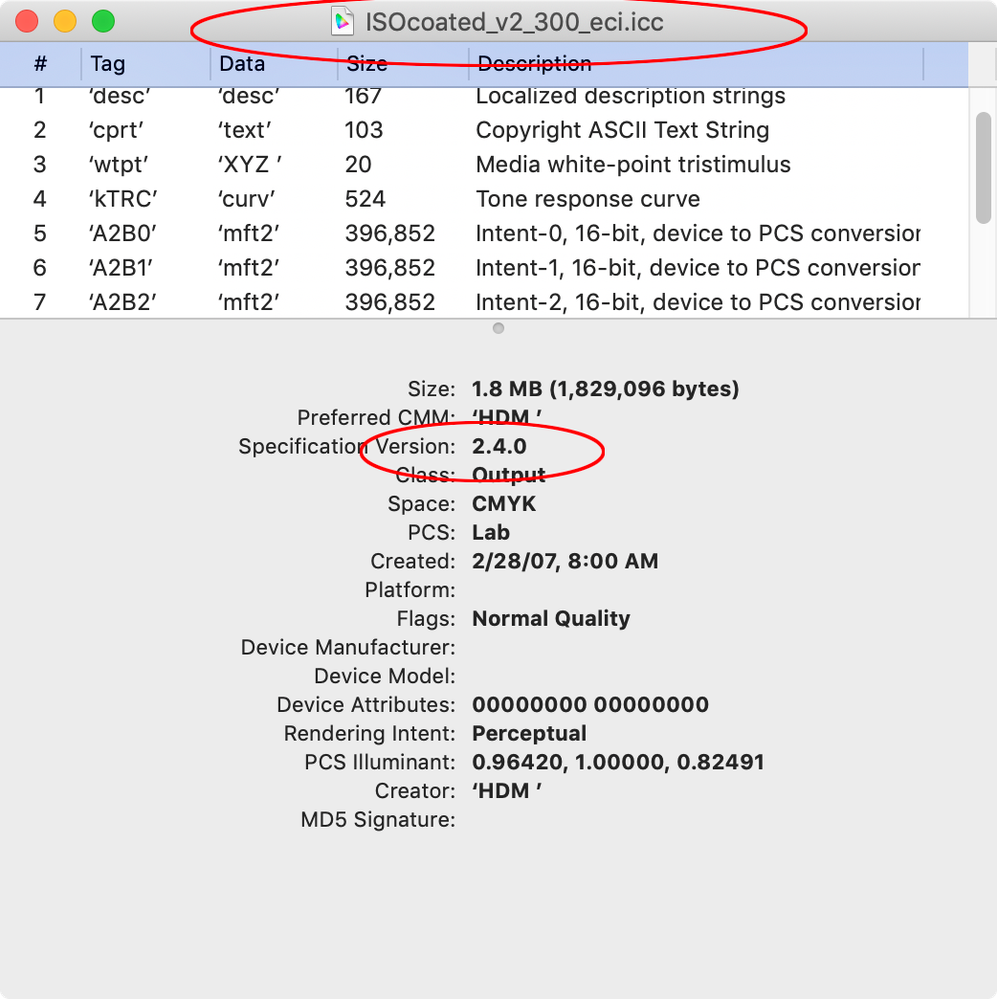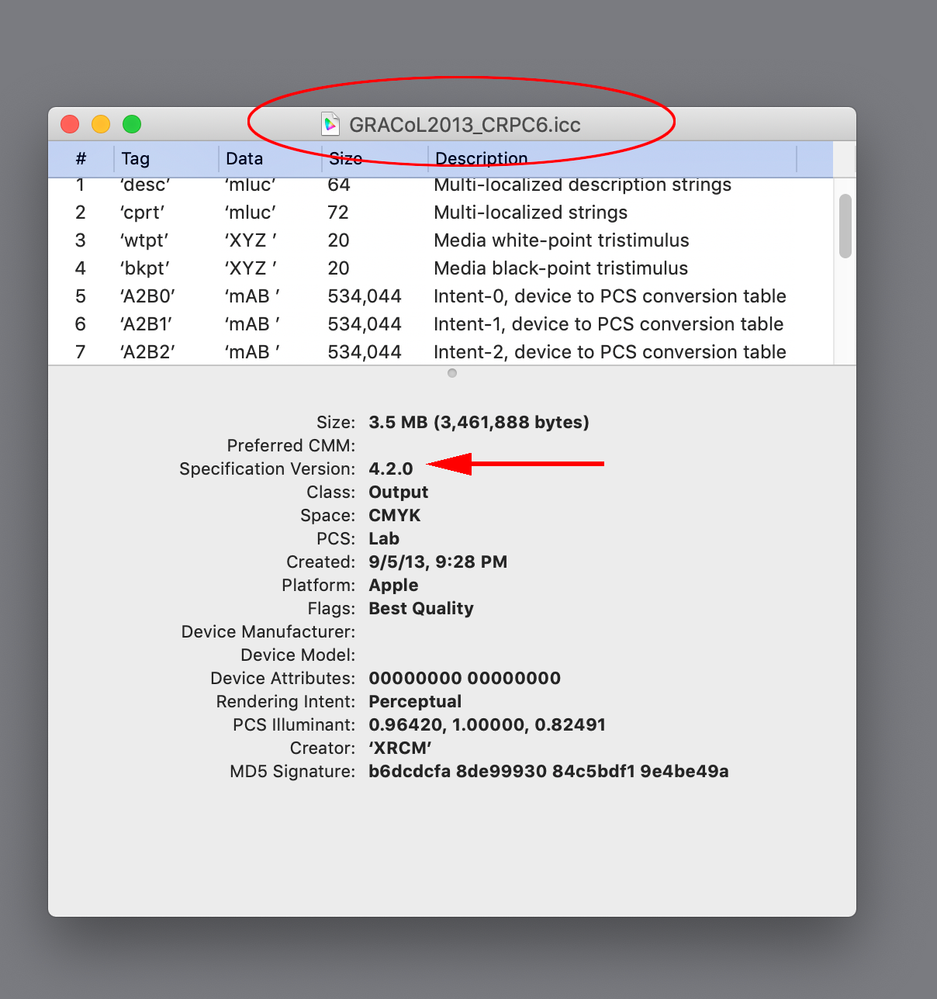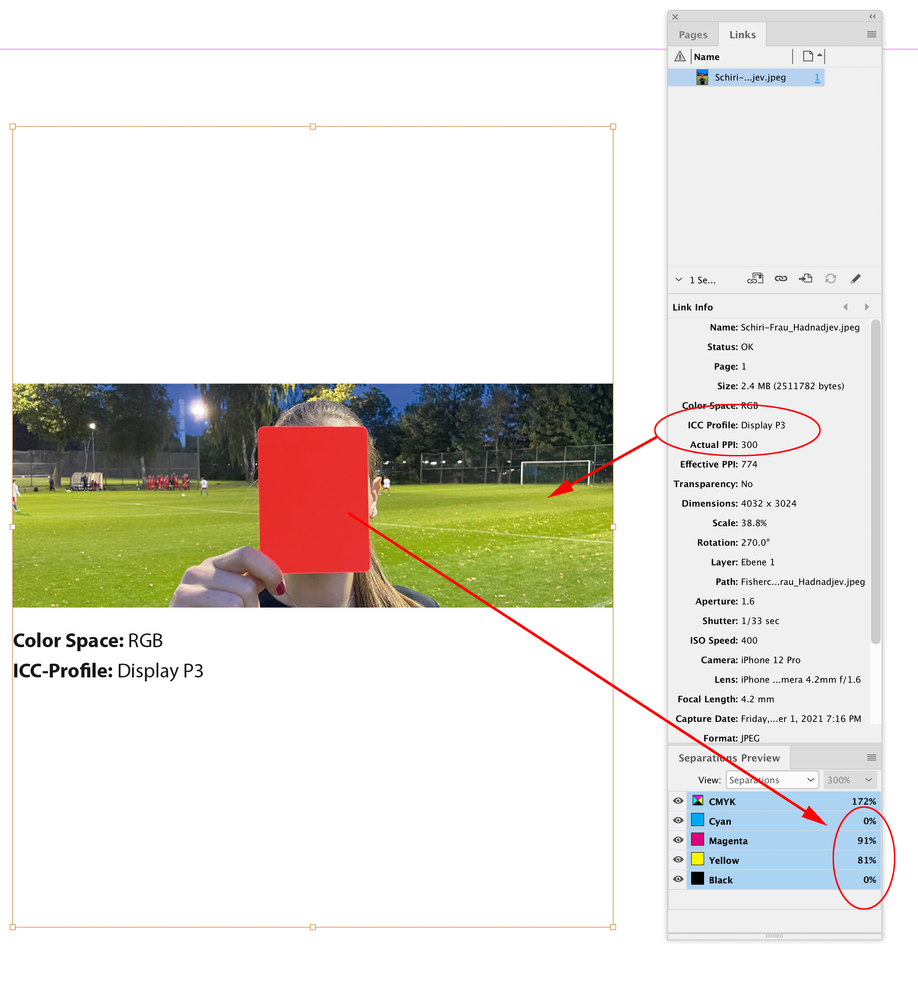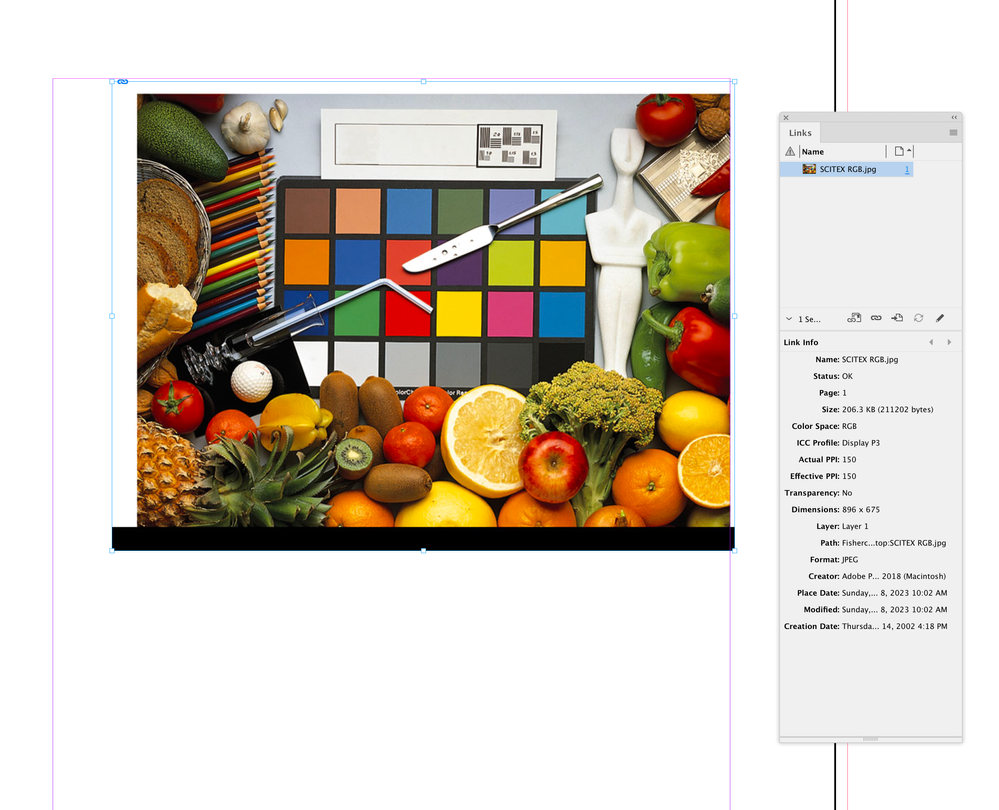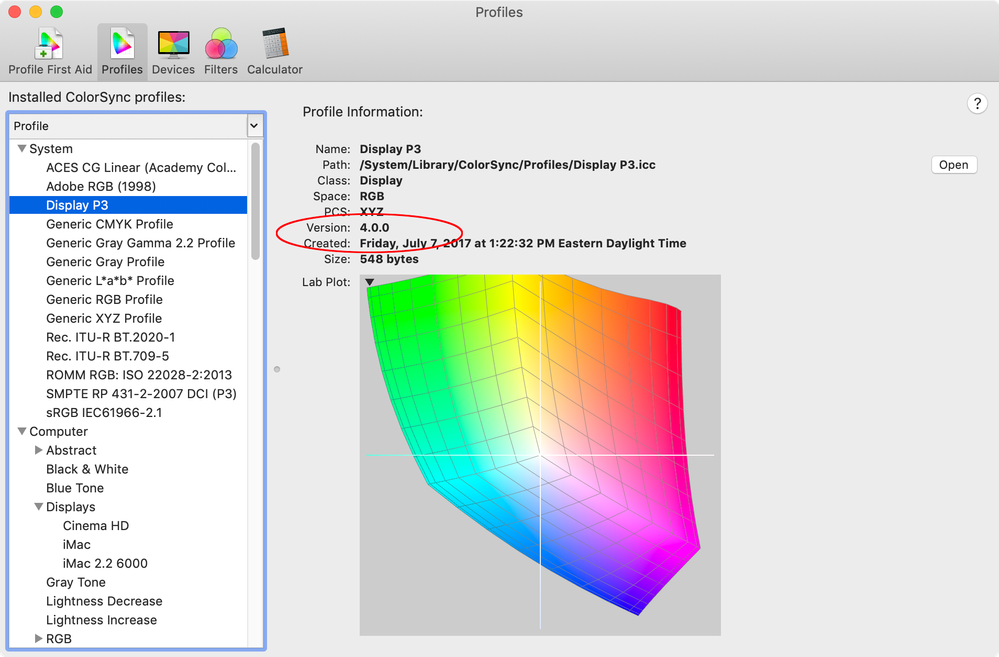- Home
- InDesign
- Discussions
- How to overcome ICC profile warning & export an ID...
- How to overcome ICC profile warning & export an ID...
Copy link to clipboard
Copied
Please help. I've tried cleaning up doc, no errors present; I've tried saving a copy; i've tried saving, closing reopening indesign and exporting, still fails. What is going on. How can i even find what profiles are the issue?
***** Title renamed by Moderator "VS" *****
 4 Correct answers
4 Correct answers
Usually that means there is a placed object causing the error. Try exporting the first half, then the second half and keep splitting the page range until you find the offending page.
Just to go a little further on this problem and for anyone else who's experiencing it and finds this thread, the ICC Profile warning usually occurs when you have an RGB image placed in a CMYK document. Fortunately, in InDesign, you can choose to view an ICC Profile column in the Links Panel. Go to the Links panel, in the pull down menu, scroll down and select Panel Options... In the Panel Options pop up window, select ICC Profile under Show Column. In the same Panel Options window, you can also
...Hey I struggled with this for a bit. Went through the advice other people gave and still had issues. Some of my ICC desginations were just blank in my links panel so I couldn't figure out if those were tripping me up. Simplest solution for me was to go to export and when you get the dialog export box go to Output on the left hand side, you'll see an option for Color Conversion: click on the drop down box and select Convert to Destination. Hope this helps.
What finally worked for me was clicking Covert to Destination for colors under Output when Exporting, and then I got a pop up message the next time I tried to export telling me which page the offending image was on. It ended up being a background image that I'd placed as a pdf. Brought it back in as a jpeg and had no issues after that.
Copy link to clipboard
Copied
Did you double-check that the profile is version 4? My Apple ColorSync Utility has ISO Coated v2 300% as version 2.4
It shows GRACol 2013 as version 4.2:
Copy link to clipboard
Copied
"Output Intent are a version 4 CMYK profile (e.g. Coated GRACol 2013)."
Oh boy, I have to read your posts more precisely.
You are right, of course!
In your case the output intent is in fact a version 4 profile and yes, one will get this message as well!
Thanks for the clarification, Rob!
( I thought about the placed image's "Display P3" profile with an export to ISO Coated v2 300% (ECI). )
Thanks,
Uwe Laubender
( Adobe Community Professional )
Copy link to clipboard
Copied
The Display P3 profile also triggers the warning, but the question is should we care? It looks to me like you can make the same CMYK conversion to ISO Coated v2 on an Export as you can by doing it directly in Photoshop. Here I’ve set the Destination profile, Conversion Intent, and BPC to match in both apps:
Copy link to clipboard
Copied
Rob said: "The Display P3 profile also triggers the warning, but the question is should we care?"
Hi Rob,
I don't care at all. With all my tests, like you, I see no difference when PhotoShop converts an image with a Display P3 profile to CMYK compared to InDesign's export using the same destination profile. Or if Acrobat is showing the numbers in a PDF/X-3 file where the profile is named as "Modified Display P3".
Thanks,
Uwe Laubender
( Adobe Community Professional )
Copy link to clipboard
Copied
Taking a clue from a previous post, I opened and Exported earlier drafts until I found one that did not produce the error. I removed the graphic that was added for the next draft and Exported. No error appeared. I went back to my current version, removed the offending graphic and opened the .jpg which was causing the problem in plain old MS Office Picture Manager. I made it full screen for best definition, snapshotted it using shift/windowsKey/S, dropped it into MS Paint and saved it as a new .jpg. Placed it back in my .INDD and Exported with no error. Problem solved.
Time Adobe adopted better software practice. I was always taught that software should "fail informatively" and fingerig the offending graphic(s) should be an easy thing for Adobe to put into InDesign.
Copy link to clipboard
Copied
Hi @johnd90755206 , If your problem was an embedded version 4 profile your cure certainly is worse than the disease. You should be able to do a Convert to Profile in Photoshop with the Destination set as a version 2 profile, e.g. AdobeRGB or sRGB. Version 4 profiles trigger a warning not an error.
Copy link to clipboard
Copied
Rob
I don't know what an "an embedded version 4 profile" is so I cannot answer your implied question and I have no facility with Photoshop. The difference in the Exported PDFs is barely detectable even at 400% zoom so I'm happy with my "low tech" solution. I suspect other simple InDesign users will find my solution useful,
John
Copy link to clipboard
Copied
I don't know what an "an embedded version 4 profile"
All objects have a color profile assigned. Placed images can have the profile embedded, and if there is no embedded profile the InDesign document’s profile assignment is used.
The warning comes from version 4 profiles, but it is a warning that the version 4 profile is going to be converted—it wouldn’t trigger an error. For example the use of the Display PS RGB profile would cause the warning, so if you don’t want to ignore the warning a conversion to something like AdobeRGB would be the best solution:
Copy link to clipboard
Copied
I've just run into this.
The fix I've found is to change the PDF Compatibility to v1.5 or above. I think this allows v4 ICC, but PDF v1.4 and below only allow v2 ICC.
Why do I care? well in my RIP the "Modified Display P3" is converting the white point badly wrong (12c 12m 0y 0k). If I move up to v4 and get "Display P3" in the PDF the RIP conversion is good.
Copy link to clipboard
Copied
No Idea of the source but came across a "Modified sRGB" profile in a pdf the other day, this one my RIP handled ok.
Copy link to clipboard
Copied
What finally worked for me was clicking Covert to Destination for colors under Output when Exporting, and then I got a pop up message the next time I tried to export telling me which page the offending image was on. It ended up being a background image that I'd placed as a pdf. Brought it back in as a jpeg and had no issues after that.
Copy link to clipboard
Copied
@katherinef9735109thank you so much, I will try that!
Find more inspiration, events, and resources on the new Adobe Community
Explore Now