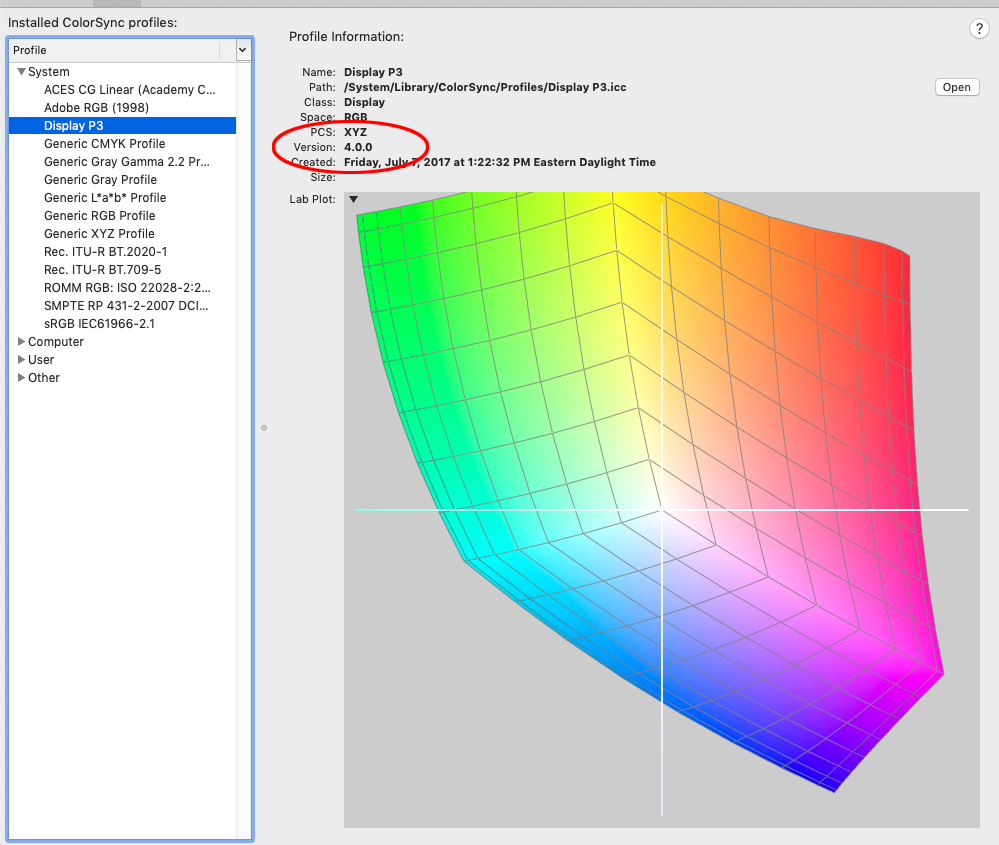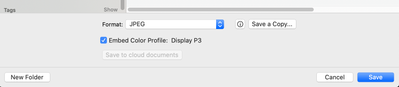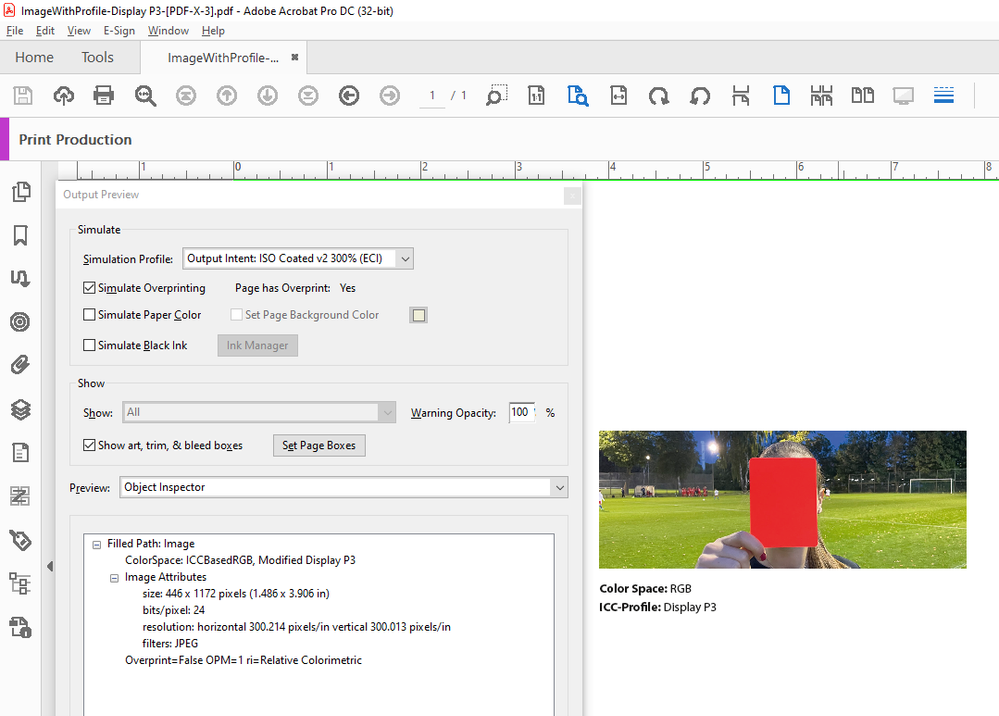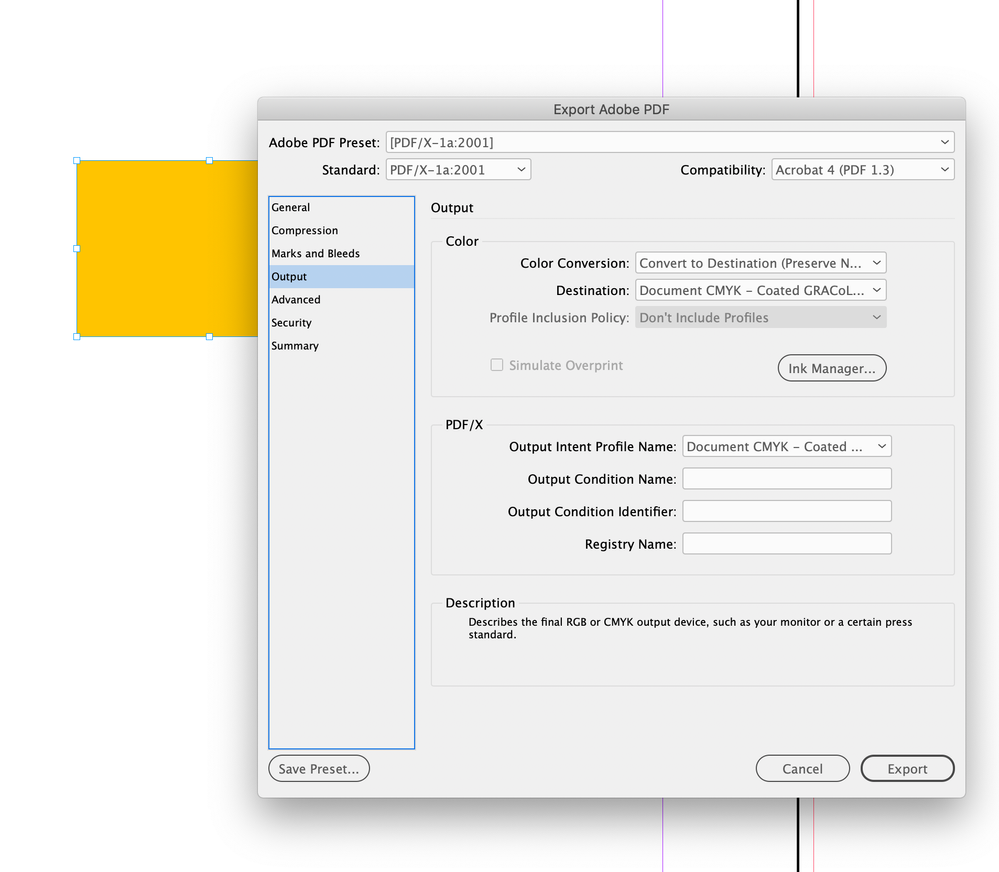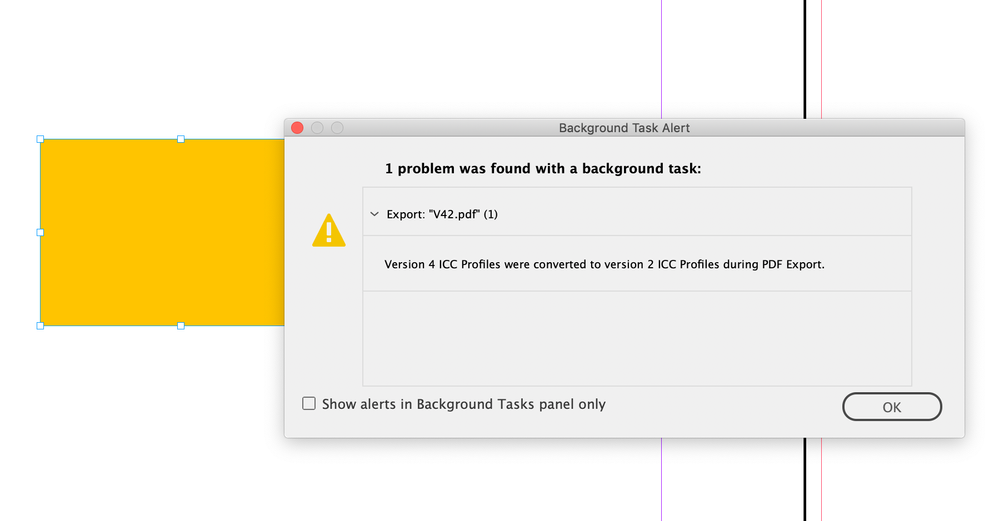- Home
- InDesign
- Discussions
- How to overcome ICC profile warning & export an ID...
- How to overcome ICC profile warning & export an ID...
Copy link to clipboard
Copied
Please help. I've tried cleaning up doc, no errors present; I've tried saving a copy; i've tried saving, closing reopening indesign and exporting, still fails. What is going on. How can i even find what profiles are the issue?
***** Title renamed by Moderator "VS" *****
 4 Correct answers
4 Correct answers
Usually that means there is a placed object causing the error. Try exporting the first half, then the second half and keep splitting the page range until you find the offending page.
Just to go a little further on this problem and for anyone else who's experiencing it and finds this thread, the ICC Profile warning usually occurs when you have an RGB image placed in a CMYK document. Fortunately, in InDesign, you can choose to view an ICC Profile column in the Links Panel. Go to the Links panel, in the pull down menu, scroll down and select Panel Options... In the Panel Options pop up window, select ICC Profile under Show Column. In the same Panel Options window, you can also
...Hey I struggled with this for a bit. Went through the advice other people gave and still had issues. Some of my ICC desginations were just blank in my links panel so I couldn't figure out if those were tripping me up. Simplest solution for me was to go to export and when you get the dialog export box go to Output on the left hand side, you'll see an option for Color Conversion: click on the drop down box and select Convert to Destination. Hope this helps.
What finally worked for me was clicking Covert to Destination for colors under Output when Exporting, and then I got a pop up message the next time I tried to export telling me which page the offending image was on. It ended up being a background image that I'd placed as a pdf. Brought it back in as a jpeg and had no issues after that.
Copy link to clipboard
Copied
Thanks a lot!!
This solved my problem too!!!
Copy link to clipboard
Copied
Finally! I wondered why one file gave me this conversion error, while another never did, even though they both had RGB images. "Convert to Destination" was the difference. Thank you so much for this easy fix.
Copy link to clipboard
Copied
Thank you! This helped.
Copy link to clipboard
Copied
Wow this helped me as well! Many thanks.
Copy link to clipboard
Copied
Thank you! This worked 🙂
Copy link to clipboard
Copied
By far the easiest way to resolve this!
Copy link to clipboard
Copied
ERROR SOLVED. The color issue is from iPhone photos. When taking them into Photoshop and resaving them, in the last window when you save as psd, jpeg, etc. at the very bottom there's a check box that says "Embed Color Profile" and if it's checked "Display P3" it will generate that error in INDESIGN when exporting the pdf.
Copy link to clipboard
Copied
MsECD, Thank You. A god-send. How in the hell are we supposed to know all this stuff? How and why you know this stuff is mind baffeling... but I'm glad you do and were nice enough to share.
Copy link to clipboard
Copied
Copy link to clipboard
Copied
Out of curioisty, what does unchecking Display P3 do?
It saves the file with no RGB profile embedded, which you actually do not want to do. The better approach would be to open the iPhone image and do a convert to profile with the destination set to a large gamut RGB editing space like AdobeRGB and then save with the profile embedded.
Display P3 is a version 4 profile. You could also leave the Display P3 profile embedded and ignore the export warning
Copy link to clipboard
Copied
Thanks, Rob. So this message only occurs on images that were taken with an iPhone?
So here's my problem. The file that's creating the warning was provided to me as a .png—probably because my client needed a transparent background. Unfortunately, they don't have the original .jpeg. In looking at the file overview, it's 2208 x 1242 pixels at 72 ppi. And yes, I now see the Display P3 color profile. I really don't like using .pngs for a print project, but it's all I have to work with.
So far, I'm only getting this warning message when creating a PDF using the InDesign 16.3.2 High Quality Print PDF preset, which is not editable. When I use my uPrinting preset I don't have a problem because the Color Conversion is set to Convert to Destination.
Fortunately, the problematic image is printing small. Just 3.5" x 2" high. Is there anything I need to be aware of or set before I send this job to my printer?
Thanks!
Copy link to clipboard
Copied
Thanks, Rob. So this message only occurs on images that were taken with an iPhone? ... And yes, I now see the Display P3 color profile. I really don't like using .pngs for a print project, but it's all I have to work with.
It happens when there are version 4.0 ICC profiles in use. You can open the PNG in Photoshop and do an Edit>Convert to Profile.. with the Destination set to AdobeRGB—that will preserve the PNG’s color appearance. Resave the .png as a .PSD with the AdobeRGB profile embedded, and that should prevent the warning unless you have another version 4 profile in the ID document.
Copy link to clipboard
Copied
If I'm going to print this on a sheetfed press, wouldn't I convert to the Display P3 profile to something like Working CMYK - U.S. Sheetfed Coated v2, or is that handled by InDesign?
Thanks!
Copy link to clipboard
Copied
You could make the conversion to US Sheetfed in Photoshop, but your InDesign CMYK profile assignment should also be US Sheetfed Coated, so the conversion of all RGB color can happen during an InDesign PDF export by setting the Destination to US Sheetfed.
The advantage of leaving images in your preferred RGB editing space is, the output CMYK destination can change (i.e., a new printer wants GRACol Coated) and you can avoid the extra CMYK-to-CMYK conversion at export or output
Copy link to clipboard
Copied
That worked perfectly. Thanks, Rob!
Copy link to clipboard
Copied
These darn pictures were what was messing up my file. Thank you, Thank you THANK YOU
Copy link to clipboard
Copied
OMG. You are a godsend. Thank you!
Copy link to clipboard
Copied
heres what did it for me (only solution that neither compromised colour not resolution):
in the export window go to output - color conversion: convert to destination - (IMPORTANT) destination: sRGB (etc)
since i want to keep the rgb profile (the pdf is only to be viewed on screens)
Copy link to clipboard
Copied
Thank you AMELIA5EE7! That worked for me and it was a life-saver!
Copy link to clipboard
Copied
I found that this issue occurred when I placed files directly from a multipaginated PDF into the INDD file. So my solve was to export the desired pages as PNGs and place those instead, which worked. Not sure if this would happen with other placed files - like PSDs, etc. But PNGs / JPGs worked.
Copy link to clipboard
Copied
Yo this was super helpful thanks homie
Copy link to clipboard
Copied
Hi together,
had also this case with an image that had the "Display P3" profile.
It was converted to version 2 when I exported e.g. with the default [PDF/X-3:2002] PDF export setting, because InDesign tries to maintain the RGB data of the image and has obviously some issues with the version 4 entry of the profile.
The message is no error.
It's just a reminder, that the profile was converted to version 2.
No damage is done, I think.
Acrobat Pro's Object Inspector in Output Preview of category Print Production is listing the applied profile as "Modified Display P3":
FWIW:
In a different workflow where all RGB data is converted to CMYK during the export process the version 4 profile is no issue at all, because InDesign does not try to write it to the exported PDF.
CLARIFICATION:
This is only true if the output intent is a version 2 profile like my ISO Coated v2 300% (ECI) profile.
See Rob's reply below where a version 4 CMYK profile (e.g. Coated GRACol 2013) is used. Then the message comes up as well.
Regards,
Uwe Laubender
( Adobe Community Professional )
Copy link to clipboard
Copied
where all RGB data is converted to CMYK during the export process the version 4 profile is no issue at all,
Hi Uwe, I still see the warning in version 16.4 when exporting to PDF/X-1a (all CMYK) and the Assigned document CMYK profile and Output Intent are a version 4 CMYK profile (e.g. Coated GRACol 2013). It has no affect on the output Separation values they convert as expected on the Export, so I ignore the warning:
Copy link to clipboard
Copied
Interesting to see this, Rob!
The last time I tried this it was no issue and there was no message.
Tried again with a PDF/X-3 with Convert to Destination (Preserve Numbers) like that:
"CMYK-Arbeitsfarbraum" traslates to "CMYK Working Space" in option "Target" and option "Output Intent Profile Name".
Also tried this with a PDF/X-1a export preset like that. This time with "Target" Document-CMYK - ISO Coated v2 300% (ECI):
Well, in both cases I had no message that a ICC profile version 4 was converted to version 2.
Rob, I'll send you my files in a private message later…
Regards,
Uwe Laubender
( Adobe Community Professional )
Copy link to clipboard
Copied
All my tests done with InDesign 17.2.1.105 on Windows 10.
I also will run them on InDesign 16.4 and report back.
Regards,
Uwe Laubender
( Adobe Community Professional )
Find more inspiration, events, and resources on the new Adobe Community
Explore Now