- Home
- InDesign
- Discussions
- Re: How to place text INSIDE an irregular shape in...
- Re: How to place text INSIDE an irregular shape in...
Copy link to clipboard
Copied
I want to place text INSIDE an irregular shape in InDesign, so that the running text fills the entire shape. Is this possible? The desired effect is the opposite of a wrap around.
 1 Correct answer
1 Correct answer
With all due respect Steve, rotating the Text frame is probably not he best option, unless it has 2 symmetrical axes.
If it hasn't, what I would suggest it to "reset" Text frame rotation to 0.
Adding a small frame on top of Text frame, then using pathfinder to Add them should do the trick.
See example:
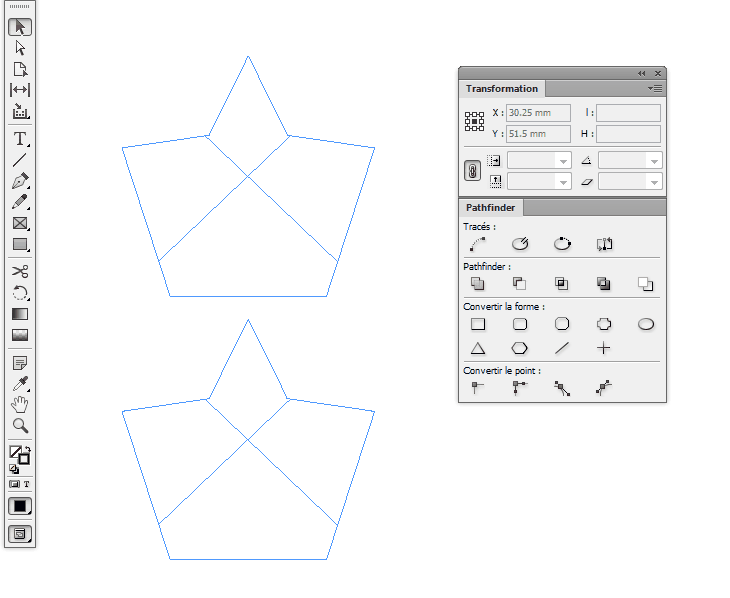
Copy link to clipboard
Copied
Select the irregular frame.
Object > Content > Text
Copy link to clipboard
Copied
Or just click inside it withthe text tool and start typing, or place text in it like any other text frame. Any drawn shape can be either a text or image frame just by using it as such.
Copy link to clipboard
Copied
when I do this the text appears upside down?
do you know the solution to this?
Copy link to clipboard
Copied
Choose the Type frame with the Selection tool. Then choose Object > Transform > Rotate 180 degrees
Copy link to clipboard
Copied
With all due respect Steve, rotating the Text frame is probably not he best option, unless it has 2 symmetrical axes.
If it hasn't, what I would suggest it to "reset" Text frame rotation to 0.
Adding a small frame on top of Text frame, then using pathfinder to Add them should do the trick.
See example:
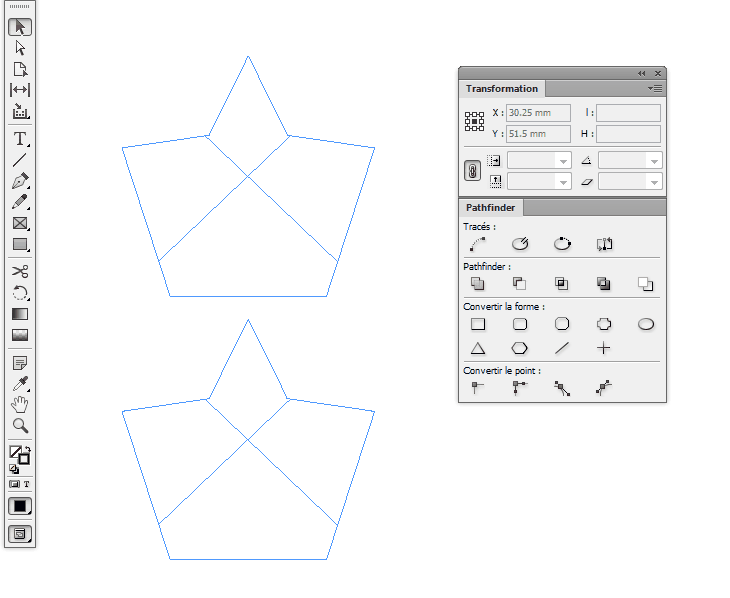
Copy link to clipboard
Copied
Yes, incorrectly, I assumed a symmetrical frame. You are probably right.
Copy link to clipboard
Copied
How did you get those boxes to pop up? I know how to in AI but not indesign. I only see "transform" and "pathfinder" under object. Not a specific window
Copy link to clipboard
Copied
? Which 'boxes' do you mean?
Or do you mean the Windows? Look under Window/Object & Layout.
Copy link to clipboard
Copied
How did you get those boxes to pop up? I know how to in AI but not indesign.
Just like AI, they are on the Window menu; Window > Object & Layout
Copy link to clipboard
Copied
Brilliant!
Find more inspiration, events, and resources on the new Adobe Community
Explore Now

