- Home
- InDesign
- Discussions
- Re: How to remove vertical spacing between pages
- Re: How to remove vertical spacing between pages
Copy link to clipboard
Copied
Hi,
I have tried to google the matter but cannot find the answer anywhere. I simply want to view my pages touching each other top against bottom so they form one continuous row. Is this possible somehow.
I have gone to preferences-guides and pasteboards and set the vertical margin to 0, but the marked spacing is still there.
Please see attached screenshot with spacing I want to remove marked in a red rectangle.
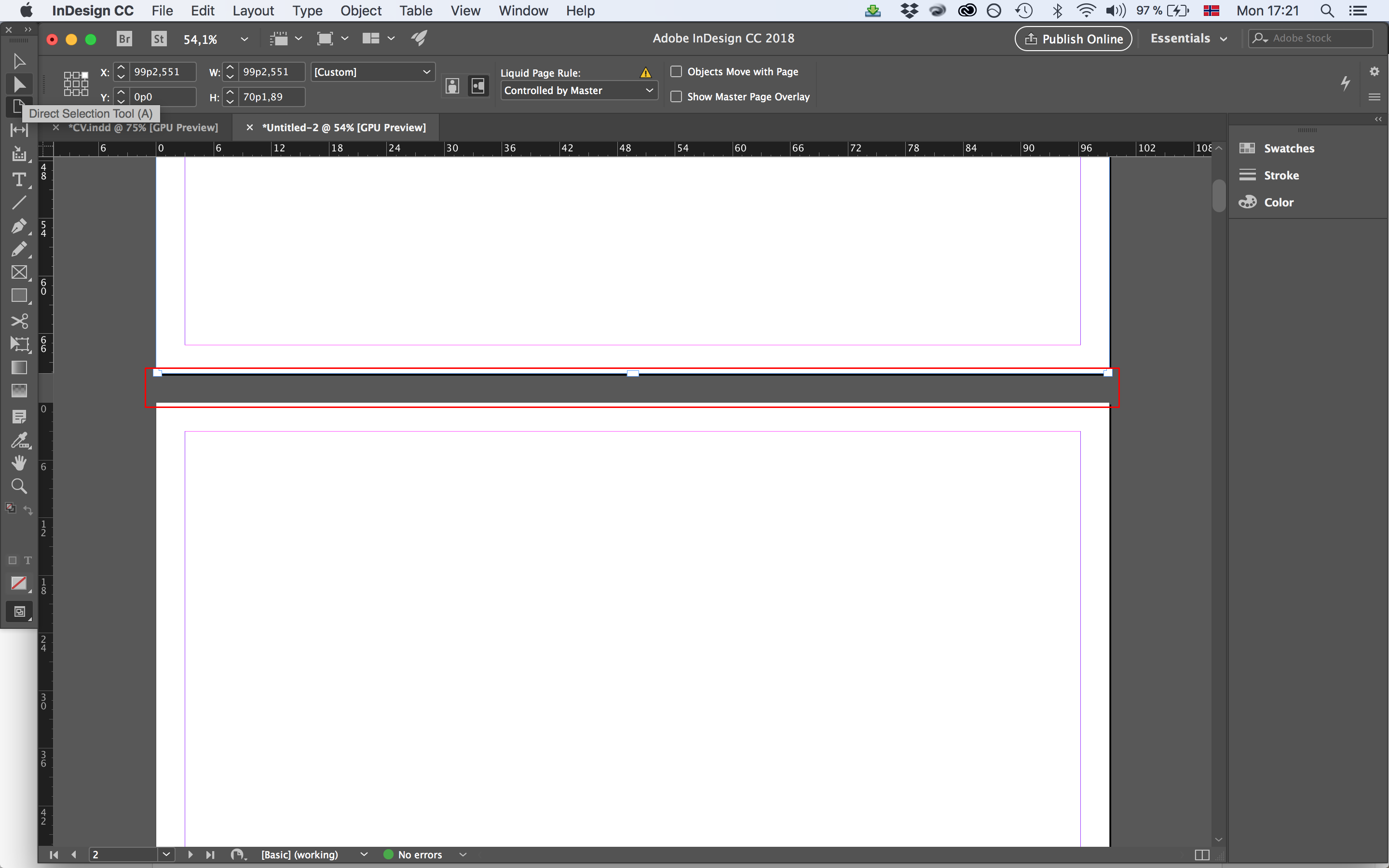
 1 Correct answer
1 Correct answer
Not possible. The minimum pasteboard size is 0, set in Guides & Pasteboard preferences. Nevertheless, there is still a gap between pages.
Instead, make a PDF file. In Reader or Acrobat, make sure you Enable Scrolling in View > Page Display and if necessary turn off the gap.
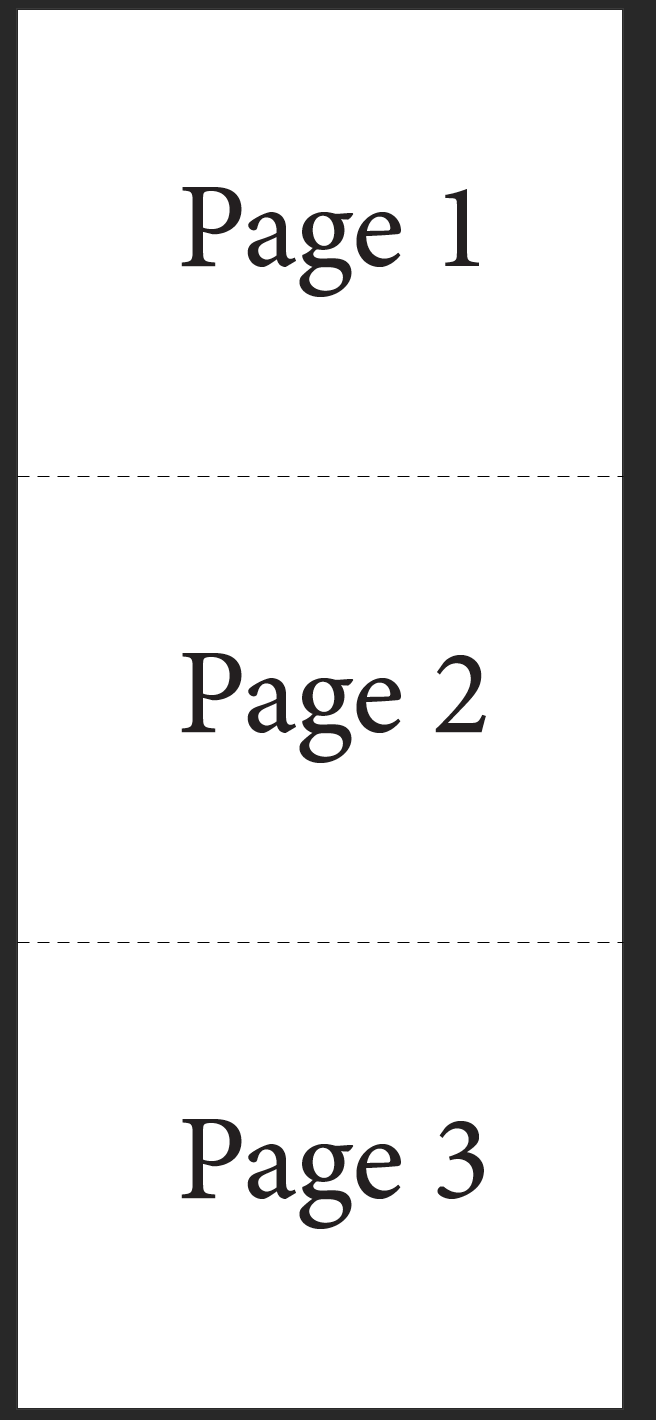
Copy link to clipboard
Copied
Not possible. The minimum pasteboard size is 0, set in Guides & Pasteboard preferences. Nevertheless, there is still a gap between pages.
Instead, make a PDF file. In Reader or Acrobat, make sure you Enable Scrolling in View > Page Display and if necessary turn off the gap.
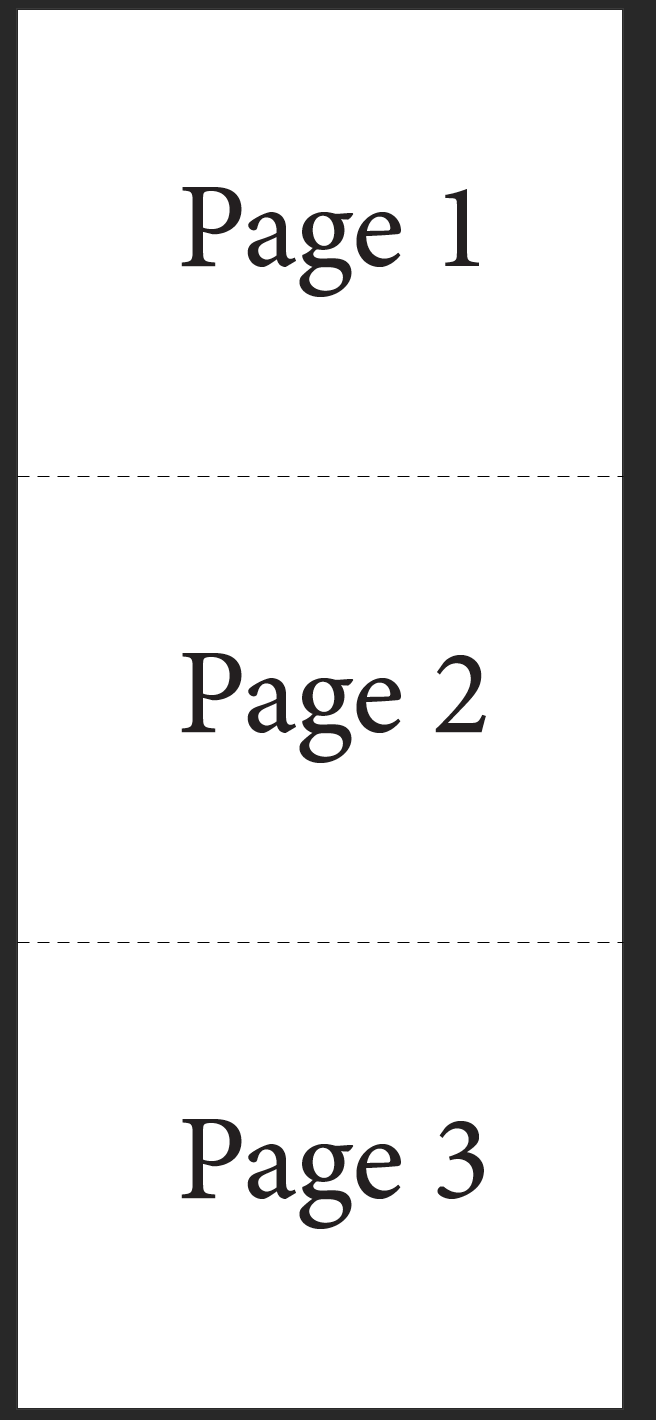
Copy link to clipboard
Copied
OK. Thank you for your answer Steve. The output view mode you describe is the way my document is intended to be viewed, thats why I would like to actually view it like this while working on it in Idesign itself. But I guess that's not gonna happen then.
Copy link to clipboard
Copied
@Adobe please update this thread with the correct answer listed below. I about bailed when I saw Steve's comment marked as correct. Glad I read down to the bottom as the last comment is brilliant and is the solution to the question! Thank you @Laubender !!!!
Copy link to clipboard
Copied
Hi,
under specific circumstances one page can touch the other one the way you want it.
1. You need a non-facing pages document.
2. One single spread with a maximum of 10 pages. My screenshot is showing one spread with 4 pages:
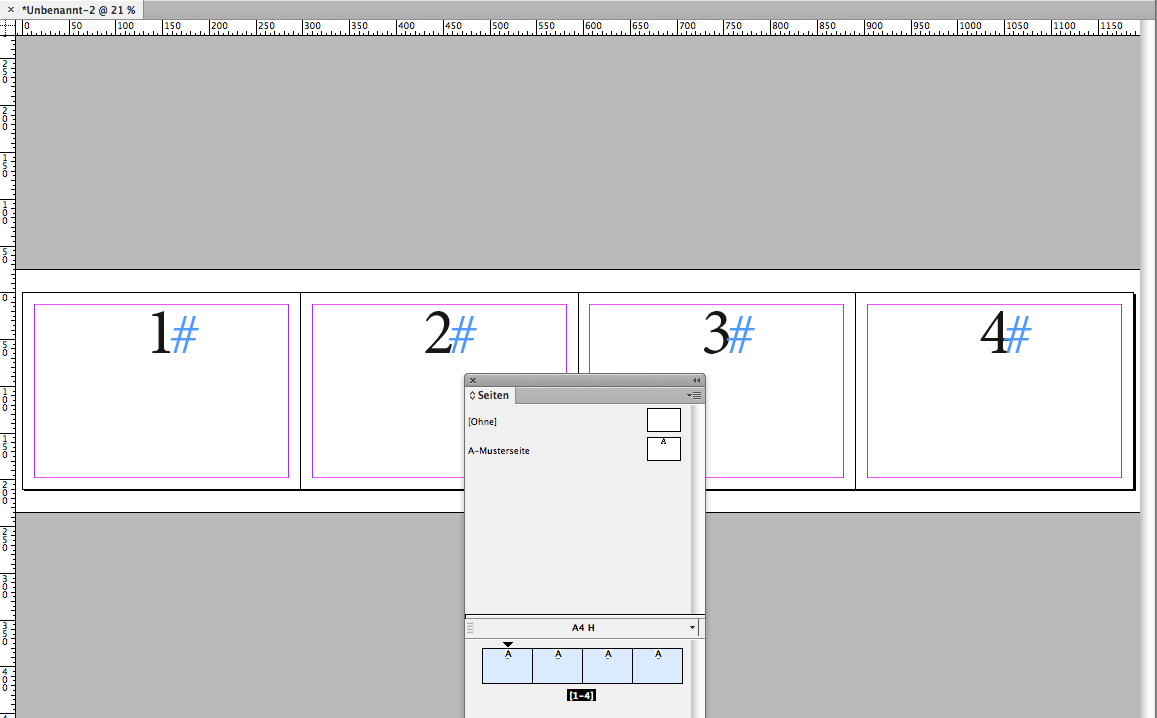
To make that happen I turned off "Allow Page Shuffle" for the first spread of the document and added pages to the spread or moved pages from other spreads to the first one in the document:
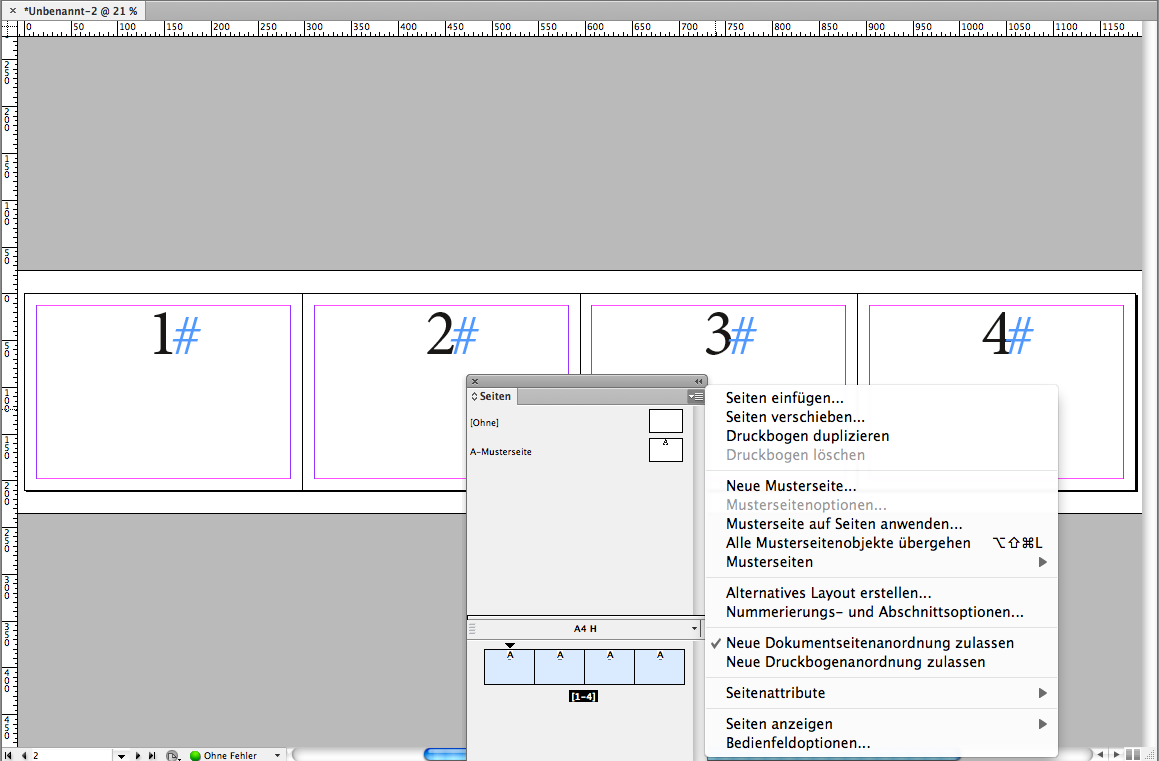
3. Then I re-arranged pages with the Page Tool and moved page 2 below page 1, page 3 below page 2 and so on:
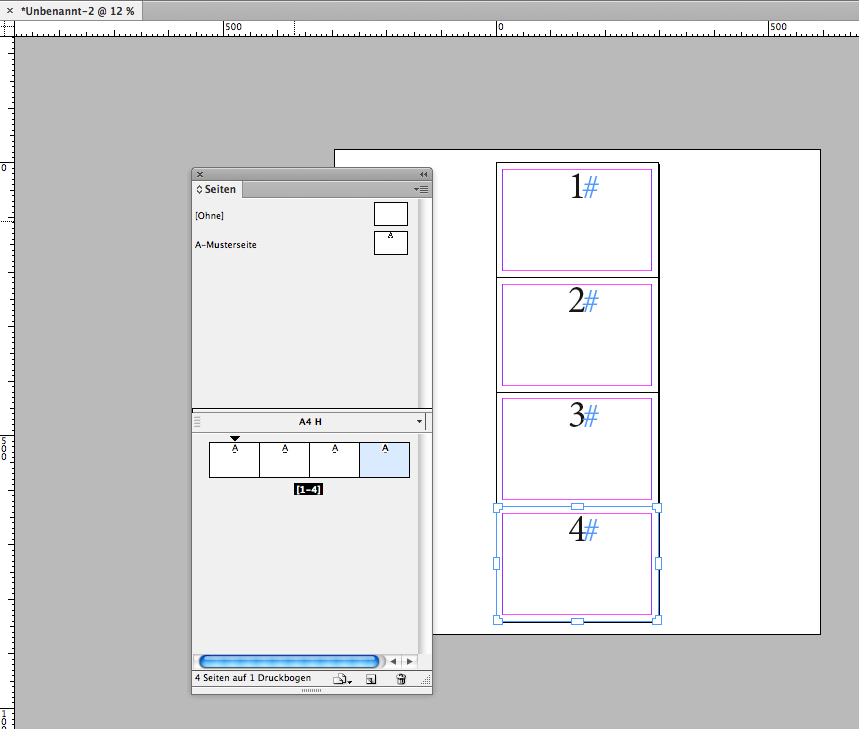
Regards,
Uwe
Copy link to clipboard
Copied
Thank you Uwe! This was the solution to my problem.
Copy link to clipboard
Copied
You ROCK! Thank-UWE very much 🙂
Copy link to clipboard
Copied
You saved me! I've had this issue forever!!!! thank yoU!!!
Copy link to clipboard
Copied
Thank you, this is very useful. Worked like a charm.
Copy link to clipboard
Copied
Awesome, danke @Laubender !!!
Copy link to clipboard
Copied
Just a belated caveat, but this seems to be creating a multi-page spread. That is, Uwe's method doesn't just rearrange the display, but creates a different page/document structure.
This might solve the "no gaps" working page display, but could have unintended consequences for print and export. Users should have a good reason to need pages abutting and be aware of how ID handles 'spreads.' (IMVO, this method should not be used just to emulate other apps that don't separate pages as much as ID does.)
Copy link to clipboard
Copied
Copy link to clipboard
Copied
Copy link to clipboard
Copied
To change the size of the pasteboard, choose Edit > Preferences > Guides & Pasteboard in Windows or InDesign > Preferences > Guides & Pasteboard in MacOS.
But sometimes it can be a side effect of the corrupted file:
Find more inspiration, events, and resources on the new Adobe Community
Explore Now
