- Home
- InDesign
- Discussions
- Re: Imported images distorted/pixelated
- Re: Imported images distorted/pixelated
Copy link to clipboard
Copied
Hi,
I am importing images (PSD and JPG) that are crystal clear in photoshop, but when I import them to InDesign, they appear and print pixelated and don't have the same clarity as in photoshop. Can anyone give me advice?
 1 Correct answer
1 Correct answer
Make sure you've turned on View > Display Performance > High Quality Display.
Open in the Info panel. Select each image and check its Effective (scaled) Resolution. Images which are enlarged will have a lower resolution.
Copy link to clipboard
Copied
Make sure you've turned on View > Display Performance > High Quality Display.
Open in the Info panel. Select each image and check its Effective (scaled) Resolution. Images which are enlarged will have a lower resolution.
Copy link to clipboard
Copied
display is at highest quality, the effective ppi says 432, actual 72. I'm shrinking these photos, which were originally RAW but converted. The image resolution in Photoshop says 240 pixels/in. I am changing to CMKY from RGB
Copy link to clipboard
Copied
I've found that relying on scaling in InDesign can occasionally be wonky when you apply a great deal of scaling (as you have) to a raster image. Do the scaling in Photoshop to get it to the size/resolution you need, and place that next to the image you've scaled in ID to see if it's any better.
Copy link to clipboard
Copied
When printing the resolution could be downsampled if you have chosen File > Print > Graphics > Send Date: Optimized Subsampling
Copy link to clipboard
Copied
Thanks Steve! That was a quick fix!
Copy link to clipboard
Copied
right click with your mouse & then check 'high quality display'
Copy link to clipboard
Copied
I can't help with original question bc I'm having this display problem. I import and it is fine. Then I import another image and the image display will suddenly change. See image attached. What is the problem. I'm using the latest indesign through adobe cloud. Any ideas or suggestions as to why this would be happening? Thanks-Heather 
Copy link to clipboard
Copied
I am having the same problem. I import an image and it looks fine and when I go back to it at some point, it appears distorted pretty much the same as your examples. I too am using the new InDesign CC. Anyone else?
Copy link to clipboard
Copied
Also experiencing the same issue as above - images sometimes randomly distort and get 'squished'. Export is fine though. Seemed to fix when right clicking the image and selecting High Quality Display.
Also you might find that if you go to view>display performance you might have 'Allow Object-Level Display Settings' ticked. This would
presumably override the global display settings making some images appear more pixelated than Guybrush Threepwood's todger.
For good measure I selected Clear Object-Level Display settings.
These are useful settings if you are working on a large document or a particularly huge image is slowing you down because you would be able to set that single image to low quality whilst keeping the rest high quality. However, there seems to be a bit of a bug (?) in CC where these settings are automatically switching and causing confusion. And really, I've seen low res images in my time but these look like 8-bit toilet scrapings.
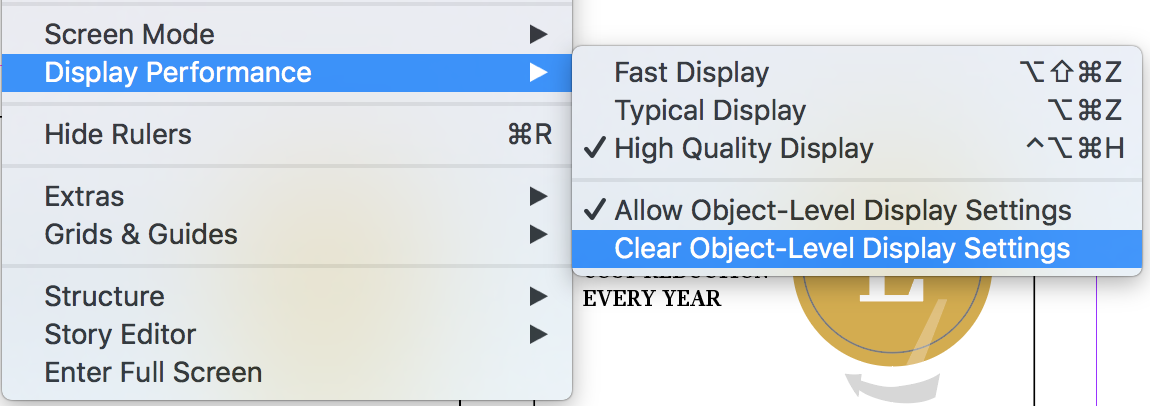
Copy link to clipboard
Copied
"images sometimes randomly distort and get 'squished'."
There is a bug in the current version of the GPU (only available on Macs with Retina Display and meet the requirements). Choose View > Preview on CPU when this happens. It's a known issue.
Copy link to clipboard
Copied
Yes, same problem here. I want to import an image - that was pixellated, but the advice above worked. However, I then wanted to rotate the frame slightly to have lots of overlapping frames with images at various rotations to simulate a stack of magazines. As soon as it's rotated, it goes pixellated again.
Yet another Adobe product that isn't usable 😞 I ended up using Powerpoint in the end, which does the trick just fine.
Find more inspiration, events, and resources on the new Adobe Community
Explore Now