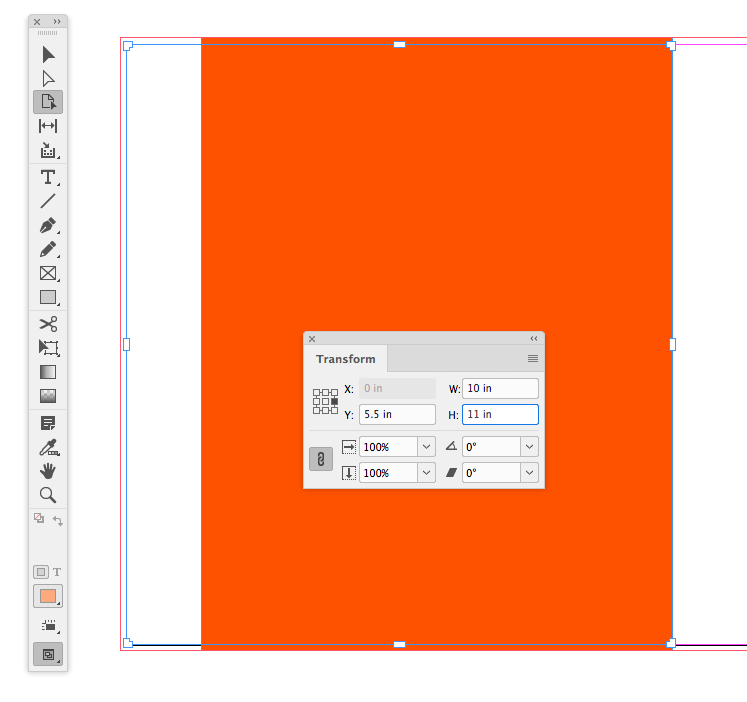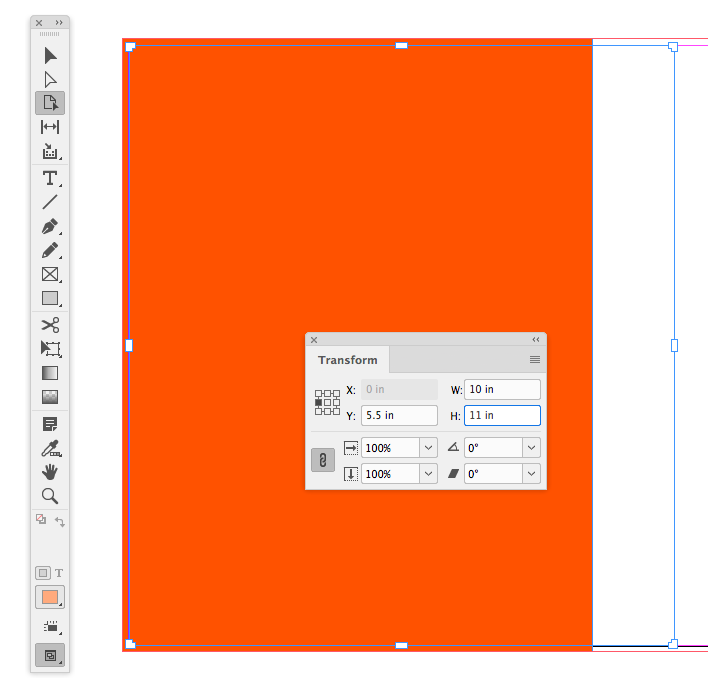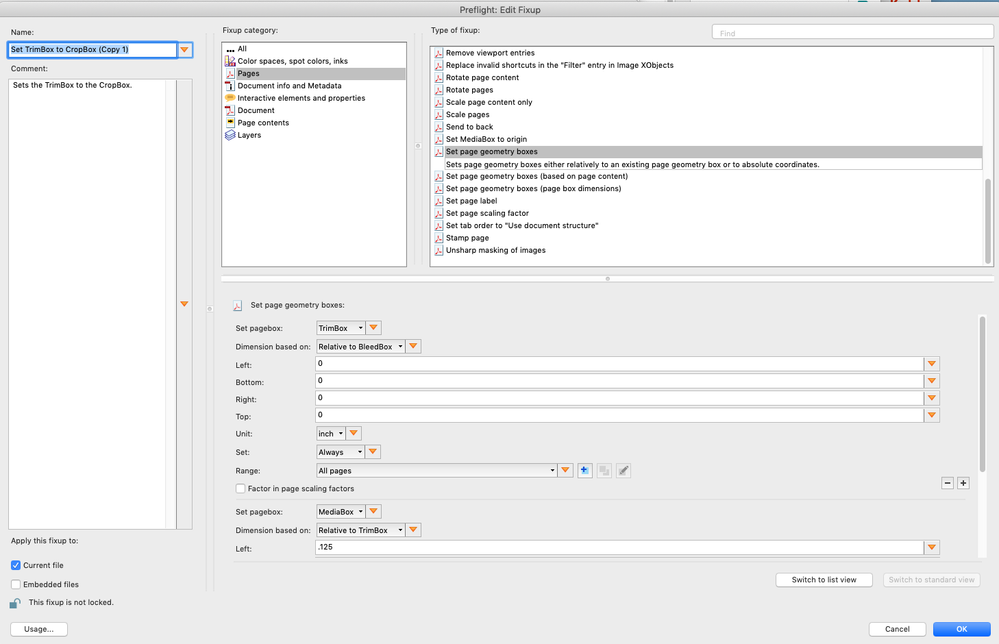- Home
- InDesign
- Discussions
- Increase page size without adjusting layout in InD...
- Increase page size without adjusting layout in InD...
Copy link to clipboard
Copied
Thank you in advance for any help you can provide. I've wasted so much time on this.
All I want to do is increase my page by a 1/2 inch at the inner margin (for a binding). Whenever I do it, it adjusts the layout and everything changes just a little bit - fonts change, layouts change... just a pinch, but enough to knock everything out of whack on a menu I'm trying to finish up. I've tried playing around with checking and not checking the adjust layouts and fonts boxes. It never stays exactly the same.
Isn't there a way where I can leave everything else exactly as it is but make the page bigger on one side?
 1 Correct answer
1 Correct answer
select the page tool, and in the dropdown options in the control panel select "recenter" and then click off of the page tool and onto the black arrow tool. from here, you should be able to resize your page from the centrepoint outwards.
Copy link to clipboard
Copied
Try this: Go to Layout > Margins and Columns, and uncheck the "Adjust Layout" checkbox.
Now try changing your page size, and hopefully nothing will jump around and only the page size will change.
Copy link to clipboard
Copied
That should stop things resizing, but is there any way to control where InDesign adds the extra 1/2 in on the page?
I've never worked out how InDesign allocates the space. Sometimes it adds it to the left side, sometimes the right, sometimes both. Same goes for top and bottom when resizing a page.
It doesn't seem to have anything to do with your reference point settings, but is it truly random as it appears to be or is there a trick I've been missing all these years 🙂
Copy link to clipboard
Copied
select the page tool, and in the dropdown options in the control panel select "recenter" and then click off of the page tool and onto the black arrow tool. from here, you should be able to resize your page from the centrepoint outwards.
Copy link to clipboard
Copied
Thanks!!! I typically work with the control panel shut off nowadays, but I think they killed it off too early. These options don't show up on the properties panel - or anywhere else.
Copy link to clipboard
Copied
When you use the Page tool (rather than Document Setup) the relative position of the page size change should respond to the Transform panel’s Reference Point setting when the Liquid Page Rule is set to Off:
Copy link to clipboard
Copied
Here are two work-arounds that might be helpful if you have a large page count:
Method one- Export a PDF of your InDesign document.
Download and install this free script for importing multipage PDFs:
https://indesignsecrets.com/placing-all-the-pages-of-a-pdf-inside-indesign.php
Create a new, single facing page InDesign document at the desired final size (+.5" of your original size). Run the multipageimporter.jsx script- Window> Utilities> Scripts>Run, and position on page aligned to: center, crop to bleed. Export to a new PDF.
Method two- On your original document, assuming it is set up as facing pages, set the inside bleed to .5" and export to a single page PDF using the document bleed settings. You can use an Acrobat preflight fixup to change the trim box size (AKA page size) to the bleed box size (the desired final page size). In Acrobat, go to- Tools> Print Production> Preflight> Fixups> Pages> Set trim box to crop box (edited).
Note, you can't edit an existing Acrobat preflight, so you will first need to make a duplicate of it. On the duplicate preflight, change the set page geometry settings to match the attached screen shot.
Note #2, if the original document has outside bleed, the final page size will increase by the bleed amount, which could be fixed by an additional preflight, but at this point, the first method might be the easier option.
Copy link to clipboard
Copied
Thanks Colin! Not knowing how to control this has frustrated me for a lot of years.
I could be resizing a set of poster files from A3 to A2 and some would add space to the left, some to the right and I never worked out why. Proof that there's always something new to learn 🙂
Edit: Turns out I was getting mixed up with changing the document size. The reference point fails to influence how the page resizes there. Still, good to know it is controllable with the page resize tool. You just have to watch out for the document still reporting its size as what the original page size was.
Copy link to clipboard
Copied
Still, good to know it is controllable with the page resize tool. You just have to watch out for the document still reporting its size as what the original page size was.
After you transform the page via the Page tool with Liquid Page Rule set to Off, you can open Document Setup and update the document to the new size.
Copy link to clipboard
Copied
This program is pure junk now. There is NO reason this should be so difficult. FWIW, the old CS 3 version of Indesign doesn't do this - you simply resize the page, and the content remains centered, at the original size.
In my opinion, the way this SHOULD work is that however you have the "reference point" set - the button in the upper left corner that controls how content is placed - then when you resize, the content should follow that guide. So if you have it set to center, the content stays centered; upper left, centered left, etc.
I'll refrain from the shade that Adobe deserves.
Get ready! An upgraded Adobe Community experience is coming in January.
Learn more