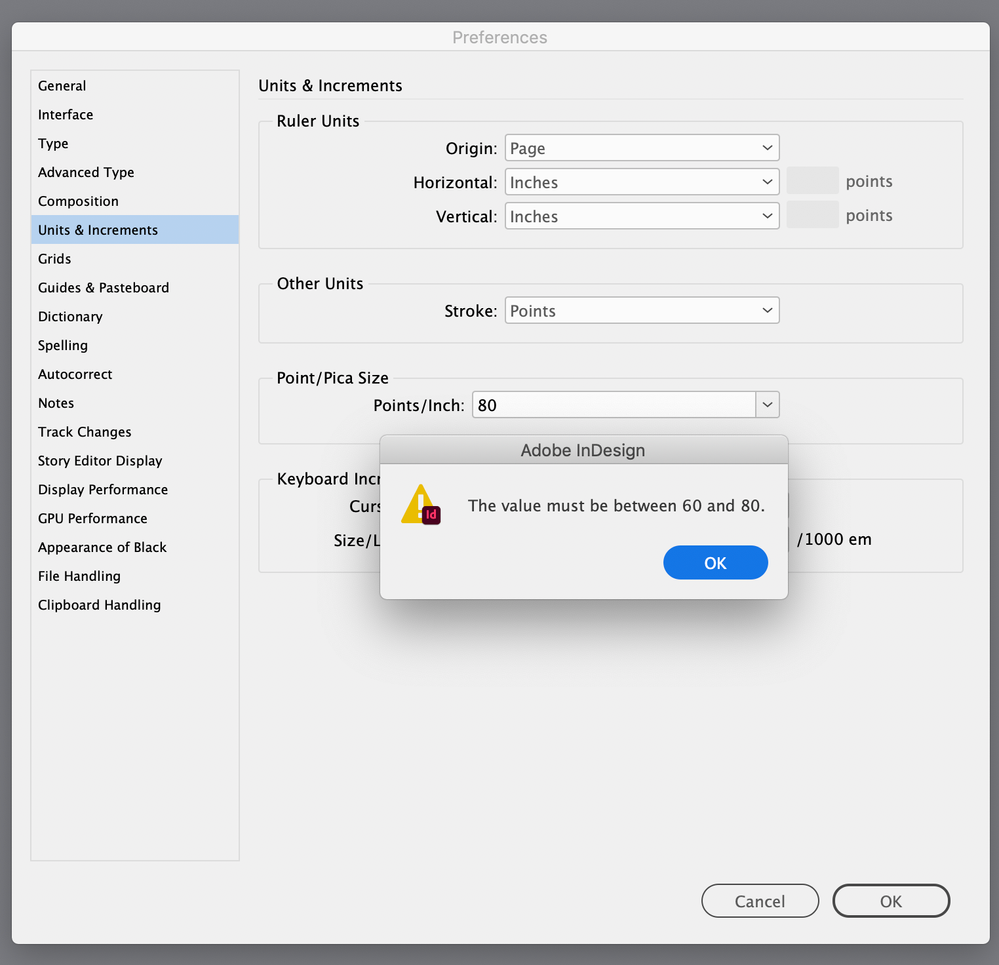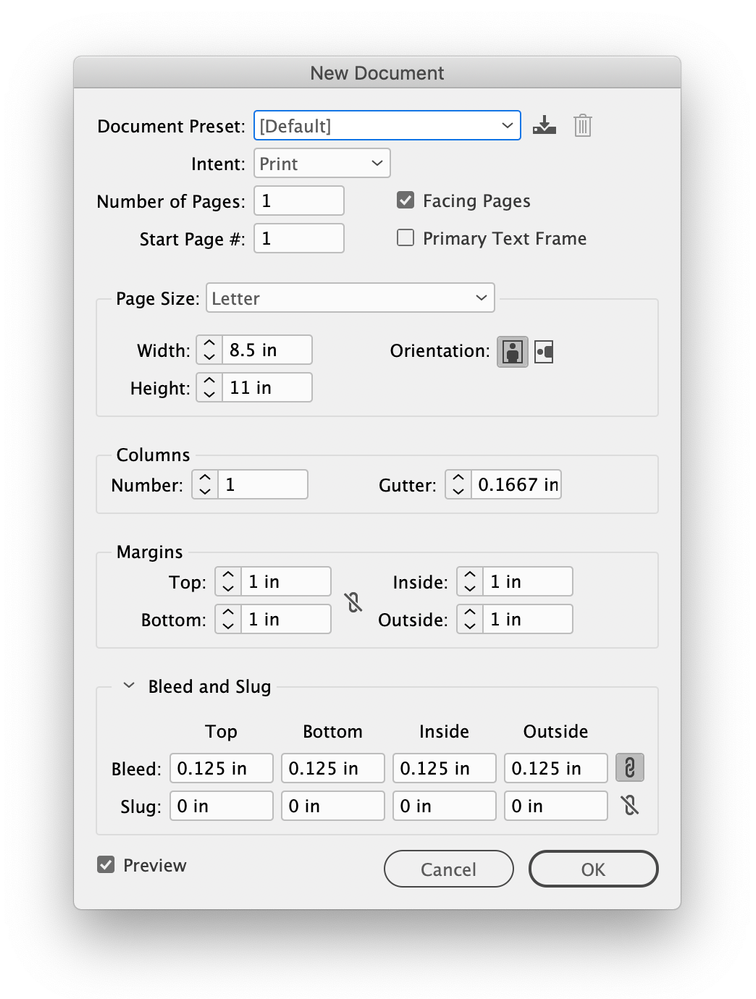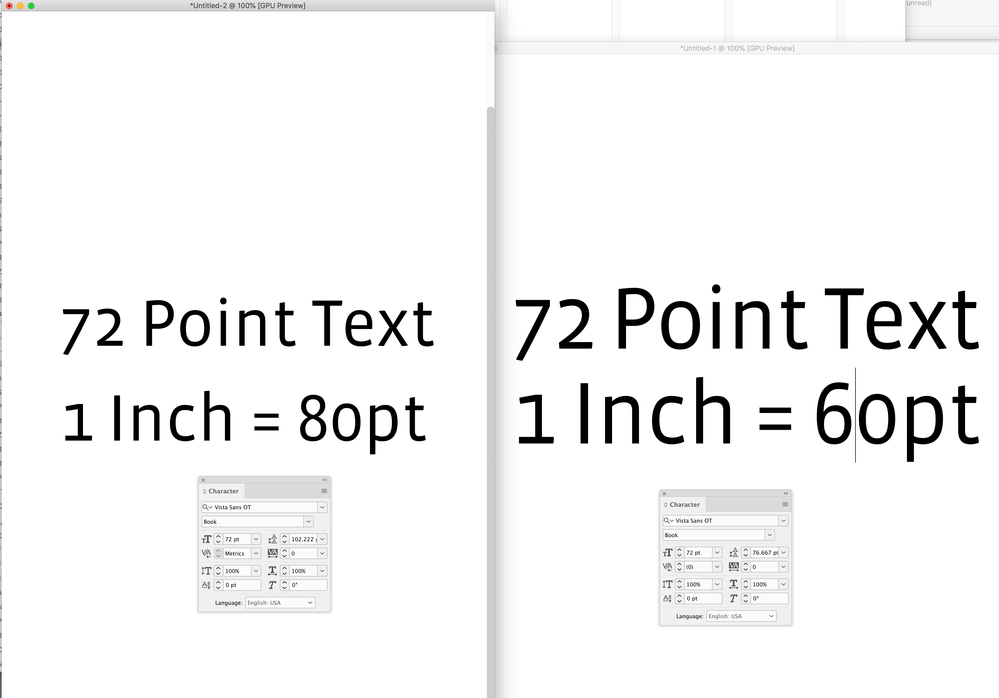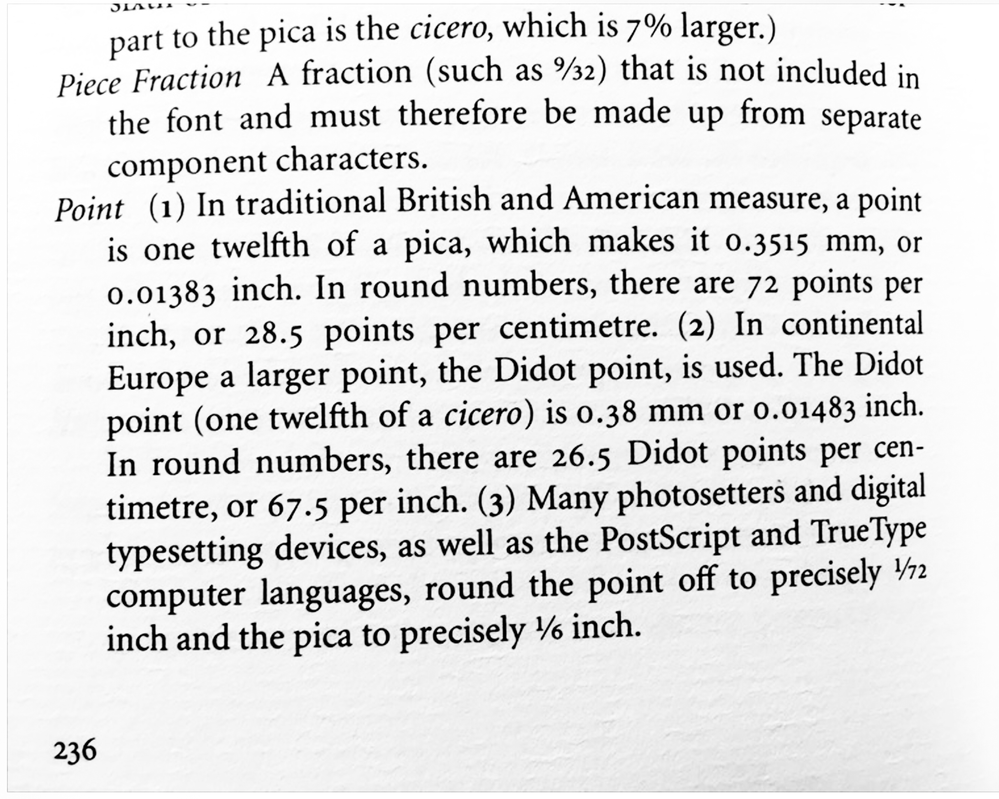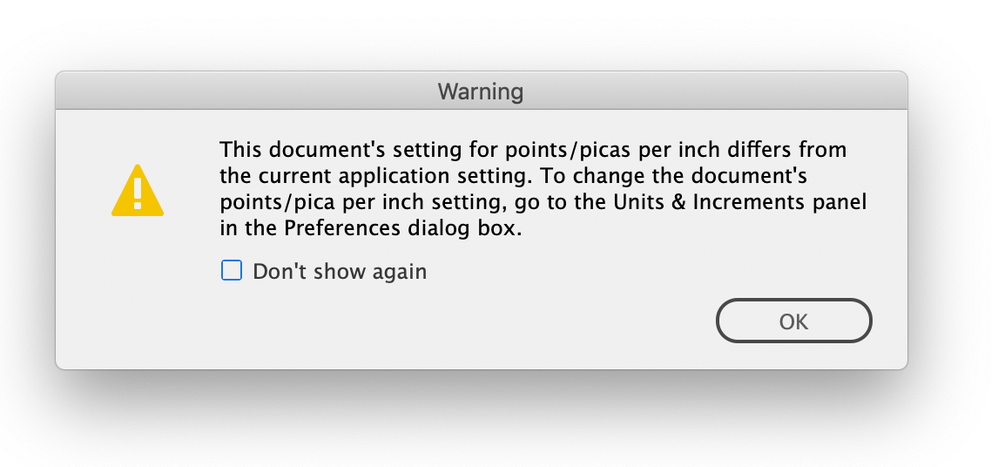- Home
- InDesign
- Discussions
- Re: InDesign Blank Document Presets slightly off (...
- Re: InDesign Blank Document Presets slightly off (...
Copy link to clipboard
Copied
Hoping someone know how to fix this! Something is wonky with my blank document presets in InDesign. Nothing custom, just the normal standard pages (letter, legal, tabloid, etc.) are all slightly larger. For example the preset for a new "print" 8.5 x 11 letter size document looks like this:
If I create this file, the document setup shows the page size as "custom" and also increases the margins from 0.5 to 0.5019 like this:
Any idea how I set these back to normal?
 1 Correct answer
1 Correct answer
Hi @stylish_maker6609 :
Change your Preferences > Units and Increments back to Points/Inch: PostScript 72 pts/in.
~Barb
Copy link to clipboard
Copied
The only time I have seen odd, tiny increases in object sizes is when a border rule is defined. It's a long shot, but check your standard objects (default text frame, etc.) to see if a border has been applied to them that is being used by the page defaults and thus generating this slightly oversized layout.
—
Copy link to clipboard
Copied
Hi @stylish_maker6609 :
Change your Preferences > Units and Increments back to Points/Inch: PostScript 72 pts/in.
~Barb
Copy link to clipboard
Copied
Yup.
Copy link to clipboard
Copied
Ha! I haven't seen a points-spec difference in... decades.
If this is it, the behavior seems like a bug. The inch values should be absolute and the points measurements scaled.
Does anyone use old-style points for anything any more?
—
Copy link to clipboard
Copied
"The inch values should be absolute and the points measurements scaled."
Hm, no.
PostScript (72 Pt/Inch) is the basis for this all.
Don't know what will happen if one uses:
Traditional (72.27 Pt/Inch) or 72.23 or 72.3.
Never had the need to change that or dared to try…
Regards,
Uwe Laubender
( Adobe Community Professional )
Copy link to clipboard
Copied
I read Uwe's comment as that points are the fundamental unit for measurements in ID. Is that true? Is there a base unit, at the code level, used and translated into all the others?
—
Copy link to clipboard
Copied
The entire Postscript world has been based on the "Postscript Point" since the beginning. It (obviously) makes calculations much easier than dealing with a system that 72.27 points per inch. It just continued a tradition even in the pre-DTP world to round it to 72/inch.
No matter what measurement system one uses, it's all converted to points in the Postscript code in the end, including Metric (which in itself is a complicated conversion, but, there ya go).
As years went on, matching old-school measurements was less and less necessary. I'm surprised it's still included as an option to use traditional points.
Copy link to clipboard
Copied
Don't know what will happen if one uses:
Traditional (72.27 Pt/Inch) or 72.23 or 72.3.
Never had the need to change that or dared to try…
Hi Uwe, It’s not obvious, but Points/Inch can be user defined—any number between 60 and 80:
If I set it to 80, I get this for Letter:
But with the Use Legacy New Document Dialog set in General Prefs I get this:
Copy link to clipboard
Copied
Hi Rob,
what the …
Confirmed. Just tested with InDesign 17.2.1.105 on Windows 10.
The (new) New Document dialog does not stop to amaze me.
Even if you go to to the Print tab and choose any of the fixed page sizes like Legal or Tabloid or even A4 or A3, you'll get the wrong format in e.g. Inches or Millimeters.
All formats are affected!
Point/Pica Size set to 80:
The fixed A3 paper size in the (new) New Document dialog is showing as 330 x 466.667 mm. Which is rather odd. Should be 297 x 420 mm. Note: At first glance I misread the 4 in 466,667 as 1, because the number is cut at the left edge of the input field.
The result is indeed 330 x 466.667 for A3 as we can see from the File > Document Setup dialog:
FWIW:
The legacy New Document dialog is still working as expected.
Regards,
Uwe Laubender
( Adobe Community Professional )
Copy link to clipboard
Copied
I’m not sure it’s a bug, I think the Point/Inch preference is there because traditionally no one agreed on what the exact dimensions of a point was. Most of us are now assuming it is exactly 1/72", but the preference is there, and is dangerous if it gets randomly set to something else because it has a direct affect on text size and leading:
So I’m wondering if the wrong page dimensions are an alert that the preference is not set to 72?
From Robert Bringhurst’s Elements of Typographic Style:
Copy link to clipboard
Copied
I agree. It didn't make sense that it would make a difference on presets set in inches. If anything, it should have gone smaller. If the points WERE set to traditional, it should only affect what a "Letter" size would be in that measurement. i.e. a 8.5" x 11" would be 51p2.295 x 6p2.95. I'm leaning toward a weird bug/prefernce corruption now .
Copy link to clipboard
Copied
If anything, it should have gone smaller.
Yes that is weird—if it isn’t a bug it’s hard to imagine the purpose. The dimensions seem to be scaled to point size/72 and not 72/point size. In my example above with 80 set as the point size (80/72) x 8.5 = 9.4444.
Also I do get a warning if I open a doc that has a point size setting which conflicts with the current application setting.
Copy link to clipboard
Copied
James said: "I read Uwe's comment as that points are the fundamental unit for measurements in ID. Is that true? Is there a base unit, at the code level, used and translated into all the others?"
Exactly!
If you look into an IDMS file or an IDML file and inspect how the dimensions of a page or an object on a spread are defined you see only numbers. You will not see a measurement system attached to the numbers. The numbers clearly refer to PostScript points (72/Inch).
Below a sample, an excerpt of an IDMS file, a square's path geometry description, 100 Pt x 100 Pt, that was created and immediately exported after creation from the first spread of a facing pages document. I tried to catch the document's zero point*, but failed a bit:
<Properties>
<PathGeometry>
<GeometryPathType PathOpen="false">
<PathPointArray>
<PathPointType Anchor="0 -14.17322834636626" LeftDirection="0 -14.17322834636626" RightDirection="0 -14.17322834636626" />
<PathPointType Anchor="0 85.82677165363374" LeftDirection="0 85.82677165363374" RightDirection="0 85.82677165363374" />
<PathPointType Anchor="100 85.82677165363374" LeftDirection="100 85.82677165363374" RightDirection="100 85.82677165363374" />
<PathPointType Anchor="100 -14.17322834636626" LeftDirection="100 -14.17322834636626" RightDirection="100 -14.17322834636626" />
</PathPointArray>
</GeometryPathType>
</PathGeometry>
</Properties>
For the numbers it does not count how my rulers in the layout window are currently defined; which measurement system, where the zero point is positioned on the spread. The numbers of that rectangle in the IDMS file will not change if you do a new export.
FWIW: The zero point of the values in that IDMS file is the document's zero point* that is usually (always?) on the first spread of a document. And the numbers describe the numbers at creation time. If you move the rectangle somewhere else the new position is described by a transformation matrix with transform values for x and y direction.
*The horizontal zero value of the document's zero point, something that is not revealed in the GUI, is "usually" positioned exactly on the spine of a facing pages document, the vertical position is "about" half way down the length of the page on the first spread of the document.
If you create and export an object from a different spread the spine between two spreads, that gray horizontal bar between the spreads in the Layout window does also count when you look at the numbers for the y-values. It's not only the pasteboard's area.
Regards,
Uwe Laubender
( Adobe Community Professional )
Find more inspiration, events, and resources on the new Adobe Community
Explore Now