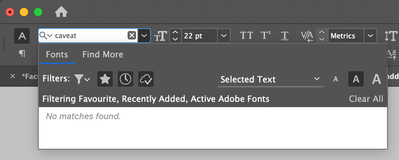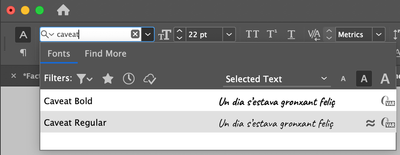Adobe Community
Adobe Community
- Home
- InDesign
- Discussions
- Re: InDesign doesn't recognize installed fonts all...
- Re: InDesign doesn't recognize installed fonts all...
InDesign doesn't recognize installed fonts all the time
Copy link to clipboard
Copied
InDesign is driving me insane.
For work, our primary font is Interstate OTF (Regular, Bold, Black, Light, Italic). I work in a mac environment (iMac 27" 5k, macOS High Sierra, Adobe CC 2018), and have the font family installed in Font Book. The family works fine in Photoshop, Illustrator and After Effects. However, InDesign is fussy. Sometimes I can use it fine with no issues. Other times, "Bold" just won't be in my list of usable fonts.
So, I took others advice from this forum, and installed the fonts in the InDesign fonts folder. Same result. Please help!
Copy link to clipboard
Copied
Have you tried placing the font in the User font folder which can be found through Macintosh HD>User>Home>Library>Fonts? On many Macs the Home folder library is hidden. To get to it: Launch a Finder Window in column view and click on your home folder. With the Option Key pressed choose Library from the Finder Go Menu. Within the Library folder find the folder called Fonts. See screen shot:
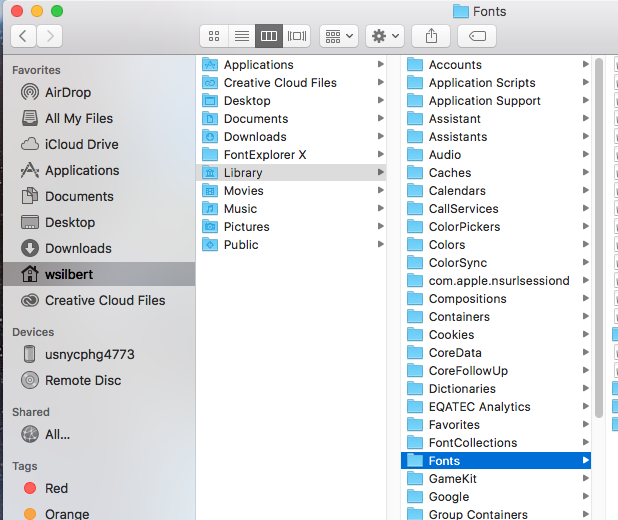
This font folder should supercede all others.
Copy link to clipboard
Copied
Hi Bill,
Thank you for the quick reply. The font family is installed in that folder, and InDesign is still not recognizing it as being installed.
Copy link to clipboard
Copied
might have a font conflict. open font book, look for the font and turn it on/ enable it. Rick click on it. see what the option is. if its on, than there is something else happening.
try suitcase fusion 30 day free trial and drop the font in there, if it does not install, there is something wrong with it. That is the difference between a professional font manager and the basic stuff that comes with mac. Suitcase fusion will not let you put something bad in it. Font doctor ( which comes with suitcase fusion) would help you fix the font.
Copy link to clipboard
Copied
I Have the same problem, on all fonts in Suitcase Fusion. When i forgot to start up Fusion before Indesign, i have to close InDesign et reopen the App to use my font. And its a recent problem, only InDesign had change, Suitcase is the same, and no system update. So, what is the problem with Adobe and Suitcase ?
Copy link to clipboard
Copied
Did you upgrade to Suitcase Fusion 8? Earlier versions do not have plugins for CC2018.
Copy link to clipboard
Copied
Version 18.0.4 (970) is it the right one ?
Copy link to clipboard
Copied
You might also need to delete your font cache. I think Font Doctor comes with a tool to do that.
Copy link to clipboard
Copied
Have similar problem with InDesign and fonts on the Windows platform, too.
Usually we find that TypeKit has taken over control of that particular weight of the font, bypassing our font manager (Linotype's Font Explorer) and the fonts in the Windows System Fonts folder.
Royal PITA. Just started happening about a year ago.
Check if TypeKit is managing the font. If so, go the fonts section of Creative Cloud Desktop manager and unhook it from TypeKit.
| PubCom | Classes & Books for Accessible InDesign, PDFs & MS Office |
Copy link to clipboard
Copied
I have the same trouble on Windows, both with ID not finding an installed font, no matter where I place it (even in ID's fonts folder), and with TypeKit.
TypeKit also conflicts with fonts I own. For example, I purchased some weights of Calluna and installed other weights through TK. ID tells me the ones I purchased are missing. I assume that's TK's doing. I love ID but sometimes--!
Copy link to clipboard
Copied
have been havign the same problem off and on typekit fotns are not avaialble . Turns out that I ahd been logged out of my Adobe accoutn for soem unkonw reason - when I logged back in - typekit fonts were teher
Copy link to clipboard
Copied
Actually, that seemed to work only once - next time I had the same problem - have many books with many files/chapters[more than 300]- what a pain to go in and repoint the fonts each time - In my case I had montserrat OTF [installed form website] and the Montserrat from Typekit - seems that Typekit takes over and cannot find the OTF font. I had placed the font in all possible ID folders, etc but nada- Finally went to my windows fonts folder and deleted the Typekit duplicate fonts - then laboriously repointed all fonts again - but thankfully for the last time.
You'd think it would be a simple thing for ID to apply this action to all files in a book.
Copy link to clipboard
Copied
I have a similar problem. Many fonts that I load and activate in both suitcase 12.1 and font book won't show in In Design CC, yet they show in all other programs and used to show perfectly in CS6 (without having to restart in design). I waste so much time trying to get fonts to work in CC. Something really needs to be done about it. We shouldn't have to have 2 copies of the same font on our machines for them to work in In Design. If we put them in the In Design fonts folder, they won't work anywhere else, only in In Design, so we are having to have 2 copies of all our fonts. Such a waste of space and time. Adobe please figure this out for the next update of In Design CC.
Copy link to clipboard
Copied
Same here, but I'm on Windows 10.
I've tried the solutions offered, but the particular fonts or weights of fonts that InDesign loses aren't TypeKit, aren't managed by anything. They're just Windows installed OpenType fonts. It's a huge PITA.
Copy link to clipboard
Copied
my workaround - package the files [making sure you have all correct fonts ]- this creates a font folder [and links folder] then open the file from the package - it will always use the fonts in the fonts folder
Copy link to clipboard
Copied
Worked for me! Yay!
Copy link to clipboard
Copied
Can you explain in a way that someone very new on InDesign like me can understand? What does mean "package the file"?
Thank you.
Copy link to clipboard
Copied
You use
File>Package
This gathers all the information related to the file.
Including
InDesign File
Optional PDF file
Links
Fonts
And creates and folder containing all the elements related to the project that are part of that InDesign file.
Copy link to clipboard
Copied
Thank you for the indications before, it brought me here.
I had a similar problem. Font is active, installed in the right place.
What I saw is that in the newest version(s) of InDesign when looking for the font it did not appear.
I realized that I had active the "Show Favourite Fonts", the "Show Recently Added", and the "Show Activated Fonts". See below.
No matches found.
When I click off the buttons the font does appear.
It looks as if the fonts outsied of Adobe are not treated the same.
My request would be to change this and include all fonts in the search/show buttons.
And maybe this is not true for others and wanted to share.
Wish it helps.
Copy link to clipboard
Copied
Thank you for reaching out and sharing the suggestions that worked for you. I am sure it will help other community members. In addition to that, you can also refer to this article for suggestions on this issue.
Thanks
Rishabh
Copy link to clipboard
Copied
I have a similar, though different, font problem. I'm using lots of Adobe fonts, and about half the time when I start up InDesign, the fonts aren't available and I get the missing fonts error. I have to close all Adobe apps and reopen them, sometimes multiple times, for the fonts to actually load. This is despite the fact that Creative Cloud always shows them installed and active. Then it's fine until the next reboot. This is very annoying and time-consuming. Windows 11
Copy link to clipboard
Copied
Thank you for posting this!!!! I've been going crazy for weeks because nothing was working, even tried 2 different font management programs and couldn't figure out why it wouldn't show system active fonts... I must have accidentally clicked on that filter before.
Copy link to clipboard
Copied
I've had trouble with Helvetica Neue going missing from InDesign several times. I just clicked on the dropdown button on the list of fonts and it looked like there was a filter turned on. I'm not even sure what filter it was, I just turned it off and suddenly I could find Helvetica Neue again. Thanks for sharing this suggestion.