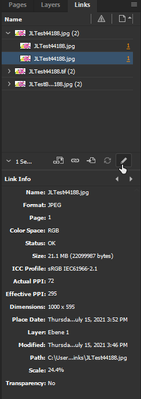- Home
- InDesign
- Discussions
- Re: Indesign Edit With Photoshop saving as new jpg...
- Re: Indesign Edit With Photoshop saving as new jpg...
Copy link to clipboard
Copied
I am building a catalog with jpg images, when I "Edit With Photoshop" and save, it tries to save a new file on my computer instead of updating the image in my Indesign file. Help Please.
I'm working with Adobe CC, all up to date.
MAC OS Big Sur 11.2.3
Apple M1
 1 Correct answer
1 Correct answer
@default8px5dmw8h34o I just tested this using 16.3 (Windows) with a jpg from the Edit > Edit With > Photoshop and from the Links panel, Edit Original. That shouldn't make any difference if Photoshop is your default but I thought I'd test both ways to make sure. I was able to make a change to the jpg and save with the updated file relinked automatically in InDesign without any problems. As others have pointed out, if your Photoshop changes include creating a new layer, then you will be asked to s
...Copy link to clipboard
Copied
I think this is a Photoshop issue, because when you select "Edit With Photoshop," it opens the image in Photoshop. I'm not sure what Photoshop chooses as the location to save has to do with InDesign. A direct save from Photoshop should save in the same location (overwriting the old file), and you would expect a Save-As to default to the last location a Save-As was saving to (which is what ever location you picked last). Are you sure the format is .jpg? If you had changed something about the image that isn't within the jpg spec (like not being flattened) would give you a different file. This is all just spitballing, though.
Copy link to clipboard
Copied
I appreciate that this isn't your question, but I wanted to ask why you are using JPEG images? Every time you make an update and save you are losing image quality. Any chance you could use Photoshop files instead? You can make non-destructive changes to your Photoshop files as many times as you like. You can also Place a Photoshop file into your InDesign document just like any other image format.
Copy link to clipboard
Copied
I'm with @Michael Bullo. This is a great feature but use it with native .psd files. JPEGs use lossy compression—each time you save a JPEG you lose data. The native .psds also give you access to clipping paths and alpha channels to control transparency and text wrap, and layer visibility controls—all within InDesign.
Also, when you use File > Save Photoshop will default to .psd. Ah—that is actually your question, isn't it? You could change the format back to .jpg but then you are compressing the file and losing data. Not a good idea.
~Barb
Copy link to clipboard
Copied
Hm.
That problem could be Mac OS specific.
Cannot see the issue with placed JPEG images in InDesign 2021 version 16.3.0.
I'm on Windows 10. My PhotoShop 2021 is version 22.4.2.
What's the exact version of your PhotoShop?
Regards,
Uwe Laubender
( ACP )
Copy link to clipboard
Copied
Is the image linked or embedded? It is always better to link and not to embbed.
If you edit a JPG image in Photoshop and you create layers (often not aware of) it will always try to save a PSD file as JPGs are not supporting transparency (and therefore no layers).
Copy link to clipboard
Copied
@default8px5dmw8h34o I just tested this using 16.3 (Windows) with a jpg from the Edit > Edit With > Photoshop and from the Links panel, Edit Original. That shouldn't make any difference if Photoshop is your default but I thought I'd test both ways to make sure. I was able to make a change to the jpg and save with the updated file relinked automatically in InDesign without any problems. As others have pointed out, if your Photoshop changes include creating a new layer, then you will be asked to save as a new file unless you flatten the file. That's why if you tend to do a lot of what I call back-editing then it's far better to start with psd files. Let us know if you are still having the problem even with a flattened jpg image.
Copy link to clipboard
Copied
If the edit you make makes your image incompatible with its original format you will force a Save As. For example, convert a PNG to CMYK (PNGs cannot be CMYK) or add transparency to a JPEG (JPEG cannot support transparency).
Copy link to clipboard
Copied
Scott is correct in that you will often be prompted to save as a PSD if you edit a JPG in such a way that you get layers. JPG does allow certain transtaprency, and among other things using JPG with Clipping Path is a good workflow for image intensive magazines.
If you do edit an image to another format you can from the Link Panel flyout menu Relink to File Extension… to relink to the same file name with a different extension.
Copy link to clipboard
Copied
I think you meant no transparency in a JPG.
Copy link to clipboard
Copied
Thanks @Derek Cross I did mean clipping mask allows cutting out an irregular shape and so is a kind of transparency that is possible with JPG, when placing in say InDesign.