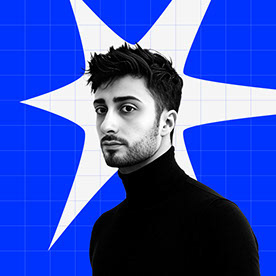- Home
- InDesign
- Discussions
- InDesign Error Message on start (files required fo...
- InDesign Error Message on start (files required fo...
Copy link to clipboard
Copied
Hello,
I am desperately trying to get my InDesign to start without throwing an error message at me.
The message that I am getting is:
"Some files required for colour management are missing. Please re-install the application to ensure proper functioning"
I have tried uninstalling and installing (InDesign and the whole Creative Cloud) again, I used the CC Cleaner Tool several times, I manually added some .csf files to this path "C:\Users\user\AppData\Roaming\Adobe\Color\Settings", but nothing seems to help. I have also downgraded the version and upgraded again, I enabled synced color management through Adobe Bridge, but I can not get Illustrator to work properly.
These are the posts I got the inspiration for my "solutions" for. However, none of them helped.
https://community.adobe.com/t5/indesign-discussions/colour-managment-files/m-p/11886175
Going into the color management it looks like this:
Currently I have InDesign 18 installed and it's running on Windows 11.
I do not know what to do anymore and I would really appreciate some help. Thank you in advance.
 1 Correct answer
1 Correct answer
Hello,
Problem:
You're experiencing an issue where the "Color" and "Color Profiles" folders located in "C:\Program Files (x86)\Common Files\Adobe" are corrupted.
Cause:
This problem typically occurs when the InDesign program is transferred from one computer to another.
Solution:
To resolve this issue, you need to restore a copy of the "Color" and "Color Profiles" folders to the original location: "C:\Program Files (x86)\Common Files\Adobe".
Copy link to clipboard
Copied
I'm wondering if this might be a permissions issue on the folder where those files need to be installed.
Copy link to clipboard
Copied
Hello Peter,
Thank you very much for your quick reply.
I have now searched through so many Adobe folders that I am not sure exactly which folder is the issue. Can you please elaborate on which folder you mean and what permissions it could be about?
Copy link to clipboard
Copied
Right click on the name of the folder where you added the files in your user profile and choose Properties, then Security tab. Make sure everyone listed there has Full Control.
Copy link to clipboard
Copied
Sadly, this is not the solution, I tried it, but the error still comes up
Copy link to clipboard
Copied
Hello,
having a look at my installation I find the CSF files all under
"C:\Program Files (x86)\Common Files\Adobe\Color\Settings\" with folders "ExtraSettings" and "Recommended" inside.
What do you find there on your PC?
Regards
Stephan
Copy link to clipboard
Copied
Hello Stephan,
this is what I have inside the path you mention:
Regards
Copy link to clipboard
Copied
The same as I.
ExtraSettings:
Japan and NortAmerica: same CSF files, but older (2013)
Recommended:
Europe and Monitor: same CSF files, but older (2013)
No idea if that is important.
Btw. next to folder Settings there is a folder Profiles.
Consists of
What about yours?
Regards
Stephan
Copy link to clipboard
Copied
By way of experiment, what happens if you begin to setup color management settings in Photoshop, name and save the csf file, then go to Adobe Bridge > Edit > Color Settings and choose the same named csf file in order to synchronize the color settings to the whole food chain of applications (PS, AI, ID, Acrobat)? Of course, restart everything and see if the problem persists?
Copy link to clipboard
Copied
Hello,
Problem:
You're experiencing an issue where the "Color" and "Color Profiles" folders located in "C:\Program Files (x86)\Common Files\Adobe" are corrupted.
Cause:
This problem typically occurs when the InDesign program is transferred from one computer to another.
Solution:
To resolve this issue, you need to restore a copy of the "Color" and "Color Profiles" folders to the original location: "C:\Program Files (x86)\Common Files\Adobe".
Copy link to clipboard
Copied
"Restore a copy of the ... folders" ok, but how?
Also, I didn't transfer my InDesign program from one computer to another. The one I'm using is the only one I've ever used InDesign on.
😞
Get ready! An upgraded Adobe Community experience is coming in January.
Learn more