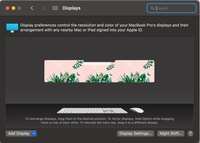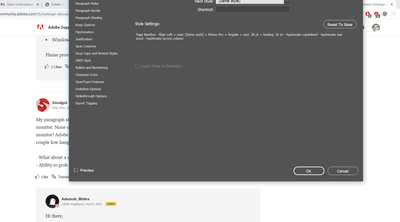- Home
- InDesign
- Discussions
- Re: InDesign workspace window is off screen
- Re: InDesign workspace window is off screen
Copy link to clipboard
Copied
I was using InDesign at work with my laptop connected to my fancy new superwide monitor. Then I came home and tried to open the same files on my laptop without the superwide monitor. The workspace windows are apparently opening up offscreen where I can't see or grab them. I've tried changing the resolution, but can't go small enough to pull the windows into view. I've done a lot of searches on the topic but nothing seems to help or reset the windows and all the solutions provided are from at least a year ago. Any other suggestions?
[Moving from generic Start/Help forum to the specific Program forum... Mod]
[To find a forum for your program please start at https://community.adobe.com/]
 2 Correct answers
2 Correct answers
My workspace was completely off the screen while using InDesign on my macbook pro. (It happened after disconnecting from a larger display monitor.)
I've been searching for an answer and this just worked for me - In InDesign go to Window and make sure Application Frame is unchecked. Once I did this the application window popped back in where I was able to resize it.
Hope this helps!
-amy
Sharing this particular solution in case it helps someone because this issue was driving me nuts. In InDesign 18.3 (2023), on Mac Studio, Mac Studio Display, the document window (left, bottom) is always off-screen when I open a file. I don't use the Application Frame because it constricts my workflow, but I did try toggling on and off. Didn't help. I can click the green button to make the window fit the entire screen, but if I try to adjust it smaller/narrower, it jumps off the screen again.
By a
Copy link to clipboard
Copied
Bless you! That solved it immediately. You're my new favorite person.
Copy link to clipboard
Copied
THANK YOU! I have resolved this issue (unplugging from my large work monitor & coming home to have "lost" indesign) by using the other methods here but I'd just worked myself into a true panic when I came upon your tip. It worked! You've saved me from going all the way back to the office to finish a deadline project this morning.
Copy link to clipboard
Copied
This is the only thing that has ever worked for me (after many painful episodes). And it's so easy!!! Thank you!
Copy link to clipboard
Copied
THANK YOU!!!! i literally was trying to figure this out for so long and last minute i said let me google this, your answer is the ONLY one that worked!!! thank you for preventing me to restart my laptop!!!
Copy link to clipboard
Copied
That works to get it back on screen, but then when you adjust it and put it back in the application frame, it goes right back off screen again. Does anyone know a permanent fix for this, and not just a work around?
Copy link to clipboard
Copied
The appication frame locks it into my monitor window (edge to edge, full frame) but when i click back out of it, my ind window is still missing the top part of the frame. (no green, red, yellow buttons to touch). I figured there was a simple key command or setting to re-center the window. Really cant believe that once a window sticks partially outside my laptop window i cant get it back. I have to go into prefs/display/arrangement and move to side-to-side to fix it. I currrently have it top-and-bottom because my external monitor sits above my laptop screen on my desk.
Thanks for all the suggestions.
Copy link to clipboard
Copied
Ok, this may take some finagling, but none of these options were working for me. I brough up the displays, with both of them hooked up, and started moving the orientation around unitl the top of the window popped back up. Basically rearranging the display locations in regards to each other in the settings on this screen. Worked right away. I lost the top on the middle screen, so I dragged the middle screen up and was able to access that area.
Copy link to clipboard
Copied
Unchecking Application Frame worked for me too! Thanks so much, I'd spent HOURS getting frustrated over this!
Copy link to clipboard
Copied
I'm looking under Window and there is no option for application frame. Is this located somewhere else?
Copy link to clipboard
Copied
That worked for me. Amazing!
Thank you!!
Copy link to clipboard
Copied
I chose Application frame (i.e., it's now checked), and my panels are once again worked as expected. Go figure.
Copy link to clipboard
Copied
Thank you... that one helped ; ))))
Copy link to clipboard
Copied
Weirdly, I had "Application Frame" UNchecked and when I checked it - opposite of you - it popped back into the frame. Thanks for suggesting this though as messing with it solved the problem for me.
Copy link to clipboard
Copied
Hey everyone
@amymck27 has the right answer. I've just tried it and it solves the issue. Thanks, Amy.
Copy link to clipboard
Copied
THIS is the way! Thanks for saving me time and madness!
Copy link to clipboard
Copied
If you're on a Windows laptop try this:
Press the Windows+Up Arrow keys to Maximize the window. This should pop the entire InDesign document window to fullscreen on your laptop screen. Don't reduce it though, without hooking up to your external monitor unless you don't want to see it and go through this all over again. Alas, there's no exact equivalent in MacOS, but you can try Option+Spacebar keys and see if it works for your Mac laptop. It may, but it's more of a crapshoot.
Good luck,
Randy
Copy link to clipboard
Copied
I found my color window to be off the screen and I couldn't get it back. I had tried resetting the workspace and adjusting my resolutions as advised but no luck.
What worked for me, on Windows 10 Pro
- Open InDesign - fullscreen
- Open the color window
- Right-clicking on the WINDOWS taskbar
- Select "Show windows side by side"
Good Luck!
Copy link to clipboard
Copied
@adobe make a simple pull-down menu to fix this.
Apple native apps have Window>Zoom that fits the application window to screen.
The above suggestions do not work
- The green resize button off screen
- Reset workspace pull-down is also off screen
- Window > Application frame just explodes my workspace and is still off screen
Please provide a pull-down menu like Mac OS across all CS apps.
Copy link to clipboard
Copied
My paragraph styles dialogue box was the issue, its a tall one... and all I can see is the bottom of it on my alt monitor. None of the above options fixed the issue. The only thing that worked was going back to the previous monitor! Adobe lets get this fixed. My AD isn't stoked I found another reason to head home early... Here are a couple low hanging fruit solutions:
- What about a simple 'gather pallettes' option?
- Ability to grab pallettes from all four corners?
Copy link to clipboard
Copied
Hi there,
Sorry to hear about your experience. You may try the InDesign Prerelease build by following the steps on this community post & see if that helps with your concern.
Regards,
Ashutosh
Copy link to clipboard
Copied
I am not able to move this panal. Even if I repopen indesign, it comes at same position. Please help.
Copy link to clipboard
Copied
The application frame is a Mac-only feature, designed to make InDesign on a Mac look like InDesign on Windows.
Try resetting your workspace: Window > Workspace > Reset XXXX, where XXXX=your saved workspace name.
~Barb
Copy link to clipboard
Copied
Thanks for the response. I am going to share my experience for those that have the same problem as I did. I wasn't able to look at any of my InDesign settings either since that dialog box also appeared off screen. I tried the following and none of them worked:
- Changed resolutions of my screen
- Reset resolutions to original
- Connected my computer to a 4k monitor
- Reset workspace
- Changed workspace
- Changed to original workspace
- Closed InDesign
- Shut down my computer
What finally worked was allowing the dialog box to open off screen. With the dialog box still open and displayed off screen, right click the Windows task bar and select cascade windows. This should bring all windows open into frame.
It would be nice if Adobe allowed us to click and drag dialog boxes from anywhere on the box, not just the top bar for this very reason.
Copy link to clipboard
Copied
OMG thank you! The doc window disappearing has been driving me insane and this is the only thing that worked!
Copy link to clipboard
Copied
Finally. I was able to get a handle (two-way arrow) by floating the cursor over the right edge (My app panes push off to the left).
Then I was able to pull the width of my workspace until there was enought top bar to grab and recenter.
@Adobe. Again, please add a "Zoom" in window menu, like every other app on MacOS.
Find more inspiration, events, and resources on the new Adobe Community
Explore Now