- Home
- InDesign
- Discussions
- Re: Interactive buttons not working when exporting...
- Re: Interactive buttons not working when exporting...
Copy link to clipboard
Copied
I have been trying all morning to get buttons to work in my PDF. I make an object a button and then give it some actions but when I export to PDF I get a message saying that the Go To actions have been disabled. This is so simple. Why is it not working?
 1 Correct answer
1 Correct answer
SOLUTION TO THIS ISSUE !!!
1. Make a Bookmark for each page in the document using the Bookmarks window.
2. Use the "Go To Destination" action under Buttons and Forms. This then shows a dropdown for Destinations and shows all the Bookmarks you make. Select the page book mark you want per button.
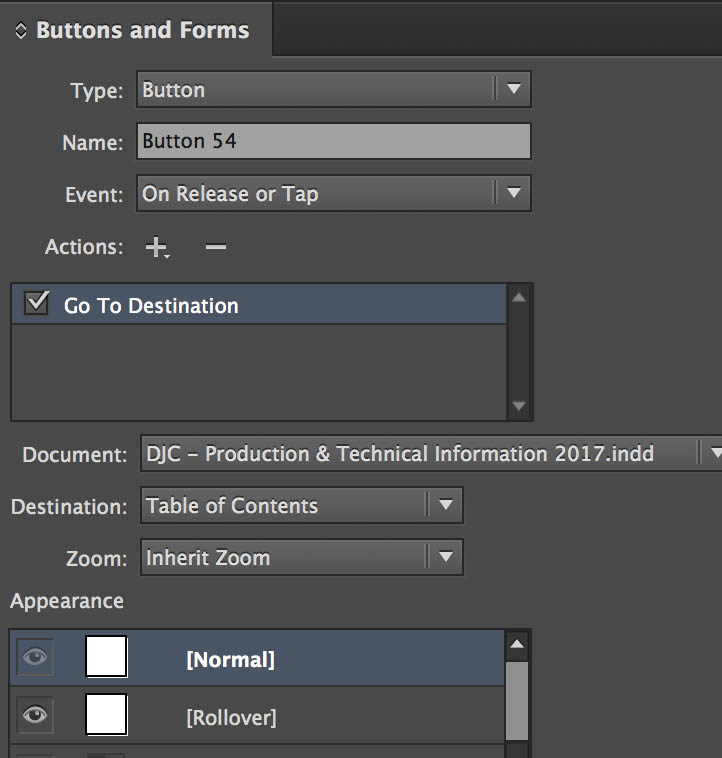
3. In this window you can also set you button states.
4. Export as interactive and the PDF will work perfectly.
Here is an example that has a button at the bottom of each page for easy navigation through t
...Copy link to clipboard
Copied
First tell us what operating system you're using and what version of InDesign.
Copy link to clipboard
Copied
I'm on 10.6.8 and CS5.
Copy link to clipboard
Copied
In CS5 you must export to PDF (interactive) to preserve button functionality...
Copy link to clipboard
Copied
That is exactly what I did. I exported it an interactive. This is why it's driving me nuts. It gives me that error.
Copy link to clipboard
Copied
Try restoring your preferences:
http://forums.adobe.com/thread/526990
If that doesn't work, try resaving your file as an IDML and reopen the IDML:
Copy link to clipboard
Copied
I keep getting the same message. Here is what I get when I export and Interactive PDF.
The Go To Page button action is not supported in PDF. The button appearance will be preserved, but its interactivity will be dropped.
Am I exporting wrong? I just Export from File in the Menu bar and choose Adobe PDF (Interactive). This is driving me nuts!!!! ![]()
UPDATE: Using Hyperlink works but buttons do not. I really need a button so I can make a Go To Next or Previous page action. Is there a way to make a Go To Next Page or Previous Page with a Hyperlink?
Copy link to clipboard
Copied
In InDesign CS5, create a button (or used one from the Sample Buttons library found on the Buttons panel flyout menu).
Click the + sign beside Actions:
Look at the list of possible actions: The ones listed at the top work with both PDF and SWF files. They include Go to First Page, Go Next Page, Go to Previous Page, Go to Last Page.
If you want to make a button take you to some other page, you need to create a hyperlink destination on that page. Then it will become available when you choose Go to Destination. As I said these all work with either PDF or SWF export.
Below those choices are four actions which only work with SWF files, including Go to Page (that's why they are headed "SWF")
Below those chose are four actions which only work with PDF files (that's why they're headed "PDF")
Good luck!
Copy link to clipboard
Copied
Sorry I guess I'm not explaining myself well. I know how to make a button but when I export the PDF I get the error I've mentioned. All I need to to do are make next and previous page buttons but InDesign keeps disabling them. Give it a try. I'm not using the SWF actions. I am using the first set of action in the Pull Down menu in the Buttons window. See if it works for you. Make a button give it the Go To Next Page action, export it to Interactive PDF and see if it works. It's not working for me.
Copy link to clipboard
Copied
I got it to work! I made the images hyperlinks first then I made it a button with the Go To Next View action. Still didn't work. So then I trashed my prefs again. Nothing! Finally I changed my action to Go To Next Page and it worked! I don't know which one of the actions finally made that action work but it did. Thank you for all your suggestions!
Copy link to clipboard
Copied
have the same problem.
next/previeous works, but any other go to command doesn't...:(
Copy link to clipboard
Copied
I believe Go to Page buttons only work in Epub, not PDF. To me, it seems ridiculous to me that Adobe hasn't integrated every single function of INDD PDF creation into their own platform.
Copy link to clipboard
Copied
What do you mean by “their own platform?” Adobe turned over the PDF format years ago.
Copy link to clipboard
Copied
What I mean is it's "from" Adobe, but InDD fails to work and give full functionality when exporting to Acrobat.
Copy link to clipboard
Copied
Adobe is constrained in what it can include in a PDF file. It follows an international specification now which was developed many years ago. The PDF format doesn't have the capabilities of more recent developments like Fixed Layout EPUB and Publish Online.
To make it worse, there are hundreds of PDF readers. Many of them (even Apple Preview or the Adobe Reader for mobile devices) don't display or interact with all of the features, including interactivity which InDesign and Acrobat can include.
Copy link to clipboard
Copied
the go to page command only works with .epud
dont even try to export as interactive pdf if you want to use this command
Copy link to clipboard
Copied
Had the same issue. Didn't have any luck with the hyperlink solution (and the hyperlink destination appeared to refer to my own desktop etc so may not have worked elsewhere).
I solved it by working within Acrobat (on the finished PDF) and using the 'Go to View' button action. This prompts you to choose a page as well as a zoom level then set the 'link'.
Pity this can't be set in InDesign though
Copy link to clipboard
Copied
If you make each of the pages into a hyperlink destination using the Hyperlink palette, you can then use "go to destination" instead of "go to page" and select one of the destinations you've just created. This worked fine when exported to PDF.
Copy link to clipboard
Copied
I figured I would respond to this since I found a solution. Rachela is right and you can use "Go To Destination", but instead of using a Hyperlink, go to each page and make a bookmark for each page (a bit annoying) but this works to make the PDF advance to the correct page that you named in your bookmarks, just like the "Go To Page" should work. Then, export as Interactive and it's all good.
Copy link to clipboard
Copied
Same problem. I'm using InDesign on the Creative Cloud.
Buttons not working when I export as an interactive PDF.
Oddly enough, when I use the "Publish online" option, they do work.
Copy link to clipboard
Copied
What are these button supposed to be doing? How are you testing the PDF?
Copy link to clipboard
Copied
They're supposed to be nav buttons for slideshows I'm creating. I'm testing the PDF by viewing it in Adobe Reader.
Copy link to clipboard
Copied
What kind of slideshow? If you used a multi state object, that is not supported in PDF.
Copy link to clipboard
Copied
Ah, that answers my question. I DID use a multi state object. What's the workaround? Make each slide a button?
Copy link to clipboard
Copied
The workaround, IMO, is to not use PDF for something like that.
http://boblevine.us/its-okay-to-say-no-to-interactive-pdf/
-
- 1
- 2
Find more inspiration, events, and resources on the new Adobe Community
Explore Now