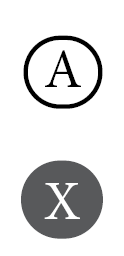- Home
- InDesign
- Discussions
- Is it possible to create circled characters in InD...
- Is it possible to create circled characters in InD...
Copy link to clipboard
Copied
As per subject, I am looking for a way to edit a font so that every character is enclosed in a circle (or other shape, at this point).
If this is not achievable in InDesign, is it possible in Illustrator? If so, how?
Thank you
 2 Correct answers
2 Correct answers
Thank you all.
In the hurry of the moment, I've used this: https://lingojam.com/CircledTextGenerator
Not bad, but limited to the font provided in the website.
It would not be really a problem if they were images instead of font/letters, but yes, a dedicated font is better for flexibility.
I will create a style as @Willi Adelberger suggested, starting from your instructions. But how do you anchor a single character in a text frame?
A truly wizard method. I can only add that you can use the right-click | Anchored Object settings to fine-tune how the tiny frame sits relative to the text line, and I believe those settings can be added to the Object Style.
Copy link to clipboard
Copied
Not really. You could put a border around text and type the characters separated so that the border forms a distinct frame around each letter, but ID would fight it (want to join the letters and make a continuous border, etc.) Your best option is to find a font with circled letters, or, barring that, create your own using a font design tool.
This is the best I was able to do (in a hurry) using Paragraph Border and Paragraph Shading:
Good enough, but only one letter can be on each paragraph line or they merge the border/background.
You could create an entire set of graphic glyphs using this method, but they would images, not font/letters.
Copy link to clipboard
Copied
You can write a single character in a text frame and anchor it. To automatic it, create an object style for font, size, border and anchored position.
Copy link to clipboard
Copied
Thank you all.
In the hurry of the moment, I've used this: https://lingojam.com/CircledTextGenerator
Not bad, but limited to the font provided in the website.
It would not be really a problem if they were images instead of font/letters, but yes, a dedicated font is better for flexibility.
I will create a style as @Willi Adelberger suggested, starting from your instructions. But how do you anchor a single character in a text frame?
Copy link to clipboard
Copied
- Draw a text frame.
- Write the character in.
- Apply the Object Style (which contans Paragraph Style, Stroke, corners, size, kind of anchoring, position in the line.
- Cut the frame into the clipbord.
- Insert the text curser where you want to have it
- Paste it.
Copy link to clipboard
Copied
A truly wizard method. I can only add that you can use the right-click | Anchored Object settings to fine-tune how the tiny frame sits relative to the text line, and I believe those settings can be added to the Object Style.
Copy link to clipboard
Copied
@Willi Adelberger : I'm not sure I've done it right, could you please check the attached INDD?
What I've done was simply fiddling with the Paragraph Border and Shading options until I got the kind of circle I wanted. I only got close to it, because it is not a true circle, but a rounded rectangle with very short vertical sides.
For size, I believe you meant the text size, not something else, right?
For kind of anchoring, I've found no option to manage the anchoring of a piece of text inside of a frame, only the other way around. Is that it? Is the goal to manage how the object will anchor in the destination text?
@James Gifford—NitroPress when you said right-click + Anchored Object settings, are you starting from the text frame?
Thank you both!
Copy link to clipboard
Copied
You can use this amazing script. Actually, it's more than a script, but the author calls it a script.
https://indiscripts.com/post/2012/06/indyfont-build-opentype-fonts-from-within-indesign_
Copy link to clipboard
Copied
You can do a search for such fonts such as:
https://www.dafont.com/uchrony-circle.font
https://www.fontsc.com/font/tag/circle
http://xahlee.info/comp/unicode_circled_numbers.html
Copy link to clipboard
Copied
I like ready to use fonts like Adobe Font Kozuka Gothic Pro that have numbers in circles built in.
Find more inspiration, events, and resources on the new Adobe Community
Explore Now