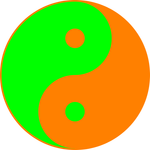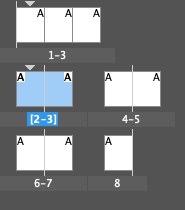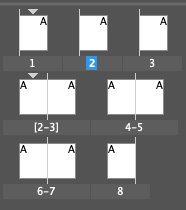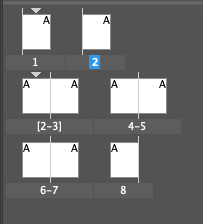Is it possible to hide pages?
Copy link to clipboard
Copied
Hi,
using CC/WIn10
Sometimes I create variations of one page and at the end / in the further progress the not-favorited pages will be removed.
Is it possible to exclude these pages from the numbering, so that the page number references (after these pages) do not change?
Thanks!
mycc
Copy link to clipboard
Copied
If you are doing page numbering the standard way, you are placing a text frame on the master page, and inserting the page-number character (Type>Insert Special Character>Markers>Current Page Number). Any document pages that have that master page applied will show the current page number. To not have a page number on some pages, apply a different master page that doesn't have the page-number text frame on it. If you want several numbered pages, followed by some un-numbered pages, and then some numbered pages again, you can re-start page numbering on a particular document page at what ever would have been the next number in your sequence in the Numbering and Section Options of the Pages window. Keep in mind that if you are in a facing-pages document, inserting an odd number of pages between two consecutive pages will change which side of the fold subsequent pages will be on, so having your variations sprinkled throughout your document will mean you will have to undo sections at some point, and if that's OK with you, you can certainly do that, but I probably wouldn't want to do tha myself. Have you considered doing your alternate pages as layers on the pages they are alternates of? That might save you some work.
Copy link to clipboard
Copied
There are at least a couple of ways you could do this—Numbering and Section Options or Create Alternate Layout, but I would probably go with the first option to keep things somewhat simple. Using Numbering and Section Options allows you to keep the page variations next to each other. For example, if you want to create three different cover page designs, you can do the following:
1. Select and Right + click on page 1 and uncheck Allow Document Pages to Shuffle.
2. Select and Right + click on spread 2-3 and uncheck Allow Document Pages to Shuffle and Allow Selected Spread to Shuffle.
3. Right + click again on spread 2-3 and choose Numbering and Section Options. Set the value the Start Section > Start Page Numbering field to 2.
4. Right + click on page 1 and choose Insert Pages and add 2 pages.
The pages will come in as part of the page 1 spread. If you wish to separate them so they appear as individual pages, click and drag each page to the right until you see a straight line appear in the panel.
Deleting any of the cover page variations will not affect the rest of the document numbering.
Create Alternate Layout was intended for creating alternate vertical and horizontal layouts for digital publications, but it can also be used for this purpose, although it places any alternate pages at the end of the document and adds some complexity. It does allow you to link stories so that if you change text in original, it can be automatically updated in any variations. See Adobe's help page for more information. https://helpx.adobe.com/indesign/using/alternate-layouts-liquid-layouts.html#id_84683
Copy link to clipboard
Copied
Hiding pages - not sure exactly if this is what you want.
But I often get requested to remove entire pages - which isn't an issue - but I simply drag them to the Master Pages - then delete the page from the dcoument
If they want it restored - I'll just drag back to the pages into the position they want it.
Not the cleanest but works.
Copy link to clipboard
Copied
Excelent method. Just used it myself. Thanks! 👍🏻
Copy link to clipboard
Copied
This is great. Thanks a lot!
Copy link to clipboard
Copied
This is a great approach because, unlike alternate layouts, it doesn't show the removed pages in "Share for Review".
Copy link to clipboard
Copied
Thank you for the valuable tips! I had no idea the master page section could hide pages. It's been a game-changer for my annual report. Your great idea helps me hide uncertain content that may need to be restored later. Thanks again for your guidance!
Copy link to clipboard
Copied
Thanks for all your reponses! But I need some time to process it 😉
Copy link to clipboard
Copied
Another vote for alternative layouts.
Copy link to clipboard
Copied
There's an update on this for 19.0
https://community.adobe.com/t5/indesign-discussions/unveiling-indesign-s-latest-gem-quot-hide-spread...
Copy link to clipboard
Copied
Wonderful! 🙂
Copy link to clipboard
Copied
I'm not sure if the Hide Spreads feature will do exactly what the OP is looking for (although I might be wrong). There's also an entire thread in the prerelease forum on why this feature's name is misleading:
https://forums.adobeprerelease.com/indesign/discussion/2356/hide-spreads-is-not-hide-spreads
Copy link to clipboard
Copied
Yes, it's not exactly what I want. But a step in the right direction 😉
Copy link to clipboard
Copied
Thank you for the super useful new updated Hide-page function! Now I don't need to put the hide page into master page or copy the page into another file!
Copy link to clipboard
Copied
i was excited for this feature, downloaded the beta Indesign and it's not there. What happened?
Copy link to clipboard
Copied
What version do you have? It's in v19.0, 2024.
Copy link to clipboard
Copied
i just looked it up and its version 18.9
Copy link to clipboard
Copied
Finally Adobe have listened! 🕺New in InDesign 2024, Hide spreads. Select page or spread in the Pages panel, right click and select "Hide spread"., and the hidden pages won't be included in the export. Just updated and haven't tested it yet though, so I can't speak about the page numbering.
Copy link to clipboard
Copied
It's a useful but very limited feature. It hides only a spread, not a page (unless you have single-page spreads). It does not remove the pages from the document or in any way mark or flag them as hidden except with a small icon on the page thumbnail in the Pages pane. It does not adjust page numbering. The limitations for paginated documents (as opposed to, say, presentations or other un-numbered document styles) and the potential for confusion (since very little indicates what pages are hidden) have been noted and discussed in another thread, with official Adobe notice.
Copy link to clipboard
Copied
Yeh it's quite rudimentary.
Copy link to clipboard
Copied
So, I guess it only eliminates the fiddling with page range in export then. A pity they couldn't give the function a little more options, but at least a step in the right direction.
Copy link to clipboard
Copied
It's still in development I believe - so this is first step.
Maybe new features later on - maybe not. Who knows.
Copy link to clipboard
Copied
Adding more visibility (such as tinting or watermarking doc pages that are hidden) is fairly trivial. Having it adjust page numbering... might be more involved.
But right now, I envision a cave man flipping a light switch... "Now you see me. Now you don't. Now you see me..."
Copy link to clipboard
Copied
Lol 😂
-
- 1
- 2
Get ready! An upgraded Adobe Community experience is coming in January.
Learn more