- Home
- InDesign
- Discussions
- ISOnewspaper26v4 profile ink limit issue once expo...
- ISOnewspaper26v4 profile ink limit issue once expo...
Copy link to clipboard
Copied
Hi
This has been a long existing irritation for me. The issue I have is that the ink limits viewed in Acrobat do not match what I have in Photoshop and InDesign.
Here is my workflow:
1 - In photoshop "convert to profile" all images using the ISOnewspaper26v4 profile.
2 - Check the ink limit in Indesign through the Flattener Preview (note that I am selecting the ISOnewspaper26v4 under "View" - "Proof setup")
3 - Export the PDF using the ISOnewspaper26v4 profile
4 - View the Total Area Coverage in Acrobat 9 (set to 200) and it is higher than what I see in Photoshop and InDesign (note I also select the ISOnewspaper26v4 profile in the Simulation Profile menu).
I have tried numerous combinations of colour conversion settings in InDesign and nothing I do yields the correct results.
I also have the same issue with the Pass4Press profiles, despite following the documentation that illustrates all the correct settings.
Conversely, the only profile that actually works as expected is the NewspaperAds_1v4_IND4 profile. It even automatically selects the correct Colour Conversion profile in Acrobat.
So, any ideas? The fact that one profile works makes me believe that there isn't anything wrong with my workflow, but maybe I am wrong?
Thanks in advance
 1 Correct answer
1 Correct answer
I performed a test by creating a simple PS file with a white background and a shape layer with 400% colour fill (cmyk Fogra)
If you really have no choice and are forced to place Fogra images, you have to make sure the Fogra profile is embedded with the image, and ID honors that profile in order to get a conversion on export.
So when you save the black test make sure you check include profile. Also, when you create the InDesign file, make sure the Color Settings CMYK Color Management Policy is set
...Copy link to clipboard
Copied
1 - In photoshop "convert to profile" all images using the ISOnewspaper26v4 profile.
You don't have to make the conversion in Photoshop. If you assign the ISOnewspaper26v4 profile to your InDesign Document via Edit>Assign Profiles, you can place RGB images and make the same conversion on export when you set the Output>Destination to Document CMYK (which will be ISOnewspaper26v4 because of the assignment). This will lessen the chance of an additional CMYK-to-CMYK conversion somewhere in the workflow due to conflicting profiles.
If you are uncomfortable placing RGB, use Preserve Numbers (Ignore Linked Profiles) as the InDesign Color Setting's CMYK Policy when you create the document. Again make sure the document assignment is ISOnewspaper26v4 and export to Document CMYK.
Also when you export use one of the PDF/X presets. If you want to force an all CMYK PDF use the PDF/X-4 preset with DocumentCMYK as the Destination
Copy link to clipboard
Copied
Thanks for this, I haven't had time to experiment yet but I will post my results when I do.
Also, as an FYI, I made a typo in my first post. The ink limit for the newspaper profiles is 240.
Copy link to clipboard
Copied
The ink limit for the newspaper profiles is 240.
For most profiles the Intent setting you chose for the conversion will have some affect on the actual max total ink conversion. The Info panel will show the total ink for the foreground color when you sample it— 0|0|0 RGB here:

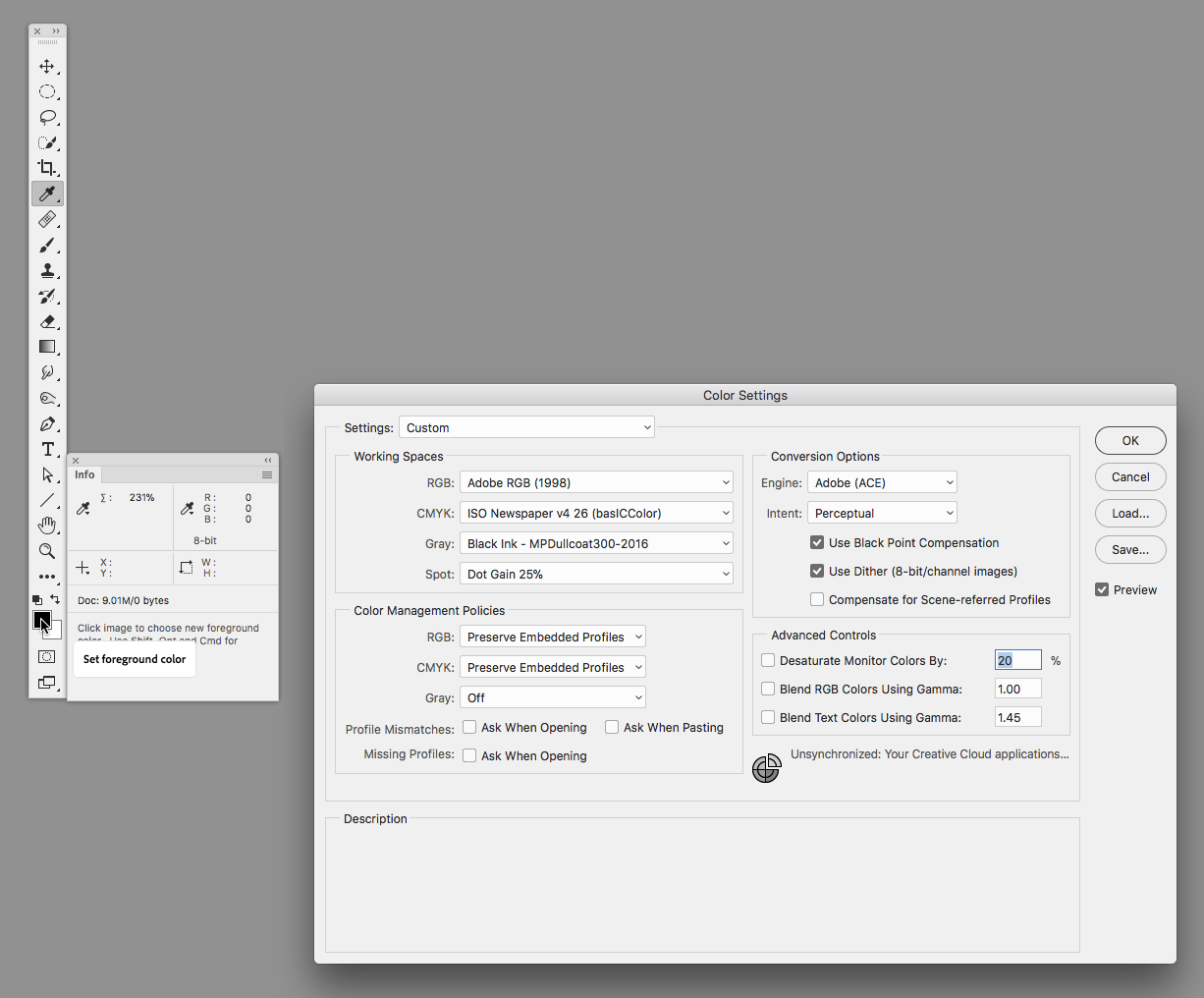
If you place RGB files in the InDesign layout and convert on export, the Color Settings' Intent is used unless you override an image's Intent via Object>Image Color Settings...
Copy link to clipboard
Copied
Despite looking at the help above I am still having ink limit issues.
I performed a test by creating a simple PS file with a white background and a shape layer with 400% colour fill (cmyk Fogra)
I then placed this into a new InDesign document and went to "Edit" - "Assign Profile" and selected "ISOnewspaper26v4" in the CMYK profile section.
I export a pdf with colour conversion set to "convert to destination (preserve numbers)" and destination set to "document CMYK - ISOnewspaper..."
When you look at the ink limit in the pdf it's still 400%. Same result if I use "Destination ISOnewspaper26v4".
If it had worked correctly I would have expected the ink limit to have been reduce to 240 (as it would if I had "Converted to profile" in Photoshop.
Most of the images I work with have already been converted to Fogra 39.
Copy link to clipboard
Copied
You should use RGB images, not CMYK images. Then you will have the correct ink limit. It is not secure to use CMYK images if you need conversions to a profile.
Copy link to clipboard
Copied
I performed a test by creating a simple PS file with a white background and a shape layer with 400% colour fill (cmyk Fogra)
If you really have no choice and are forced to place Fogra images, you have to make sure the Fogra profile is embedded with the image, and ID honors that profile in order to get a conversion on export.
So when you save the black test make sure you check include profile. Also, when you create the InDesign file, make sure the Color Settings CMYK Color Management Policy is set to Preserve Embedded. If you choose either Off or Preserve Numbers (Ignore Linked Profiles) then ID will ignore any embedded profiles and you will not be able to force the conversion to the newsprint on export.
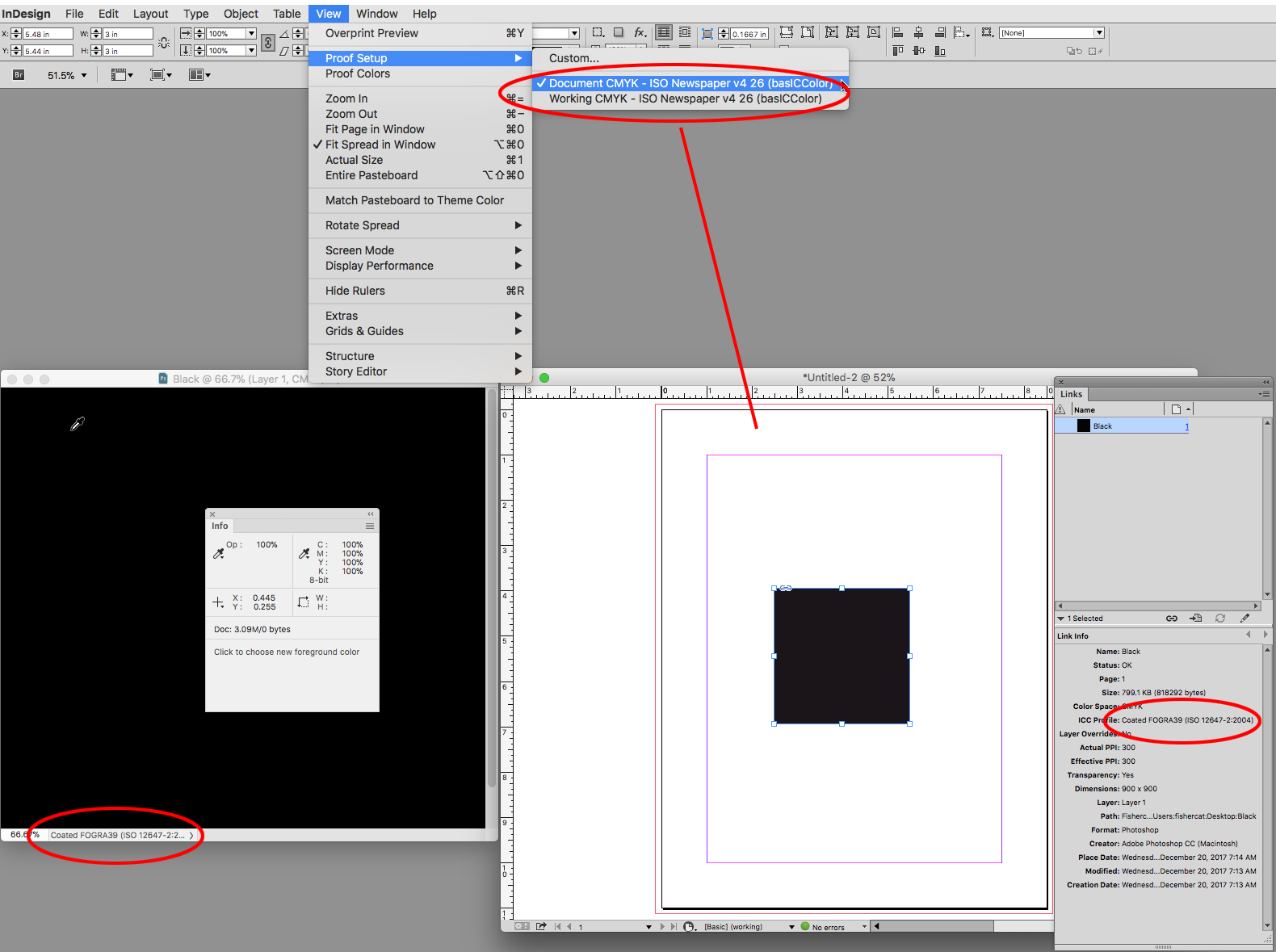


Copy link to clipboard
Copied
Thanks Rob, that certainly appears to work.
So you effectively have to tell InDesign what each images' colour profile is, not what you want it to be.
I thought it would be a logical thing to have all the images converted to the same profile and then imported to InDesign so that you have a level playing field. I guess I am asking Indesign to double convert the image profile?
Copy link to clipboard
Copied
I thought it would be a logical thing to have all the images converted to the same profile and then imported to InDesign so that you have a level playing field. I guess I am asking Indesign to double convert the image profile?
If you have control over the image's color space and profile there's no reason to convert to CoatedFogra39 in Photoshop and then again to the newsprint profile on export. If someone else is providing you with Fogra CMYK images you would have no choice but to make the conversion from Fogra to ISOnewspaper26v4 somewhere, but CMYK-to-CMYK conversions are never ideal.
If you are controlling the images, make the conversion directly from your RGB editing space to ISOnewspaper26v4, or leave the images as RGB and make the conversion on export. You want the color management to be source RGB to destination CMYK, and not RGB>CMYK1>CMYK2
Copy link to clipboard
Copied
Thanks for your help with this problem Rob. I notice that you selected PDF/X-4:2010 to create the PDF. If the printer requests a PDF/X-1a PDF and requires a specific profile to be used, does the same workflow still apply? I have successfully made a correct PDF using your instructions above using the PDF/X-4:2010 setting but am yet to make a PDF/X-1a file work. Am I correct in thinking that after some research, PDF/X-1a supports CMYK and spot colors but doesn’t allow colour management?
Thanks in advance.
Copy link to clipboard
Copied
Am I correct in thinking that after some research, PDF/X-1a supports CMYK and spot colors but doesn’t allow colour management?
X-1a doesn't allow or at least makes it difficult to color manage in the future—all color exports as DeviceCMYK (no profile). But you can certainly color manage the conversion of your placed RGB images to CMYK at Export. In my #8 example the default PDF/X-1a preset should produce the same result.
Before you export check the total ink via ID's Separation setup. Assuming the image is RGB and your document's CMYK profile assignment is ISOnewspaper26v4, you shouldn't see any values over the limit. When you export make sure the destination is Document CMYK and when you check the total ink in AcrobatPro make sure the Simulation Profile is also ISOnewspaper26v4
Copy link to clipboard
Copied
So after all of this I was still having issues with a few pixels being a few points over the ink limit.
It turns out that this was caused by InDesign when it created the PDF. To remedy this I simply changed the image compression options to "do not downsample". Problem solved,
This was done converting CMYK images, not RGB (an unfortunate fact is that the majority of the images we deal with have already been converted).
Copy link to clipboard
Copied
It turns out that this was caused by InDesign when it created the PDF. To remedy this I simply changed the image compression options to "do not downsample". Problem solved,
What ink limit are you looking for? The 200% you noted in your first post is lower than any profile's ink limit I've seen even with newsprint. Converting random CMYK images into the newsprint profile might not tell you what the real ink limit is because the source pixels might not approach absolute black—SWOP Coated 0|0|0|100 is a lighter value black point than 4-color 75|68|67|90. The rich black value would convert to a higher total ink.
Also your Color Settings' or Convert to Profile Conversion Intent will have a significant effect with some profiles. Converting 0|0|0 RGB to ISOnewspaper26v4 I get 217% with Relative Colormetric, and 231% with Perceptual.


Copy link to clipboard
Copied
The ink limit is actually 240% (I corrected myself later).
I am checking the final ink limit in the PDF using the "Total Area Coverage" check box in the Output Preview of Acrbobat.
Copy link to clipboard
Copied
ISOnewspaper26v4 limit is advertised as 230% (I get 231 using Perceptual), so you shouldn't be getting 240+ even with a down sample.
This is the download page for the version I'm using.
Copy link to clipboard
Copied
Copy link to clipboard
Copied
Do you have Use Black Point Compensation checked?
If you are manually converting via Photoshop's Convert to Profile... you can check it there. If you are forcing conversions when you export the page layout from InDesign, the Color Settings BPC checkbox will have an affect. In most cases you want Use Black Point Compensation checked to minimize shadow fill in. Relative Colorimetric with BPC checked usually works best if you are trying to preserve the source color appearance.
Copy link to clipboard
Copied
Yep, BPC is checked and Relative Colorimetric is selected in InDesign's colour settings.
FYI, I am trying to create a non-destructive workflow, so I will no longer be converting to profile within Photoshop.
Thanks
Copy link to clipboard
Copied
It doesn’t matter where you make the conversion, but you will have to convert to get the ink limit and the newsprint profile appearance.
Copy link to clipboard
Copied
True, but if you do it from InDesign it's non destructive and means you won't need different versions of your images with different profile conversions.
Copy link to clipboard
Copied
Right that's why you really want to discourage your clients from providing CMYK images
Copy link to clipboard
Copied
If you are going to place CMYK and make a CMYK-to-CMYK conversion on export, you'll have to make sure the client's CMYK file has an embedded profile and that your InDesign document's color management policy is set to preserve the placed image's profile. So your document's CMYK policy can't be Off or Preserve Numbers (Ignore Linked Profiles). Also, the policy is saved with the document when it is created—changing the Color Settings policy doesn't change the document's policy.
If you are placing CMYK images with embedded profiles that conflict with your document's ISOnewspaper26v4 profile, you will see the profile listed in the links panel when you select the image. If the profile is listed as Document CMYK the embedded profile has been ignored or there's no profile, in that case you won't get the proper conversion on export.
Copy link to clipboard
Copied
I think that as part of my workflow I will leave the Document Colour Policy as is and just manually set each images colour settings to its embedded profile. I noticed that if you copy an image from a document with one colour policy, it doesn't change it to the policy of the document your pasting into.
e.g. if I have an image in a document with a colour policy set to Preserve Numbers (ignore linked profiles) and paste it into a document that has been setup with Preserve Embedded, then the ICC details of the image in this document state Document CMYK when it should be SWOP.
Not a problem, but it's something that needs to looked out for.
Copy link to clipboard
Copied
So, despite the amazing help I have been given here I performed some more test using Pass 4 Press settings (300 limit) and I am back to square 1.
Despite using the exact same workflow that worked for the newspaper files, I am still having issues with ink limits.
Here is the site that contains profiles, instructions and settings:
I am back to having ink limit issues even when turning off bicubic downsampling. I have also tried turning compression off completely, which helped, but didn't completely limit the ink coverage (ignoring the fact that supplying files with uncompressed images is not practical due to file size.
Interestingly, when looking at the coverage warnings in Acrobat for the uncompressed pdf, the highlighted areas appear to be between the pixels. This is starting to make me doubt the accuracy of Acrobat.

Copy link to clipboard
Copied
This has come up before—any jpeg compression will change some pixel colors and the percentages in resulting compression artifacts can increase. It looks like there are some compression artifacts in your left image? If you convert to CMYK and save as JPEG you might get the same affect.
Also, in Acrobat DC if I set the ink limit to 300% it will flag 300% pixels. Here my separation has 300% pixels (SWOP allows 300%). The export is with ZIP compression:
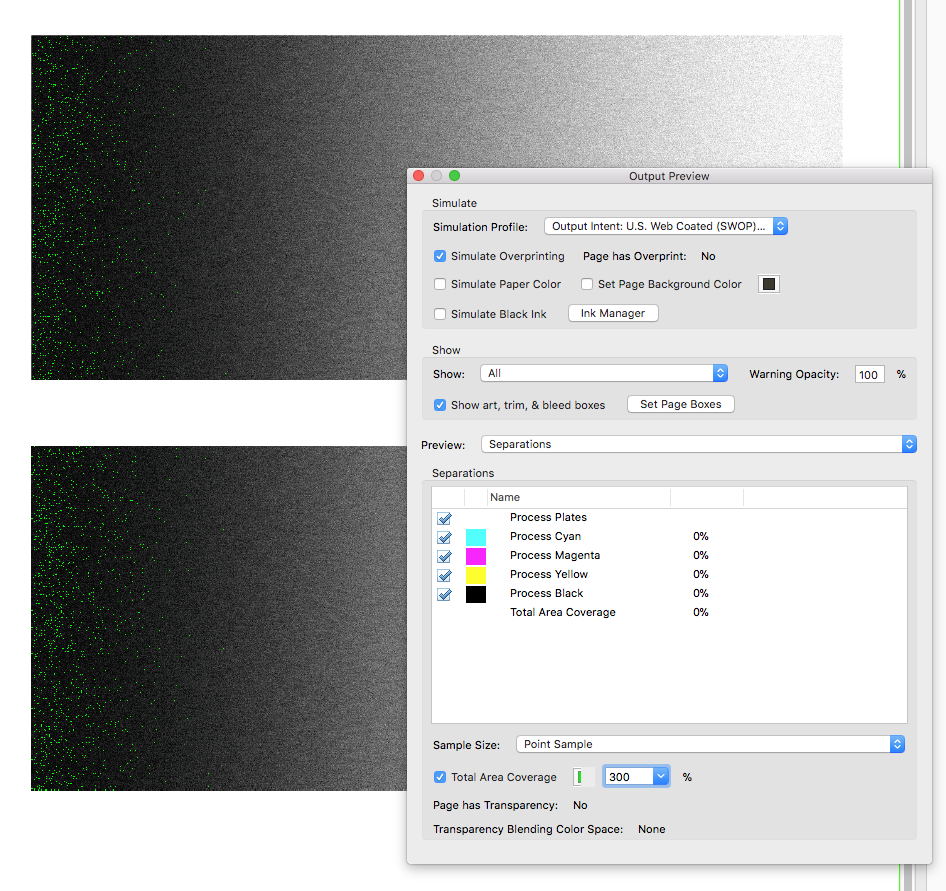

Also if you are making conversions using Photoshop's Convert to Profile..., it looks like checking Use Dither can push the limit.
supplying files with uncompressed images is not practical due to file size.
Are the PDF's getting rejected in preflight? I don't think of total ink as that precise—does 302% create a drying problem while 300% doesn't?
-
- 1
- 2
Find more inspiration, events, and resources on the new Adobe Community
Explore Now
