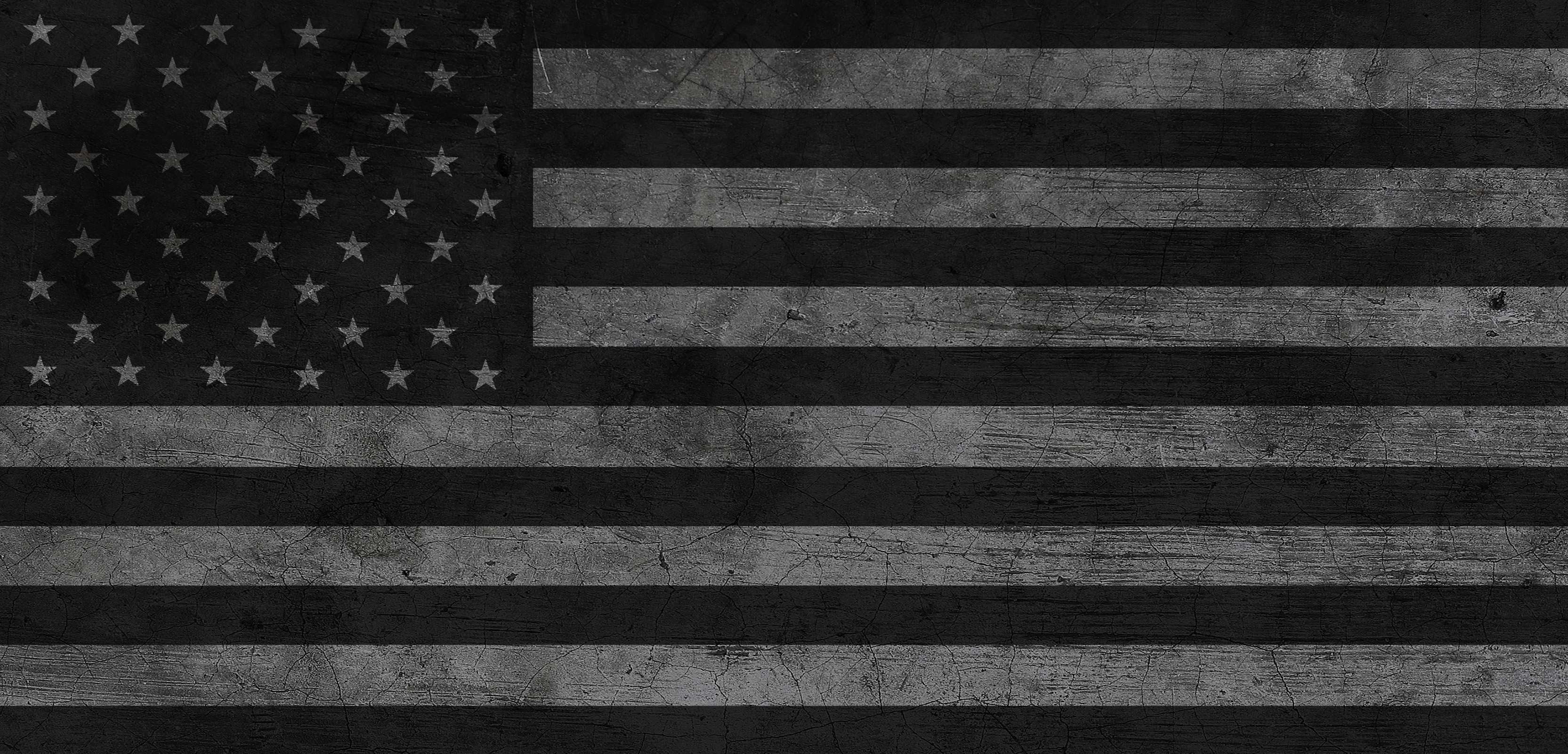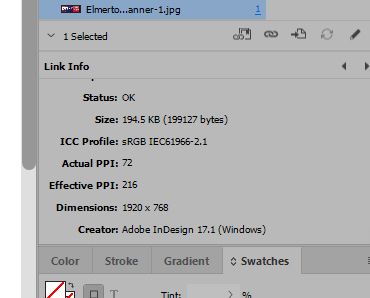- Home
- InDesign
- Discussions
- Re: JPG not placing at proper dimensions
- Re: JPG not placing at proper dimensions
JPG not placing at proper dimensions
Copy link to clipboard
Copied
I just performed the latest update to 14.02. Now when I place a jpg link, it is not placing at the full dimension. It is scaled down (I presume because of the 72ppi resolution). We are a large format printer. The resolution we work with always 125ppi or less. Is there a setting I can change back to always have them place at full dimension?
Copy link to clipboard
Copied
It breaks too many things.
I think a simpler approach works OK if you aren't trying to scale during the place by dragging. This is the JS version of my AS:
//DESCRIPTION: AfterPlaceSetScale. V1.0.0
//2019 kerntiff.co.uk
//startup script
#targetengine "session"
main();
function main() {
var myEventListener = app.eventListeners.add("afterPlace", ourAfterPlace );
}
function ourAfterPlace(evt){
if (app.activeDocument.selection.length == 0){
var img = evt.parent.images[0]
}else{
var img = evt.parent
}
img.horizontalScale = 100;
img.verticalScale = 100;
img.fit ( FitOptions.FRAME_TO_CONTENT );
}
Copy link to clipboard
Copied
Looks like starting with the 3330 pixel width and then using Canvas Size to crop to any size also causes scale problem. Here cropped to 3000x1500 places at 20%:
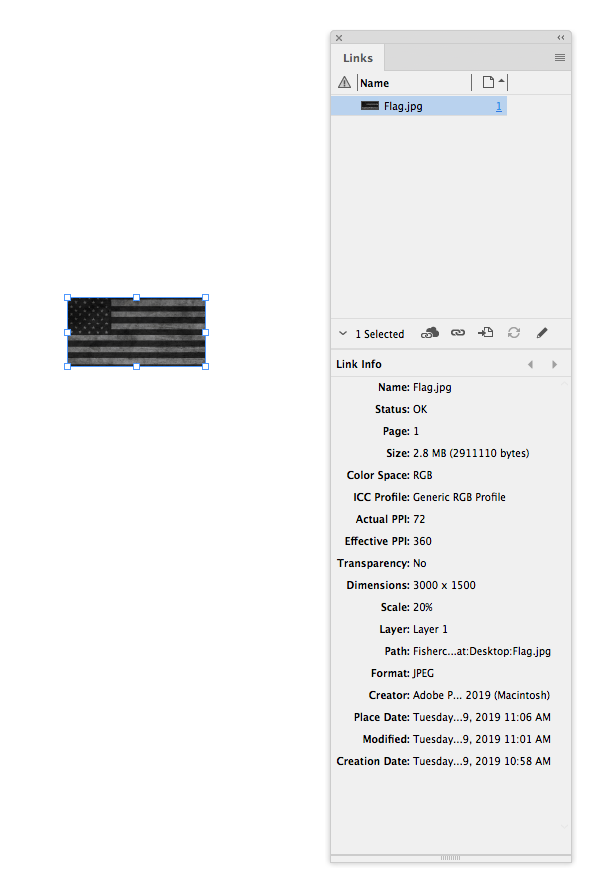
Copy link to clipboard
Copied
I agree, I just used image size to resize to 1500px wide, keeping the same proportions (1500 x 728), and it imports at 50% unless I saved it for web then it imports at 100%.
I have also rotated my files by 90 degrees, the fault is still the same.
Not just one size but more of a shape/ratio issue.
Copy link to clipboard
Copied
danm22902856 wrote
Hello.
Here it is
Hi Dan,
I see the same issue with that JPEG file.
The bug seems to be in the JPEG import filter of InDesign:
If I open the file with PhotoShop and save it to TIFF or PSD and place that, InDesign will place it with 100% and not 33.33%.
Regards,
Uwe
Copy link to clipboard
Copied
I’m not seeing the problem in CC2018.
You could drop back to CC2018, or it could be fixed via a script. Instead of using the Place command run this AppleScript, I’m assuming from your video you are using OSX. The script places the selected file and sets the scale to 100%:
tell application "Adobe InDesign CC 2019"
set myFile to (choose file with prompt "Place") as alias
try
set i to place myFile on active page of layout window 1
end try
set vertical scale of item 1 of i to 100
set horizontal scale of item 1 of i to 100
fit parent of item 1 of i given frame to content
move parent of item 1 of i to {0, 0}
end tell
Copy link to clipboard
Copied
Since I don't generally use 72ppi images, I hadn't tried it before, but I'm getting the same results as you, not only with InDesign 14.0.2, but also with CS5.5 (7.5).
A 40"x25" jpg created in Photoshop at 72ppi places in a 60"x60" InDesign page as 8"x5" at an effective ppi of 360. If I save the image as PSD or Tiff, it places at actual size, and if I change the 72ppi jpg to 73ppi without resampling in Photoshop, it places as actual size in InDesign (both versions).
Copy link to clipboard
Copied
Hi Dan,
It would be great if you can send one such jpeg to us @ ansjain@adobe.com, it will help us in reproducing the issue at our end.
Also before 14.0.2, in which version you remember working it correctly?
Regards
-Anshul
Copy link to clipboard
Copied
Hello,
We were using the previous update. 14.0.1 and never had the issue in any previous versions.
I will email the file to you.
Thanks.
Copy link to clipboard
Copied
I just found this thread. Two years later, I'm having the same problem with InDesign 15.1.3. All 72ppi JPGs from my camera place in at 25%. The dimensions are 3264 x 2448 pixels. Save As doesn't help. I can even create a file myself with the same dimensions, and it also places in at 25%. However, if I change the file format, resolution, or size, the file imports at 100%. So a file of the same pixel dimensions but a different resolution places in at 100%. A file with the same dimensions and resolution that isn't a JPG also places in at 100%. This is very bizarre.
Copy link to clipboard
Copied
Does it happen with a new document or is it specific to one document? Does it happen when you place directly on a page, or when you place in a selected frame, or both? Can you share the ID and JPEG files?
Copy link to clipboard
Copied
I can replicate tour problem in CC2020. If I save the 3264 x 2448, 72ppi JPEG using the legacy Save for Web it places at 100%, but Save As places at 25%. I’m placing directly on the page.
Reading back through this old thread, there does seem to be a bug with JPEGs at certain pixel dimensions not placing at the default 100%.
Copy link to clipboard
Copied
Yes, exactly. It seems to be certain pixel dimensions, and specifically at 72ppi. The file doesn't even have to be saved from Photoshop. I first noticed it when placing JPGs that I had downloaded straight from my iPhone camera. The photos are all 72ppi and either 3264 x 2448 or 2448 x 3624, and they all place into InDesign at 25%.
The same thing happens whether I just click to place the image, or create a frame first. It does the same thing in every InDesign file.
However, if I change the resolution to 73ppi (even keeping the same pixel dimensions), the file places in at 100%. Similarly, if I keep the resolution at 72ppi but resample to 3265 x 2449, it also places in at 100%. Any other file format than JPG also places in fine, at 100%.
Copy link to clipboard
Copied
Copy link to clipboard
Copied
Is the issue caused by using the unit InDesign calls pixels an assuming those are pixels? Those are not pixels. They are points.
If you place a 300 ppi image that is 300 pixels x 300 pixels and your units are pixels you should expect the image to be 300 pixels x 300 pixels in InDesign. After all, you specified pixels as your unit. Instead the image will be 72 pixels x 72 pixels because a 300 ppi image taht is 300 pixels wide will print at 1 inch. One inch is 72 points.
Copy link to clipboard
Copied
No, that’s not it. My units in the InDesign file are inches.
Copy link to clipboard
Copied
Was this issue ever resolved? I'm not seeing a solution marked here and am having the same problem using 17.1 x64. I also had this same issue with a previous version; updating so far has not solved it. ID randomly decides to place jpg images under 300 DPI at a scale that makes them 216 DPI. This is the exact same resolution the original poster depicted in their screenshot on April 4, 2019.
I'm not placing into an existing object - this is a completely new, blank document. The ducoment is 1920 px wide, with measurements in pixels, but it's still bringing in my 1920 pixel wide images at 1/3 scale.
Copy link to clipboard
Copied
I’m still seeing it happen with version 16.4. I would place .PSDs rather than JPEGs
Copy link to clipboard
Copied
Hi Rob, thanks for the reply. PSD's are unfortunately not a solution for us. The jpgs are being used to save file size/storage space on a proof document, hence why they are saved to screen resolution instead of print. Even a flattened PSD is significantly larger than its jpg counterpart, which defeats half the purpose, especially when dealing with a lot of images.
Copy link to clipboard
Copied
What’s the format of the proof document, PDF? Can’t you just export a PDF from the print version and make the conversion to low res compressed JPEGs on the proof export?
Copy link to clipboard
Copied
My point was that doing this over and over with PSD vs jpg takes considerably more storage space vs jpegs and is therefore not practical.
Copy link to clipboard
Copied
Where do the screen resolution JPEGs come from? If they are low resolution don’t you have to go back and replace them with the hi res print version? If that’s the case how do the duplicate JPEGs save space? Linking to the high res layered versions shouldn’t change the size of the InDesign file, and the export to a proof PDF could be any resolution you want.
Copy link to clipboard
Copied
For this particular project, the original files are made in a completely different format - there is no high resolution jpg. The original document contains multiple vector layers that, when exported to pdf, were loading slowly for some people (even at proof quality), leading to confusion with them thinking layers were 'missing,' so flattened image format is simply an easy way to avoid this confusion while using minimal storage space.
Apologies, but can we please end this converation if there is no solution to this issue ID is having? If there is a place in a uservoice forum or elsewhere to mark this as a potential bug, I'm happy to move there. This discussion is, again, unrelated to the reason this thread was made. I don't want to post off-topic in here any more than necessary. .
Copy link to clipboard
Copied
Apologies, but can we please end this converation if there is no solution to this issue ID is having?
If you want the Actual and Effective res to match you could divide the effective by the actual to get the needed scale. In your example 216/72 = 3 so if you set the image scale to 300% the effective res would also be 72ppi and the pixel dimensions of the scaled object would be 1920 x 768—that could be easily scripted
The bug still existsyou can report it here:
https://indesign.uservoice.com/forums/601180-adobe-indesign-bugs
so flattened image format is simply an easy way to avoid this confusion while using minimal storage space
You can force placed layered vector art to flatten into an image on a PDF export
Copy link to clipboard
Copied
This happens to me any time I place a JPG from my phone camera. It doesn't matter whether the JPG is the original or has been are resaved. "Content Aware Fit" is not checked in General Preferences. It seems that certain specific dimensions of JPG files consistently have this problem. Other file formats with the same dimensions are fine. As far as I know, this bug has not been fixed.
Copy link to clipboard
Copied
MSCHS6819 - I went ahead and made a Uservoice post regarding this issue, if you have any interest in adding your vote/commenting your issue on there.