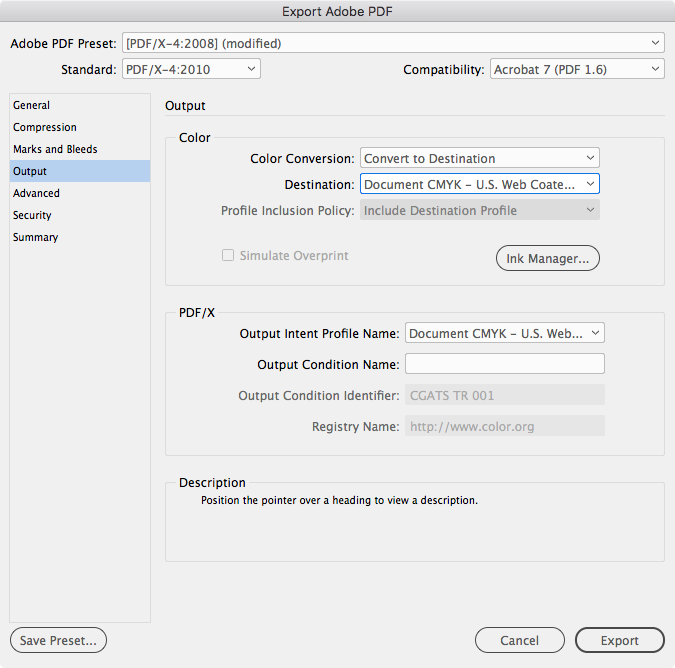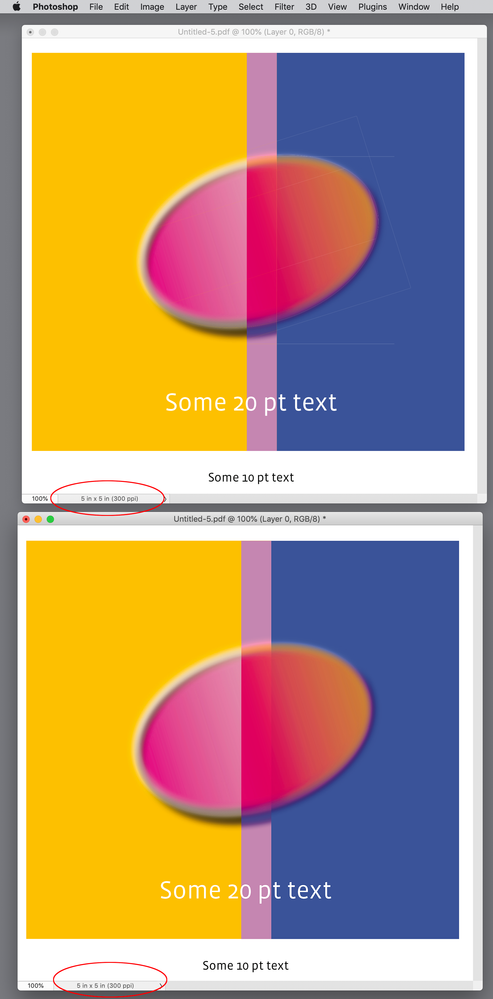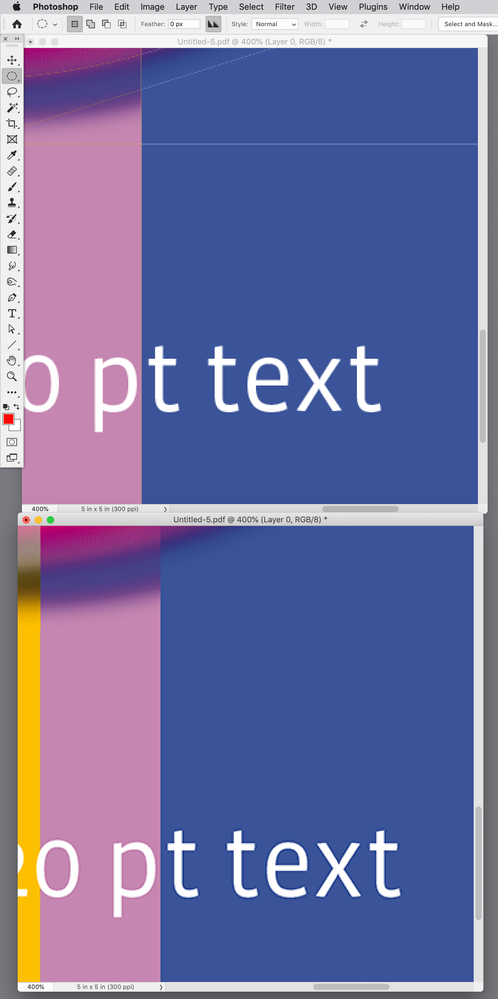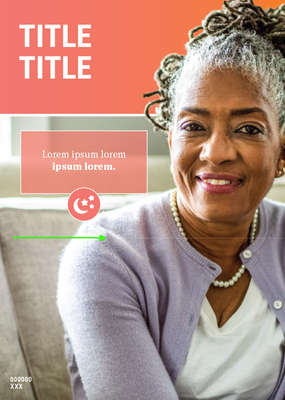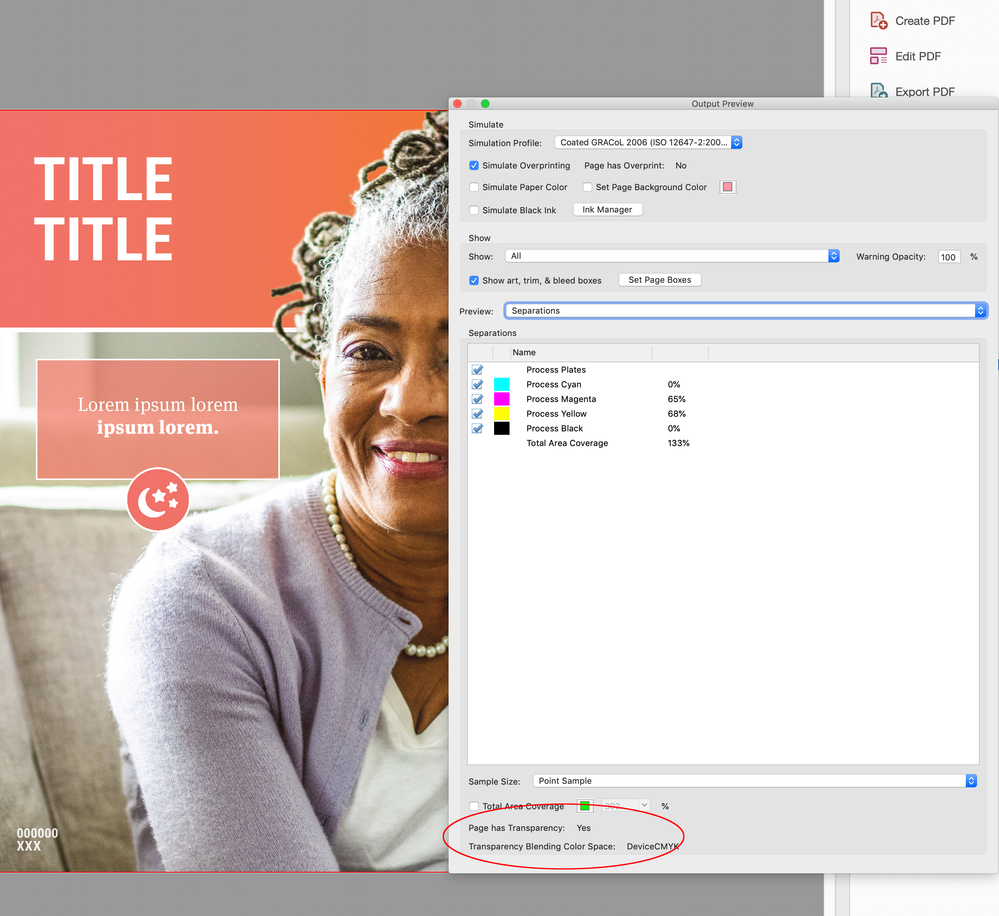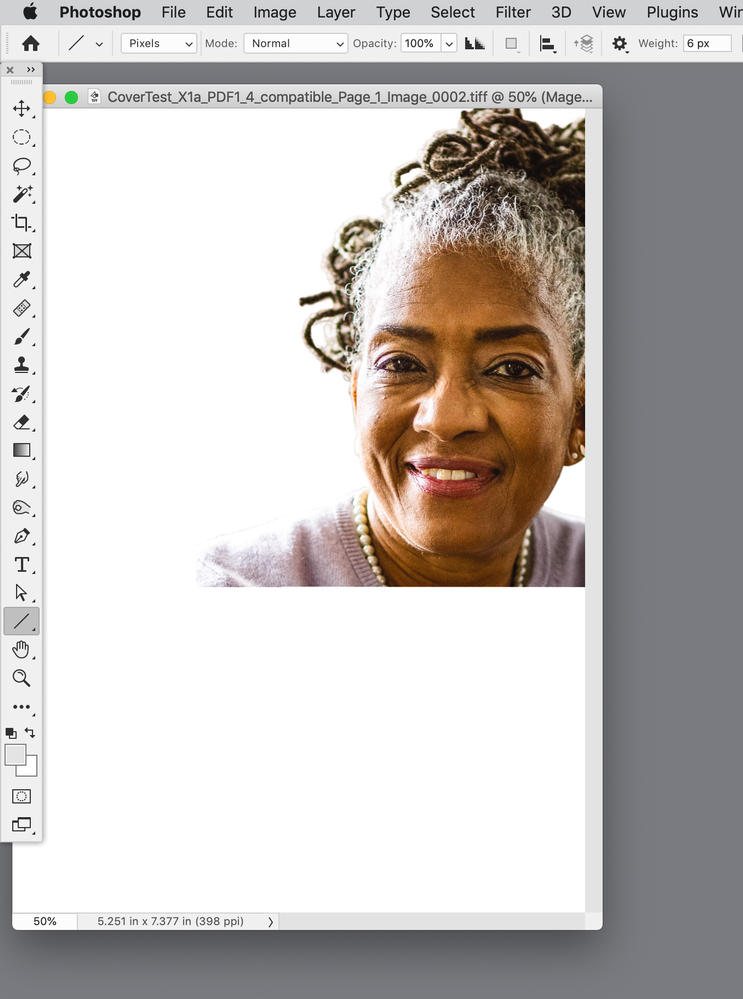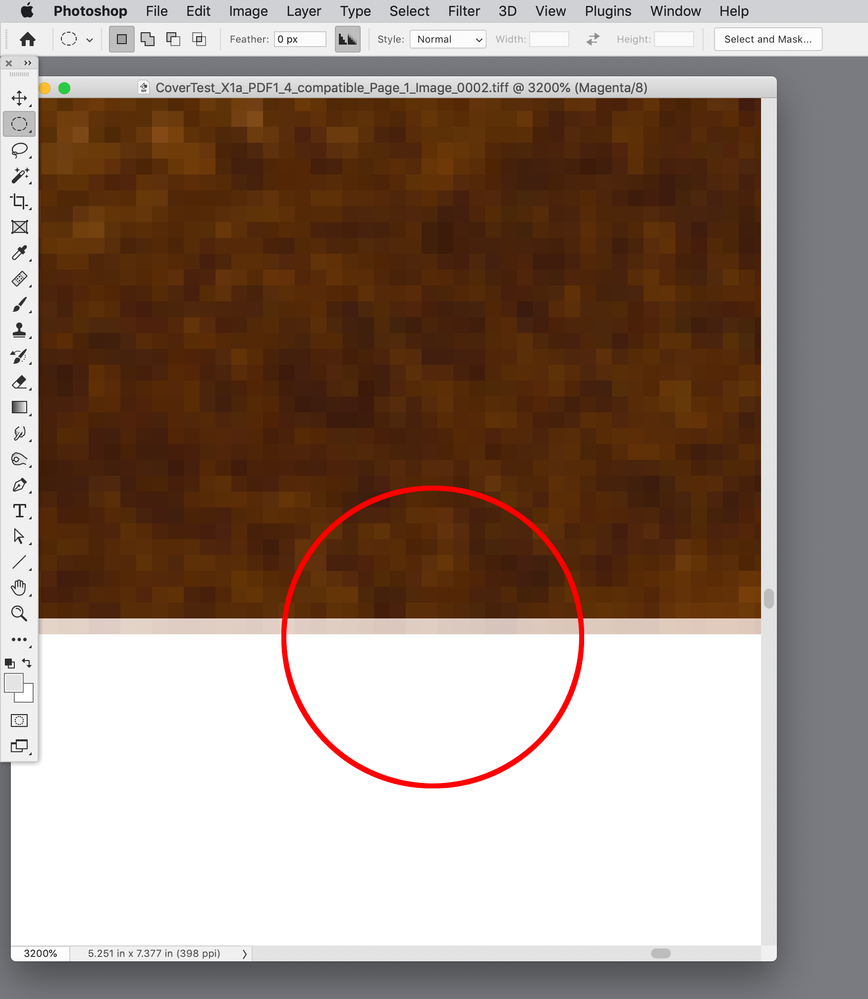Copy link to clipboard
Copied
Hi, I am producing pdfs using the Pass4press profile and am getting thin white lines appearing where there are boxes containing PSDs with transparent backgrounds.
How can I avoid this?
Many thanks
 2 Correct answers
2 Correct answers
This issue is normally due to image flattening in combination with antialiasing and quite unavoidable. These lines aren't visible at print output. If you go to Acrobat's preferences and switch off "Page Display/ Smooth line art" and "Smooth images" the lines should disappear, if you look at your PDF in 100% size.
Will there ever be a fix?
There is—PDF/X-4.
By default PDF/X-4 exports with No Color Conversion, but you can get the same conversion to CMYK the default PDF/X-1a provides by converting to Document CMYK in the Output tab. The output values of a document exported to X-4 or X-1a with the Destination set to Document CMYK would be identical.
Copy link to clipboard
Copied
Here's my input:
It seems like Adobe products do better with raster rather than vector images.
I've started using only JPG for my images that I'm putting into FrameMaker, and I'm not having white line issues anymore in the PDFs I output. FrameMaker does very well with JPG images.
The only downside is that I have text in the images, and the text is less crisp when it's raster (more crisp as vecotr). But it's not very noticeable and is worth the benefit of no glitchy white lines in the images.
I also was reading that raster is the preferred image format for any image that has colors and changes in shading. Vector is mostly for line drawings or black and white images. In the past I thought of JPG as an inferior format to SVG but now I see that JPG is better in many cases. It's possible to output a very high res JPG from Illustrator and Photoshop.
Also I would assume the less processing you take an image though the better, because each time you export a raster image you degrade the quality.
Copy link to clipboard
Copied
None of this is applicable. The white lines are stitching artifacts from flattening transparency.
It's pretty simple: No transparency, no flattening, no stitching.
Copy link to clipboard
Copied
Well it's applicable in my case, becuase I was getting white artifact lines in my PDFs when I used SVG or EPS images, but no white lines when using JPG images.
Seems like ideal is to export a high resolution JPG and not put it through multiple programs thus degrading the quality.
Why export something from InDesign, then take it into Photoshop? Why not just export from one program?
Copy link to clipboard
Copied
Well, to clarify, I'm getting a high res JPG image, putting into FrameMaker, and exporting a PDF.
Mara is saying she's getting something from InDesign, putting in Photoshop, then putting back in InDesign?
Why not just export the PDF directly from InDesign.
And in that case, my input about image type will be applicable. I'm guessing that InDesign also does better with raster rather than vector images, as seems to be across Adobe products.
Copy link to clipboard
Copied
The reason we export PDFs from InDesign and then rasterizing in Photoshop is to make PSD and JPG formats to populate an image library. Different folks need the differnt formats. For example, we might use a PDF of a brochure cover as a placed image in a different InD layout (PDF keeps the text nice and crisp). Someone else may use the JPG on a web page. And possibly the PSD as a smart object in a different Photoshop build.
The source/origin layout is made in InD. Exporting a PDF and rasterizing in PS was/is a quick way to generate the other formats. I'm sure there are other ways to accomplish these tasks, but that pretty much the workflow we've been using to populate the libary. I'm open to suggestions!
And thanks to everyone for their feedback!
Copy link to clipboard
Copied
And honest to goodness, the white lines were not an issue when my OS was Catalina. I just updated to Monterey last week and they began appearing again. It's an issue that is as old as the X-1a format itself, but them showing up or not in the PDFs has seemed to come and go over the years.
Copy link to clipboard
Copied
You're open to suggestions? Here's mine:
Export a PDF X/4 file and be done with it. From that, in the unlikely event that in the year 2022 that file can't be used, they can create the graphic themselves quite easily.
Copy link to clipboard
Copied
I did export a brochure cover file from InD as PDF/X-4. Results:
1) Viewing it in Acobat with "smooth images" turned off does indeed "turn off" the display of the white lines, but also "degrades" how the image looks.
2) Rasterizing the PDF/X-4 in Photoshop DOES show the white line, so that did not work in my case
3) Tried rasterizing with anti-aliasing tuned off, CMYK, 300 dpi
4) White line still appears and text gets jagged
My workaround (for now) is to export an EPS from InD, then rasterize the EPS to generate a JPG and PSD. I have tested that and no white line in PS. I'll be doing some more testing over the coming days as time allows.
Thanks for all the feedback and ideas!
Copy link to clipboard
Copied
Is it possible to create the content using Illustrator, or Photoshop? Maybe just copy and paste the InD content into Illustrator. I've seen people at my company use Illustrator to create the source files for marketing material. Then you can output different file formats for different contexts, e.g. a high resolution JPG.
Looks like InDesign also can export JPGs. So maybe just export the needed file formats directly from InD rather than exporting to PDF then into Photoshop then back out as JPG. Just seems like will degrade quality taking it through unnecessary processing.
Copy link to clipboard
Copied
Just the opposite, IME. InDesign JPG export is not very good. Exporting an X/4 file from InDesign and rasterizing in Photoshop is far surperior.
Copy link to clipboard
Copied
Well, if it's giving artifact lines then apparently not superior.
I've just seen Illustrator as a standard tool for creating marketing source files. Illustrator can output very high res JPGs.
I've fixed my white lines issues in FM by using raster images.
I'll bow out now.
Copy link to clipboard
Copied
If you import PDF/X-4, instead of X-1a or EPS or X-3 you will not have any stitching lines in an exported PDF/X-4 and later in Photoshop. Use only X-4 if the Printer needs it as Output. Input must not be X-1a.
Copy link to clipboard
Copied
Hi @Mara R , Did you catch my post about Anti-Aliasing? Are you seeing the stitching artifacts if you uncheck Anti-Aliasing in the Import PDF dialog?
Copy link to clipboard
Copied
I did see your post and tested it on a PDF/X-4. But the white line still appeared in the rasterized image and the text got jagged. So not a usable solution in my case.
Copy link to clipboard
Copied
A chain is only as strong as its weakest link. If you are flattening transparency anywhere that will result in stitching. That includes placing a PDF/X1-a or a rasterized version of one.
Copy link to clipboard
Copied
If white lines are showing with Anti-Aliasing unchecked, then it’s not a flattening edge. Can you share the PDF/X-1a that is rasterizing with lines?
Also, to get the text not to be jagged open at a high resolution—1000ppi or more—then down sample to the desired res. Here the top image was opened at 300ppi with Anti-Aliasing turned on, and the bottom image was opened at 1000ppi with Anti-Aliasing unchecked, then downsampled to 300ppi:
At 400% magnification. The Resample method you choose will affect the text anti-aliasing this is Bicubic Sharper:
Copy link to clipboard
Copied
PDF attached and some screen shots. All of the elements of this cover are placed on the same layer in InDesign.
The image of the woman is a layered PS file (one layer is the full image, the other is a masked portion of just her head and part of the shoulders.
It is placed twice in InDesign. One sent to back and the other brought to front. The image in front has the Object Layer Options modified to turn off the full image layer and turn on the masked layer, so her head will overlap the color title block. No other effects are applied.
The horizntal white line that shows up in the PDF is exactly where the bottom line of the mask is in PS. Definitely caused by transparency. But somehow used to work for me up until recently.
Screen shot (from InDesign) of full cover
Screen shot of PDF/X-1a (from Acrobat) w/ white line.
Copy link to clipboard
Copied
Hi @Mara R , the PDF you provided is not PDF/X-1a—it contains transparency, has no Output Intent Profile and does not pass a PDF/X-1a validation preflight:
So the line has nothing to do with stitching, and is in the file itself— I think the line would show no matter what PDF export preset you use.
If I extract the images in your file I can see you constructed it by layering the same image on top of itself, and that is likely what is causing the line. The top image is masked, but the mask edge is not strictly black or white—it has some anti-aliasing:
Copy link to clipboard
Copied
The image of the woman is a layered PS file (one layer is the full image, the other is a masked portion of just her head and part of the shoulders.
Hi @Mara R , Could you share the two PSDs, or a Package with the ID file and assets?
Copy link to clipboard
Copied
Actually, here's my last thought on your process.
InDesign is a document layout tool. It seems like it's not the proper tool as a starting point to create standalone image assets.
Maybe you should separate your processes for document layout and image asset creation.
I would think Illustrator would be a superior tool for creating image assets, as it can output to a wide variety of image types, including best quality I've found for high res JPG.
Copy link to clipboard
Copied
See this for high quality InDesign JPEG export:
Again, PDF/X-1a files do not contain "stitching" artifacts. It is the viewing application or rasterizing process that introduces them via whatever anti-aliasing method is applied to the edges of the flattened boundaries.
Copy link to clipboard
Copied
The design team creates complete brochure layouts in InDesign, full of text, linked images, text treamtments, effects, etc. The cover is just one of many parts of the full layout, but it is usually the only one we need make other images of for other uses. It is not likely that the covers will be designed separately from the rest of the pages. But it's certainly an idea to keep in mind.
Copy link to clipboard
Copied
What if you take the source file of the image of the lady and export it as a high res JPG, then insert into InDesign?
I have a hunch that InD is similar to FM in that it does best with high res raster graphics.
I've found that as long as I'm using native formatting and / or high res raster graphics, my Adobe tool (FrameMaker) does well and doesn't have image artifacts.
Issues happen when I take an image through a lot of processing before inserting into FM, and / or use vector graphics.
Copy link to clipboard
Copied
Look closely at the PDF via AcrobatPro‘s Object Inspector. There are two versions of the same image layered, and it looks like the line is actually in the placed file.
If @Mara R can package and share the InDesign file and assets, I’m sure the line could be edited out.
Copy link to clipboard
Copied
Good morning. Sorry for the delay. I was doing some additional testing.
TEST
1) Exported PDF from InDesign using the "Default" PDF/X-1a:2001 setting
2) Exported PDF from InDesign using my "HRP" setting, which was built off of the default
3) The only differences between these settings are:
a) General Compatibility
- Default set to Acrobat 4 (PDF1.3)
- HRP set to Acrbat 4 (PDF 1.4)
b) Output
- Default set to Output > PDFX > Document CMYK
- HRP set to Output > Color > Profile Inclusion Policy > Don't Include Profiles
RESULTS
- PDF exported using "Default" setting DOES NOT show a white line
- PDF exported using the "HRP" setting DOES show a white line
Pacakged files are attached. I included a PDF of screen shots for the different export settings used for comparison. NOTE: I did have to reduce the resolution of the placed image in order to meet the attachment size limitation.