Copy link to clipboard
Copied
I have created the same form for several years, exporting from indesign as a pdf then in acrobat pro, making fillable. As adobe has updated, the process now is to click prepare form. This is a two page form and ONLY the first page becomes fillable. I have separated the pages into two separate pages and for the page that I am having issues, it says "No new form field annotations were detected." Well this is the same file I have used for several years, it is created with the same lines and text as the first page so I am extremely aggravated that I can't get this done for my client. I made the form fillable in indesign using the "interactive" buttons in indesign and that was great - until my client printed it out and you could see the shaded boxes that I had placed to be fillable....help!!!
 1 Correct answer
1 Correct answer
When I run the auto form detection on your PDF, I have the same results as you, form fields are added to first page only. The logos at the bottom of page 2 are the culprit. If those logos are removed, Acrobat can complete form fields on both pages.
The workaround would be to export PDF with no logos, open Acrobat, create form fields in Acrobat automatically, save PDF. Then export page 2 with logos, save as different name, in Acrobat replace page 2. This will replace art, but leave form fields int
...Copy link to clipboard
Copied
Is there a question here?
Copy link to clipboard
Copied
General help, yes. I am unable to make a fillable pdf as I have before. I have been on the phone with adobe two different times for over an hour and they haven't been able to help so thought someone here on this forum would know what to do.
Copy link to clipboard
Copied
You need to spell out exactly what the problem is. Screenshots would help.
Copy link to clipboard
Copied
Thank you - let me do that and shoot another message - I appreciate you!
Copy link to clipboard
Copied
It sounds like these form fields are highlighted in Acrobat/Reader. The user in Acrobat/Reader can toggle the "Highlight Existing Fields" on or off for the field to appear shaded or not shaded.
Copy link to clipboard
Copied
Further to the points made above...
Have you tried using the Identify Form Fields feature in Adobe Acrobat?
If this doesn't bring the form fields back on the second page then you need to inspect the InDesign Document...
If SO > It would help if you can share the InDesign document with us so that we can inspect it > using something like Dropbox > we may be able to further analyse this and work out what is not working and why.
https://www.dropbox.com/ - It's free to have a basic account.
However, there are just as many other free file sharing sites as well.
Copy link to clipboard
Copied
If the form fields were added AS FORM FIELDS not boxes in InDesign something is wrong with the export I expect. Check your settings.
Copy link to clipboard
Copied
Good point. Make sure the export is for Interactive PDF.
Copy link to clipboard
Copied
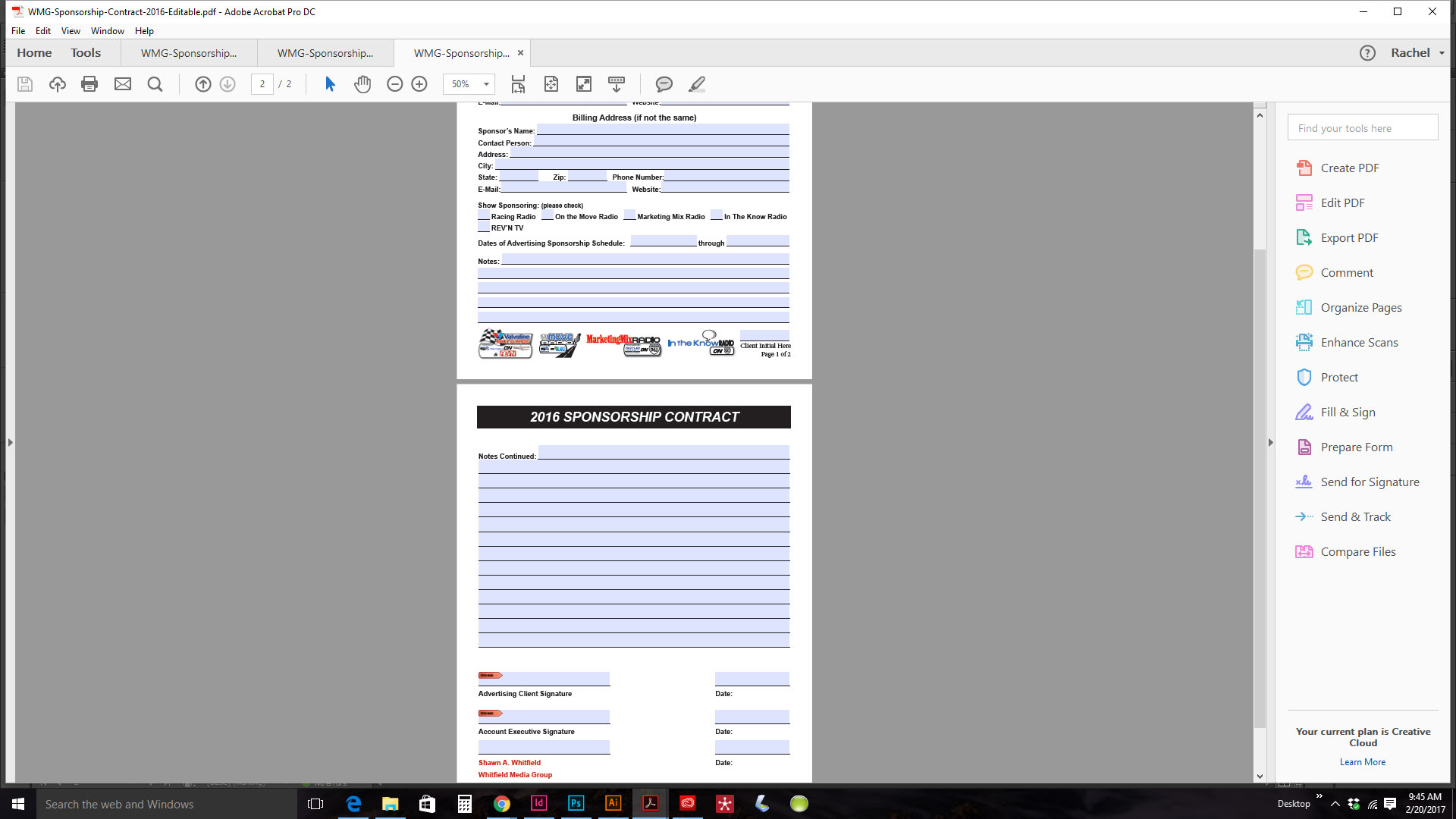
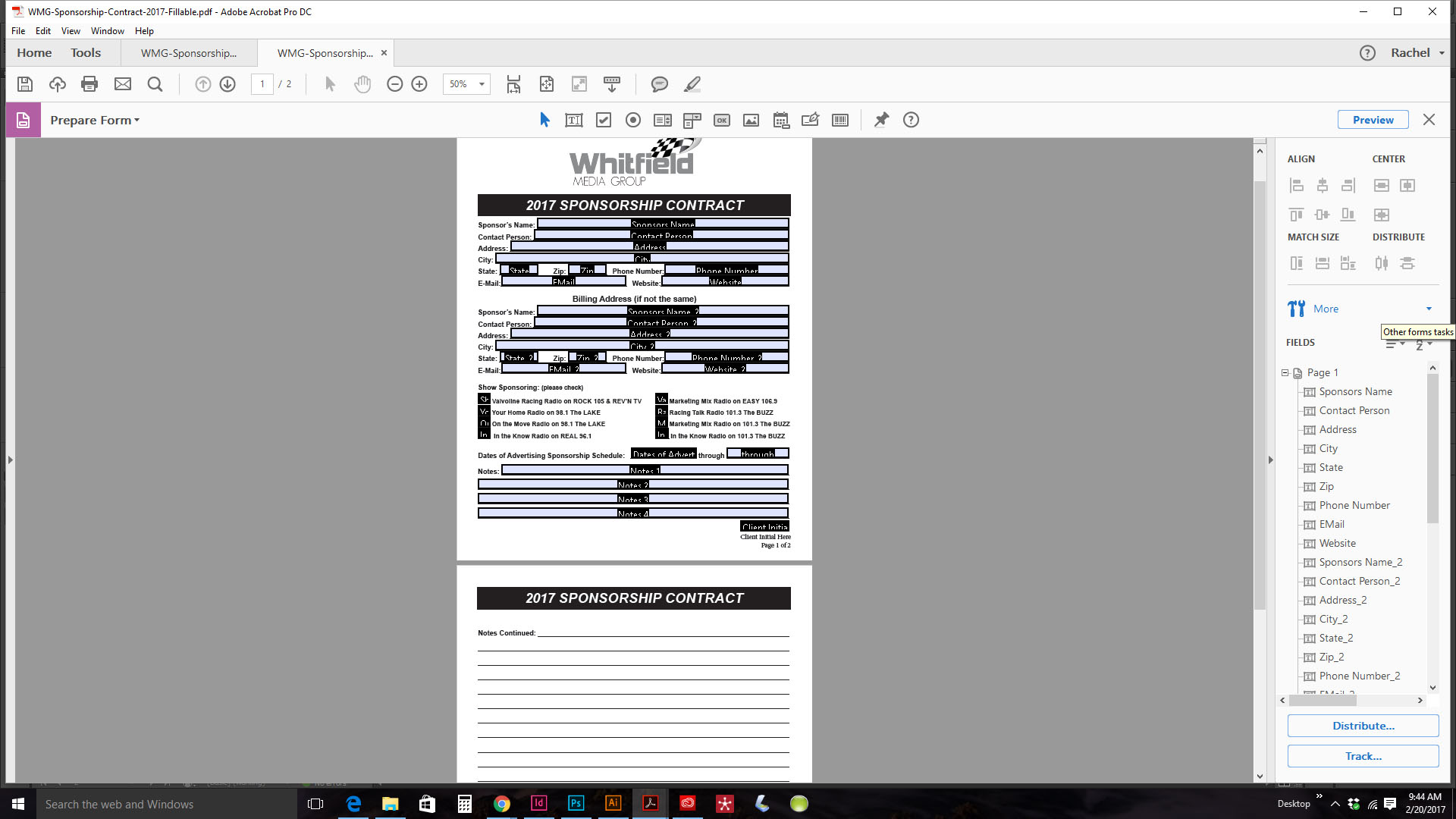
Copy link to clipboard
Copied
I have always exported as print ready pdf and made fillable in adobe acrobat...when I tried to do the interactive in indesign (first time I was learning with youtube videos) that is when my customer printed it off and where you can see the blue boxes on the pdf screen, they were there when he printed it off...
Copy link to clipboard
Copied
Copy link to clipboard
Copied
Your Indesign document does not contain any fillable forms, and the PDF does not either.
Copy link to clipboard
Copied
Correct. I didn't make anything in indesign...but BEFORE I just made it in adobe PRO....screenshot from 2016. NOW they are telling me to make it in indesign so I do...creating all the fields...customer loved it BUT when he prints it, it shows all the gray boxes...two different issues going on.
1. Export PDF out of indesign (print) - then in adobe pro, prepare form....this let's the FIRST page go fillable but not the second. That is my issue with this - why won't the second page go fillable such as the last year's example DID. Nothing has changed in how I create it in indesign.
2. Interactive in indesign and add my OWN fillable places. Great....export interactive pdf and send to customer. Loves it as an online fillable. He prints it off and the spaces that I made fillable in indesign print off gray.
Thank you for helping - and maybe I'm not explaining it correctly...
Copy link to clipboard
Copied
When I run the auto form detection on your PDF, I have the same results as you, form fields are added to first page only. The logos at the bottom of page 2 are the culprit. If those logos are removed, Acrobat can complete form fields on both pages.
The workaround would be to export PDF with no logos, open Acrobat, create form fields in Acrobat automatically, save PDF. Then export page 2 with logos, save as different name, in Acrobat replace page 2. This will replace art, but leave form fields intact.
Copy link to clipboard
Copied
That sounds like what I am going to need to do! Thank you for your time and input on this!!!!
Copy link to clipboard
Copied
Through the process of testing, I have already done this and if you would like, I can send you PDF.
Copy link to clipboard
Copied
Sure!! That is really cool - thanks!!!
Copy link to clipboard
Copied
So then it leaves the question of when I create a form in indesign and use the form fields provided there under interactive - how does my customer print out the form without the graying in the boxes showing up...
Copy link to clipboard
Copied
If your client is using Acrobat Pro DC, there is really nothing you can do, other than make these suggestions.
The form fields in DC are always highlighted. The client could either go into their application preference and change highlight default to white, or view from an older version to turn off the shaded area.
Copy link to clipboard
Copied
Okay - thank you!!!
Copy link to clipboard
Copied
As for printing, when I print the PDF from various Acrobat/Readers versions, the form fields do not show. Perhaps your client's printing settings are causing the shaded areas on print.
Copy link to clipboard
Copied
Your screen capture shows the PDF viewed from Acrobat Pro DC, and the "Highlight Existing Field" button has been removed from this version. The form fields will always be highlighted. To turn the shaded area off, you would have to go into your application preference and change highlight to white, or view from an older version to turn off the shaded area.
Copy link to clipboard
Copied
My responses have been in regards to highlighted form fields. If your issue is in regards to creating forms in Acrobat Pro DC, this process has changed a bit and I can assist.
Copy link to clipboard
Copied
Sorry, I mean I create the form in indesign but in the past haven't created the form fields until I export to pdf then create there under prepare form. This is the first year I have not been able to get the second sheet to grab the same text fields as the first page and it is frustrating me.
Get ready! An upgraded Adobe Community experience is coming in January.
Learn more