- Home
- InDesign
- Discussions
- Re: Making text with transparent background
- Re: Making text with transparent background
Copy link to clipboard
Copied
I am wanting to achieve the following in Indesign (see picture).
Background, line and labels (of differing lengths) are all on separate layers. I want the label text to have a "background" which will cover up the black line, but let the parchment background show through.
I know how to achieve this if the background is plain (by using Underline and matching the colour of the underline to the background) but can't think how to achieve it with a patterned background.
(I know I could draw the line as 3 separate lines, but this is for a project with hundreds of labels.)
Any Indesign wisdom gratefully received!
 1 Correct answer
1 Correct answer
Yes.
Begin with the two items: your line and your text frame set with black type and white fill. We'll get to the transparency in a minute.
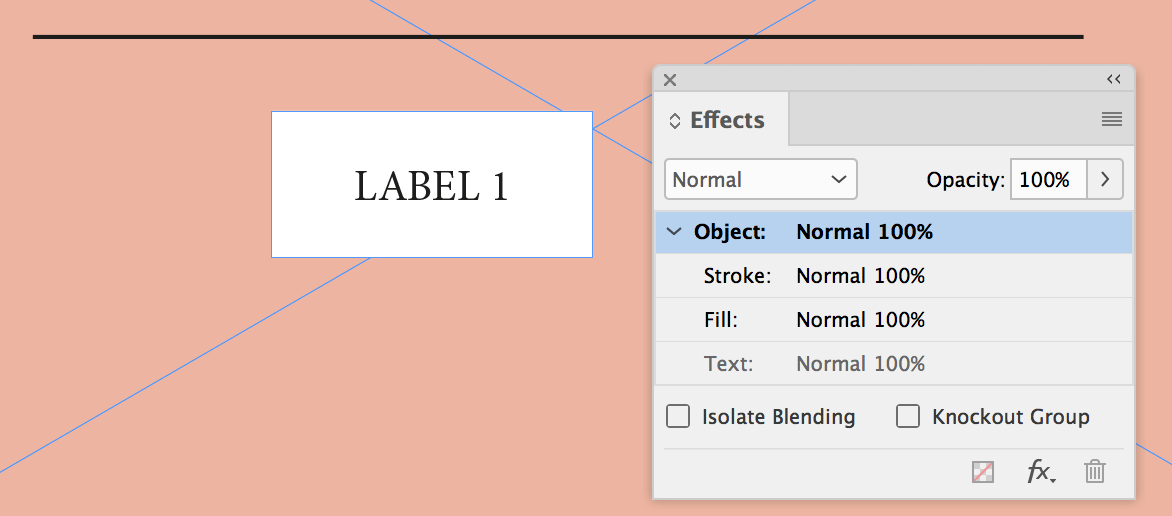
Next, make the fill of the label 0% in the opacity from the effects panel, while leaving the object, stroke and text:

Next, align the two graphics and group them. The magic will happen in a minute.

Lastly, click the button in the effects panel that says "Knockout Group".
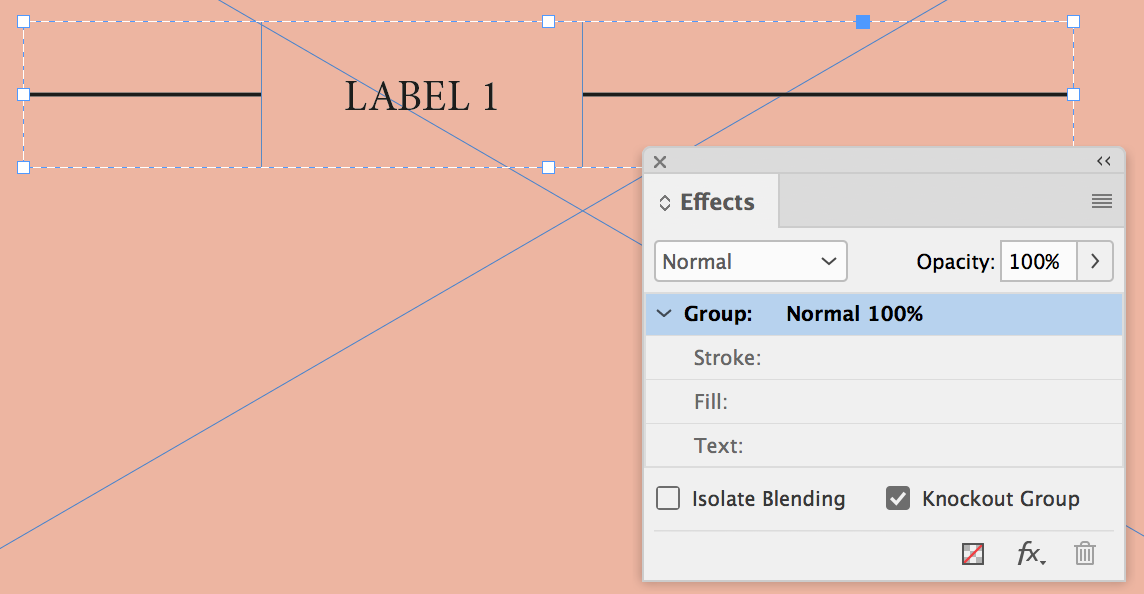
Let us know how you go.
Copy link to clipboard
Copied
Yes.
Begin with the two items: your line and your text frame set with black type and white fill. We'll get to the transparency in a minute.
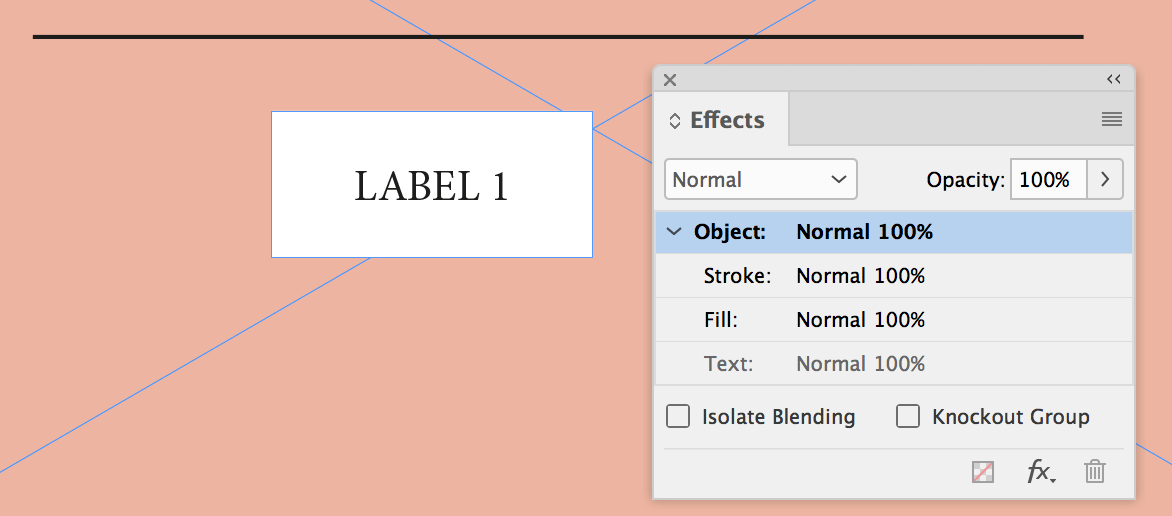
Next, make the fill of the label 0% in the opacity from the effects panel, while leaving the object, stroke and text:

Next, align the two graphics and group them. The magic will happen in a minute.

Lastly, click the button in the effects panel that says "Knockout Group".
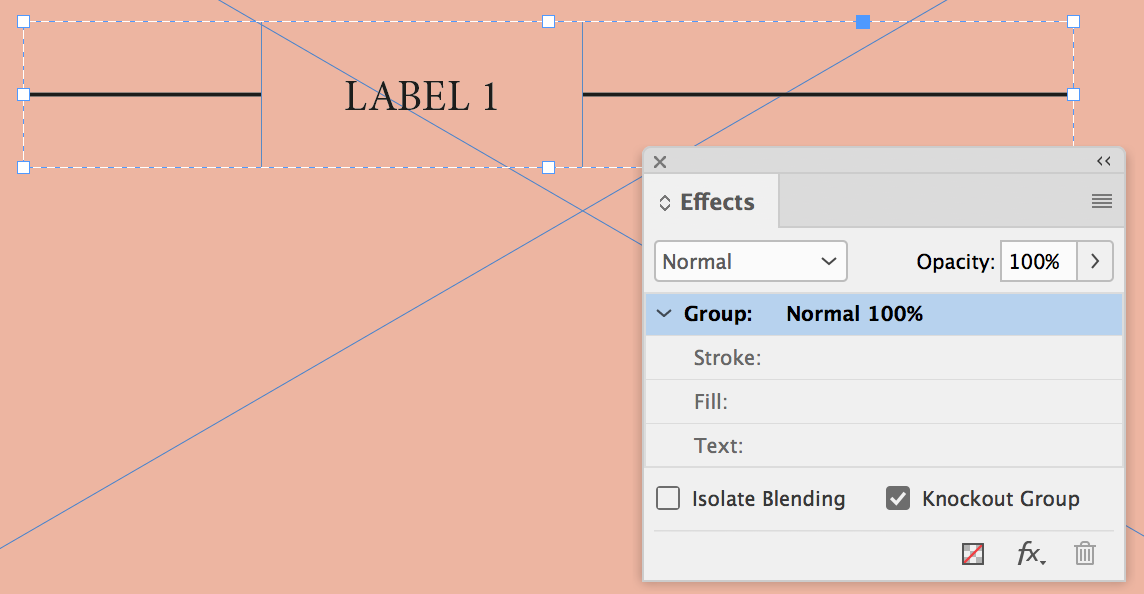
Let us know how you go.
Copy link to clipboard
Copied
That works a treat thank you so much!
Copy link to clipboard
Copied
Hi Colin - I hit a snag - don't know if you can help! The piece looks perfect in InDesign, but when I export it as a PDF (Print) the lines that were hidden are all showing!
Indesign :

PDF :
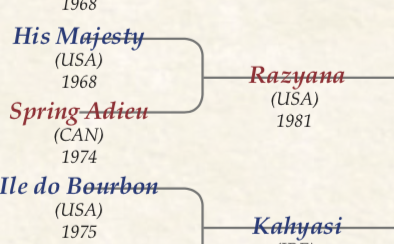
Copy link to clipboard
Copied
What are you PDF export settings?
Copy link to clipboard
Copied
Bob beat me to it - what are your PDF export settings? What happens when you use a different setting?
I'm unable to replicate your issue using the [Press Quality] settings in InDesign.
Copy link to clipboard
Copied
Thank you both - as usual it's a question of trying things until it works! I think the critical change was this one, but I'm not certain!
(I tend not to go into screens called "Advanced" if I can help it!)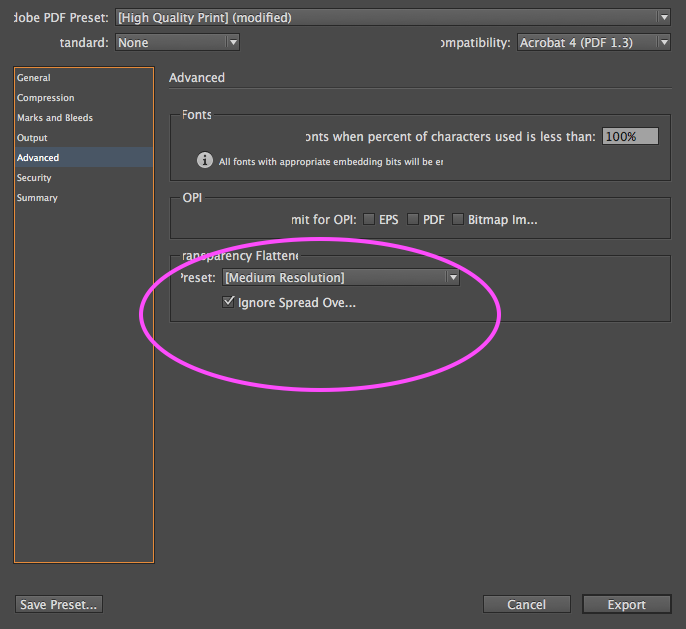
Copy link to clipboard
Copied
Stop! There is no reason to be using Acrobat 4 compatibility and flatten the transparency.
Try it with PDF/X-4 instead.
Copy link to clipboard
Copied
Ha ha - I love help that starts with "Stop!"
I tried these settings - is that right? (The output looks right).
It's the first time I've asked a question on here - very impressed by the speed and quality of help!!
Copy link to clipboard
Copied
I'd forgotten to ask in my earlier post: the screengrab that was taken with the lines showing through, was that taken from Adobe Acrobat, or another PDF viewer such as Mac Preview?
how it looks in Adobe Acrobat DC:

how it looks in Mac Preview
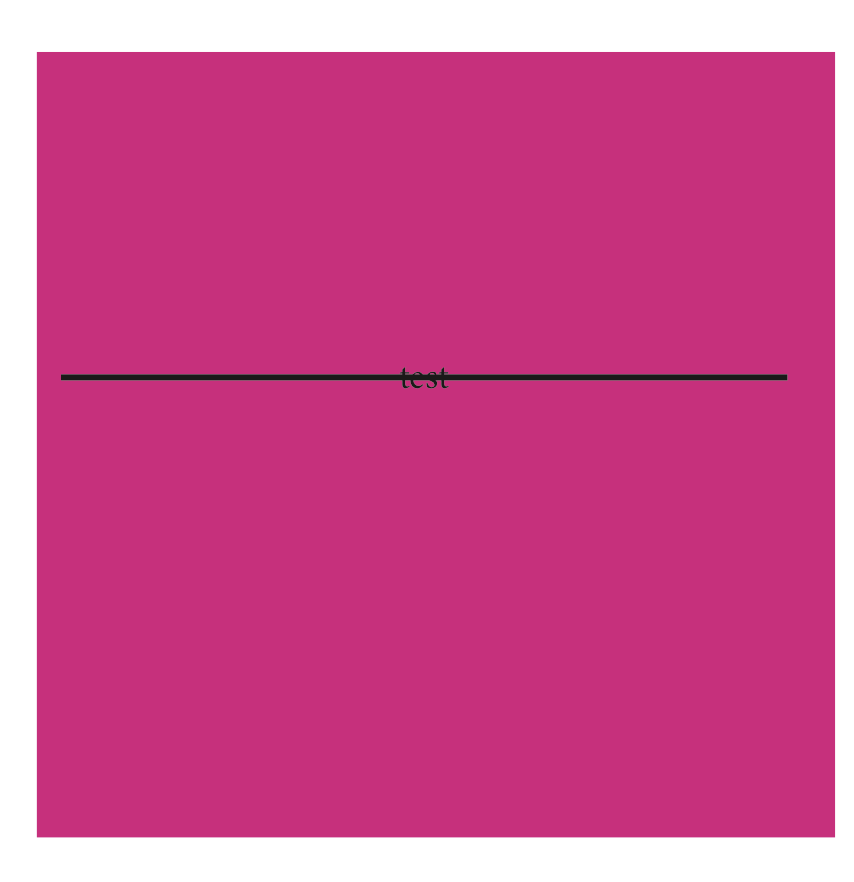
how it looks in the safari browser:

But to a modern PDF rip, it will print fine.
Copy link to clipboard
Copied
you did not tell us how your document, your text, etc. are structured
however you could do it in different ways.
For example:
"tab" "En space" LEVEL "En space" "tab" "En space" LEVEL"En space" "tab"
- Character style "strikethrough" for "tab"
- Paragraph style > include style grep "strikethrough"

Copy link to clipboard
Copied
Thank you - that's really clever too (my lines aren't all horizontal on this occasion, so strikethrough isn't the answer for this one, but a useful idea for the future!)

Find more inspiration, events, and resources on the new Adobe Community
Explore Now