Copy link to clipboard
Copied
I don't know how I did this, but I have managed to apply numbered lists to pretty much everything in my whole document. Now I am going through and manually removing numbers from each text box (it won't let me do this with multiple text boxes). And when I start a new text box, it automatically ads a numbered list to whatever I type or paste in. How do I get rid of these pesky things??!
 1 Correct answer
1 Correct answer
Hi Sarah:
Steve's post addresses how to reset defaults, but you will still need to remove them from the existing text frames.
You can select multiple text frames with the Selection tool and then choose Bullets and Numbering > None from the Window > Type and Tables > Paragraph panel menu to remove them from multiple text frames at one time.
~Barb

Copy link to clipboard
Copied
You set the document default for a paragraph to have a numbered list.
Here's how to fix it. Make sure NOTHING IS SELECTED. Choose the Type tool and change to Paragraph mode. If you look at the middle of the Control Panel, the Numbered List button is turned on. UNCLICK IT. See picture below:

Copy link to clipboard
Copied
Thanks! Both of these angles on replies have been helpful! I am trying to change the document default so that not every new text box is started with a numbered list. I'm trying to follow Steve's advice, but I don't see the button that he's shown? Here's a screen shot of what I am seeing...

Copy link to clipboard
Copied
sarahpeller wrote
I'm trying to follow Steve's advice, but I don't see the button that he's shown?
Hi Sarah,
Read Steve’s directions carefully. Note where he says, “Choose the Type tool and change to Paragraph mode.” Your screen shot shows Character mode. (Thanks for posting it!)
~ Jane
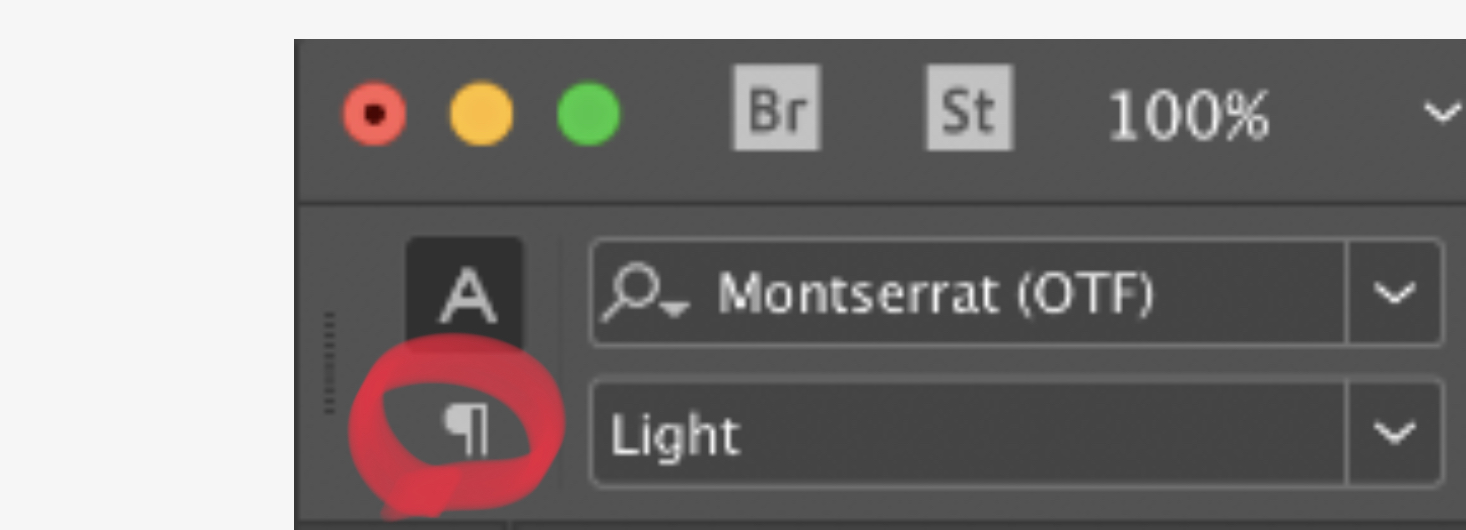
Copy link to clipboard
Copied
Hi Sarah:
Steve's post addresses how to reset defaults, but you will still need to remove them from the existing text frames.
You can select multiple text frames with the Selection tool and then choose Bullets and Numbering > None from the Window > Type and Tables > Paragraph panel menu to remove them from multiple text frames at one time.
~Barb

Copy link to clipboard
Copied
BarbBinder wrote
You can select multiple text frames with the Selection tool
Hi Sarah,
To clarify, you can select and format multiple text frames only when they are on the same spread.
~ Jane
Copy link to clipboard
Copied
Expanding on what Steve has already said…
Changing a setting with no documents open creates a new default for all new documents. Clicking on that Numbered List button with no documents open would mean that every new document would contain paragraphs with numbered lists.
This issue is less of a problem with the most recent versions of InDesign as the Start Workspace is shown by default when no files are open. However, it is still possible to turn this off from the General section of the Preferences.
Find more inspiration, events, and resources on the new Adobe Community
Explore Now

