- Home
- InDesign
- Discussions
- Objects won't move with the Selection Tool
- Objects won't move with the Selection Tool
Copy link to clipboard
Copied
Hi there,
I'm working in InDesign CC 13.1 and all of a sudden I'm unable to move my objects around my page. I can select them with the Selection Tool, can copy and paste, and can select and move object anchor points however I can't drag and move the objects/text frames.
Is this a glitch and do I need to reinstall or have I accidentally pressed a keyboard shortcut that locks things from moving? I've closed down the application and tried other files too but it's the same across the board. Illustrator and Photoshop are fine...
Any urgent help would be greatly appreciated! TIA.
 3 Correct answers
3 Correct answers
I figured out from this thread:
Suddenly can't drag objects... tried several potential solutions with no luck so far.
That this happens to a lot of people because of a conflict between certain Chrome extensions and Adobe Indesign.
Uninstalling all of my chrome extensions fixed the issue....i never took time to identify the one that was problematic.
Don't know if the fault lies with Indesign, Chrome, or the extension itself, but it happens a lot if you read that thread.
idk what exactly happened, but i fixed a graphic that refused to move via cut pasting!
Close everything. Press win+R and search for %temp% and delete all temporary files. and then restart the system.
Copy link to clipboard
Copied
Sounds like these objects are locked, no? Open Preferences and see if your Object Editing preferences looks like mine.
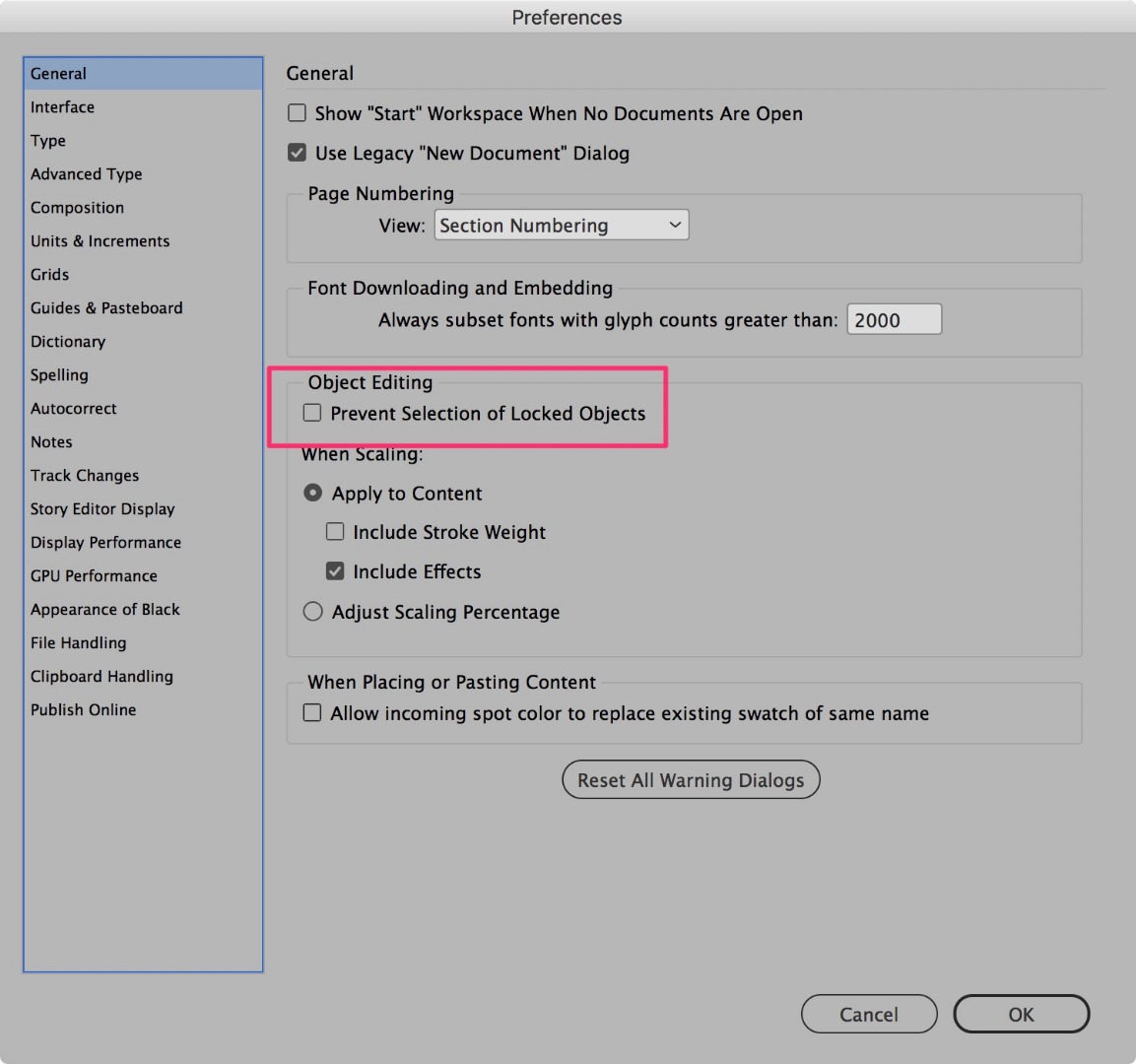
If so, click the box Object Editing > Prevent Selection of Locked Objects. Click OK to exit the Preferences dialog box. Go to the Object menu and choose Unlock All on Spread. Does that solve your problem?
Copy link to clipboard
Copied
Hey Scott, thanks for this suggestion. This Preference was ticked, so I've deselected it, and then unlocked all on spread (however nothing was locked). Still nothing is moving I'm afraid.
Copy link to clipboard
Copied
OK, the next thing to do is to open the Layers panel and see if any layers or objects on sub-layers are locked.
Oh, and don't forget to make sure that the objects you're trying to move are on document pages, NOT on master pages. If they were placed on masters you won't be able to move them from a document page. To do so, go to the flyout menu of the Pages panel and choose Override all master page items.
If none of these suggestion work, please post the file somewhere for me to download and review.
Scott
Copy link to clipboard
Copied
Thanks Scott, definitely not working in the Masters and the layers aren't locked either. It's really strange as this problem is happening to any file I open, even though I've worked in these file many times before without a problem. That's why I'm concerned it's a problem with the program itself... Thoughts?
Copy link to clipboard
Copied
Hi Karyn:
Did you ever solve this problem?
Copy link to clipboard
Copied
I just started having the exact same problem as karyn.hosking
No objects can be moved with the selection tool.
They can be selected, copy/pasted, etc so the problem is NOT that these objects are locked.
No objects in ANY of my files can be moved with the selection tool.
The Free Transform tool is able to move them however.
Is this a bug? Did Adobe change this basic functionality on purpose with an update and not tell anyone? Please help
Copy link to clipboard
Copied
Hi there,
We are sorry to hear about this. I would request if you can try resetting preferences and let us know if that helps: Set preferences in Adobe InDesign.
Please note: Resetting preferences will remove all the custom settings and InDesign will launch with default settings. You can also take a backup of the folder in case you want to. Location is mentioned in the article.
Regards,
Srishti
Copy link to clipboard
Copied
I figured out from this thread:
Suddenly can't drag objects... tried several potential solutions with no luck so far.
That this happens to a lot of people because of a conflict between certain Chrome extensions and Adobe Indesign.
Uninstalling all of my chrome extensions fixed the issue....i never took time to identify the one that was problematic.
Don't know if the fault lies with Indesign, Chrome, or the extension itself, but it happens a lot if you read that thread.
Copy link to clipboard
Copied
It also happened to me. Selection tool can't move text or object.
I just restart my computer and it worked again.
Thanks 🙂
CEO, Spyke Creatives Multimedia Marketing
Copy link to clipboard
Copied
I'm a newcomer to Illustrator so maybe this is not what you're encountering exactly.
When I try to move an object that is selected with the bounding box highlighted, it won't move unless my curser is directly over a part of the path and it says "path" . I assumed that as long as the cursor was positioned anywhere inside the bounding box it would move but that didn't work. It was initially hard to spot because the stroke on my path was so light it was hard to select the path itself.
Now I want to know - Is there a preference you can set where you can move something if the cursor is inside the bounding box vs exactly positioned over a section of the path inside of the bounding box?
Copy link to clipboard
Copied
idk what exactly happened, but i fixed a graphic that refused to move via cut pasting!
Copy link to clipboard
Copied
Hi there all-- this same things seems to be happening to me! All objects across all files won't move. I've run through all the solutions above and still no avail is anything changing. I'm about to re-install Indeisign all together. An example file is below...can anyone help? Thank you!
Copy link to clipboard
Copied
This just started happening to me. SUPER frustrating. Files I used to edit with no problems suddenly I can't move anything. Nothing is locked, not on layers, not on pages, not objects, NOTHING. Clearing preferences hasn't helped. Restarting my computer hasn't helped. I'm about to try to reinstall ID to see if that helps. I note that Windows had an auto-update just yesterday for me and I haven't tried ID since then until now and I've been fiddling with this for a couple of hours now. Windows update broke ID? ID not working with the latest update?
HELP!
Copy link to clipboard
Copied
Copy link to clipboard
Copied
Close everything. Press win+R and search for %temp% and delete all temporary files. and then restart the system.
Find more inspiration, events, and resources on the new Adobe Community
Explore Now