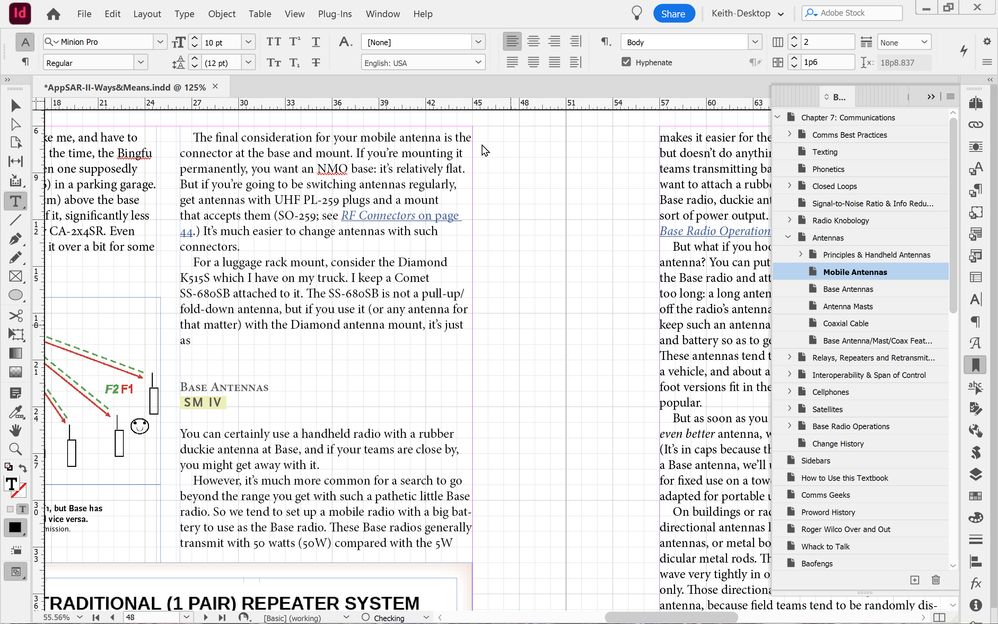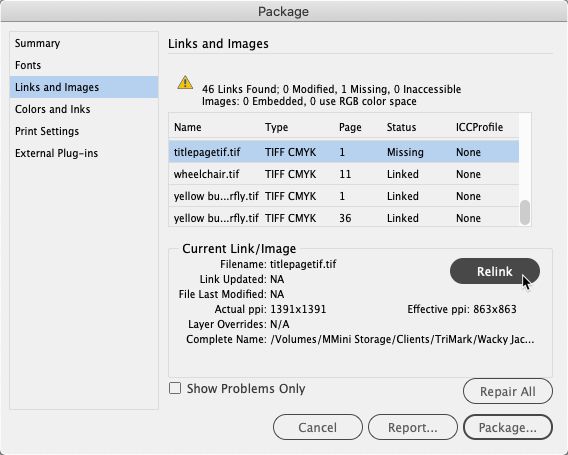One document freezing
Copy link to clipboard
Copied
I am working on one document that gave me problems with freezing when I tried to add some text. I tried exporting to an .idml file and then saving as an .indd file but it still started freezing again. This had been created in a previous version, I don't know which. The problem started with 18.4, as I remember, and I am now on 18.5.
I edit this file on both my desktop workstation (a high-end gaming computer I use as a workstation) and also on my laptop which is where I started having the problem again, it's a Lenovo X1 carbon 11th generation with the following specs:
13th Gen Intel(R) Core(TM) i7-1365U 1.80 GHz
32.0 GB (31.7 GB usable)
Windows 11 Pro 22H2
2 TB SSD drive
My PC workstation has even better specs.
I thought this might have something to do with this file having both Master and Parent Pages (had problems during the change Master > Parent). So, I created a brand-new file, created new Parent Pages with settings that matched what I wanted, then carefully pasted text and graphics into the new file. It worked fine for a while, got everything put back in, did some editing, and then started locking up on me when I tried to add text. The screen would still be showing where I was in the file, but on that screen I couldn't see a mouse cursor, and the only way to close InDesign was with Task Manager or a reboot.
The text I was adding would have pushed the end of the article into overflow, but then adding a couple of pages (automatic text reflow is off) and threading them didn't help much: I was able to add five more words before it locked up.
Here is a screenshot of what I see when InDesign locks up:
Note the "O Checking" at the bottom. I did try turning off automatic Preflight but it still locked up after typing a few letters.
Here is the relevant part of what I saw in Task Manager (two screenshots to capture a long list of InDesign processes):
I worried that these lockups were causing hard disk errors. However, checking the disk drive for errors showed no evidence of errors. In case anyone wants to know the procedure:
- Start > type “cmd” then right-click and open file location, then use right mouse button to drag to desktop and from popup menu select “copy here.” This puts a command prompt icon on your desktop, which is handy if you want to run chkdsk in a situation like this.
- Right-click that icon and select "Run as Administrator" and then cleck "Yes" on the popup confirm that you want to run it as adminstrator.
- Into the DOS prompt (command prompt) type: CHKDSK C: /F /R (not case sensitive) and press Enter
- You will probably see a message asking if you want to schedule this for the next reboot; the answer is yes; if so, reboot your computer.
- After your computer, to see if there were any errors, you will need to follow a complex procedure:
press Win + R ype in eventvwr.msc and press Enter; in the resulting program
On the left, click the + icon to expand Windows Logs
click on Application which will show Application Events in top center window
[right window, near top] click Filter Current Log
Within the Filter Current Log window, navigate to the Event sources drop-down menu [slightly above center]
check the checkboxes for only Chkdsk and Wininit then click the drop-down menu's down-arrow to close it
Click OK to finish filtering for these two sources.
In theApplication window [top center]: double-click "Information"
- You should see a report like the following, look for the information in bold
Checking file system on C:
The type of the file system is NTFS.
Volume label is Windows.
A disk check has been scheduled.
Windows will now check the disk.
Stage 1: Examining basic file system structure ...
629504 file records processed.
File verification completed.
Phase duration (File record verification): 5.04 seconds.
14999 large file records processed.
Phase duration (Orphan file record recovery): 9.67 milliseconds.
0 bad file records processed.
Phase duration (Bad file record checking): 4.32 milliseconds.
Stage 2: Examining file name linkage ...
2230 reparse records processed.
840406 index entries processed.
Index verification completed.
Phase duration (Index verification): 10.46 seconds.
0 unindexed files scanned.
Phase duration (Orphan reconnection): 956.12 milliseconds.
0 unindexed files recovered to lost and found.
Phase duration (Orphan recovery to lost and found): 47.88 milliseconds.
2230 reparse records processed.
Phase duration (Reparse point and Object ID verification): 15.87 milliseconds.
Stage 3: Examining security descriptors ...
Cleaning up 13 unused index entries from index $SII of file 0x9.
Cleaning up 13 unused index entries from index $SDH of file 0x9.
Cleaning up 13 unused security descriptors.
Security descriptor verification completed.
Phase duration (Security descriptor verification): 31.03 milliseconds.
105452 data files processed.
Phase duration (Data attribute verification): 4.56 milliseconds.
CHKDSK is verifying Usn Journal...
38954256 USN bytes processed.
Usn Journal verification completed.
Phase duration (USN journal verification): 78.59 milliseconds.
Stage 4: Looking for bad clusters in user file data ...
629488 files processed.
File data verification completed.
Phase duration (User file recovery): 8.75 minutes.
Stage 5: Looking for bad, free clusters ...
412738966 free clusters processed.
Free space verification is complete.
Phase duration (Free space recovery): 4.23 minutes.
Windows has scanned the file system and found no problems.
No further action is required.
1998066687 KB total disk space.
346037100 KB in 472183 files.
274148 KB in 105453 indexes.
0 KB in bad sectors.
799575 KB in use by the system.
65536 KB occupied by the log file.
1650955864 KB available on disk.
4096 bytes in each allocation unit.
499516671 total allocation units on disk.
412738966 allocation units available on disk.
Total duration: 13.26 minutes (795675 ms).
Internal Info:
00 9b 09 00 63 ce 08 00 14 1e 0f 00 00 00 00 00 ....c...........
17 01 00 00 9f 07 00 00 00 00 00 00 00 00 00 00 ................
In my case, I rebooted twice after an InDesign lockup and there were no hard disk errors. Very reassuring.
However, I still can't keep working on this file.
Any help appreciated.
Copy link to clipboard
Copied
I should mention that the file that's doing this is 31.1 MB. However, I continue to work on files that are very similar (different volumes of the textbook) and are up to 227 MB with no problems.
I just tried it on my desktop and noticed something else I should have mentioned. A couple of times when it happened on my laptop, and I closed InDesign via Task Manager, I got an error message. I am home now and figured I would try it on my desktop workstation. In case you're interested, here are the specs:
from silentpc.com:
ASUS ROG Maximus 2690 Hero (WiFi 6E) LGA 1700 Intel 12th Gen A TX Gaming Motherboard
Kingston FURY Beast 32GB (2 x 16GB) 288-Pin DDRS SDRAMDDRS 5200 (PCS 41600) [31.7 GB usable]
ASUS Dual GeForce RTX 3050 8GB GDDR6 PCI Express 4.0 Video Card DUAL-RTX3050-O8G
SAMSUNG 980 PRO 2TB PCie NVMe Gen4 Internal Gaming SSD M.2
Windows 11 Pro 22H2
I only remember seeing this error message about every other lockup. But after using Task Manager to close it on my desktop, I saw it 3-4 times in a row when I used Task Manager to close InDesign once. I have no idea what this means, but in case someone else does, here it is:
Copy link to clipboard
Copied
I'm beginning to think this is some problem with InDesign 18.5. I have another large document with many crosslinks, another volume of the textbook. I just tried expanding a sidebar box to add some material and InDesign locked up. Sigh. I tried rolling back to InDesign 18.4 but the same thing happened. Sigh again.
Copy link to clipboard
Copied
Have you tried breaking your problem file into two sections, or three or four sections, to see if the problem continues?
I do a fair amount of catalog and directory work, and I've found that breaking up the document into a couple of pieces can make the resulting two pieces easier to work with again. Like you I had no problems working with a given problem catalog file, until I did. I think it may be a function of having a lot of separate text frames and images that causes hiccups when I go back to given problematic files.
I couldn't fix the issue, but I could work around it. Hopefully if you try this you may get the same helpful results.
Randy
Copy link to clipboard
Copied
Well, I am using one big file because I have lots of links (cross-references) within the file, and breaking it into smaller files breaks readers' ability to click on the links to go to a different section. Well, maybe this will be better in version 19.0 and I can finish my textbook.
Copy link to clipboard
Copied
I understand. It's a good tool for sleuthing specific problems, and was how I got around the problem.
Perhaps the new version will work better for you. I wish you good luck with your textbook.
Randy
Copy link to clipboard
Copied
It's difficult to plan and create a big publishing project when you don't know what InDesign's limits are. With my hardware specs (see first post in this thread) it's not a hardware limitation. It would be great if Adobe could say precisely what the limits are, but with the great number of variables that go into it, probably impossible. However, it would be nice if, as you're nearing the limit of what InDesign can do, performance degrades gracefully with some helpful messages, rather than suddenly locking up and basically telling us "whatever you're trying to do, InDesign can't handle it. Give up!"
Copy link to clipboard
Copied
I should mention something that I tried, something interesting that I observed, and a bit more on what I'm trying to do (in case someone has some sneaky way of accomplishing the same goal by a different method).
- What I tried: Thinking it might be that there were too many links (cross-references) and that a Table of Contents has a lot of links (cross-references), I tried deleting the Table of Contents, saving, and then trying to type in another sentence. Still locked up before I finished the entire sentence.
- My observation: even though InDesign seemed frozen, in Task Manager it was still accessing the SSD disk drive at 4 MB/s. It's not because my SSD is slow, it's not. It's not because my SSD doesn't have enough room, it has a massive amount free (1.4 TB).
- My goal: I want to produce a free, online textbook of about 1000 pages, in PDF form (maybe website via IN5 later, once the PDFs are done).
- I want each PDF to have a Table of Contents that is clickable PDF links.
- I want groups of related chapters to have clickable links to sections that will lead users to sections in other chapters.
- I would prefer not to have to tell readers "you need to put all the chapters in a single folder to get the links between chapters to work."
If you want to see examples of what I'm trying to do:
Copy link to clipboard
Copied
I just updated to InDesign 19.0 and the issue persists. With great persistence, I was able to chat online with an Adobe tech person who suspected it's a link problem. I have lots of links in the documents, hyperlinks to web pages, links to many non-embedded graphics, and cross-references to different sections. He suggested I try relinking them. (Any suggestions for how to relink a bunch of links quickly and eaisly?) This does bring up another question in my mind. For many of the graphics, I have tweaked the original jpg files in Photoshop and saved them as Photoshop .psd files. I have then been linking to the .psd Photoshop file. Would it be better if I'd exported these back into a new .jpg and just linked to that? Any thoughts welcomed.
Copy link to clipboard
Copied
As you are on a PC - and if you are willing to install my ID-Tasker - I can give you temporary license - then you'll be able to Batch relink, analyse cross-refs, Bookmarks, Hyperlinks, etc.
In the meantime - check your fonts.
And I can confirm - if you have missing links - especially if they were on a network - and are no longer accessible - InDesign will froze constantly.
Try to disable all your network connections - including WiFi and cellular / mobile - like pulling the plug of the wall.
This should help.
Copy link to clipboard
Copied
Probably the fastest way to link graphics within InDesign is through the File>Package... menu command.
As InDesign prepares to package your InDesign document, it does a quick quality check to make sure it can find everything needed to run that document and include it in a packaged folder.
Once the Package dialog box opens, you can click on the Links link at the left of the window to see all files that are properly linked to your document, which graphics have been modified since they were placed in your document and which ones are missing.
For the first missing image, click the Update button and then navigate to where the related image is. Select the missing link by double-clicking and that graphic will be relinked to your InDesign document. And then one of two things will happen:
Thing One: if there are more graphics with missing links in the same folder, InDesign will let you know you can relink them too. If your file discipline is excellent and all your missing links are in the same folder, you can update them all with a click and you're at the end of your problems. Or,
Thing Two: You will be returned to the Package dialog box and you'll have to scroll down to find the next missing link in the list.
Either way, it's lather-rinse-repeat until you have everything linked again and the report at the top of the links list says 0 Missing. But whether it's easy or hard, you'll know when that says 0 Missing, everything will be linked once again. Even better, when you package the document, it will create Links and Fonts sub-folders containing everything on your computer that you need to reproduce the job.
And if you need to know where those links are in the future, everything that was linked when you packaged the InDesign document will be there.
Hope this helps,
Randy
Copy link to clipboard
Copied
Why not use Links pallete?
And not all fonts will be copied...
Copy link to clipboard
Copied
No, Adobe Fonts supplied through Creative Cloud won't be copied. But any fonts installed on the system will be packaged in the Fonts folder.
And rather than just using the links panel to tie everything up from whatever disparate locations they're in, once are linked up and the job is packaged, you can rest assured that all of them will be in one place. Which makes the problem much easier to deal with if problems occur down the line.
Plus, you've got all your work in one place for service vendors/proofing/archiving. Packaging the job serves many masters.
Randy
Copy link to clipboard
Copied
If you don't have rights to share the font - it won't be copied?
If links are not available - they won't be copied?
And if links is damaged - it won't get fixed when "packaged" - so what's the point in getting everything "together" - if it won't solve the problem?
OP needs to somehow find damaged links and remove / relink missing ones.
Copy link to clipboard
Copied
[Abuse removed by moderator]
Copy link to clipboard
Copied
Randy, at least as far as the actual linked graphics in the file, and for my problem, I don't understand the advantage of File > Package over simply looking in the Links Panel. As shown in the attached graphic, there are no problems with my links, as there are no yellow triangles with exclamation points. Yes, I didn't scroll down and take a screenshot of the lower portion of the panel, but take my word for it, there were no yellow triangles there. But perhaps there is a font problem?
As I am not submitting this to a publisher - it's self-published as PDF - I don't need to actually package. But when I selected File > Package (for the first time in decades of using InDesign), I saw a panel with a lot of yellow triangles on it (attached). Not reassuring. But then, when I looked at File > Package > Links and Images (also attached) it looked like everything was fine.
Copy link to clipboard
Copied
On your last screenshot - File-Package-Links-and-Images.jpg - there is SHOW PROBLEMS ONLY checkbox - but it should show only those RGB links?
File-Package.jpg - I wouldn't worry at all - just normal "false positives".
"5 protected" definitely won't be included in the package.
Copy link to clipboard
Copied
Maybe I'm off-base here, but you'd specifically asked how to quickly relink files to your document.
Frankly for all the argument above, if you click on update links in either the Links panel or through the Package dialog box they bring you to the same dialog box for updating links. I'd call it moot, but some folks live to argue. Either would perform the same task in the same way. There are additional benefits, that may be handy for your own archiving needs, but if you choose not to use them, that's fine.
But the great thing about the File>Package... dialog is that you don't have to package the job. It does the automatic file checking before you package it.. And lets you know quickly problems you might have with your document.
If we look at the second screen capture, of the Package Summary report, we can see there are some issues. They may or may not be relevant to you, but they can be fairly easily addressed:
Regarding Fonts:
- The report points out that you've Used 33 fonts.
- Nine are Embedded, probably because placed vector graphics in your book contain text in them.
- One font is Subsetted (again, probably in a placed graphic, because fonts on your system would be the complete font used).
- And rather than being a liability, as argued above, you know that five of the fonts are Protected, which means they can't be packaged with the file. The font copyright doesn't allow users to package/transfer the fonts to someone else. This primarily, but not exclusively, means use of a service like Adobe Fonts, which would require anyone else who wants to reproduce your InDesign document to have rights to the service to reproduce your document.
Bottom Line: It never hurts to thouroughly proof your resulting PDFs, but since you're creating a PDF at the end of the process, you should be fine.
Regarding Links:
- The report points out you have 47 Links.
- Zero are Modified, or have changes in the linked file on your system, since you placed them in your document.
- Zero are Missing, or have been moved/deleted from the place they were placed in your document.
- Zero are Inaccessible, as in none of them were placed from an external location (external drive, network drive, chould service) that is not available to your system now.
- Zero are Embedded, or copied/locked into your document rather than linked to graphic files.
- 28 of them use the RGB color space, which conflicts with settings below.
Bottom Line: First, the good news is you don't need to update links/relink to anything. On that count, you're all set. On the 28 graphics using the RGB color space, the report is also alerting you that 19 of your links do not use that color space. While it's generally best to place all graphics into your document using the same color space, this can also be fixed easily for your purposes when you create the PDF.
Regarding Inks and Colors:
- The report says that your InDesign document is set to output four process inks (as in Cyan, Magenta, Yellow and BlacK for 4 color process printing) and contains two spot colors.
- In addition, you have one Duplicate Spot Color(s) which generally means different color definitions for the same spot color.
- CMS is On means that InDesign is set to include color profiles that make it easier for commercial printers to dial in your output for better reproduction results.
Bottom Line: You have a conflict between the RGB color settings for 28 of your placed files and the CMYK and/or spot color settings for 19 of your linked files and/or your InDesign document. In addition, the InDesign document itself isn't set to correctly process color separation from the placed RGB files. Ideally, this would all have to be resolved if you were going to send your document out for commercial printing. But since you're just creating a PDF you're distributing yourself, all you need to do is when you create your PDF is to create a custom setting in the Color tab under Color Management Policies, and change the first options box from Leave Color Unchanged to Convert All Colors to sRGB.
If you wanted to isolate the problems, you could click on each of the categories in the list at the left of the dialog box, select the Show Problems Only check box to see exactly where the reported problems are in your InDesign document. And if you don't want to package your file after learning all this information, just click the Cancel button in the Package dialog box and address specific problems as you see fit.
As I said, it serves many masters.
Randy
Find more inspiration, events, and resources on the new Adobe Community
Explore Now