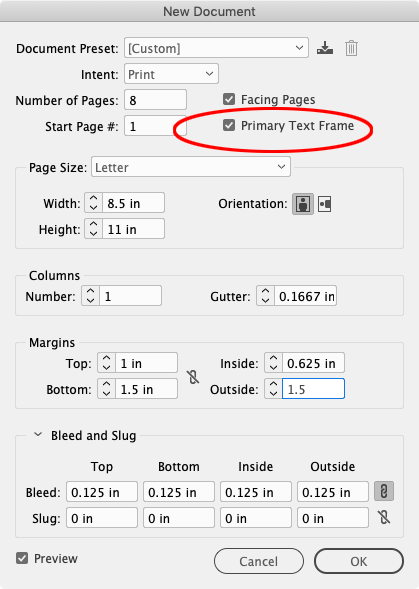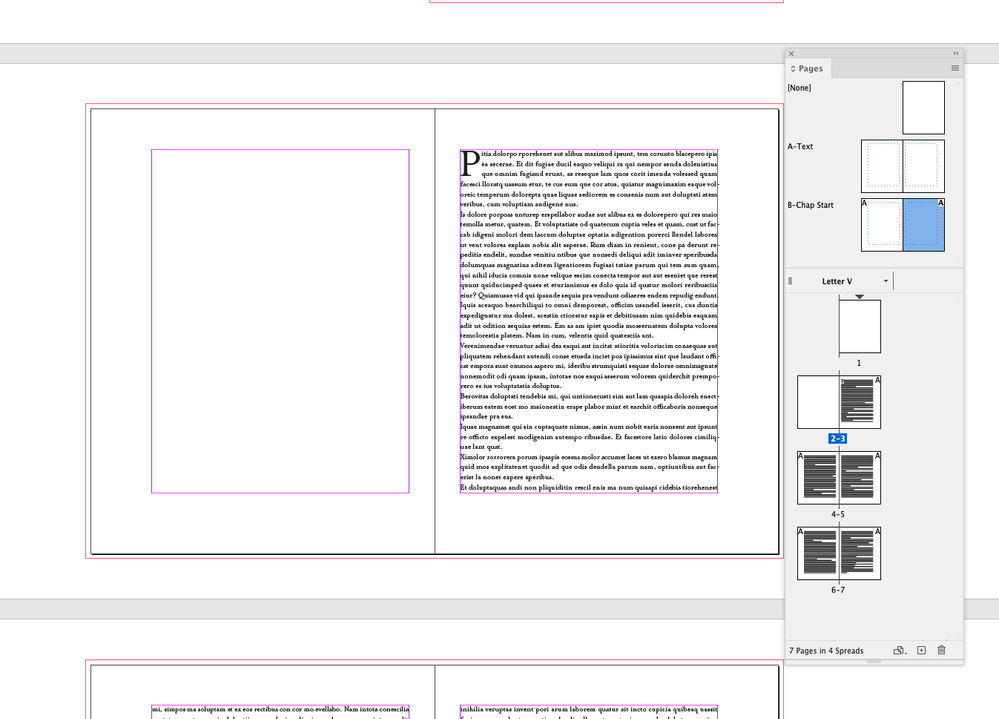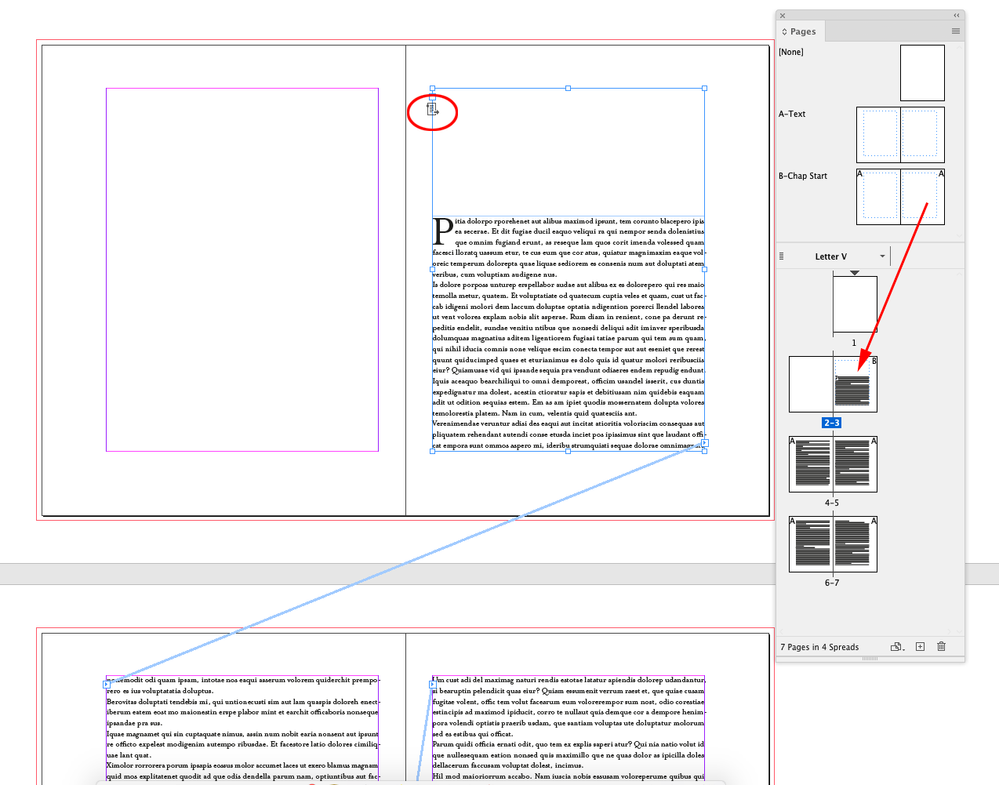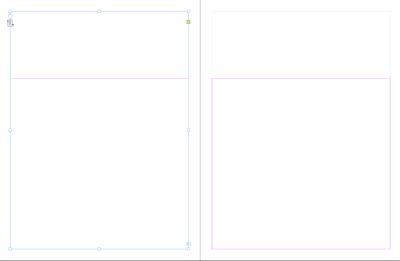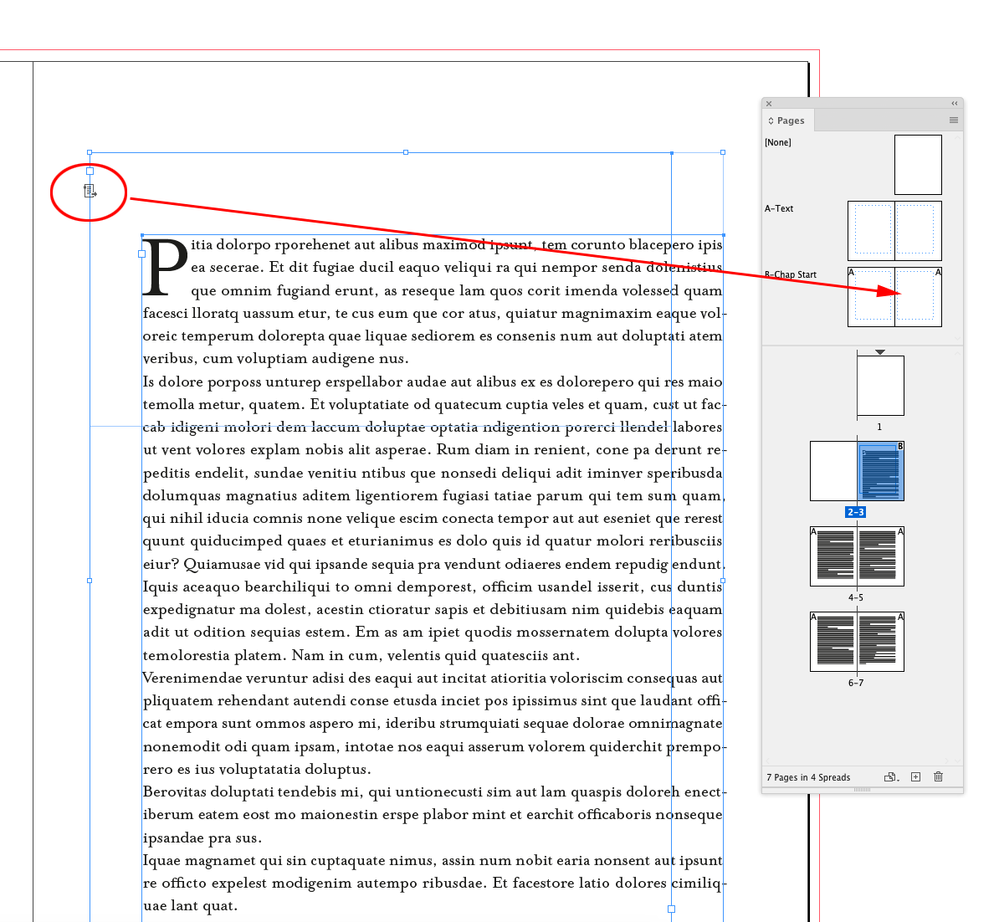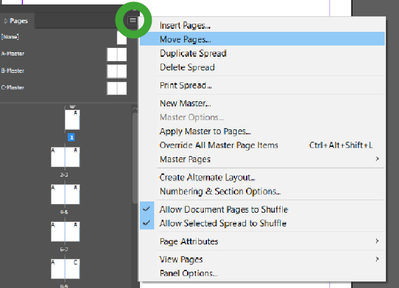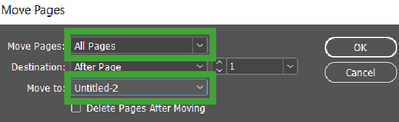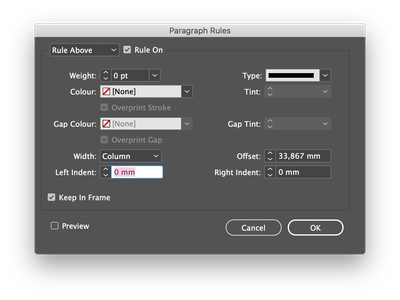Adobe Community
Adobe Community
- Home
- InDesign
- Discussions
- Re: Page inset on master doesn't apply to document...
- Re: Page inset on master doesn't apply to document...
Page inset on master doesn't apply to document page
Copy link to clipboard
Copied
I am a book designer, and I have master pages set up for most instances, including for when chapters start on either a recto or verso page. At the beginning of chapters, I usually use a 1/4 to 1/3 page sink before the text begins. In the book I'm currently designing, I have set my chapter-start master page sinks at an 8-pica inset from the top of the text frame. The sink (or inset) shows on the master page. But when I apply that master page to a page of text, the 8-pica inset is not created. I have to manually apply an object style (which I've set up with a shortcut). It's only a couple of extra keystrokes, but it is annoying that the master page is set up exactly as I wish but the inset just doesn't happen. For the most part, I have never had problems with master pages. This is the first time I've run into this kind of thing. I am probably missing some small but critical trick or setting.
Just to be clear, I've tried this two different ways: 1) I manually applied the page sink to the master page, and 2) I applied the actual object style to the master page. Neither approach makes any difference. The sink just does not appear when I apply the master.
Thanks in advance for any ideas. 🙂
Copy link to clipboard
Copied
Typically for books I have 2 master pages.
1st master page is for page 1 - with margins set at the sink level
2nd master page is for the rest of the text.
Then all chapters are combined as separate files in the Book Panel.
Copy link to clipboard
Copied
I use a fair number more masters than you do, more specific to different parts of the book -- e.g., a spread where the chapter starts on the recto page, a spread where the chapter starts on the verso page, a spread for footers only, for no headers or footers, and for both headers and footers, and also non-printing items that help me control my running headers. I avoid working with separate files in the Book Panel. I did that with a couple of books a few years ago, and it turned out to be totally unnecessary. If I ever did anything large, like a history textbook or something like that, I'd probably employ the Book Panel just for organizational reasons. But for the novels and memoirs and business books I lay out, the Book Panel is overkill. I wish you luck with your simplified master page set-up. I couldn't get by with just that.
Btw, your response has nothing to do with my actual question as far as I can tell. But thank you for responding.
Copy link to clipboard
Copied
Hi @casinclaire , to share the text flow between masters, you need to use Primary Text Frames. On the initial document setup you can check Primary Text Frame and primary text frames will be set to the A-Master‘s margins.
Primary frames are automatically overriden on the pages and can be shared between masters. There can only be one primary text frame per master page. You can right click a master text frame to toggle Primary Text Frame on or off—the Primary Text Frame icon has an arrow. Here I’ve copied my A-Master, set the top inset of the B-Master, and made sure both frames are set as Primary Text Frames:
Now dragging the B-Master onto the chapter opener creates the desired inset
Copy link to clipboard
Copied
I appreciate all this info and the effort you put into it to make sure it is clear to me. But I actually do use InDesign professionally. (As I wrote in my OP, I am a book designer). I do understand primary frames, etc. Use them all the time. You and another responder have been very kind in providing information, but neither of you has addressed the concern/question I posed, which is why a page inset at the top of a master page text frame (yes, primary) is not honored, or even applied, when I apply that master to a page of text in the document. That's all I'm asking about -- if anyone has run into this and, if so, were they able to figure out why it doesn't work or how to fix it. I'm okay with other general InD stuff. Thanks. 🙂 I will keep watching for responses.
Copy link to clipboard
Copied
Can you share a sample file via your CC account or Dropbox?
Copy link to clipboard
Copied
Will try to do that soon. Unfortunately, buried under deadlines at the moment. I can't share the "real" file due to confidentiality. I will create a sample file (as you suggest) with filler text and see if the problem persists. That would be a good exercise, anyway. Might narrow things down to just this one document! 🙂
Copy link to clipboard
Copied
I don't see it mentioned earlier in this thread, but do you have Layout Adjustment turned on?
If your live page already has a text frame on it and you apply a MP to it that should alter the size, placement, etc. of the text frame, then Layout Adjustment must be checked for that to happen.
In the last couple of versions of InDesign, something has changed re: Layout Adjustment and it doesn't work quite like it used to. I'm still trying to figure it out, but I hardly ever need to invoke Layout Adjustment in our projects.
| PubCom | Classes & Books for Accessible InDesign, PDFs & MS Office |
Copy link to clipboard
Copied
sizes, and it always worked as expected (as long as I didn't goof up
anything in the set-up). But I've never invoked it for general purposes,
during layout, if I wasn't actually changing something IN the layout.
But, since you say it should be checked on to allow the MP text frame to
take effect on the doc page, I just saved my document to a test file and
turned on Layout Adjustment, via File>Document Setup. I didn't change any
of the measurements but just OK'd all the way through. I assume it is
implemented.
Then, in my doc, I tried applying the page-sink MP to various pages in the
doc. No change.
I can create the page sink by applying a text frame object style I set up.
But I can't accomplish it by applying the MP. It's not that big a deal
except that it is an extra step (not much of one, but still ...) because,
even using the object style, I still have to apply the MP to remove the
header and apply other chapter-start-page details I may have created.
So it would be nice if the page sink worked from the MP, at the same time
as everything else on the master -- because everything else on the master
DOES happen! -- and then I wouldn't have to take both steps -- and
sometimes three steps, actually, if I forget to apply the MP *first*. I get
in a hurry sometimes and go ahead and apply the object style before I
remember to apply the MP. Then, when I apply the MP, the object style is
lot, and there is my third step I have to take.
Again, I've never applied Layout Adjustment unless I wanted to change
shape/size/margins, etc. I am willing to try it (perhaps I have not yet
implemented it correctly; is there a better way to implement it as a
general setting than by going through Document Setup?).
But, honestly, the whole theory doesn't make sense to me. Other features of
the page-sink master take effect when I apply it. It's just the page sink
that does not occur. I can't see how Layout Adjustment would matter in this
case, especially when this is the only feature of the master page that is
not applying.
The mystery continues ...
Copy link to clipboard
Copied
This is probably too simple, but...
If you didn't have Layout Adjustment on before you created your master page with the sink, the margins would change but not the text frame. The text frame will still be it's original size.
Turning on Layout Adjustment after the fact won't change it.
Copy link to clipboard
Copied
This is probably too simple, but...
If you didn't have Layout Adjustment on before you created your master page with the sink, the margins would change but not the text frame. The text frame will still be it's original size.
Turning on Layout Adjustment after the fact won't change it.
By @Creamer Training
Bingo!
I think that's it.
Another little quirk where you really must have everything set correctly in File / New / document setup, right from the start...before InDesign creates the MPs and Primary Text Frames. A royal PITA that needs to be fixed.
@Creamer Training just reminded me why I keep Layout Adjustment ON all the time. You can always turn it off during production if it's not needed, but you can't turn it on once the document has been created, or after the fact.
| PubCom | Classes & Books for Accessible InDesign, PDFs & MS Office |
Copy link to clipboard
Copied
I'll keep that in mind. As I mentioned before, I've never really used Layout Adjustment unless I actually needed to adjust a layout. It's always worked, but then I never was trying to change master page settings other than size and margin. I'll try turning on Layout Adjustment in the Document Setup BEFORE I create my MPs and see if that makes a diff for me in situations like this. Thanks for the tip. 🙂
Copy link to clipboard
Copied
I can’t find a problem with primary frames using CC2020, they are working as expected.
Maybe double check that the text flow in the live pages is actually in the corresponding master’s primary frame—move the frame with the text flow and make sure there isn’t a hidden master frame below:
Copy link to clipboard
Copied
Yep, I thought of that, too. It sure has happened sometimes in past! But <sigh> that wasn't the case this time.
Copy link to clipboard
Copied
We are all just guessing—I think you’ll need to provide a sample doc.
Copy link to clipboard
Copied
I'm not having the same issue.
I just created a new 8-page document, with a Master Page A for the main pages.
I then created a new Master B BASED ON Master Page A, where I edited the text frame to incorporate the sink.
It works as intended throughout the document.
Hmm.
Copy link to clipboard
Copied
I'm not having the same issue either. I often apply sinks to chapter opening pages (or any page for that matter) with a dedicated master set up for that sink. It seems the problem @casinclaire is having is that the sink masters are not applying correctly for some reason, maybe having to do with the object types getting switched somehow. I'm going to test a few things to see if I can cause the same error.
Copy link to clipboard
Copied
to recreate in a separate doc as well. 🙂
Copy link to clipboard
Copied
Sorry I bypassed your initial question and went to a solution that I know works for page sinks.
I had no knowledge of your file setup, or how many master pages you have, and thought the way I do it works, so I'll drop that in there and see if resolves your issue - and of course it's a public forum so it might help someone years down the line.
I very rarely have more than 2 or 3 master pages, and I've designed books up to 3,200 pages.
Anyway - typically if a Master Page is not being honored on the page it's because the page masters have been overridden.
There's a lot of replies in this thread and I'm not sure which one was effective for you.
But I can only contribute and continue with what I know works.
As you say - you're experienced and have not come across this before - I'll skip the techniques to replace master pages, I assume you've already come full circle on this. For anyone else with this issue there is a help file for Master Pages:
https://helpx.adobe.com/indesign/using/master-pages.html
I've had books all of a sudden stop working - I don't always use the book panel either. A lot of the time it is overkill. The only time I find it really useful is using Chapter numbers and where an author is shifting chapters around until final output. Otherwise, I typically keep the book in one file. if it goes over a certain amount of pages I might split it into a Book file to save the computer.
Anyway - back to your issue and based on my experience of what goes wrong.
1. Corrupt pages (actual page is corrupted)
2. Text frame is corrupted
3. Styles are corrupted
4. Table is corrupted
5. Images are corrupt
I keep thinking corrupt - because what you describe is abnormal - and you're an experienced InDesign user familiar with Master pages.
Typically a round trip to IDML irons out 9/10 corruption issues and works the first time.
For people new to InDesign and just finding this thread:
File>Export
Choose IDML
Open your new IDML file in InDesign
Resave as an InDesign file with a different file name (version number is pretty good to keep things clean)
This can remove minor corruption from files, like wonky styles etc.
But sometimes this doesn't work. I've had this before, the IDML roundtrip did nothing and the problem persisted.
Another approach I have found works well is to create a new document and use the Pages Panel to Move your pages to the new document
- I'm going to give the steps for this - as someone else might find this thread and find it useful.
Start by creating a new document - using the exact same margins and page size as your original document.
You don't really need to worry about inserting master pages - this will happen for you when you move the pages over.
You can have just 1 page with the same margins - nothing else
Next, open your document that has issues (if already open the go-to that document tab)
In the Pages panel (Window>Pages)
Use the sub menu on the top right
Move Pages
Select All Pages
And then also select your new document as the Move To:
There is a caveat to this
If you have used Styles - you might have inadvertently set some styles to be Based on Basic Styles - and if you've changed Basic Styles you might get weird results.
There's more on this here
https://creativepro.com/beware-basic-styles/
======
I appreciate this might not work specifically for your instance. And I'm sorry if it's not the answer you're looking for. But it's very hard to know what's going on - so I can only surmise and try to give you my experience and techniques to fix things that have gone wonky.
If it doesn't help you then perhaps someone else will find this public forum post in the future and it might help them.
Copy link to clipboard
Copied
This is all great info, and I totally agree that it is good to explain and give examples for people who might need it sometime and have less experience or some variation on the circumstance. I picked up a few tips myself as I read it. Thanks. 🙂
Copy link to clipboard
Copied
There is an alternative to make Page sink so you do ot need a new master. In the Chapter paragraph style (if chapter is the paragraph style for the first text after page sink) add a Paragraph rule Above. Offset that paragraph rule to the distance you want from the first baseline from the frame edge and check "Keep in Frame", set the rule to be no colour, no weight.
(Note screen shot just the paragraph rule setting nit applied to a Paragraph style)
The problem is that when you thread text in a master page it adds content. You can sometimes get an OK result if the master page with sink is based on the first master page and you have only overridden the height of the frame. An alternative would be to create your sink with a textwrap (on your second master) so you do not need to modify the actual Primary text frame.
Copy link to clipboard
Copied
I use that Paragraph Rule Above trick all the time. It is a great hack. Not sure what made me try something different this time. If I hadn't done so, I wouldn't have run into this page-sink-not-sinking situation. It isn't the end of the world if I don't get a fix or figure out if I'm doing something wrong, as the Rule Above works very well indeed. But at this point, I just would like to know why it doesn't work (or what I need to change to make it work). It's kind of like a challenge, now, LOL! And I'm just stubborn enough to keep trying to figure it out.
But so many folks have been so generous with their suggestions, and I can't imagine many more possibilities of things to try, so if no one else has any ideas, it's okay. It's a noodler, for sure, but if I ever get it figured out (or discover what I've done wrong that won't allow it to work as expected), I'll post it here.
Copy link to clipboard
Copied
Here’s my primary text frame test—drag the B-master onto page 7 and top inset is applied:
https://shared-assets.adobe.com/link/1ed870d3-8d6a-4437-511e-aa7071b00567