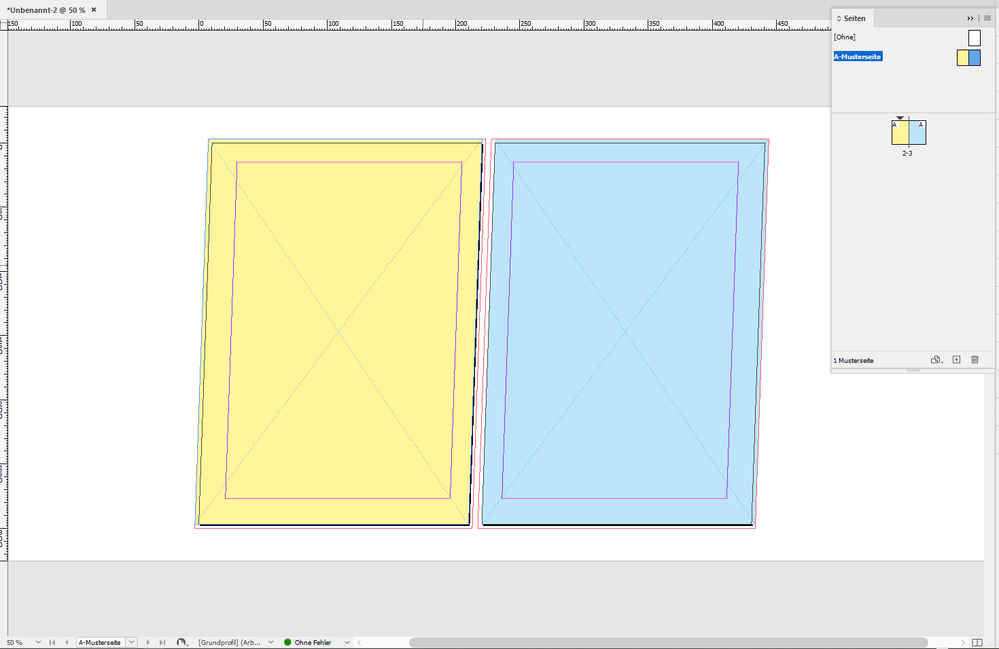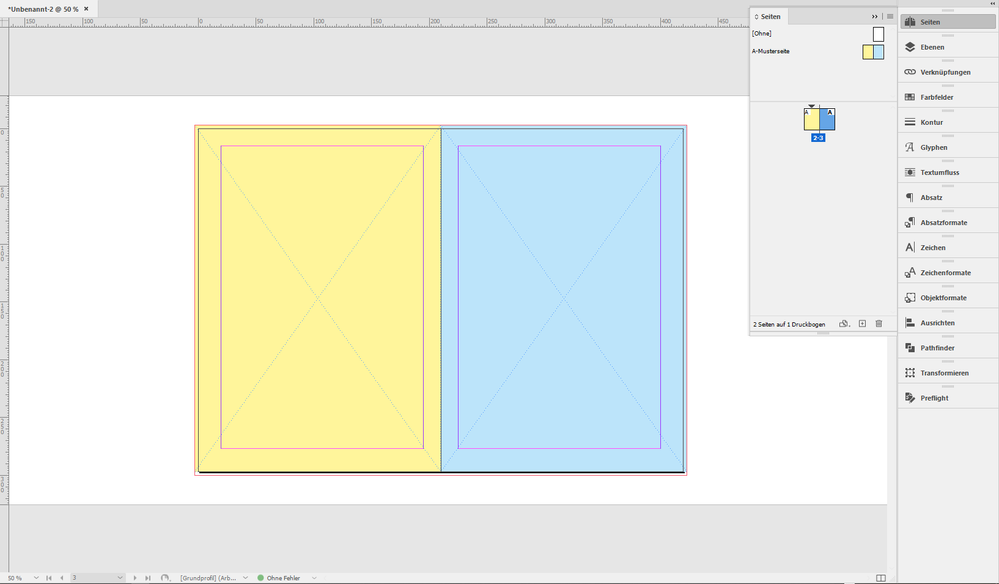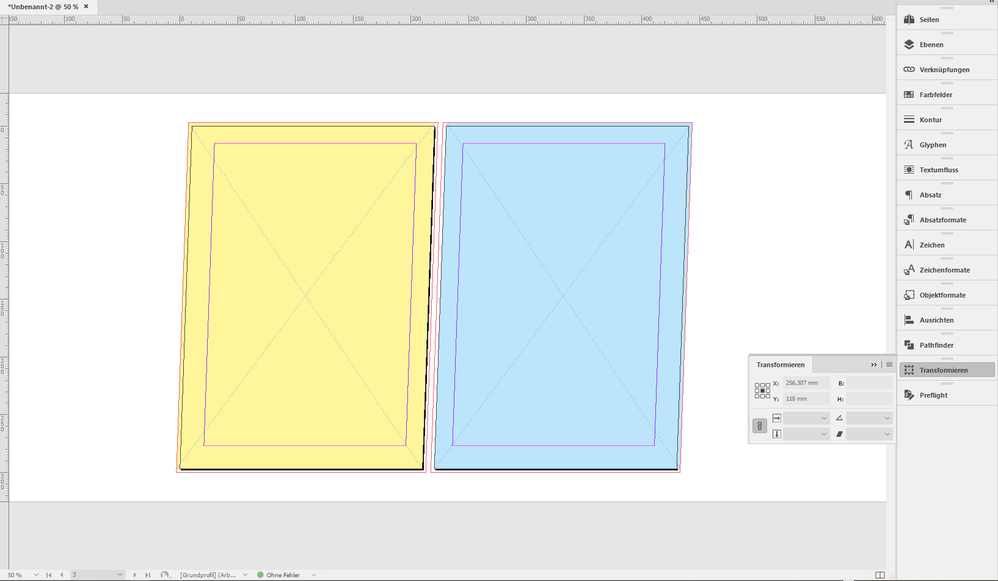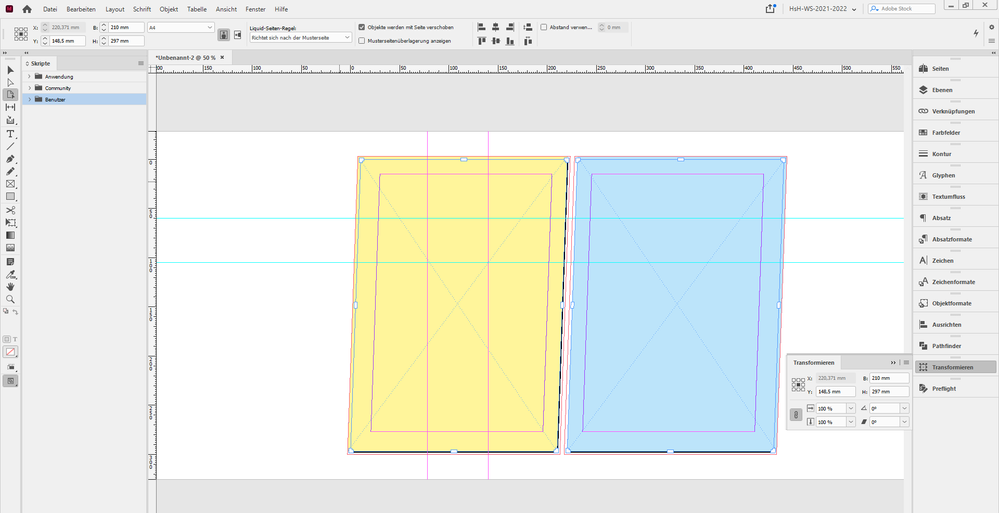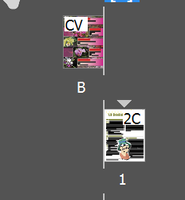- Home
- InDesign
- Discussions
- Re: Master page affecting page next to it on sprea...
- Re: Master page affecting page next to it on sprea...
Copy link to clipboard
Copied
I've set up a master page spread (A-master) with a separate coloured-rectangle covering the whole page on each side. While the two rectangles "touch" in the centre, each rectangle is only wholly on one page without overlapping onto the next.
I have applied master pages as follows:
page 1 (blank)
page 2 left (blank) page 3 right (A-master right)
However, the rectangle from A-master LEFT is appearing on page 2, completely covering it.
Is there some special voodoo that means masterpage items for one side sometimes appear on the other side (where they're not wanted!).
 1 Correct answer
1 Correct answer
try to separate the rectangles a little bit from the inner edge.
(even 0.1 mm should be enough)
Copy link to clipboard
Copied
try to separate the rectangles a little bit from the inner edge.
(even 0.1 mm should be enough)
Copy link to clipboard
Copied
in my inDesign 2022 (17.0.1), macos bigsur 11.6, this problem doesn't occur
Copy link to clipboard
Copied
I can't use 2022 at present, it's not an installable option for me. I assure you this does happen in 2021, though it might be under certain conditions, and that was what I was hoping to establish.
I'd already create separate right and left (because of bleed) masterpages which seems to work – I know the layout and not going to shuffle by a page.
No offence intended but I think marking your own answer "Correct" by providing a workaround isn't really in the spirit of finding out why this strange and unhelpful anomaly occurs. Perhaps by doing so, we don't have to use a dodge. In fact, it's probably just going to make everyone ignore the post.
Copy link to clipboard
Copied
Maybe I didn't understand a part of your post correctly (English is not my mother tongue) but just for information: I have never marked any of my answers as correct.
Having said that, in Indesign there are many problems for which "alternative" solutions must be found in order to continue with the work
Regards
Copy link to clipboard
Copied
Ah, I see, yours was the only response and it had been marked correct. That seemed rather odd given that you acknowledged in your response that it wasn't an issue that you could replicate. I already had a workaround for the issue but was looking for an explanation as to why it was and how to avoid it. I apologise for jumping to conclusions.
Copy link to clipboard
Copied
Hi MrZZY,
this behavior is a longstanding issue with InDesign.
Especially when page sizes like A4, A5 in exact millimeter values are used.
Then InDesign seems to do some rounding internally and an object you see with 0 distance from the spine is indeed touching the spine and the opposite page. Clearly a bug.
If 0.1 mm leaves a visible gap for you, try 0.01 mm away from spine.
I think, that marking an answer as the "Correct" one, even if it contains only a "workaraound", is OK for me.
It's the only solution we have for this annoying issue.
Regards,
Uwe Laubender
( ACP )
Copy link to clipboard
Copied
Thanks Laubender. You've provided much more context and I appreciate that. I just wondered if there might be a deeper solution, but as you've both come back with a "workaround only" solution, then that's the way ahead.
It seems a shame though, I don't really want to commit a file to a large print run like this. I know I won't be getting hard proofs on this particular job to be able to verify how it looks.
Copy link to clipboard
Copied
Well, there is a deeper solution.
Part the two master pages a bit from the spine.
If that does not work, also part the document pages a bit from the spine.
In a facing pages document this is hard to do. We are on uncharted territory here:
The only way I see: Skew the pages with the Transform panel when the pages are selected with the Page tool.
Sample of two skewed master pages:
Applied to the document pages:
If you still see an issue also skew the document pages ( in my sample I skewed by 2° )
One issue with that solution are the vertical guides from a master:
Not so when the document pages are also skewed to the same degree:
You see, this solution is a bit adventurous…
Regards,
Uwe Laubender
( ACP )
Copy link to clipboard
Copied
Thanks Uwe. This is a little more adventurous than I'd expected, but is worth of nomination for workaround of the month award in my opinion!
I'll check it out.
Copy link to clipboard
Copied
Any object extending over the spine should be cut there. So that the opposing parent page will not effect the other.
Any object toward the spine should have a minimal distance to the spine, specially if you work with metric system, as due to not visible rounding errors it might occur wrong. I make this distance 0,001mm, not visible, but effective.
Copy link to clipboard
Copied
>Any object extending over the spine should be cut there.
Not necessarily. It would depend on the number of pages and the bindery method. Saddle stitch might need to compensate for shingling by extending into the "spine bleed" area. Perfect bound usually needs some grind off, again with the spine bleed.
If it's critical, the OP should consider splitting the spreads in the Pages panel and extending each page's background into the bleed area.
Copy link to clipboard
Copied
I am not talking about pages, I mean on masters/parents only.
Copy link to clipboard
Copied
Thanks Willi. I was not extending over the spine, but the two objects that met at the spine were touching, which I think is what causes the bug. Thank you for confirming the solution. I'll try your 0.001mm recommendation!
Copy link to clipboard
Copied
I don't know if this is helpful, but to address both MrZZY and Willi A., I still have problems, even with the latest ID, of master/pareent page spreads affecting the other pages, so this is what I have to do sometimes: make the parent spread the way I want it (in my screenshot it's the C-Parent), but don't use that one for any pages. Make 2 copies of that parent spread (E-Parent and F-Parent) and then delete half the spread in each (the recto in one and the verso in the other). Use accordingly. Of course, can't use if your pages would need to shuffle 😞 I wish this weren't a problem. I've even tried locking different elements to a page: doesn't work.
Copy link to clipboard
Copied
Wow. As if this is still an issue in the middle of 2023. Great job, Adobe.
Copy link to clipboard
Copied
This is an old thread. Is there a purpose of your post, other than to complain?
Copy link to clipboard
Copied
Absolutely. To bump it back to the top of the list, as it remains a pressing issue. Not like I've paid thousands in subscription fees over the years, and am experiencing more crashes and issues with InDesign than I ever have done (at least 8 of them this morning, and yes, I have already done all of the obvious, reinstalled, cleared caches, updated, bla bla bla). Things like this should really have been ironed out a long time ago.
Copy link to clipboard
Copied
You would be better serviced by filing a feature request/bug report at:
https://www.adobe.com/products/wishform.html
This link will lead you to the InDesign User Voice form.
PS: Make sure your video card drivers are up to date. This last update seems to be much more sensitive to out of date drivers.
Find more inspiration, events, and resources on the new Adobe Community
Explore Now