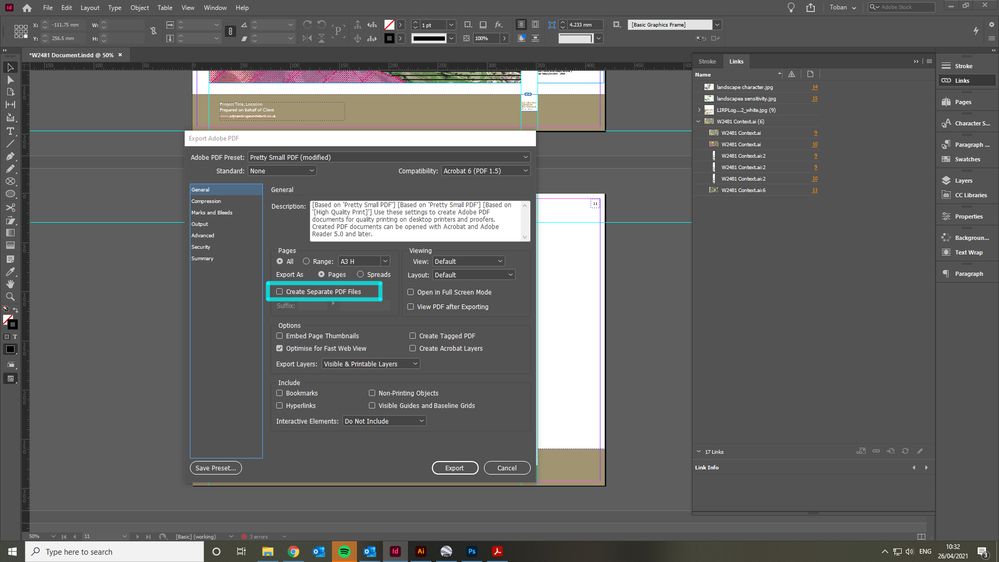Copy link to clipboard
Copied
I have CC and my InDesign file size is big but not unusually so (25 MB) as it is about 80 pages of high-rez (linked) images. I am using PDF for print when exporting, something I have done many times before but suddenly, it is taking 30-40 minutes and the PDF file size 216 MB! The last similar project had more images and made a PDF that was about 50 MB. I have not changed any settings, that I am aware of. Anyone have any ideas for me? The PDF is so huge that it crashes before I can review the whole thing.
Thanks!
 1 Correct answer
1 Correct answer
I figured it out!! Phew...
I had 11 PDF maps included in the links. The maps were not particularly huge (0.7-2 MB, and one 4 MB), but they must have been carrying a TON of meta data. I saved the PDFs as PNGs and the final PDF export is now 30MB!! When I save as reduced, it is 5.6 MB (and it still looks nice). Score!
Thanks for everyone's time and input!
Copy link to clipboard
Copied
What are you export settings for compression.
Copy link to clipboard
Copied
I am using the default settings for export to Adobe PDF (print). Here's a screen shot of the compression settings...
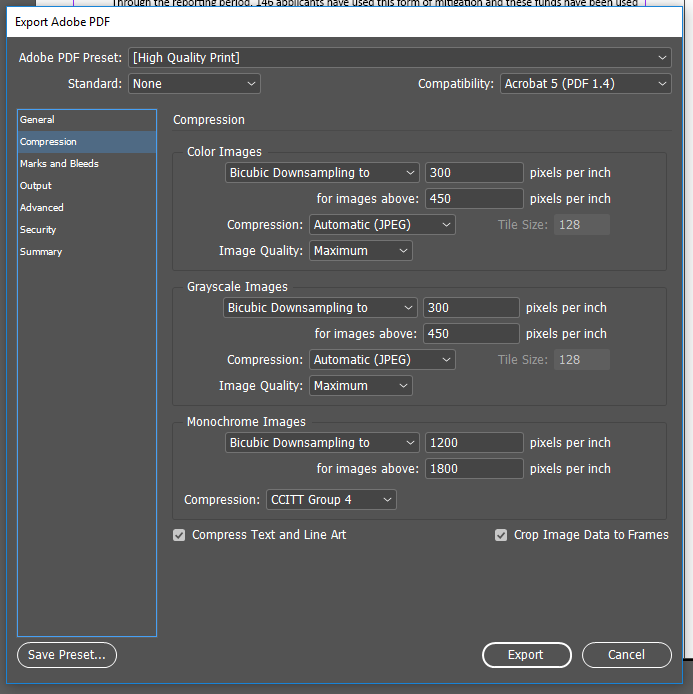
Copy link to clipboard
Copied
Probably won't make a major difference but worth changing the 300 for images above 450 to 300 above 300.
Copy link to clipboard
Copied
May your indd file contain some complex vector based artworks? Most likely, in linked ai/pdf files. In this case, no matter what your compression settings are, such a complex vectors may come in as a very heavy PDF file. The only solution I'm aware is to rasterize such artworks prior to exporting pdf.
Copy link to clipboard
Copied
Generally speaking, the only “complex vector-based artwork” that yields very large (and complex) PDF files is from CAD/CAM software and that is pretty rare. And it wouldn't account for differences between what was previously produced and what is produced now.
What is also interesting in the OPs symptoms is the report that “the PDF is so huge that it crashes before I can review the whole thing.” The fact is that 216MB is not that large for a very graphically-rich PDF file (I've open many PDF files up to six times that size with no problems). Exactly what is the PDF file being viewed in, Acrobat or Reader (version?) or perhaps some other PDF viewer?
- Dov
Copy link to clipboard
Copied
I'm using Acrobat X Pro and I was able to finally review the entire document but it got really sluggish about 3/4 of the way through. It wouldn't be too big of an issue to have a large file if it was ONLY going to be sent to the printer but I also need to publish the file online. Using "Smallest File Size," I can get it down to 180 MB - still way to big to publish. I tried saving as a reduced size PDF through Acrobat but it ends up at about the same - 182 MB. I need it down below 10. I have two or three images that are up above 6 MB but most are in the 1-1.5 MB range, with a handful at 300-500 KB. Even without compression, the math doesn't seem to add up.
Copy link to clipboard
Copied
If you have 80 pages of content much of which is high resolution imagery and your resultant PDF file is 216MB, that's less than 3MB per page (and with the Smallest File Size setting, 180MB, less than 2.25MB per page). If you have photographic type raster imagery (as opposed to raster images of vector-like content) on each page, you actually are not doing that badly in terms of PDF file size. You can't legislate the size of a PDF file. Considering that the original InDesign document is 25MB with links to the raster images, I cannot imagine any way that you are going to get the PDF file size down to 10MB.
In terms of image compression, your only choices are to downsample the images when exporting PDF. Significant file size loss occurs going from 300/450 to 100/100 or 72/72 and/or to specify lowest quality JPEG compression.
Just remember that (1) your on-line PDF won't be worth much if the image quality is very poor and that (2) although 72dpi for screen viewing was in vogue years ago, many screens now are effectively anywhere between 150 and 300dpi, i.e. requiring the same or better quality than you would use for print.
- Dov
Copy link to clipboard
Copied
I figured it out!! Phew...
I had 11 PDF maps included in the links. The maps were not particularly huge (0.7-2 MB, and one 4 MB), but they must have been carrying a TON of meta data. I saved the PDFs as PNGs and the final PDF export is now 30MB!! When I save as reduced, it is 5.6 MB (and it still looks nice). Score!
Thanks for everyone's time and input!
Copy link to clipboard
Copied
Did you try AcrobatPro's Tools>Optimize PDF>Advanced Optimization>Discard User Data>Discard Document Metadata?
Rasterizing the PDFs to PNGs might create resolution problems with the maps.
Copy link to clipboard
Copied
Solved my problem! thank you for the tip.
Copy link to clipboard
Copied
THANKS!
worked!
250m -> 8 m
Copy link to clipboard
Copied
Something else must be at play here. 11 PDF format maps of the size you indicated at most would account for 26MB given your own information. That isn't the difference between the original PDF file size of 216MB and your 30MB. Placing a PDF file within an InDesign document only adds the size of the placed PDF file to the final PDF size. It isn't expanded in any way. And metadata has nothing to do with this.
- Dov
Copy link to clipboard
Copied
And metadata has nothing to do with this.
That may be, but there have been a number of threads here and in the Photoshop forum about ancestor metadata from placed Photoshop files bloating InDesign and exported PDFs in a significant way. Maybe the map PDF has a Photoshop image with ancestor metadata?
See the link in my #6 and this Prepression: Metadata Bloat – photoshop:DocumentAncestors
Copy link to clipboard
Copied
That is indeed true. But if you place a file with metadata into InDesign, even if that metadata is carried over into the exported PDF, the size of that metadata in the final PDF file won't be any larger than the size of that metadata in the placed file. In other words, the math just doesn't work.
- Dov
Copy link to clipboard
Copied
Hi Dov,
ok. Let's assume that the placed map graphics are placed on facing pages and touching the spine.
Exporting to PDF with inner bleed enabled could double the data.
Hm. Are there any effects applied to the placed graphics? Perhaps the transparency flattening mechanism needs further duplicates of the original placed graphics then to show the effects correctly?
All guesswork, I know…
Regards,
Uwe
Copy link to clipboard
Copied
I didn't try to mess with the PDF maps because I was on a tight time schedule but here's what I know:
1) I removed ALL images from the file EXCEPT for those maps because it didn't occur to me at the beginning that they could possible be the problem. The file size reduced to 190 MB - not very significant.
2) The maps were created using GIS layers. There were no imported images other than a logo - everything else was map layers. There were no effects added to the linked PDFs, only alt text.
3) When I took the maps out (the file now had zero linked images), the export PDF file size went down to 20 MB (!!).
4) I saved all of the PDFs as PNGs and added them back in and the file size went up to 30 MB.
5) I added all the rest of the linked images back in and the file size went up to 50 MB. However, the "reduced size PDF" was 6 MB, at 150 dpi on images - it looks clean and it's small enough to post on the company website.
It seemed pretty clear that it was something about the PDFs. I got nothing else. ![]()
Copy link to clipboard
Copied
One more thing to note - I first tried saving the PDFs as jpgs but that actually INCREASED the file size of each map - not significantly... one went from 1.2 MB to 1.5 MB - but enough that I felt PNGs were the best option. That reduced each PDF by about one third.
Copy link to clipboard
Copied
Are you able to post the InDesign file, including linked graphics and fonts, so that we can take a look at it and try to troubleshoot?
Copy link to clipboard
Copied
Are you using JPEG compression? Can you take a screenshot of your PDF export settings and post to this forum?
Copy link to clipboard
Copied
There have also been some threads about metadata coming in with image files that will bloat an exported PDF. See #55-65 in this thread:
Copy link to clipboard
Copied
I was wondering if this could be a problem... I think I might be down to removing all of the images and then adding them back in one at a time to try to find the one or two that are the problem. Ugh.
Copy link to clipboard
Copied
In Acrobat Pro you can 'Save as other / optimised pdf' and remove some unwanted data there, also in that window on top right is 'audit space usage' - it will show you where all the data is, may help to confirm some suspicions.
Copy link to clipboard
Copied
For future reference the 'Create seperate PDF files' tool can be very useful for finding out exactly which page is causing the issue. When file size suddenly jumps up it is often that one image of link is causing the problem. This tool creates a folder with the document exported as individual PDFs, allows you to see which page is causing the problem.
Get ready! An upgraded Adobe Community experience is coming in January.
Learn more