- Home
- InDesign
- Discussions
- Re: Pixelated Image in High-Resolution Digital Pro...
- Re: Pixelated Image in High-Resolution Digital Pro...
Pixelated Image in High-Resolution Digital Proof?
Copy link to clipboard
Copied
I'm encountering a strange problem that I need a little help with.
I'm working on a business card design that uses a green screen photo that was shot by a semi-professional photographer using a Canon 70D. The image that has been provided to me is a 3816 x 5472 px (53 x 76 inches) .jpg at 72 ppi. Before attempting the green screen removal, I changed the image resolution from 72 ppi to 300 ppi with the Resample dialog box in Photoshop CC unchecked. That resulted in an image size of 12.72 x 18.24 inches.
I then attempted to remove the green screen, which was poorly lit but usable, using the Select Color Range in Photoshop CC. That worked reasonably well, but there was still some green mixed in with the subject's hair, plus green fringing on the subject's clothing. I used a Hue/Saturation layer and targeted the green to remove most of the extra green.
After I removed the green screen, I saved the image as a PSD file and brought it into Lightroom CC, which is my preferred application for color correction and photo retouching. I then saved the photo as a Photoshop PSD and placed it in an InDesign CC document. The final PSD was placed in an image frame that is 1.75 x 2.125 inches. Next, I output the file using a PDF Preset that one of my commercial printers provided, which has worked great in the past. See the attached screenshot below this post for the settings.
Although the Printable PDF seems fine, and the image is showing at 300 ppi (using Adobe Acrobat's Object Inspector), the image in the high-resolution digital proof I received from the printer is pixelated. Clearly, this file required a lot of manipulation to get from Point A to Point B. Quite frankly, I'm not sure if this is a printer problem or an issue with my own image workflow.
At this point, I was thinking about simply placing the 300 ppi untouched photo in the InDesign document and having the printer pull another proof to at least eliminate that variable. I would greatly appreciate any help and/or advice on this matter.
Thanks!

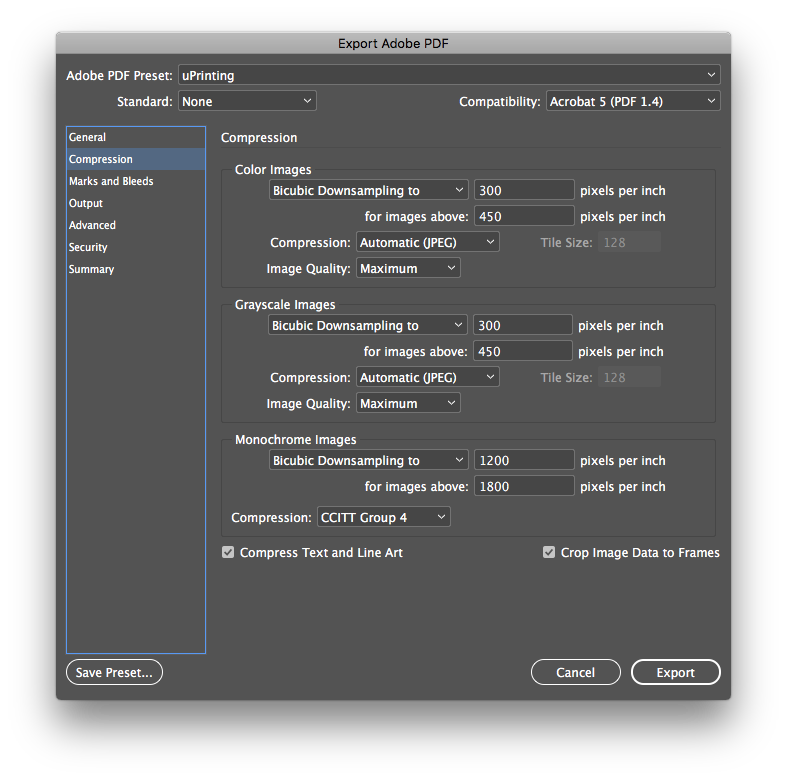

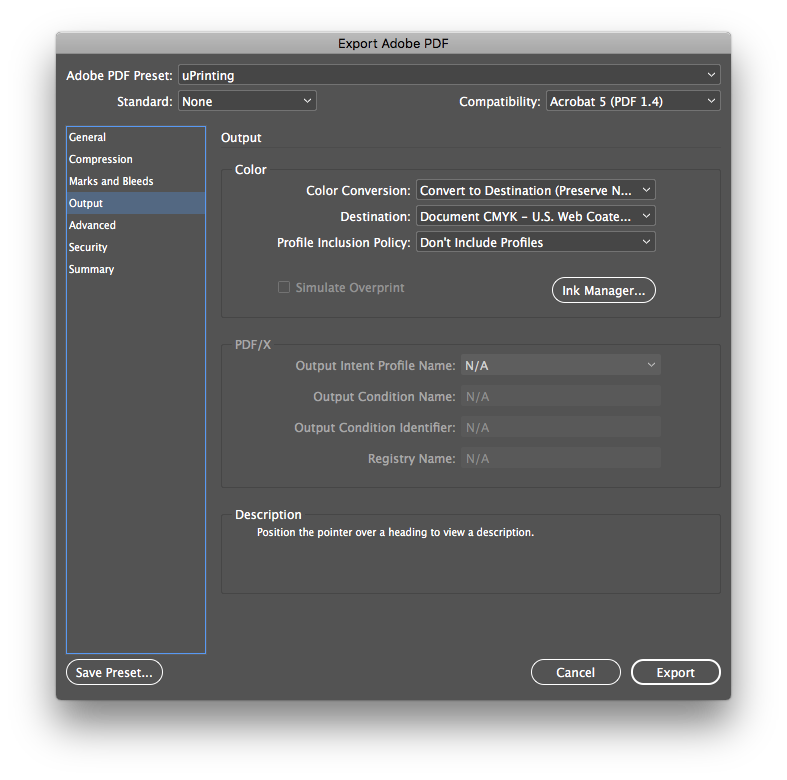
Copy link to clipboard
Copied
My suspicion is that your output house is using an older imagesetter, and that you're crashing the resolution with your background image.
Taking your downsized image at 300ppi and reducing it from 18.24 in wide to fit your 2.125 in image frame takes your effective resolution to something like 2575 ppi. That's the end result of you downsizing the image more than 8.5 times without reducing the pixel sampling size. A lot of newer RIPs (Raster Image Processors) and imagesetters can correct for such mistakes, but older systems take all that information in and often choke on processing it ... producing the pixelated result you're getting, or worse, no result at all as the job locks up the imagesetter.
While you should get the right downsampled result from creating the print-ready PDF, it seems for some reason you're not. It happens sometimes.
Downsample your original image to roughly 15% of original pixel size, place the new image in place of your huge original and you'll get an image for your card where the placed image resolution and the effective resolution are pretty much the same. This should get you past whatever glitch you're encountering in the system. Bet you a nickel if you do that, the job will fly through the system and get you the results you want.
Copy link to clipboard
Copied
Thanks Randy. I appreciate your help and advice. I had not considered that the printer may have an old imagesetter.
Just to be clear, and perhaps I was taught the wrong way, but when I downsample my image to 15% of the original size should I be checking the Resample box in Photoshop?
Copy link to clipboard
Copied
Something else that just popped into my head...what version of InDesign are you using? If it's CC2019 make sure it's patched to 14.0.1.
Copy link to clipboard
Copied
Yes, you should. Checking the resample box maintains the variable you don't change (e.g. – height/width or resolution) when you change the other. And when you do it in Photoshop, it lets you use size in real estate terms (height/width in inches, mm, picas/points, etc.) instead of having to deal with percentages.
Though if you don't that box, it'll let you wee what the effective resolution would be if you just scaled down the size (but not the resolution) with InDesign.
And as Bob said, creating the PDF should get you past the problem. But as we can see from your situation, for some reason it did not. The fastest way out of the situation is often not to sleuth why, but to just take it on yourself to manually correct for the problem.
Hope this helps,
Randy
Copy link to clipboard
Copied
Can you post the PDF somewhere? I'd agree with Randy if you sent the native files, but InDesign should have downsampled it the same way Photoshop would have.
Copy link to clipboard
Copied
kcrossley wrote
… Although the Printable PDF seems fine, and the image is showing at 300 ppi (using Adobe Acrobat's Object Inspector), the image in the high-resolution digital proof I received from the printer is pixelated. …
Hi kcrossley ,
I don't think you did something wrong. Not at all.
Ask the printer if the PDF was downsampled while proofing it.
Regards,
Uwe
Find more inspiration, events, and resources on the new Adobe Community
Explore Now