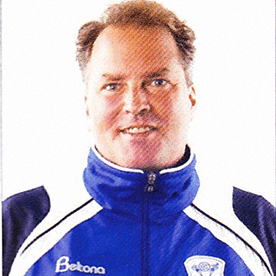- Home
- InDesign
- Discussions
- Placing a multiple page PDF into InDesign
- Placing a multiple page PDF into InDesign

Copy link to clipboard
Copied
I have CS5. I'm working on a multipage document in InDesign and I want to bring in a multipage PDF document into that InDesign document. For some reason, when I do File>Place, it brings in the first page of the PDF (with perfect formatting) but the other pages do not come in. Is there some other setting that I'm missing to capture all pages of the PDF to transfer into the same number of pages in my InDesign document?
 1 Correct answer
1 Correct answer
Hi all,
See (https://community.adobe.com/t5/indesign/place-a-multipage-pdf-in-indesign/td-p/11343293 ) for a consolidated list of scripts and solutions to place multipage PDF in InDesign. Try the solutions and let us know if you still need assistance.
Regards,
Srishti
Copy link to clipboard
Copied
After placing the document in Indesign, using the script in Indesign, one can move a document in a page by pressing the mouse on the page and moving the mouse up, down, to the right or to the left. This action is especially useful when centering the document in the page, since after using the script not all the documents would be properly centered.
A. A. Frempong
Copy link to clipboard
Copied
From above, if on press-moving the mouse, the blank page and the placed material move together, you can do the following: 1. Click the selection tool (the white arrow) before press-moving the mouse in the page;
or 2. On the Mac, you can simultaneously press the command key while press-moving the mouse in the page (this option is more work)
AAF
Copy link to clipboard
Copied
That's freaking awesome. It even appended new pages to the end of the document so each page from the PDF would fit on a new page. Some minor moving about for layout, but that's merely because I didn't set the PDF pages to a specific scale first. Huge time saver.
Copy link to clipboard
Copied
You the real MVP!
Copy link to clipboard
Copied
Is it way to import the PDF so that it is editable within inDesign?
Copy link to clipboard
Copied
johnj59072975 wrote
Is it way to import the PDF so that it is editable within inDesign?
No, it's impossible to edit placed PDFs. However, a PDF can be converted to indd-file: e.g. with PDF2ID plug-in.
Copy link to clipboard
Copied
Yes, with Markzware PDF2DTP. Costs extra though, but will import multi-page PDF's and create new totally editable InDesign layouts.
Copy link to clipboard
Copied
I'm using Indesign CC 2015 and I'm unable to load the script. Am I missing something? Does it not work with CC?
Copy link to clipboard
Copied
Zanelli's script should work fine, as far as I know, but if there's a problem you could put it into a subfolder named "Version 7.0 Scripts" (case sensitive, but without the quotes).
Copy link to clipboard
Copied
FYI it works fine on ID version 11.3.0.34 on a mac running El Capitan 10.11.3.
I know it doesn't work on every PDF though, and the PDF that is being imported is usually to blame - anything from media boxes not set correctly, to inherent errors with the PDF when it was created (e.g. if it was created from a source other than a CC application).
Copy link to clipboard
Copied
Hello Guys,
I've read this thread. The Zanelli's solution is quiet good for a document that have several pages, and for the user who want all this pages joined in a new indesign document and in separate pages. Furthermore, i've got a problem :
I’m under Indesign CS6. I’ve a made an indesign document called Master_file.ind composed of 50 blank pages. Each page contains 5 empty image blocs. I want to load a bunch of 500 .indd files (each file has just 1 page) in these 5 blocs in each page until all is done.
Do you know if there’s a script for that ? The Zanelli's script doesn't work for that.
Help welcome !
E’
Copy link to clipboard
Copied
This script works fine for me
//PlaceMultipagePDF.jsx
//An InDesign JavaScript
/*
@@@BUILDINFO@@@ "PlaceMultipagePDF.jsx" 3.0.0 15 December 2009
*/
//Places all of the pages of a multi-page PDF.
//
main();
function main(){
//Make certain that user interaction (display of dialogs, etc.) is turned on.
app.scriptPreferences.userInteractionLevel = UserInteractionLevels.interactWithAll;
//Display a standard Open File dialog box.
var myPDFFile = File.openDialog("Choose a PDF File");
if((myPDFFile != "")&&(myPDFFile != null)){
var myDocument, myPage;
if(app.documents.length != 0){
var myTemp = myChooseDocument();
myDocument = myTemp[0];
myNewDocument = myTemp[1];
}
else{
myDocument = app.documents.add();
myNewDocument = false;
}
alert(myDocument.constructor.name);
if(myNewDocument == false){
myPage = myChoosePage(myDocument);
}
else{
myPage = myDocument.pages.item(0);
}
myPlacePDF(myDocument, myPage, myPDFFile);
}
}
function myChooseDocument(){
var myDocumentNames = new Array;
myDocumentNames.push("New Document");
//Get the names of the documents
for(var myDocumentCounter = 0;myDocumentCounter < app.documents.length; myDocumentCounter++){
myDocumentNames.push(app.documents.item(myDocumentCounter).name);
}
var myChooseDocumentDialog = app.dialogs.add({name:"Choose a Document", canCancel:false});
with(myChooseDocumentDialog.dialogColumns.add()){
with(dialogRows.add()){
with(dialogColumns.add()){
staticTexts.add({staticLabel:"Place PDF in:"});
}
with(dialogColumns.add()){
var myChooseDocumentDropdown = dropdowns.add({stringList:myDocumentNames, selectedIndex:0});
}
}
}
var myResult = myChooseDocumentDialog.show();
if(myResult == true){
if(myChooseDocumentDropdown.selectedIndex == 0){
myDocument = app.documents.add();
myNewDocument = true;
}
else{
myDocument = app.documents.item(myChooseDocumentDropdown.selectedIndex-1);
myNewDocument = false;
}
myChooseDocumentDialog.destroy();
}
else{
myDocument = "";
myNewDocument = "";
myChooseDocumentDialog.destroy();
}
return [myDocument, myNewDocument];
}
function myChoosePage(myDocument){
alert(myDocument.name);
var myPageNames = new Array;
//Get the names of the pages in the document
for(var myCounter = 0; myCounter < myDocument.pages.length;myCounter++){
myPageNames.push(myDocument.pages.item(myCounter).name);
}
var myChoosePageDialog = app.dialogs.add({name:"Choose a Page", canCancel:false});
with(myChoosePageDialog.dialogColumns.add()){
with(dialogRows.add()){
with(dialogColumns.add()){
staticTexts.add({staticLabel:"Place PDF on:"});
}
with(dialogColumns.add()){
var myChoosePageDropdown = dropdowns.add({stringList:myPageNames, selectedIndex:0});
}
}
}
myChoosePageDialog.show();
var myPage = myDocument.pages.item(myChoosePageDropdown.selectedIndex);
myChoosePageDialog.destroy();
return myPage;
}
function myPlacePDF(myDocument, myPage, myPDFFile){
var myPDFPage;
app.pdfPlacePreferences.pdfCrop = PDFCrop.cropMedia;
var myCounter = 1;
var myBreak = false;
while(myBreak == false){
if(myCounter > 1){
myPage = myDocument.pages.add(LocationOptions.after, myPage);
}
app.pdfPlacePreferences.pageNumber = myCounter;
myPDFPage = myPage.place(File(myPDFFile), [0,0])[0];
if(myCounter == 1){
var myFirstPage = myPDFPage.pdfAttributes.pageNumber;
}
else{
if(myPDFPage.pdfAttributes.pageNumber == myFirstPage){
myPage.remove();
myBreak = true;
}
}
myCounter = myCounter + 1;
}
}
Copy link to clipboard
Copied
This was AWESOME advice!!
Thank you!!
Jouna
Copy link to clipboard
Copied
Works! Awesome advice GArshamA ! ©Adobe should notice your help ! I'm happy google ranked you high ! Tomer
Copy link to clipboard
Copied
Thank you soooo much !!! best explanation EVER ![]()
Copy link to clipboard
Copied
Hi all,
I've had the same issue and have been using Zanelli's script in general which has been a lifesaver. Zanelli's script will place one PDF page per Indesign page. However I recently had a need to place a multiple paged PDF into a grid of pre-existing image frames. I want to do this sometimes when I'm putting an existing document into a "presentation" document for review. Placing PDFs is much faster than placing Indesign files by the way.
So I wrote an AppleScript that does this and I'd love to share it with you all for review. I also improved it by giving the option to place not just a multiple paged PDF into existing image frames but also a whole folder of images (which may also contain PDFs). If there aren't enough picture frames selected on the page to hold all the PDF pages or images in the folder, there is the option to let the script duplicate the original page and continue filling the boxes until all images or pages have been placed.
Try it out and let me know what you think!
Place multiple paged PDF into existing image frames – Dr Scripto
Regards,
David
Copy link to clipboard
Copied
How do I place the pdf with format Trimbox or whatever box, can I change this in the JavaScript?
Copy link to clipboard
Copied
The advice about placing multiple pages at once seems sound:
"
To place multiple pages in Indesign effortlessly
Step 1: Go to file>>New>>Document, Fill in the number of pages and first page. (Do not mix up the number
of pages and the first page boxes). Also if you want single pages, uncheck the facing pages and
check the single page (make sure only one of these is checked)
Step 2: From Window (on the Tools Bar) go to Utilities>>Scripts
Step 3: In the appearing panel,Click Applications> then scripts>>then javascripts.
Step 4: Under javascripts scroll down to "placemultiplePDFpages and double-click it.,
etc.
But what if I see n scripts under Utilities>>Scripts? How do I add Javascripts and Utilities>>Scripts to InDesign?
Copy link to clipboard
Copied
". . . no scripts" was omitted in previous note: What if I see no scripts . . .?
Copy link to clipboard
Copied
Thank You
Copy link to clipboard
Copied
I wish I had known this script earlier ! A pity it's not integrated into the "Fiule -> import" menu.
But I have another request.
Instead of simply import a "page by page" PDF file, I would like IDD to be able to import, 6 x A6 format PDF pages into a single IDD page.
I have a huge PDF file (almost text) of 2646 page that I have already split into 1323 recto and 1323 verso pages.
So I need to place into IDD, page1, 2, 3, 4, 5, 6, 7 and 8 from my PDF file onto a SRA3 IDD page.
In total I would have a file of 166 IDD pages for my recto and another 166 IDD pages for my verso.
The idea is to be able to print the recto and then the verso on S3A3 paper size.
Any suggestion ?
Thank you so much !
Pablo
Copy link to clipboard
Copied
In your Scripts>Sample Folder there should be a script named ImageCatalog, which lets you make catalogs of image assets and it would work with single page PDFs. You could use AcrobatPro's Organize Pages tool to extract the PDFs into single pages saved to a folder, then run the script.
Copy link to clipboard
Copied
Hello guys,
Having experiencing on importing pdf into indesign file.
Its working fine by using "PlaceMutliplePagePDF.jsx".
But I have the 10 pdf and 10 10 indesign files.
these 10 pdf pages should be imported into respective indesign file.
Is there any script/help available from any of you.
thanks,
murali
Copy link to clipboard
Copied
Hi All,
I have been trying to find a script that does this with one added feature and I haven't had any luck. I need a script that imports a pdf exactly as the default one in InDesign does, but sets each InDesign page to the original size and orientation from the pdf instead of defaulting to 8.5x11. If anyone knows of one or what code I could add to the existing one that would be awesome!
Terry
Copy link to clipboard
Copied
Huge thank you to Luis Felipe Corullón @ http://lf.corullon.com.br/scripts_id_lfc/index_enus.html. He got me setup with exactly what I needed super fast!
Find more inspiration, events, and resources on the new Adobe Community
Explore Now