PNG logo in Indesign is blurry
Copy link to clipboard
Copied
Hello,
I am trying to add a png logo to an indesign document, and the logo looks blurry both in Indesign and when I export as a PDF (PDF/X-1a). The PNG logo is 3000px wide and when I view it in Photoshop it looks fine, but when I scale it down in Indesign to 30mm wide the edges are blurry. I have tried changing display performance to high-res and I've tried exporting it as a pdf and it is blurry on the pdf too.
A few details...
I'm using Indesign CC (2017)
I have tried both place (selecting the png file), and copy and paste from photoshop.
I have also tried exporting from photoshop as a jpeg and placing that, but no luck.
The logo is text based, but was sent to me, so I won't be able to re-create it!
Below is a screenshot of the logo.
Any help much appreciated!
Thank you
Valerie

Copy link to clipboard
Copied
Hey Valerie
Sorry you're having some problems with your logo. ![]()
Is there any chance we can have a look at the file you're trying to place? If you're worried about re-use, then chop it in half.
![]()
Copy link to clipboard
Copied
Hi Tony,
Thanks for getting back to me so quickly, here is the original png...
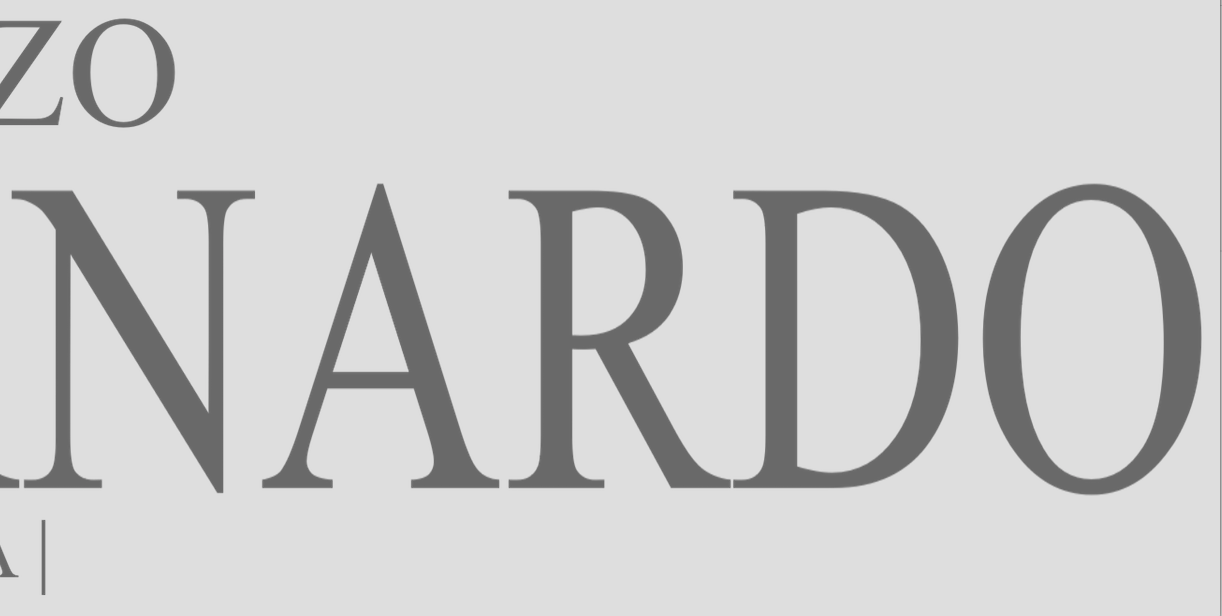
Copy link to clipboard
Copied
Hey Valerie
Is this pasted from Photoshop? This does not appear to be the same image you're using above?
Sorry to be making all the asks, but is there any chance you could send me the original png file, please? Send it to me as a message, if you don't want to post it here (which I completely understand). To examine this properly, I need the original data, and a pasted graphic is different.
Thanks, in advance.
Copy link to clipboard
Copied
Hi Valerie,
I believe the issue is that you are placing it in Indesign as scaled down to 30mm.
The pixels will be modified to be a 300dpi (or whatever dpi you are setting while exporting) to that 30mm.
So when you zoom in the PDF to check the you will be viewing at an approximate 700% of it's original size.
that's why you will see blurry edges.
I'm sure it will come out right when printed. "assuming the PNG is clean and clear on it's original 3000px"
Copy link to clipboard
Copied
The other option for bitmapped text is to save as Bitmap Mode (Black & White) at its full resolution and apply the gray or color in InDesign. Then it will export as a Monochrome Image with a separate compression setting:
This Black and White version of your PNG has an Effective res of 1725ppi
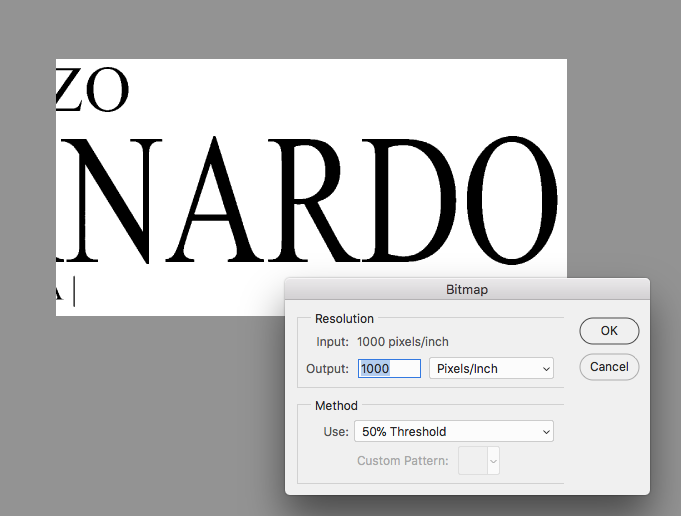
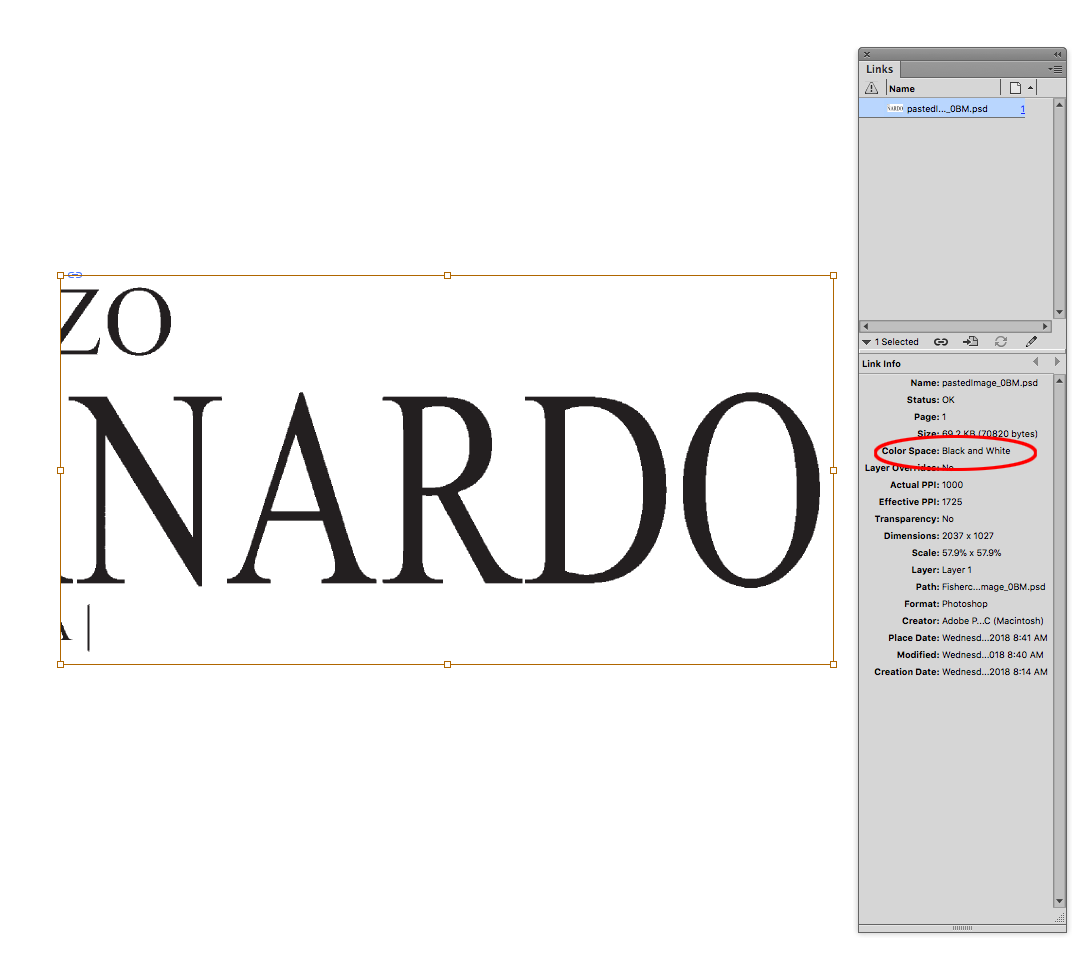
If I select the image (not its container), I can apply any color:
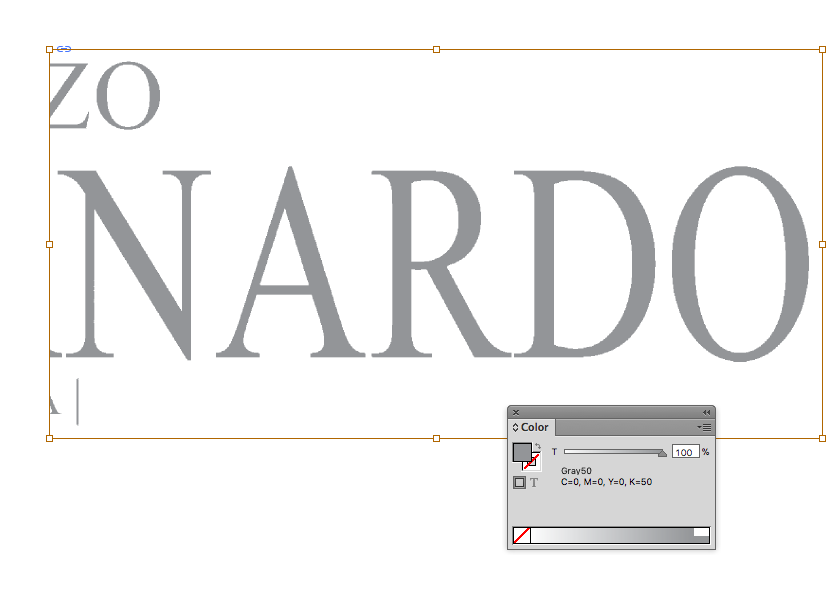
My Black and White image will export unchanged because the Monochrome Image threshold is 1800ppi
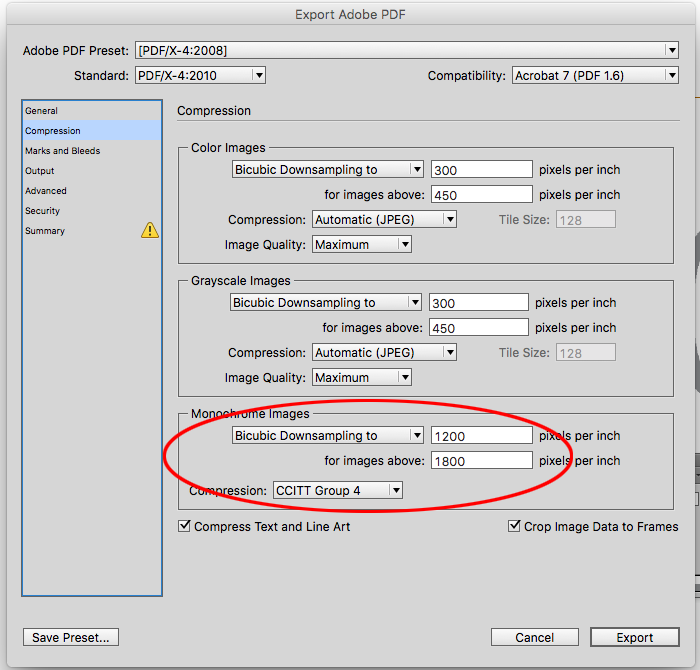
Copy link to clipboard
Copied
Using high-res, bitmap/monochrome images is a forgotten "art".
Copy link to clipboard
Copied
The PNG logo is 3000px wide and when I view it in Photoshop it looks fine, but when I scale it down in Indesign to 30mm wide the edges are blurry
When you scale an image (whether it's placed or pasted) the image pixels also get scaled (resized). If you place the png the scaled resolution will show as the Effective resolution in the links panel. If I place the PNG you posted and scale it down to 30mm the effective resolution increases to 1035ppi:
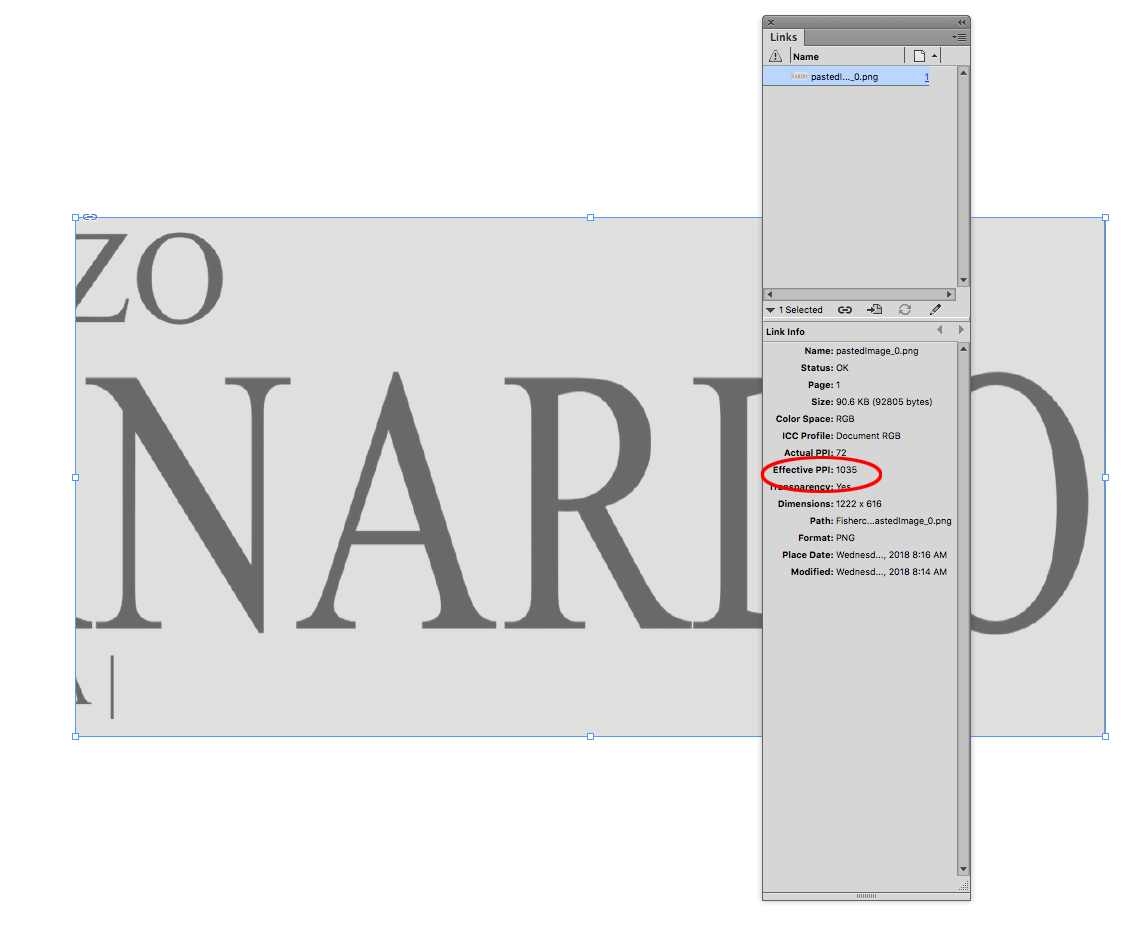
If I export the page using a default preset, the Compression tab setting is going to downsample the png image to 300ppi, or to less than 30% of the original resolution.
300ppi is generally enough for a typical "picture" image, but wouldn't necessarily be enough for text like this. The ideal would be to recreate the text so it is a vector and not an image. Otherwise you would have to change the settings in your PDF Compression tab to prevent the downsampling.
Copy link to clipboard
Copied
Thank you!
Unfortunately, I don't think I am going to be able to get a vector file from the client, but I will try and have a play with the PDF compression settings.
Copy link to clipboard
Copied
Another downside of text as an image on a white background is the default PDF export compression is Automatic JPEG. JPEG compression is going to produce compression artifacts that would be hidden in a typical picture, but could show in a white background like this. If I zoom in on your #1 screen capture I can see the artifacts:

Copy link to clipboard
Copied
Hey Valerie
Thanks for sending me the full file. I've got to be honest in that your best bet here is to request a vector version of that logo. Scaling that down gives it an effective ppi of 2515 and what's going to happen is that the PDF preset you're using will resample colour images (it's an RGB file) too 300ppi for anything over 450pi by default. You can mitigate that by changing the downsampling method (in the compression category in the export dialog) to Do Not Downsample but this will apply to all images in the PDF, so you may end up with a slightly larger file (which may/may not matter to you, but I thought I'd mention it).
Hope that helps.
![]()
Copy link to clipboard
Copied
Thank you for all your help.
I will try adjusting those compression settings and send it to the printer, hopefully it will be OK!
Copy link to clipboard
Copied
Try adjusting your compression setting in ID PDF export to match what I use.
Copy link to clipboard
Copied
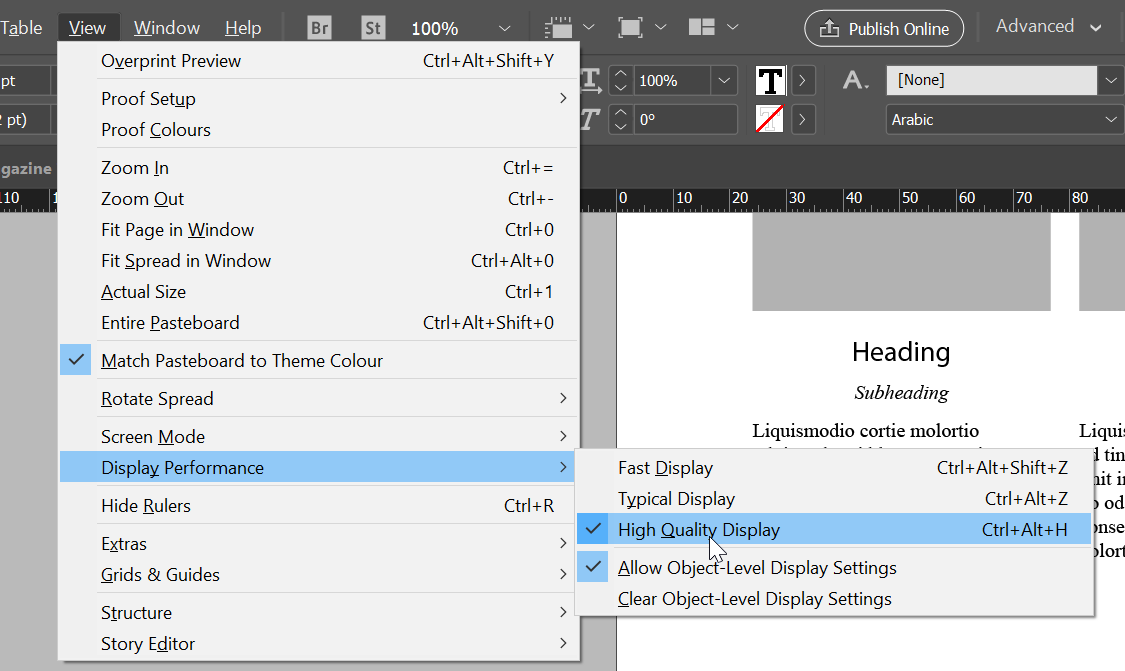
check if this helps
Copy link to clipboard
Copied
I am having the same issue would someone be able to look at my file type?
Copy link to clipboard
Copied
Post your information and a link to the file, and I'm sure someone can help.
Copy link to clipboard
Copied
If someone could explain these solutions in a way a beginner could understand that would be amazing. Same thing - looks blurry in Acrobat. Certainly pulling a logo from illustrator to png to indesign should be one of the most straightforward things that can be done on CC? It's not Display Resolution, and I accounted for the size of the image in each (in inches not pixels).
Copy link to clipboard
Copied
kkulmann, mostly this sort of thing isn't an actual problem. People create a PDF then zoom right in to check it, and it is pixellated. This is normal because it's made of pixels. Often they compare with an original design BEFORE the PNG was saved. Compare with the PNG reopened in Photoshop and zoomed the same (not with a PSD reopened).
However, it can also be caused by using unsuitable settings. To get help specific to your issue, I suggest you tell us the exact details. Screen shots would be good, but certainly the following
- the size of the PNG in pixels
- the EFFECTIVE resolution once it is placed in InDesign
- the exact PDF export settings
- the zoom level you use in Acrobat where you can see that it is pixellated.
Copy link to clipboard
Copied
Why are exporting to PNG from Illustrator? Just save it as AI file and place that.
Copy link to clipboard
Copied
Hello. I have the same issue and I tried to import AI file. It looks the same.
Copy link to clipboard
Copied
Did you find a solution? I have the same issue. The PNG looks fine when just viewed in standard image app, and fine in Photoshop, but when placing in indesign it gets messy. Even when opening it up in Ai the same happens. Nothing to do with display mode. Would be grateful for any help.
Get ready! An upgraded Adobe Community experience is coming in January.
Learn more



