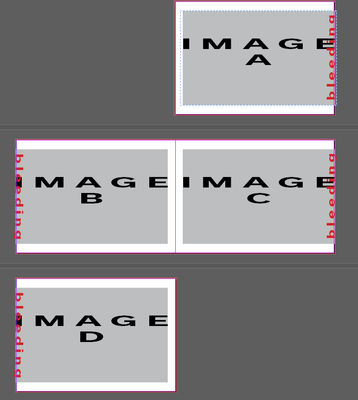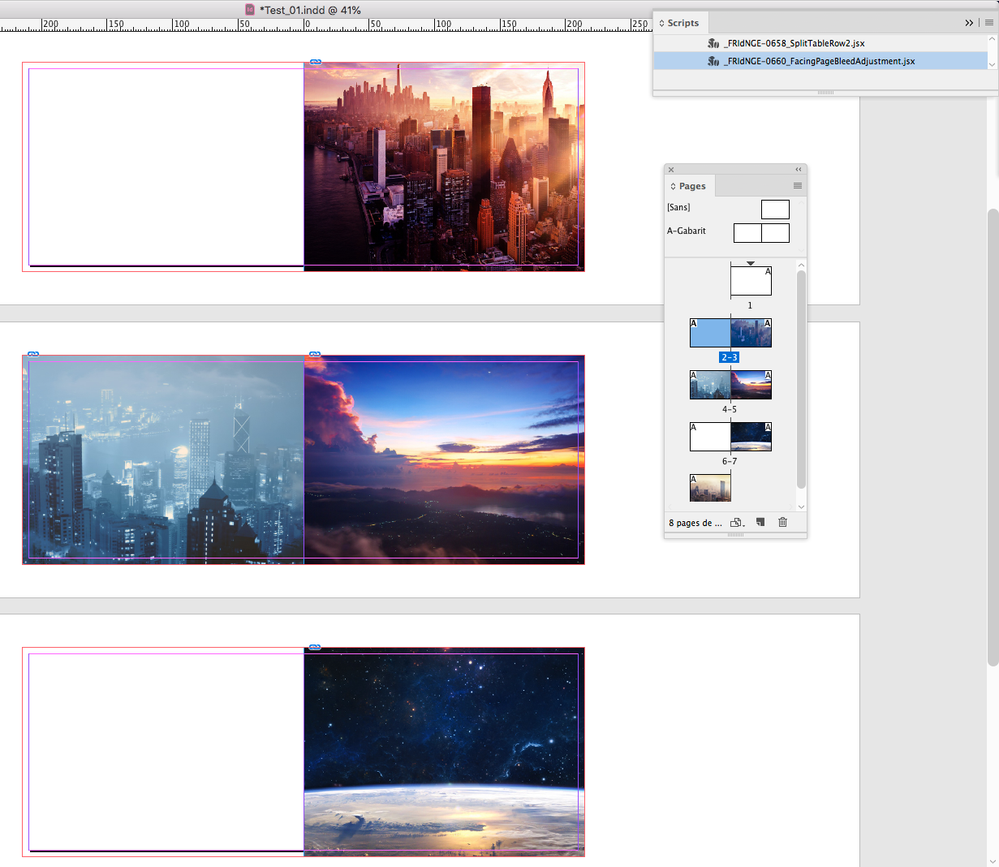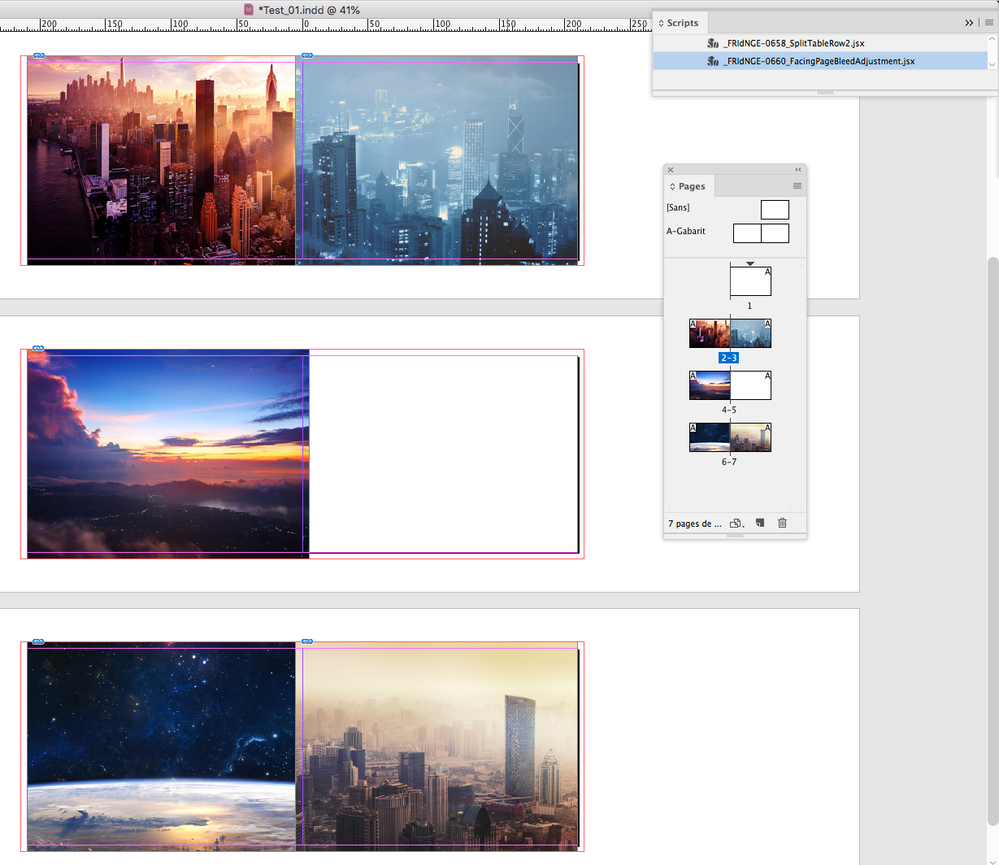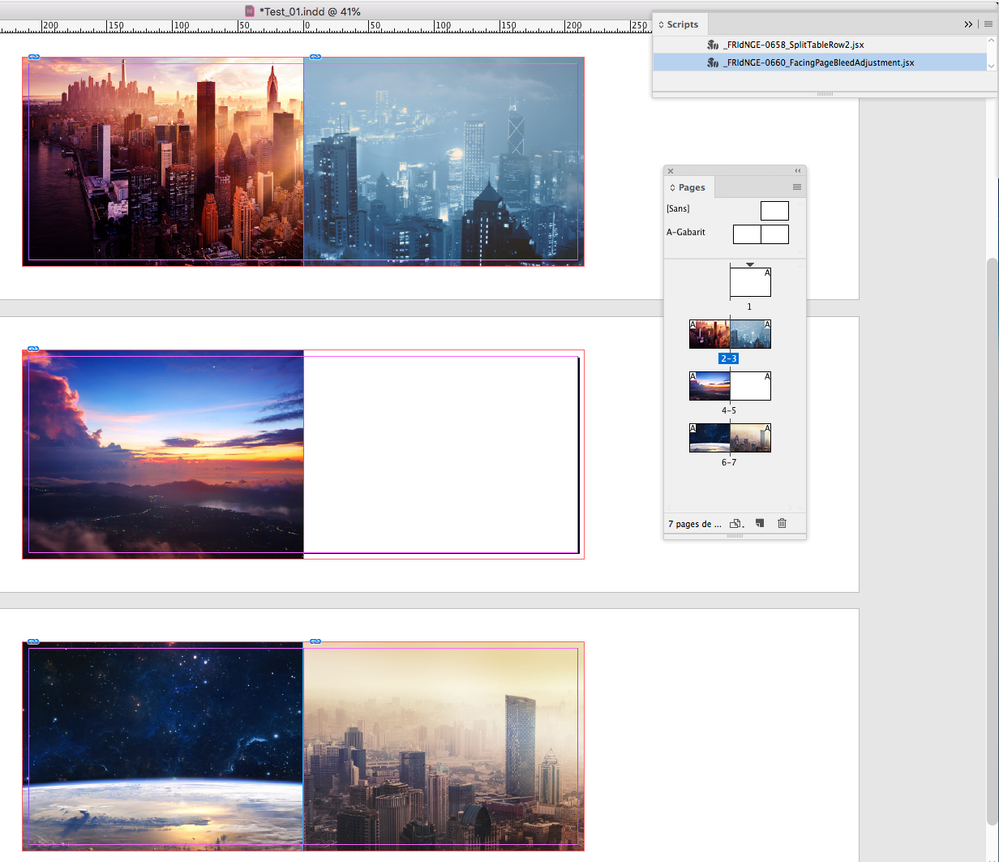- Home
- InDesign
- Discussions
- Re: Position of objects in facing pages
- Re: Position of objects in facing pages
Position of objects in facing pages
Copy link to clipboard
Copied
Is there a setting for objects position (and other setttings) that relating to the spine?
I am currently looking at positioning bleeding photos on facing pages (sometimes bleedign left, sometimes bleeding right), but I can't align the box from the spine only page edge or margin (and only left margin).
This would be also useful for text box positions and justification.
Any ideas?
N
Copy link to clipboard
Copied
You don't have bleed on the inside margins of facing pages.
Copy link to clipboard
Copied
Hello Derek,
Perahps my question was not clear. I have images bleeding on right pages (to the right) and on the left pages (to the left). When I reorder the image sequence (or add a single page, sometimes), the moved pages bleed to the opposite side. I like to use object styles to precisely position my images and text, but I can't find a way of make it relative to odd or even pages.
N
Copy link to clipboard
Copied
Perhaps my question was not clear, so I will try to explain better. The question is related to position of the objects but has a touch of bleeding to it. However, I want to stay away from the spine bleeding issues raised in other discussions.
I will have a book with numerous, almost full-page images (see image below). The images should bleed to the external edge of the page. Inevitably, I will reorder, remove, or add pages, sometimes images, sometimes text pages. Many times, it will not be possible to add/remove/reposition full spreads, but single pages will be added/removed/repositioned. When that happens, the position/bleeding gets all messed up. In a potentially hundreds-page book will be a mess to clean it up.
Now, it seems that this is not possible at the moment (which is strange) so it would be great to file this under a feature request: have a odd/even position setting on the Object Styles. I suspect this would also solve some of the spine bleeding issues, but it would be good overall.
Secondly, I would ask someone familiar with scripting in InDesign how difficult it would be to write something that reads like: variable oddposition= N mm; variable evenposition= M mm; variable selObSt select.ObjectStyle “BleedingImage”; for each selObSt if onEvenPage Position=evenposition else oddposition. NOTE THIS IS FAKE CODE LANGUAGE 😉
@rob day Any ideas?
Copy link to clipboard
Copied
Copy link to clipboard
Copied
Thank you Eugene,
Interesting but I am not really sure how does that apply to this.
N
Copy link to clipboard
Copied
sorry replied too fast. I am looking into it. Thanks, N
Copy link to clipboard
Copied
Yep - anchor your objects, and anchored objects can position left or right of spine, in exact positions, so there is no mistakes.
If you need further info, let me know.
Copy link to clipboard
Copied
Hmm! Not really sure anchoring has something to see with a matter of bleeding!
(^/) The Jedi
Copy link to clipboard
Copied
What do you mean? If you have something to contribute then contribute, then if not don't, the rules are simple.
You can anchor an object so it's position would anchor it so it's bleeding off the page, it wouldn't matter then if the page changed from left to a right page, or vice versa.
Copy link to clipboard
Copied
Hello Eugene,
I have checked this and it seems to work somehow in a very convoluted way. i.e. it is a work around that can be bent to do what I think would be a very basic request.
Here’s what I finally did:
- Created an Object Style “Anchoring Frame” (that will be an "invisible" text frame) with a fixed full size of the page and positioned in x=0, y=0 (actuall, this could even be out of the page in fact);
- Created an Object Style “Bleeding image”, with a fixed size and an anchored position related to the spine and page edge.
- To implement it, I create a text box, apply the “Anchoring Frame” style; go inside it, Right-click > Anchored Object > Insert, choose the “Bleeding Image” Style; then select the frame and Place the image.
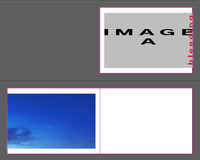
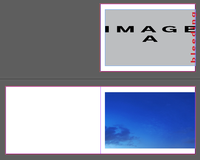
It seems to work well and robustly and I am happy with it for my immediate task at hand. Thank you.
However, I can’t help being a bit frustrated. The "invisible" text box creation seems superfluous. The options under Anchored Object could easily be on the “Size and Position options” of every object. It would also be useful for text boxes themselves. I fear that you need to insert an anchored text box in an "invisible" text box, if you would like to do this.
Also I was not able to work out the group anchor, so for every element that needs to be “mirroring” from odd page to even page, you need to create an independent “invisible” text frame.
I would still call for this as a much needed feature on the "Size and Position options". It was created for a whole different purpose (as you describe in your very informative LinkeIn post).
Thank you, N
PS. on your LinkedIn post you mention that, on PC, you need to CTRL + double-click on the anchor icon to open the dialog box. In fact, Alt + single-click on the anchor icon willl do the trick. Thanks again.
Copy link to clipboard
Copied
Unfortunately - that's the only way I have ever managed it - I don't know of any other way.
It's certainly one for the Feature Request. I see in the Object Styles for positioning there is an option but it doesn't cover Spine.
There is already a feature request for this - you just need to add your voice. I have added mine!a
Copy link to clipboard
Copied
Hi Eugene,
You don't seem to appreciate my comment but I confirm it! …
Let's take a simplistic example:
As you can see, the layout is "correct" (bleed).
Now, imagine I decide to remove the page 2!
What a mess with the bleed! …
… Keep cool! I just need 1 click to fix it!
Of course, I can continue to add/remove pages! …
The images are not anchored, just placed on the pages and they are enough big to allow the Script to increase their parent frame width! So, they don't move in their page: we only make the right/left side more or less visible!
Have a good day!
(^/) The Jedi
Copy link to clipboard
Copied
You have 2 contributions to this thread -
1) questioning my solution with no real thought or consideration put into your post, just a post questioning.
2) To showcase your own script
Then you say I don't appreciate your comment?
What, the comment where you questioned my solution with disregard????
You're using your own scripts here - are you sharing them with the thread?
Coming on here and signing off as "The Jedi" what is that about?
Are you here to just show people how good you are and not share solutions to the problems?
Share your solution with the community, it's a community forum.
Next time I see something like this I'm going to escalate it internally.
Share your solutions and don't be so cocky coming on here. People need solutions.
Copy link to clipboard
Copied
Aha! … Cocky!?
You forgot the "cocky" guy wasn't so cocky for you when you needed help yourself!
https://community.adobe.com/t5/indesign/grep-to-find-price-duplicated/td-p/8755322?page=1
You forgot to write the same comment against others when they clearly try to draw money from theirs services! [and I totally agree with them! …] like here:
https://community.adobe.com/t5/indesign/split-document-based-on-master-pages/td-p/9228716?page=1
So, be clear: You just don't appreciate someone (who remains completely courteous) can simply disagree with you and I don't think that and your unkind comments are an appropriate behavior from someone accredited by Adobe!
(^/)
Copy link to clipboard
Copied
You swooped in all-knowing and not sharing. That's not in the spirit of the forum.
And I didn't realise you changed user name - how am I to know that it's the same person - completely different user names.
I was not having a good day - and I shouldn't have brought that to the forum, or unleashed on you or anyone else. So I do apologise for that and I'll modify my behaviour accordingly.
I am a moderator - and I don't care how long you've been on the forums or how helpful you are in the past - I have to raise concerns if I have them, whether others agree or not - if you have something to share then share it and the solution.
That's why the forum exists.
Copy link to clipboard
Copied
Do you have a new link for this page? TIA
Copy link to clipboard
Copied
You can align anchored objects but not threadet text.
- Crete a text frame
- Make you image or not threadet text frame.
- Anchor it in the text frame
- With object styles you can now as it is an anchored object position relative to the spine. Use an object style for it.
Copy link to clipboard
Copied
Hi nsgma,
I hope you read into the article Eugene did and linked to.
Also what Willi Adelberger said.
All fine hints and solutions to your problem.
However:
One thing that was not discussed or communicated clearly, but FRIdNGE hinted at, is: By anchoring a graphic frame that contains an image the whole frame is re-positioned according to its anchored objects settings relative to the spine. If you are good to go with that no need to read further.
But if you intend to move the image inside the graphic frame as well, or if you intend to move path points of the graphic frame, because you always like to show the exact same area of the image on the printed page independently if the outer bleed is left or right to the image itself, we have to add something to the solution Eugene and Willi outlined very well.
FRIdNGE does this "something" using a script.
A script can control all aspects of this situation; also moving an image inside a graphic frame depending on the bleed. Or moving path points of a graphic frame. Depending where the bleed must happen. Left or right from the frame, top or bottom or any other combination.
Doing this without a script is possible, I think. But it requires a setup that is more complex than "only" anchor a graphic frame to text on the page. Perhaps we can use yet another feature of InDesign to accomplish this: Text Wrap. It's just an idea, not a full thought out recipe; I'll come back if I tested something…
Regards,
Uwe Laubender
( ACP )
Copy link to clipboard
Copied
Hi Uwe,
I won’t write again:
“Hmm! Not really sure wrapping has something to see with a matter of bleeding!”
... But curious to read what you could propose in this way! 😉
Best,
(^/)
Copy link to clipboard
Copied
Please make available the script
Find more inspiration, events, and resources on the new Adobe Community
Explore Now