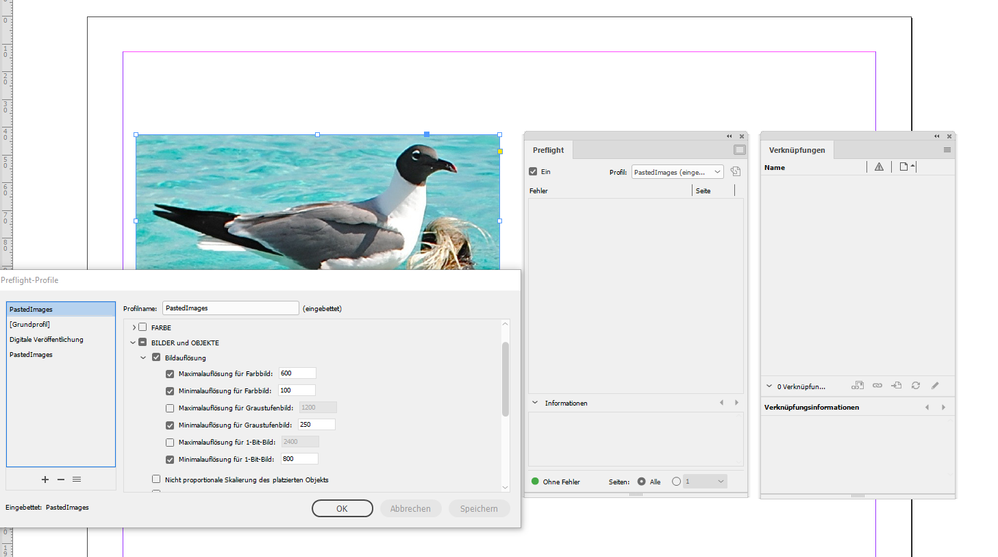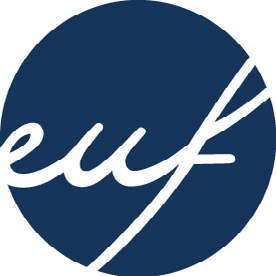- Home
- InDesign
- Discussions
- Re: "pasting" images into InDesign - is that norma...
- Re: "pasting" images into InDesign - is that norma...
"pasting" images into InDesign - is that normal or okay?
Copy link to clipboard
Copied
Hi all, I have an issue in a class I teach.
I often find that students seem to be "pasting" images into InDesign's layout, and I find it troublesome for a few reasons:
1. I can't seem to figure out if it's distorted OR if it's the proper resolution for printing because no information comes up in the "info" or the "links" panel. Nothing.
2. If it's not a link, then that seems to defeat the purpose of placing a linked image in - in the sense that if you paste an image into the document, there's no way of updating it the way one can update a PSD that is "placed" into the document.
I'm wondering if I'm way off base here in my distaste for what seems to be copying an image from the web and pasting it into the layout. Or, am I missing a window that does in fact show effective ppi for pasted images?
I've attached a .ind that shows a photo pasted into the indesign layout. I just find it odd that info doesn't give me any info.
Copy link to clipboard
Copied
Hi @BrianCHeagney:
Any image can be distorted by resizing it without maintaining the aspect ratio. Be sure to hammer in the importance of holding down the Shift key to maintain the aspect ratio when resizing and the difference between the first three frame fitting buttons:
- Fill Frame Proportionately and Fit Content Proportionately
- vs Fit Content to Frame
That said, besides the missing info in the Links panel, the primary difference between pasting and placing is that the former embeds the image and the latter links to it. Linking images is the preferred workflow because:
- It keeps the .indd file size down
- You can edit the image in the originating application (i.e., Photoshop or Illustrator) and InDesign will pick up the changes and will alert you to update the links.
By the way this is a great opportunity to present how to use Preflight and how to create a custom profile that will alert them (or you, as you review their files) that an image has non-proportional scaling applied.
~Barb Binder, Adobe Certified Instructor on InDesign (Photoshop and Illustrator)
Copy link to clipboard
Copied
Thanks Barb!
Everything you said is definitely something I touch on in my classes. I just am curious why InDesign doesn't record the effective ppi for these embedded objects. I can distort the embedded images, I can use the fitting/filling tools on them, but I can't find any effective ppi information anywhere. Does that make sense?
-Brian
Copy link to clipboard
Copied
It makes perfect sense since a pasted image has no link to its original form in Photoshop where the actual ppi information actually resides. With a linked image InDesign has a clear path to the original image with which to be able to calculate the effective ppi. There is no way for a pasted image to do so. Your students need to understand the proper way to import images into InDesign.
Copy link to clipboard
Copied
Yes it does, Brian. InDesign will retain the Link info if you place and then later choose to embed the image, but it just doesn't have access to that info when we paste. Best I can tell, it travels with the file, and the Place filter can parse it.
~Barb
Copy link to clipboard
Copied
Brian said: "I just am curious why InDesign doesn't record the effective ppi for these embedded objects."
Hi Brian,
in a way you could trigger a preflight report that can do this.
This is a special case for image instances that do not show up in the Links panel or for placed EPS files with pixel contents that will not reveal their effective PPI values in the info section of the Links panel.
The trick is to set the maximum of the allowed value for PPI of Preflight to a very low one.
To 10 PPI perhaps. To be able to do this you first have to set the minimum value to the same amount.
Here an example from my German InDesign where I pasted pixel contents from PhotoShop.
The preflight info says that the image has an effective PPI of 144:
For this profile I set both values for minimum and then in a second step for maximum to value 10:
Below the same document where the maximum is set to 600 PPI and the minimum is set to 100 PPI.
Preflight is showing no warning and you cannot tell the effective PPI for the pasted pixels from the Links panel, because the image data was never placed and linked:
Of course you should not do this special preflight all the time, because it will flag all your images in the document. But you could test this kind of thing in an extra document with the special preflight profile embedded where you copy/pasted a candidate image.
Regards,
Uwe Laubender
( ACP )
Copy link to clipboard
Copied
Ah. You added a sample InDesign document. Ran my special preflight profile on this. Preflight revealed an effective PPI of 78 for this:
Regards,
Uwe Laubender
( ACP )
Copy link to clipboard
Copied
My mantra in my classes is "generally, don't cut-and-paste between different programs". (Of course, there are always exceptions to every rule and I mention there are exceptions, but don't go into details. I don't want to muddy the waters in a basic class.)
Embedded files increase file size that can lead to slow responsiveness and potential corruption, especially if working on a slow server.
For the web, assuming on has the right to use the image, I would instruct them to right-click on the image and save it to the project image folder on the hard drive. Then place.
(You could deduct points for every unnecessarily embedded graphics 😁)
In addition to Uwe's clever Preflight method, you can inspect the PDF's images in Acrobat Pro. That would be helpful if the students are turning in PDFs to you and not the InDesign document.
Copy link to clipboard
Copied
Hi @BrianCHeagney , Also, I think the quality of a pasted object can depend on the OS. Apple’s clipboard contents are PDF—the object gets wrapped in a PDF container—so the resolution, bit depth, color mode, and color profile are kept with the pasted object. On MacOS, if you export a page with a pasted object, and inspect it in AcrobatPro all the info is there.
AppleScript lets you get the clipboard contents, so on a Mac you can convert pasted objects into links via a script:
https://shared-assets.adobe.com/link/76c4e50a-97fd-4fcf-7bba-6638f982846a
https://shared-assets.adobe.com/link/76c4e50a-97fd-4fcf-7bba-6638f982846a
https://shared-assets.adobe.com/link/76c4e50a-97fd-4fcf-7bba-6638f982846a
Copy link to clipboard
Copied
At the risk of going too far into the minutia of pasting, there are clipboard preferences that have some effect on vector files when pasted. Here is an old link to a related discussion:
Copy link to clipboard
Copied
I know this is an old post, but thanks for the script! It's very helpful.
Copy link to clipboard
Copied
Bit late to the party here - it's quite an old post. Just wanted to add that there's no right or wrong answer.
Different work methods and end results are always the case - it depends what you're working on.
I've pasted images into one off presentation files because saving images and lots of them for a 1 off presentation was just not worth the hassle due to the complexity and amount of them.
Every workflow is different.
At beginner level I'd say it's not wise - as you can't update the link, or edit it etc.
You can select it and export it as a selection to an image format.
But if you have 3 pictures of puppys and want to update the image with an edit then there's no way to do all 3 at the same time - maybe there is a workaround.
If you're experienced and aware of pitfalls in the workflow and you're happy with what you're doing then go for it.
If it prints fine - nobody will know what you did - or if the file is linked or not linked or embedded or not embedded.
Ultimately the best practice and consensus is to save your imges and use File>Place to create links in the links panel.
But at the same time - it's up to you.
Copy link to clipboard
Copied
For consistency, id prefer indesign to also "embed" pasted images from the clipboard. Even not knowing anything about the file, a generic name could be used "pasted image_1".
I want to be able to write the pasted image back to disk!
I would be okay with not being able to selcect the export-filetype and pnly use, what indesign uses internally.
Copy link to clipboard
Copied
....Or maybe there is a script out there, which looks for embedded images, and replaces them with a link to the export of the image.
Copy link to clipboard
Copied
I use a script for this, should I get a document in my hands where there are no links to the images!
https://creativepro.com/files/kahrel/indesign/unembed_images.html
Copy link to clipboard
Copied
This is not really related to the OP except dealing with embeded images. You should have started a separate discussion.
Copy link to clipboard
Copied
@Jan373823687ed1 said: " … I would be okay with not being able to selcect the export-filetype and pnly use, what indesign uses internally."
Well, if you are on Windows, use the script written by Peter Kahrel that was suggested by @aniri5j9ox8tw2ln .
When on macOS try Rob Day's AppleScript that can export and link the pasted image data via the Mac's clipboard to PDF:
Link Info missing in Links panel in InDesign
rob_day, Jan 07, 2020
https://community.adobe.com/t5/indesign/link-info-missing-in-links-panel-in-indesign/m-p/10840172#M1...
Regards,
Uwe Laubender
( Adobe Community Expert )
Copy link to clipboard
Copied
I use the script of Peter Kahrel on a Mac, also here the images are exported in the desired format and then of course also linked. No more just pasted pictures!
Copy link to clipboard
Copied
@BrianCHeagney For a class, one wants to teach the best practices. Pasting graphics into InDesign is not one of them. I don't know if this is a graded classes, but I would mark students down for improper procedures.
Time to get out the wooden ruler! 😜
Find more inspiration, events, and resources on the new Adobe Community
Explore Now