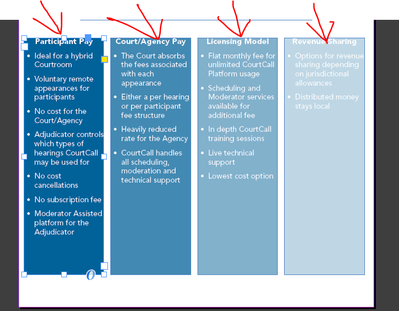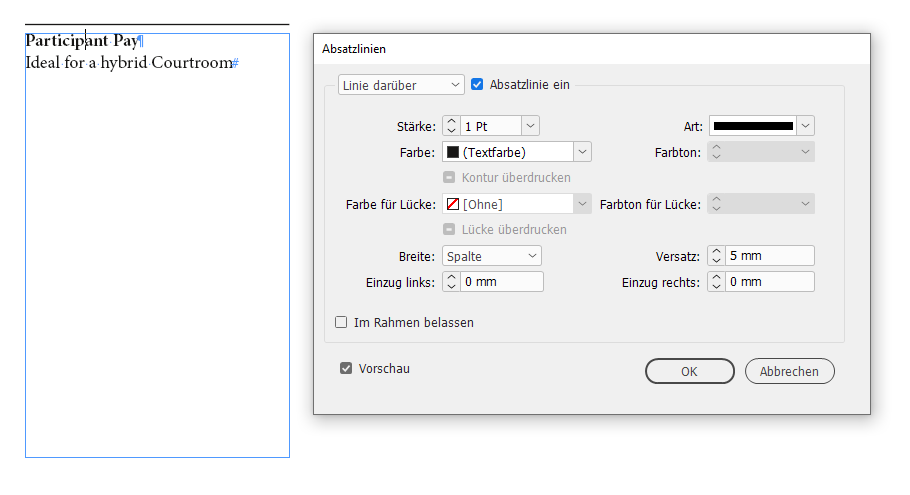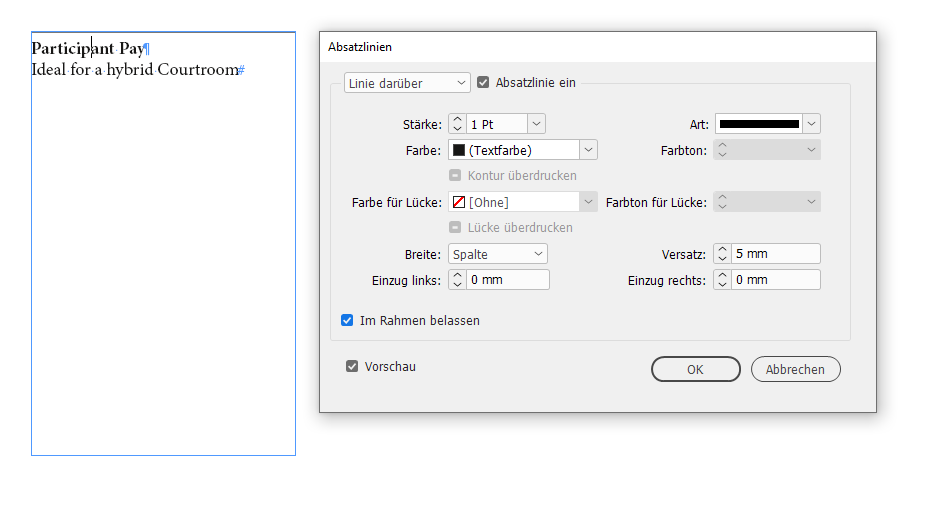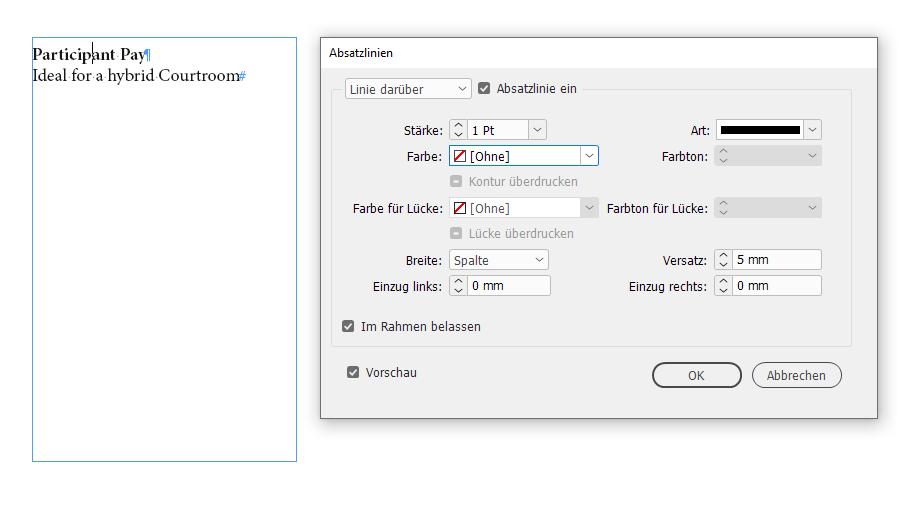Copy link to clipboard
Copied
I've reviewed other posts on this issue, but still confused.
I created the four text boxes below, a paragraph style for the headers and another for the bullet points. When I go to the paragraph style for the headers and increase the "space before" nothing happens. How do I increase the space of these headers so they aren't stuck at the top of the box?
"Space between paragraphs using the same style" is set to ignore for both of these paragraph styles.
Thanks!
 2 Correct answers
2 Correct answers
Space Before only applies when there is text from a previous paragraph. If a paragraph is at the top of a text frame then Space Before is ignored. To make that text lower in the text frame you can add an inset to the frame or change the First Line Offset for the frame.
Inset Options are on the frame, not on the text via paragraph styles.
Select the Frame, right-click and choose Text Frame Options.
The 4 fields for Inset Spacing let you select different amounts on each side of the frame. The chain link icon lets you set the all the same, or independently.
Think of "inset spacing" as padding between the text and the edge of the frame.
Copy link to clipboard
Copied
Space Before only applies when there is text from a previous paragraph. If a paragraph is at the top of a text frame then Space Before is ignored. To make that text lower in the text frame you can add an inset to the frame or change the First Line Offset for the frame.
Copy link to clipboard
Copied
Makes sense, thanks. I learned something new!
Leading to new question, can I do Inset Spacing under Paragraph Styles? Not seeing an option for it. I can do it under Object/Text Frame Options, but Paragraph Styles would be more efficient.
Copy link to clipboard
Copied
Inset Options are on the frame, not on the text via paragraph styles.
Select the Frame, right-click and choose Text Frame Options.
The 4 fields for Inset Spacing let you select different amounts on each side of the frame. The chain link icon lets you set the all the same, or independently.
Think of "inset spacing" as padding between the text and the edge of the frame.
| PubCom | Classes & Books for Accessible InDesign, PDFs & MS Office |
Copy link to clipboard
Copied
Another solution is to add a Rule Above with a certain amount of offset.
In my sample below: 5 mm. Enable the option that the rule will be kept inside the text frame.
See two screenshots from my German InDesign.
Keep in frame disabled:
Keep in frame enabled:
Color the rule above with swatch [None] when satisfied with the amount of offset:
Regards,
Uwe Laubender
( ACP )
Find more inspiration, events, and resources on the new Adobe Community
Explore Now