- Home
- InDesign
- Discussions
- Re: remove space before paragraph break
- Re: remove space before paragraph break
Copy link to clipboard
Copied
Hi,
what is the find and replace way to remove a space before a paragraph space?
Like when this happens:
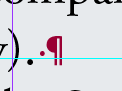
Thank you
 1 Correct answer
1 Correct answer
Removing those spaces is one of the 10 different Find/Change greps done by the free script bundled with InDesign, Find/Change By List. (Window > Utilities > Scripts). Faster than a speeding bullet!
by List
Copy link to clipboard
Copied
In the Find field type a space and ^p. In the Change field just type ^p.
Copy link to clipboard
Copied
There have been reports that replacing returns in the regular text Find/Change may mess with applied paragraph styles – the return gets "removed", pastring paragraphs temporarily together, and then it gets reinserted in the Change To.
Is that solved in recent InDesigns?
Copy link to clipboard
Copied
https://forums.adobe.com/people/%5BJongware%5D wrote
There have been reports that replacing returns in the regular text Find/Change may mess with applied paragraph styles – the return gets "removed", pastring paragraphs temporarily together, and then it gets reinserted in the Change To.
Is that solved in recent InDesigns?
Hi Jongware,
it's not resolved. Did a simple test with CC 2018.
Before find/change:

Result:
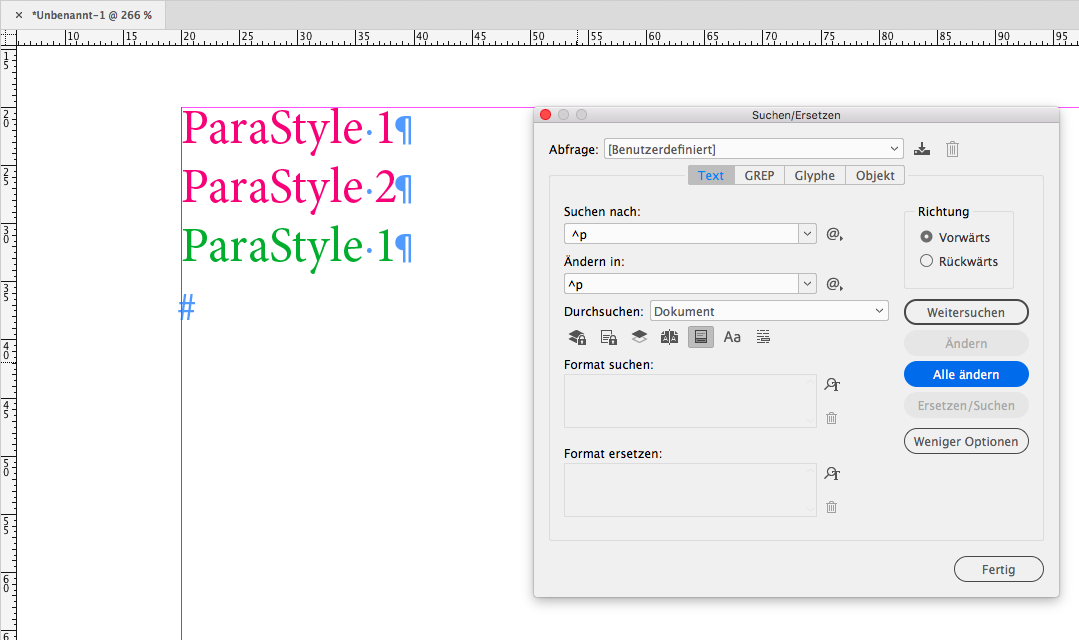
So it's better to do something like that with a GREP find/change using a positive lookahead.
Before:
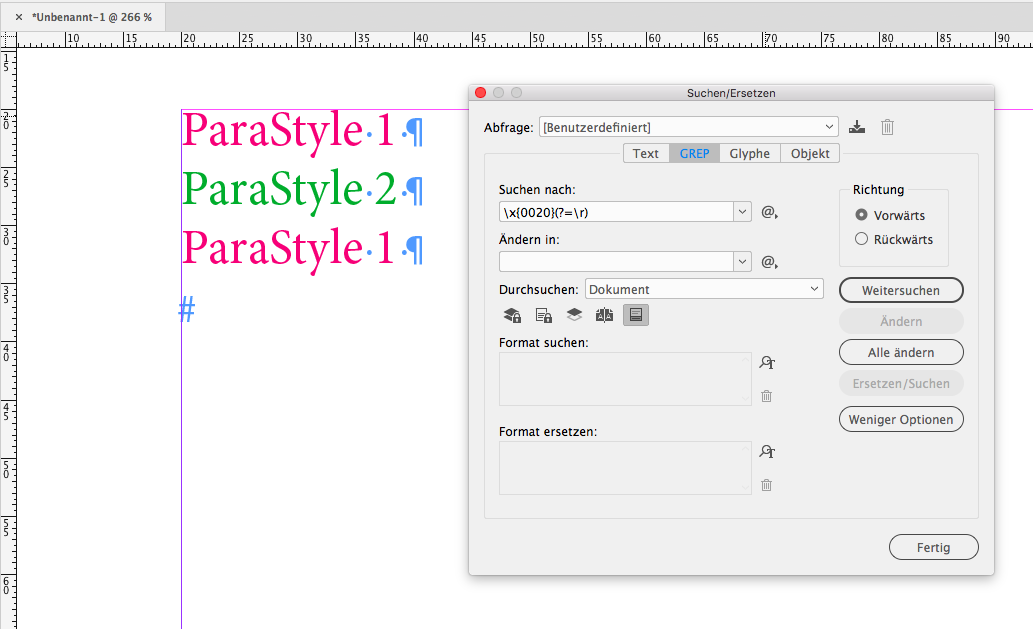
After:

Regards,
Uwe
Copy link to clipboard
Copied
Thanks for checking – yes, that is exactly what I meant!
I guess this is just something that cannot be fixed due to how "Find/Change" internally works.
(For those wondering why then that GREP solution is able to do it: it looks at but does not change the hard return, so the paragraphs never get stuck together. Of course the same solution could be transferred to the Plain Text Find/Change, but then it would also use GREP syntax. And we already have that option. Rule of thumb: the regular Find/Change is totally fine for all simple changes, but for more go to GREP.)
Copy link to clipboard
Copied
FWIW:
My solution is only looking at one single instance of a blank character before the end of a end of paragraph character.
Not very flexible, but exactly the thing Jonathan was asking…
It could be better to expand that to a more universal pattern if you want to catch multiple whitespaces before the end of a paragraph character or the end of a story.
For all horizontal whitespaces:
\h+$
And replace with nothing.
Why do I not use:
\s+$
like Barb is suggesting in answer #2 ?
Because I do not want to get rid of any end of paragraph characters in this case.
Regards,
Uwe
Copy link to clipboard
Copied
Or use the InDesign-provided GREP query—remove trailing whitespace. Preferable to me because it also picks up multiple spaces at the end, and extra ¶s.
\s+ (any white space, one or more)
$ (at the end of a paragraph)
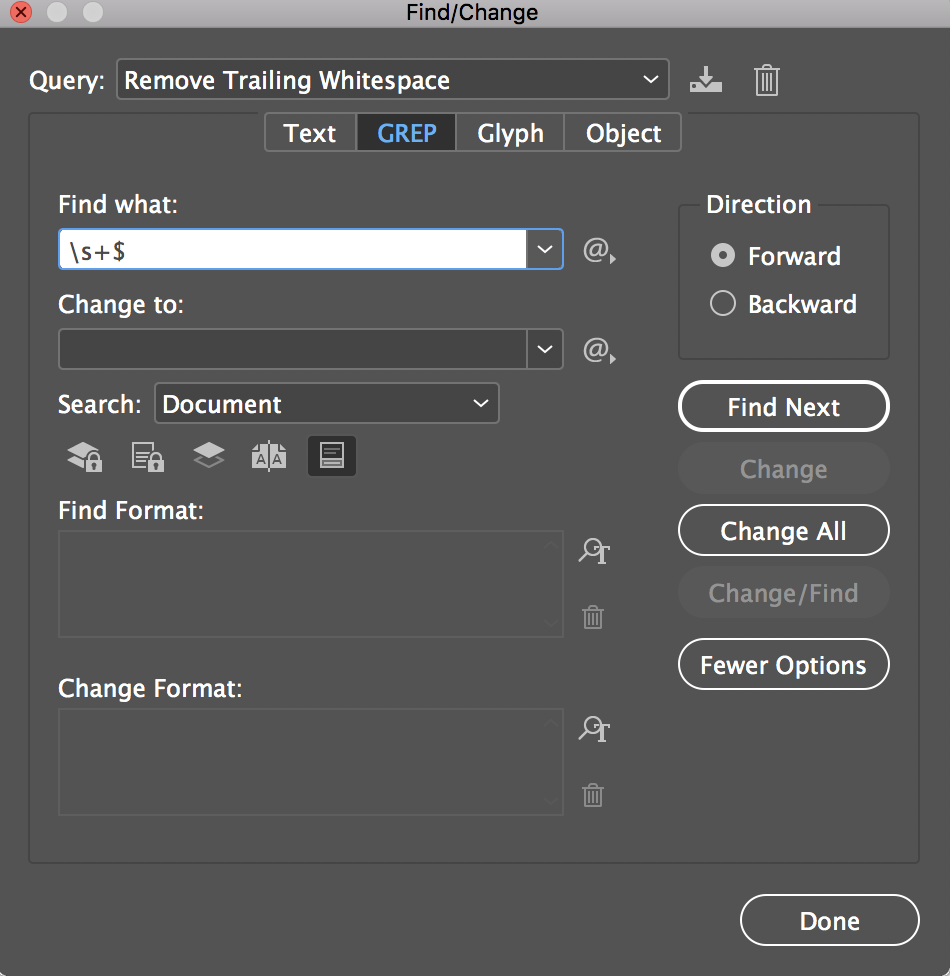
~Barb
Copy link to clipboard
Copied
Removing those spaces is one of the 10 different Find/Change greps done by the free script bundled with InDesign, Find/Change By List. (Window > Utilities > Scripts). Faster than a speeding bullet!
by List
Copy link to clipboard
Copied
I believe i remember this one from you word to indesign workflow training in lynda.com.
I love your videos.
Copy link to clipboard
Copied
Thank you!
Adobe fixed the FindChangeBuyList.txt file in CC2018, it no longer messes up paragraphs styles.
AM
Copy link to clipboard
Copied
ahh.. ok. thats great. you will be at Creative Pro correct?
Copy link to clipboard
Copied
Do you mean the CreativeProWeek.com conference in June? Yes I will, it's my conference! 🙂 I hope you will be, too?
--AM
Copy link to clipboard
Copied
Yes, I am attending.. looking forward to meeting some the people who have given me so much training
Copy link to clipboard
Copied
is there a video tutorial that explains what each of those scripts is for? that name for it does not describe what it does.
Copy link to clipboard
Copied
I rewrote the Find / Change by List so that it doesn't disturb paragraph styles:
Mike's Find/Change By List 2017
You can download it for free from my resources page.
Copy link to clipboard
Copied
got it!
Copy link to clipboard
Copied
just ran it on a 72 page document. nice!!!
Find more inspiration, events, and resources on the new Adobe Community
Explore Now


