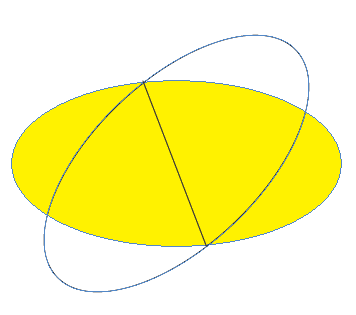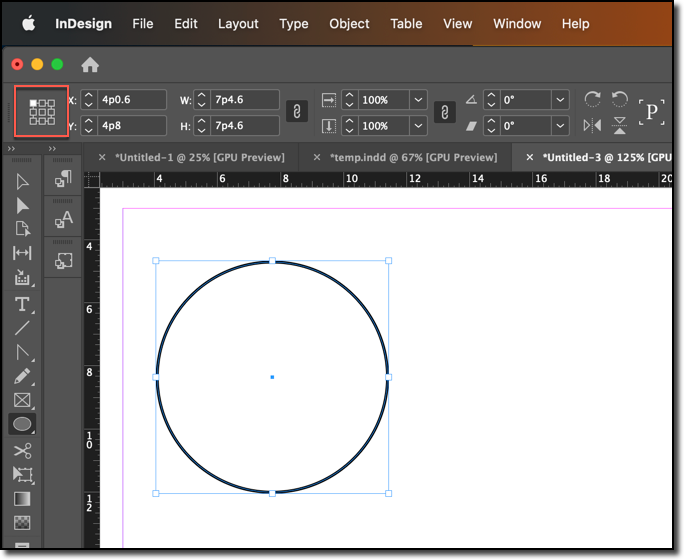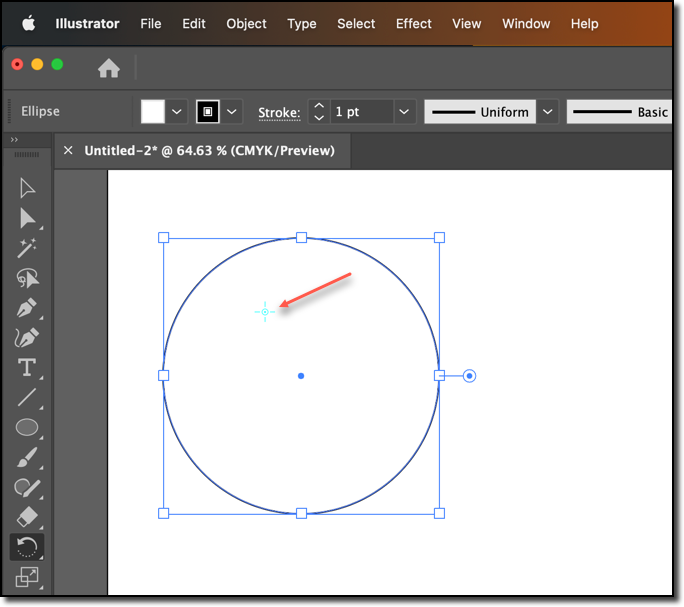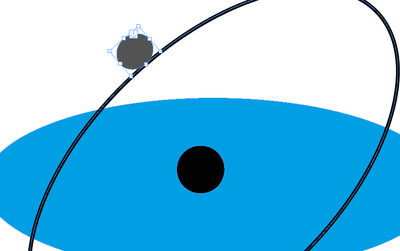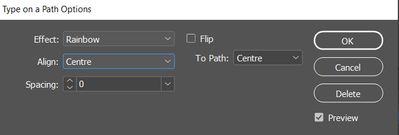- Home
- InDesign
- Discussions
- Re: Rotating ellipses for space orbit construction
- Re: Rotating ellipses for space orbit construction
Rotating ellipses for space orbit construction
Copy link to clipboard
Copied
Hi there, and thanks for reading this!
Basically, I need to figure out how to rotate an ellipse about a line, instead of its central point. What I'm trying to do is create illustrations like this:
I've attempted it by duplicating the initial ellipse (such as the grey one above), and then using a combination of rotate and skew, but that turns out to be a frustrating excercise in futility. Anyone have any suggestions? Is there a way to do this without a billion workaround steps? Also, if a solution exists and is easier in Photoshop, that would work as well.
Thank you!
(Example image grabbed randomly from Google images.)
Copy link to clipboard
Copied
That diagram can be done in InDesign, but really really... this is a job for Illustrator, with much more powerful vector art tools. Photoshop is not the right tool, either way.
To be honest, though, those two ellipses look identical to me, simply pivoted on a central point. Have you tried that instead of assuming a more complex tranformation is needed?
That's the same ellipse, rotated on its center.
Copy link to clipboard
Copied
Thank you!
I DID just assume a more complex transform was involved, the result of overthinking the situation. But you are correct... that's actually all that's required, if the orbital ellipse is the same as the equatorial ellipse. Some of the required orbits have longer major axes or different eccentricities, and not all intercept the equatorial plane along their minor axes, but that I may be able to do in the same way.
Thank you for the insight!
-j
Copy link to clipboard
Copied
In InDesign, the center of rotation is controlled by the proxy. You set the reference point, and then initiate the rotation.
You said Photoshop was an option, but what about Illustrator? You have a lot more controls in Illustrator, including setting the center of rotation wherever you like by clicking with the Rotate tool.
~Barb
Copy link to clipboard
Copied
Thank you!
I do have Illustrator, and will try your ideas out there. I have the least experience with illustrator, so my mind didn't go there right away.
-j
Copy link to clipboard
Copied
Rotate an object with the Rotate tool in Illustrator
- Select one or more objects.
- Select the Rotate tool.
- Do any of the following:
- To rotate the object around its center point, drag in a circular motion anywhere in the document window.
- To rotate the object around a different reference point, click once anywhere in the document window to reposition the reference point. Then move the pointer away from the reference point and drag in a circular motion.
- To rotate a copy of the object instead of the object itself, hold down Alt (Windows) or Option (Mac OS) after you start to drag.
Copy link to clipboard
Copied
You can click and hold on the Type tool to reveal the type on path tool
Copy your 'satelite'
And type on the path of the orbit
And paste your satelite
You'll now have an anchored object
Object>Type On path
Type On path options
Align Center
Click back into your Path and Select All (to select satelite)
Use the Text Alignment to Center the text
Top right of screenshot
Now you can grab that little blue handle and drag it around the orbit - as free as you like
Copy link to clipboard
Copied
Thank you!
That's pretty cool.
Much appreciated!
-jess
Find more inspiration, events, and resources on the new Adobe Community
Explore Now