Copy link to clipboard
Copied
Hey everyone, a beginner here..
what is the difference between ruler guides, margins and guides..what are they used for?
Thank you! Hope you are having a great day!
 1 Correct answer
1 Correct answer
When setting up your new document you start with the Trimmed Page Size (TPS) for example 210 x 297mm (A4). To this you add bleed, usually 3mm, (which is added to the outside of the TPS). The margins and columns (if you want columns) are within the TPS, and may vary, such as a larger margin at the bottom of the page. Normally the text and images, at least those images that are not bleeding are kept within the margins, but they don't have to be, it depends on your design. When setting up your new
...Copy link to clipboard
Copied
Margins are the spaces around a page (or within in the case of columns) in which you place the text and images.
You can drag vertical and horizontal guides out from the rulers to help with the alignment of page elements.
In addition there's the Baseline Grid to ensure text aligns.
And Grids which some like to use,
Copy link to clipboard
Copied
but bleed is added to the page, not margin? and when an image goes over the margin and to the bleed..will all of it print?
or does everything absolutely have to be inside the margin lines?
Copy link to clipboard
Copied
When setting up your new document you start with the Trimmed Page Size (TPS) for example 210 x 297mm (A4). To this you add bleed, usually 3mm, (which is added to the outside of the TPS). The margins and columns (if you want columns) are within the TPS, and may vary, such as a larger margin at the bottom of the page. Normally the text and images, at least those images that are not bleeding are kept within the margins, but they don't have to be, it depends on your design. When setting up your new document you also need to select (tick) Facing Pages for a book or booklet or untick if your document is a single page, such as a poster.
Copy link to clipboard
Copied
Hi sundaymorning :
If you look at my screen shots, above, you will see the red lines outside of the black page edges. The red lines are the bleed lines, and several images are bleeds (the egg image and the black/white butterfly on the bottom row, for example), so they extend past the paper edge to the red bleed lines.
Note that many in-house printers are not capable of printing bleeds. Some can, but normally documents with bleeds need to be handled by commercial printers who print on larger stock and then trim.
~Barb
Copy link to clipboard
Copied
Hi sundaymorning:
It's a great question. I identify them as "visual aids to help with alignment" in my Intro to InDesign classes. We normally start with creating margins and columns—which most of my students already understand from their experience with Word.
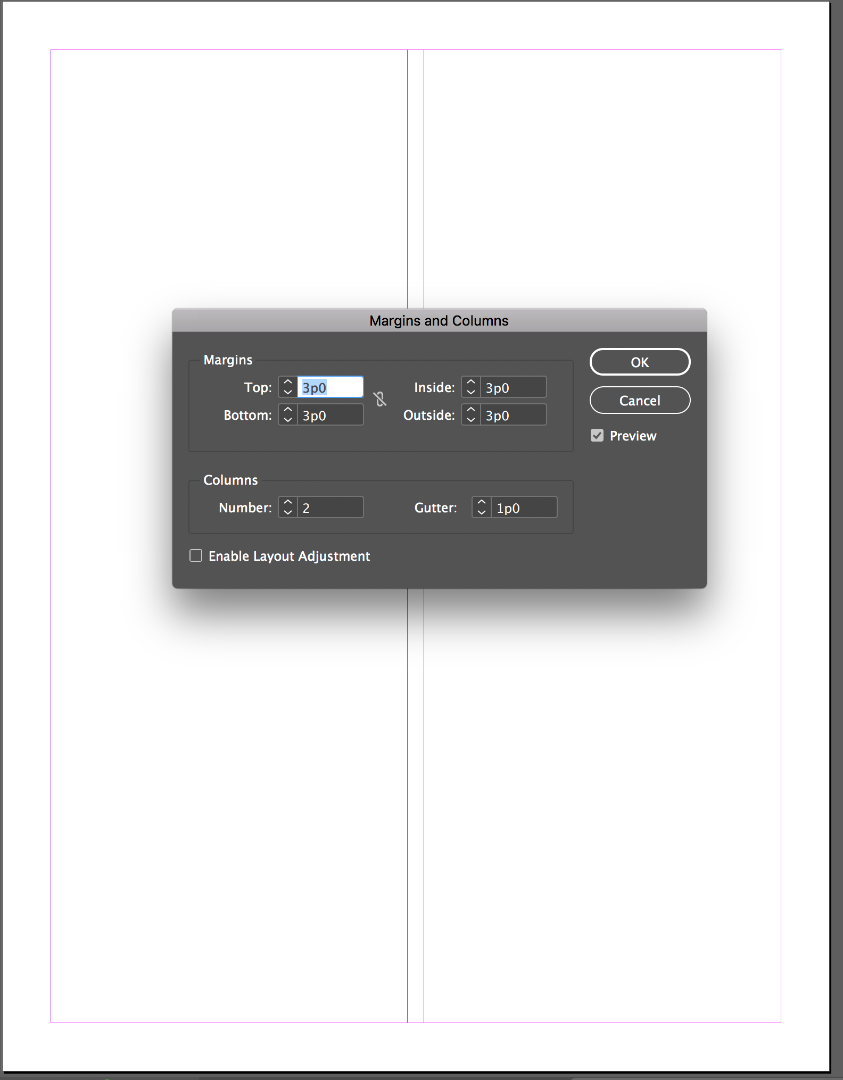
Then we learn how to drag guides out of the rulers, to help align multiple objects:

From there, we learn how to use guides to define a grid to help organize the layout:
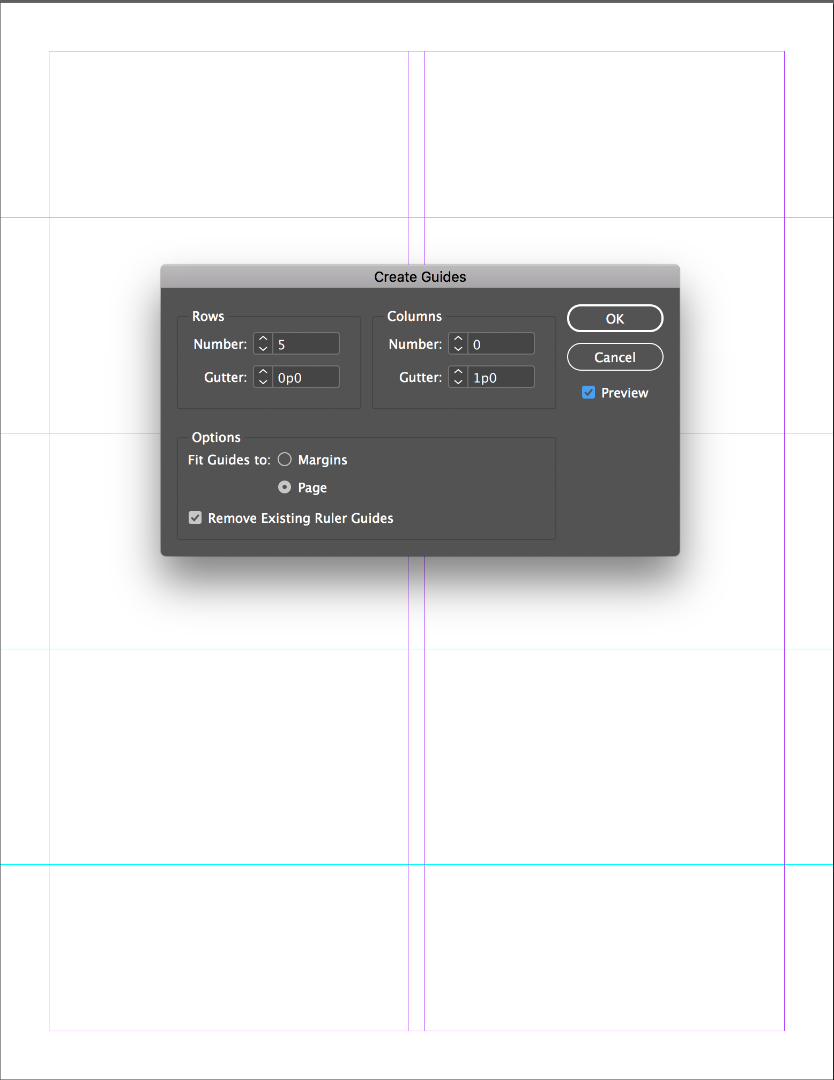
Here is an example of margin guides, column guides and ruler guides in use to align the various objects. (This is actually one of the files we build from scratch on the first day of class.)
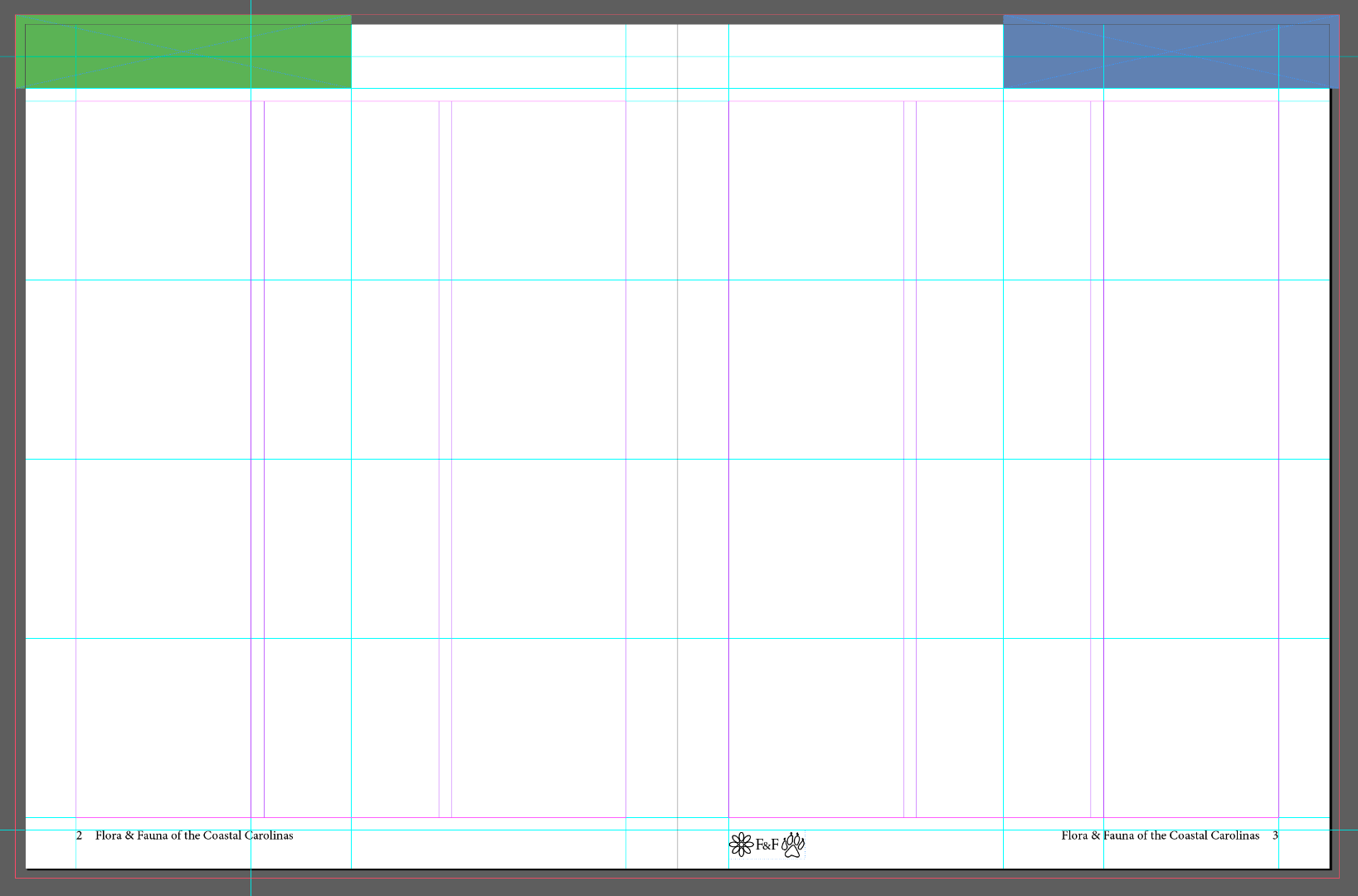
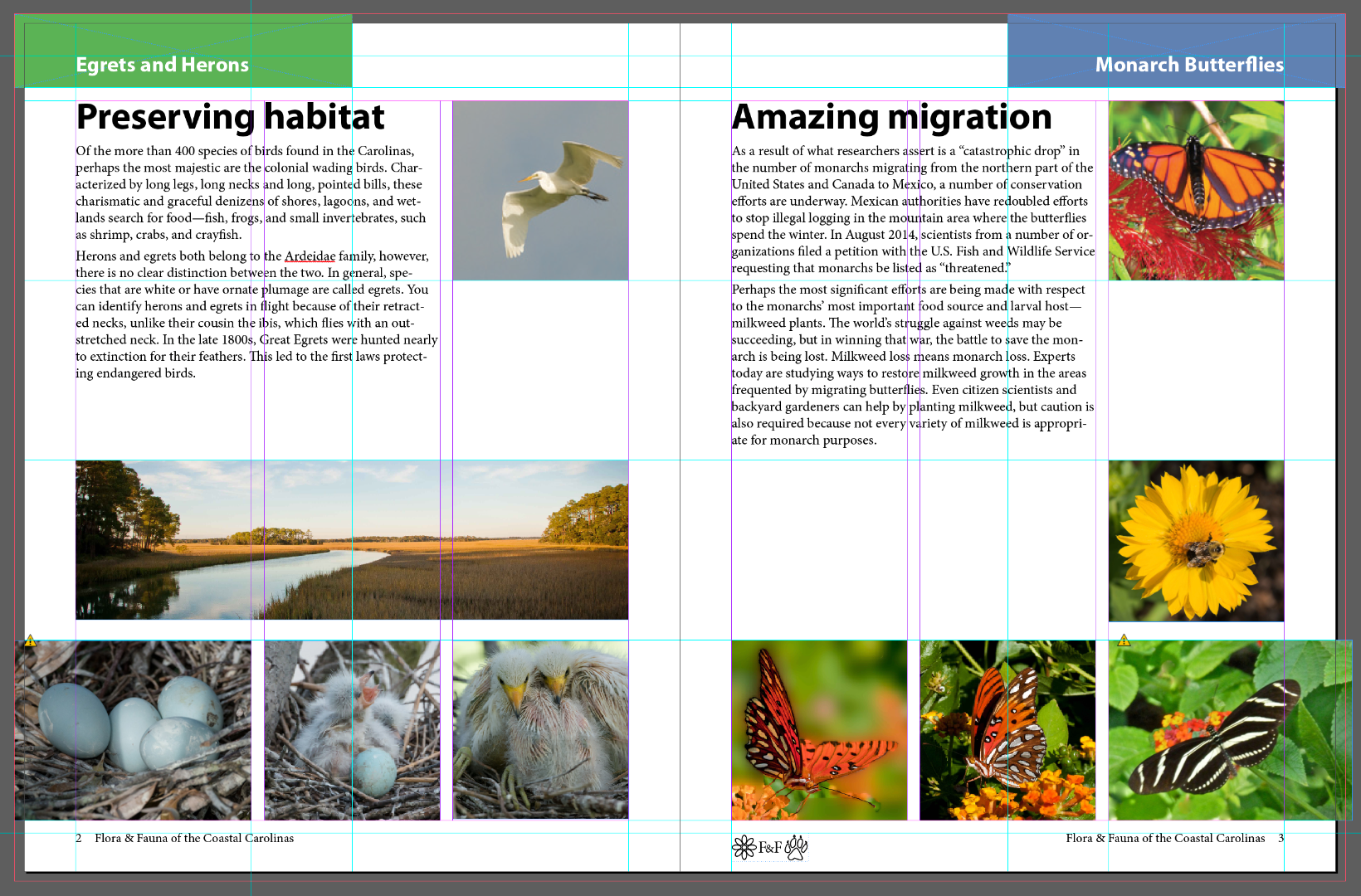
~Barb
Copy link to clipboard
Copied
Margins allow you to set up a column grid. as in modular design for magazine or newspaper design
here are some sites to help you:
InDesign #101 – A Beginners Guide to Modular Grids - mark-anthony.ca
https://www.creativebloq.com/computer-arts/mastering-grids-indesign-cc-71412235
and if you really want to master this subject i recommend this:
Find more inspiration, events, and resources on the new Adobe Community
Explore Now

