Copy link to clipboard
Copied
I'm having trouble setting spaces between lines in a TOC and not having much luck with the Leading spec. Pls see this image: http://ibb.co/c3cBJx
I've had to set the space between 1 and 2 manually, ie there is actually no space there when the TOC is generated.
Have tried different Leadings with both 1 and 2 with no luck. Please advise.
 1 Correct answer
1 Correct answer
Thank you for sharing your TOC file, Seascape. Now I understand the confusion. You do have the three styles set up, and the leading values are good, but ChapterTitle and ChapterSubtitles are based on Font for All LLL Titles, so changing the spacing on that style changes the spacing on all three. The Based On option lets you link styles to each other, so that changes in one style ripple through the styles that are based on it. So:
Put your cursor on Luminaries. Change the Space Above value.

This ad
...Copy link to clipboard
Copied
Hi Seascape:
As a general rule, set the leading to type size plus 2 its to start. For example, 14 pt type on 16 pt leading. If you need more than that, you can increase it. Be sure to use paragraph styles to control the formatting for the various paragraphs in the TOC—you don't want to have to update it manually, because after edits you'll have to update it manually, again.
Use space before and after for additional spacing between paragraphs.
~Barb
Copy link to clipboard
Copied
In the example below, I've created a paragraph style for "Chapter 3: Babe Ruth" and another paragraph style for "Chapter 3 SubTitle". Are you saying that I can include a parameter for "paragraph break" in the second one? If so, how? <br> ?
Chapter 3: Babe Ruth
Chapter 3 SubTitle
Copy link to clipboard
Copied
I thought you were asking about leading, not line breaks.
I agree with a paragraph style—maybe ChapterTitleTOC— for the chapter titles—and set the leading to type size plus 2 points; and a second paragraph style—maybe SubheadTOC—for the subtitles, and again set the leading to type size plus about 2 points.
Assign both of these in the Table of Contents dialog box.
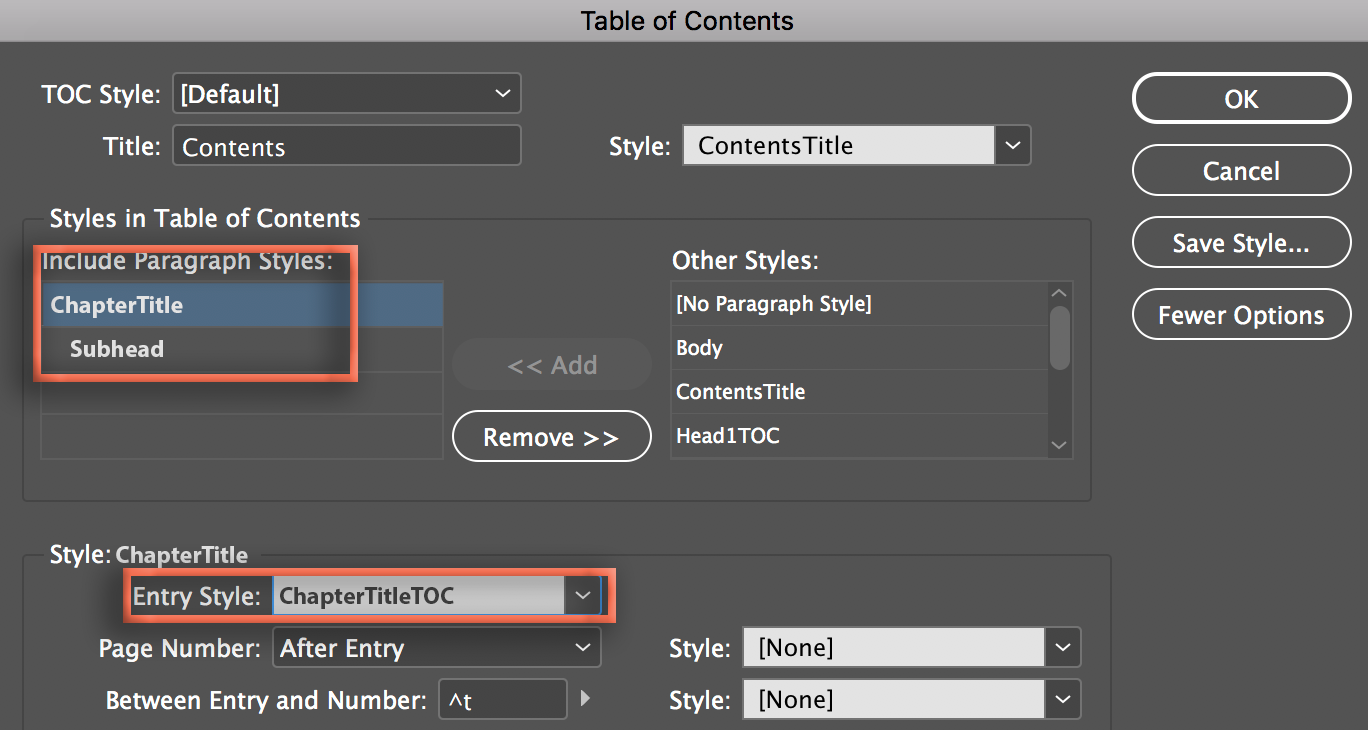
Now Seascape, if I missed the point of your question, which your response makes me think I did, please show how the TOC looks now, and how you want it to look.
~Barb
Copy link to clipboard
Copied
Yes Barb, that's correct. I did assign paragraph styles, actually 3 different ones in this example: http://ibb.co/c3cBJx
The titles "Leaders" and "Luminaries" are actually Sections of my book. So I have a paragraph style for:
1. Sections
2. Chapter Titles
3. Chapter Subtitles
The problem is that my TOC is pulling the sections in with no line break or space between them, like this:
I need a way to preceed each Section Title with an empty line, so that the Leaders, Luminaries, and Local Residents are separated visually into 3 groups.
Copy link to clipboard
Copied
Also, when you reply if you would give me the "Between Entry and Number" setting which would put a string of periods between my Subtitles and the page numbers. Screenshot 6 — imgbb.com
Thanks!
Copy link to clipboard
Copied
So you need more space above the section heads: define space above on one of the section heads and then redefine the style so that all the other ones have that extra space. This will visually divide the table of contents into three separate sections.
Format paragraphs in Adobe InDesign
As for the leaders, add a tab—^t—between the entry and the page number. And then go to the Type > Tabs and set a right-align tab stop for the numbers and add as the leader character. Don’t forget to update your paragraph style so that all of the others also get the tab stop and the leader dots.
Set tabs and indents in Adobe InDesign
~Barb
Copy link to clipboard
Copied
I'm not having much luck with this. Is this where you define the "space before": space before — imgbb.com
I've set it at 1 inch and resynced but the TOC spacing did not change.
Copy link to clipboard
Copied
Can you share a copy of the .indd file on dropbox? You can post the link here (public) or message me by hovering over my name (private).
~Barb
Copy link to clipboard
Copied
Thank you for sharing your TOC file, Seascape. Now I understand the confusion. You do have the three styles set up, and the leading values are good, but ChapterTitle and ChapterSubtitles are based on Font for All LLL Titles, so changing the spacing on that style changes the spacing on all three. The Based On option lets you link styles to each other, so that changes in one style ripple through the styles that are based on it. So:
Put your cursor on Luminaries. Change the Space Above value.

This add the desired spacing, but produces an override in the Paragraph Styles panel. (Indicated by the +)

Right click Font for LL Title > Redefine Style.

This removes the override but because this is the parent style, the other two styles are updated as well.

With your cursor on Chapter 1: Jaredn Williams, remove the Space above. Right click ChapterTitles > Redefine Style.

This breaks the link on just the spacing value from the parent style. I think this is what you are looking for.

~Barb
Copy link to clipboard
Copied
Whew! That is a nuance that I would have never found on my own! Thank you!
This is like breaking out of a fever, thank you again!
Copy link to clipboard
Copied
This is like breaking out of a fever
LOL. Glad I could help. ![]()
Copy link to clipboard
Copied
By the way Barb, this is one reason I really love Google. I can create a Doc on any subject and it's so easy to mark different points of interest with a Heading. But the best thing is that I can copy entire discussion strings and paste them right into my Doc with images included!
Copy link to clipboard
Copied
What a great organization tip! ![]()
~Barb
Copy link to clipboard
Copied
Barb there is one fundamental thing that's still tripping me up. So far I have:
1. A Master Style Doc which contains all my Paragraph Styles for reference - both for my book and for the TOC page.
2. A TOC page.
3. A number of different chapters.
Here's the problem. If I'm working in a Chapter, I sometimes need to make a Paragraph Style change in that chapter and I want it to change the default style in my Master Doc. Once I change it in the chapter, is there a way to update the corresponding Paragraph Style on the Master Doc--short of having to erase all the Master Doc styles and loading the ones from the page I'm working on?
Copy link to clipboard
Copied
Well, you can just load styles from one document to another. No need to delete the originals—the new ones will replace the old ones if the names are the same.
But it is easier to sync formatting settings in the book window:
https://indesignsecrets.com/synchronize-multiple-indesign-documents.php
~Barb
Find more inspiration, events, and resources on the new Adobe Community
Explore Now