- Home
- InDesign
- Discussions
- Re: Disappearing text and images behind spreads of...
- Re: Disappearing text and images behind spreads of...
Copy link to clipboard
Copied
When I open my book document in InDesign, I see both text and images disappear. They are behind a full spread image or a spread of color block. I keep rearrange them, sending some back and some forward. But I'm worried that when I export the final file to Blurb, they will disappear again. Any suggestions?
{Renamed by MOD}
 1 Correct answer
1 Correct answer
Thanks for the screenshot where frame edges are visible!
So the cause of your problem is the large rectangle that spans both pages.
As already suggested:
Do one rectangle per page instead of one for the whole spread of facing pages.
Make sure that the rectangles do not touch the spine.
As already suggested: Move them a tiny bit away from spine.
0.01 mm would do.
Reason: One object on the page, in your case the big rectangle, cannot belong to two pages.
Only to one page. It wll not be duplicated nore spl
...Copy link to clipboard
Copied
>> I keep rearrange them, sending some back and some forward
Save, close, re-open file and they again looks as disappeared?
Copy link to clipboard
Copied
Sometimes they look fine. I think everything shifts when I add or move around pages.
Copy link to clipboard
Copied
Hi there,
As per your query, images and text both disappear behind another image or color spread. This is definitely not usual behavior. Would you mind sharing a few screenshots of the issue?
Also, we might have to reproduce this issue at our end for which we would need a few more details like:
- OS (Exact version of Windows/MAC)
- Version of InDesign
- Is the issue related to a specific document? If yes, can you please share the document with us?
Thanks,
Srishti
Copy link to clipboard
Copied
So right now I just added pages at the end of the document and moved another part of the document. I just changed the sequence. The top is what happens. The bottom is what it's suppose to look like. It happens on both locked and unlocked color blocks.
Adobe CC | macOS High Sierra | iMac 21.5 inch, Late 2013
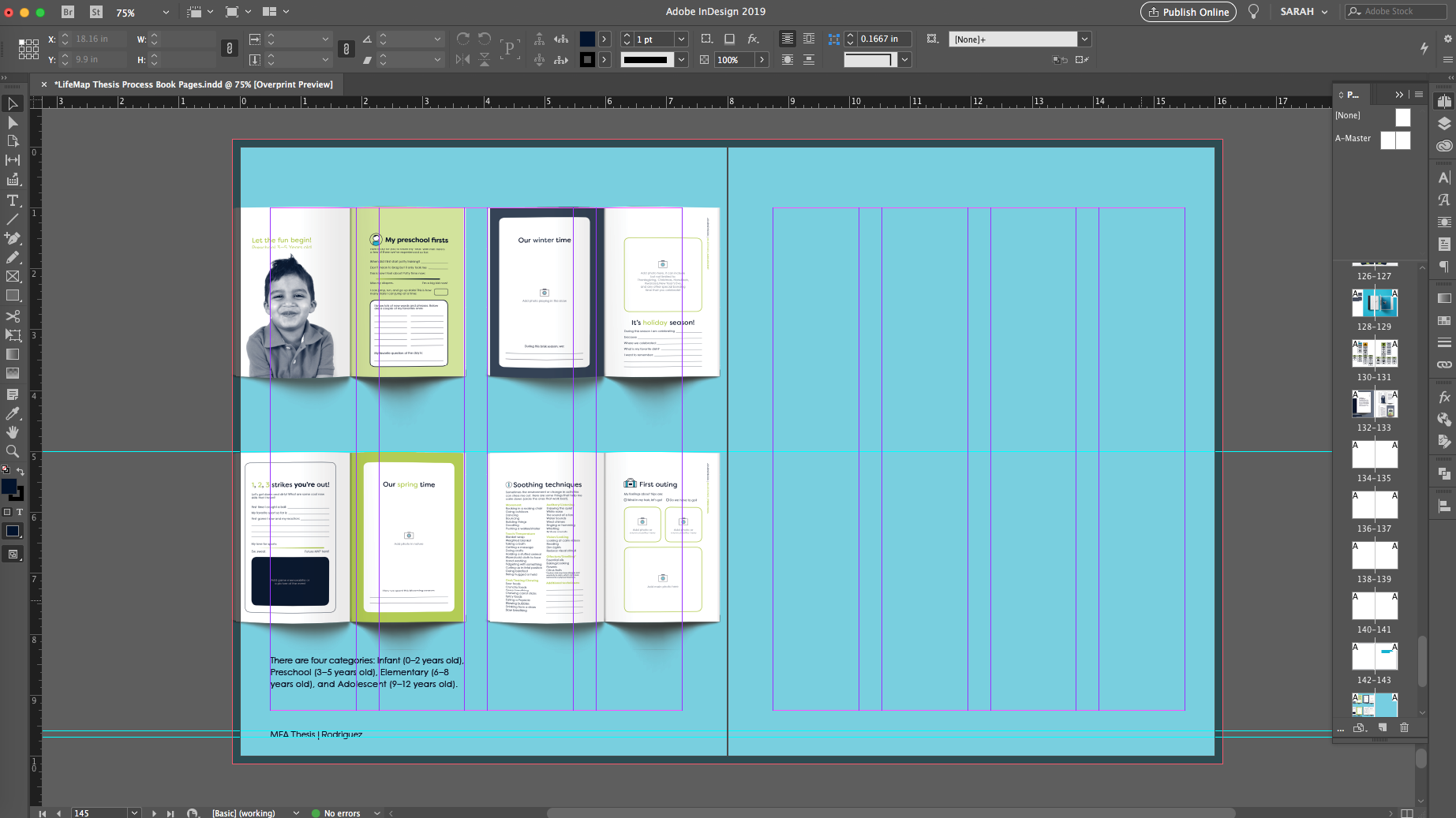
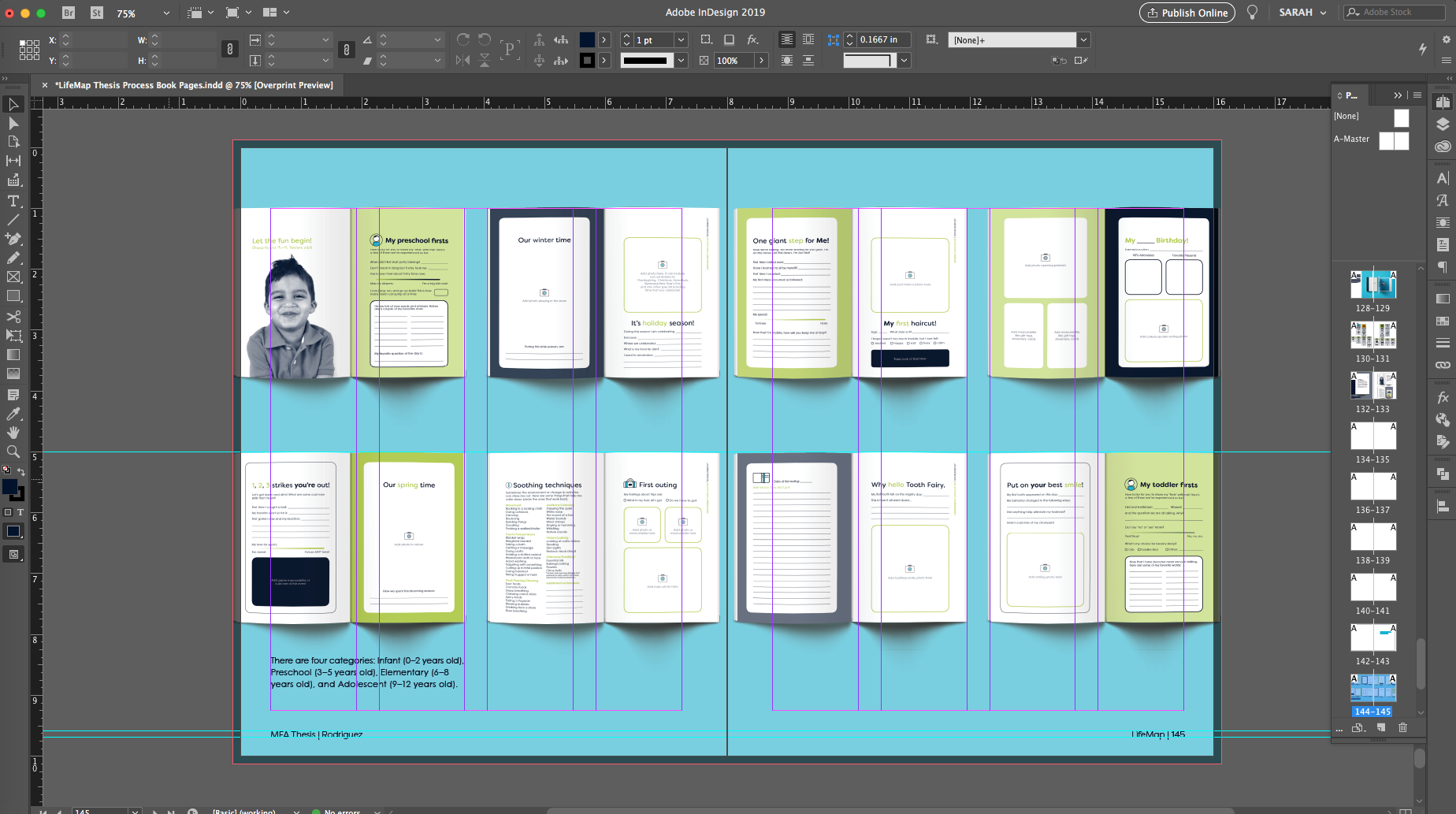
Copy link to clipboard
Copied
Salvispade wrote
I just changed the sequence.
Can you share the exact steps you followed to change the sequence?
Also, please share a screenshot of the Layers panel and a sample file if possible.
Copy link to clipboard
Copied
I went to the end of the document, in this case page 164. I added 6 pages and then selected them from the panel and right clicked move to then input page 131. When I went back to check, the text and images had disappeared again. I do not have any made layers, but this is a Blurb plugin document so I took a screenshot of that.
The file is much too big so that's why I can't share it. I'm unsure why if I'm using only pngs, jpgs, pdfs and tiffs.
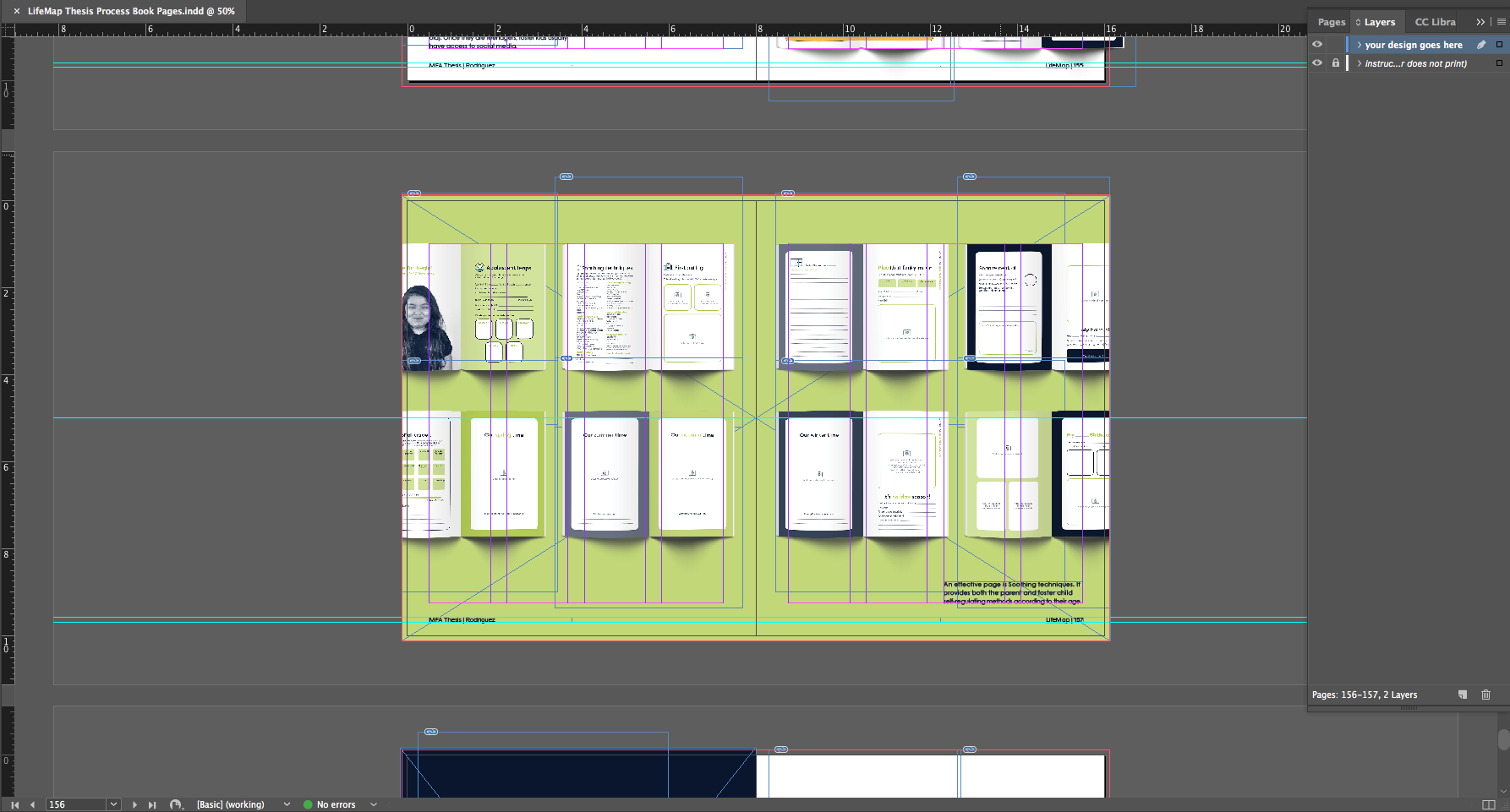
Copy link to clipboard
Copied
Thanks for the screenshot where frame edges are visible!
So the cause of your problem is the large rectangle that spans both pages.
As already suggested:
Do one rectangle per page instead of one for the whole spread of facing pages.
Make sure that the rectangles do not touch the spine.
As already suggested: Move them a tiny bit away from spine.
0.01 mm would do.
Reason: One object on the page, in your case the big rectangle, cannot belong to two pages.
Only to one page. It wll not be duplicated nore split automatically if you move pages around.
And that leads to the fact that your stacking order of elements will be different.
Ergo: The contents now stacked above will be behind the rectangle that comes with an even or an odd page.
FWIW: InDesign will decide for itself to witch page the rectangle belongs.
Even if you think, that you placed its center exactly on the spine.
Regards,
Uwe
Copy link to clipboard
Copied
Thank you for all your help. I will do that!
Copy link to clipboard
Copied
Hi Salvispade ,
is the "blue" background one single rectangle that crosses the spine?
Workaround:
Split the background rectangle into two.
Keep the edges of the two rectangles a bit away from spine.
0.01 mm would work.
Regards,
Uwe
