- Home
- InDesign
- Discussions
- Text jumping around in text box. NOT related to te...
- Text jumping around in text box. NOT related to te...

Copy link to clipboard
Copied
We are having an issue with some of the text jumping around in the text block while we are making edits to the text. It is not related to text wrap.
We hadn't seen this problem until we converted from CS4 to CS5.5.
The background:
We use a proprietary page generation system. This generates IDML, which we open in InDesign. We then pull this information into our CS5 templates. This system has always worked fine in the past. Now, however, we are having this odd problem. The only thing that has changed is the version of InDesign.
What happens:
In some cases we are editing a word, changing punctuation, moving something within a table, or even just changing the color of a letter. When it is triggered, the text from the body of the text block jumps around in the box (many times ABOVE the headline information). Normally the movement is upward, but it makes longer edits very tricky as the lines are moving around within the text block.
What we do when it happens:
Usually, if we find a safe place within the text to type a return we do that, then delete that return. This solves the problem, but only temporarily. If the file is opened and closed, it goes back to jumping.
Why this is a big issue for us:
We are working on catalogs, some with more than 400 pages. There are large amounts of items. Much of the time we have to make global changes with find/replace and GREP replace. This often causes situations where the text jumps and we don't notice. It can even happen when we are checklisting our files (right before it goes to the printer). This makes us very nervous.
Does anyone have any knowledge that might be able to help us?
Thanks!
 1 Correct answer
1 Correct answer
I just had the exact same problem. I experimented with Text Frame Options and found a possible sollution: Under "Baseline Options" tick "Use Custom Baseline Grid" (see screen shot attached). In my case the text stopped jumping and hopefully it will help someone out there too.
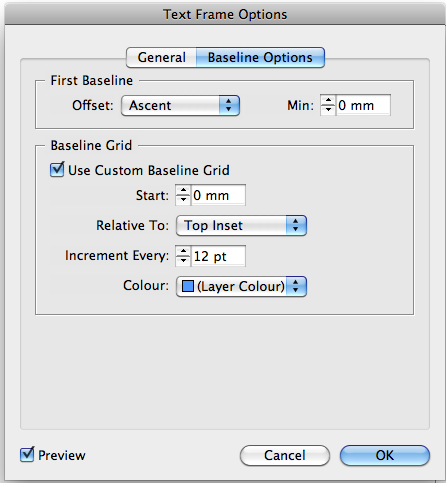
Copy link to clipboard
Copied
This sometimes happens with text frames that contain tables and the Text Frame Options are set to Vertical Justification.
I have this problem a lot actually.
The easiest way to fix the issue is to press CTRL ALT C (or CMD ALT C on mac)
That's if it's the same issue you're having. If it's not can you post screen shots?

Copy link to clipboard
Copied
Hi Eugene,
Thanks for responding. The problem is somewhat sporadic, and I am having trouble getting it to happen this morning on some of the files. However, another file is having the problem reliably this morning. I have attached screen shots. The offending text is centered vertically within the text blocks. The first shot shows before. The second shot shows the same text block after I typed a "W" in the table. There are other circumstances that prevent us from fitting the box to content. That would cause other serious trouble. CMD ALT C does not solve it.
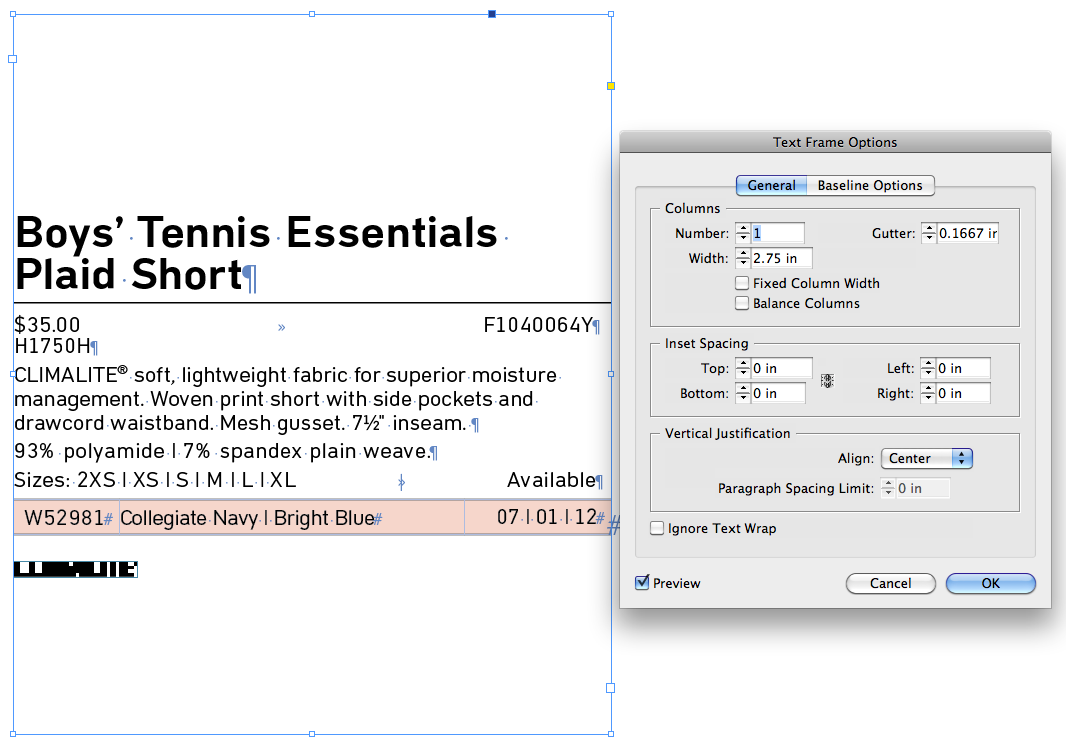
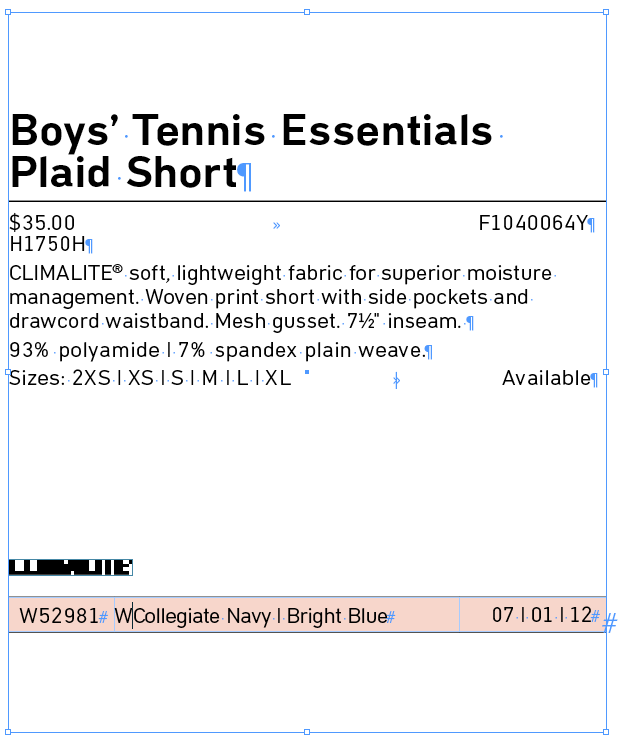
In many of the files with this problem the text is bottom-aligned in the text block, so I know it is not just related to the vertical centering.
Thanks, in advance for any help you can give us.
Copy link to clipboard
Copied
That's very strange. Can you show us what this looks like in Story Editor before and after?
Copy link to clipboard
Copied
I've had the same problem with tables and centered or justified vertically.
I reported it before.

Copy link to clipboard
Copied
Before and after with story editor open.
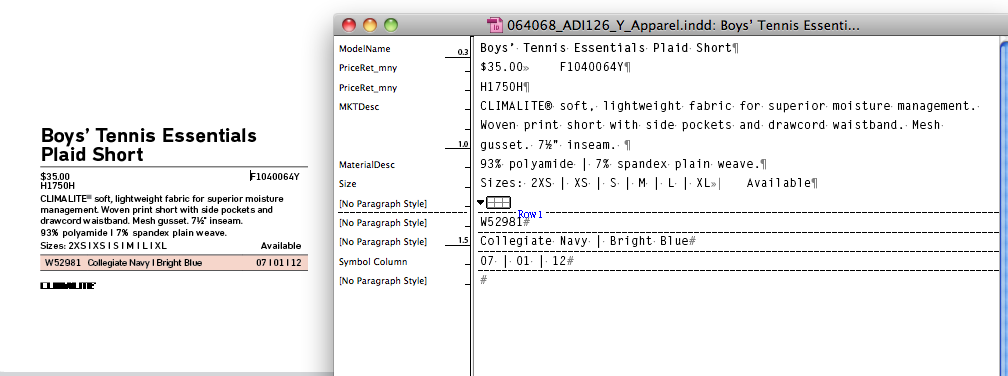
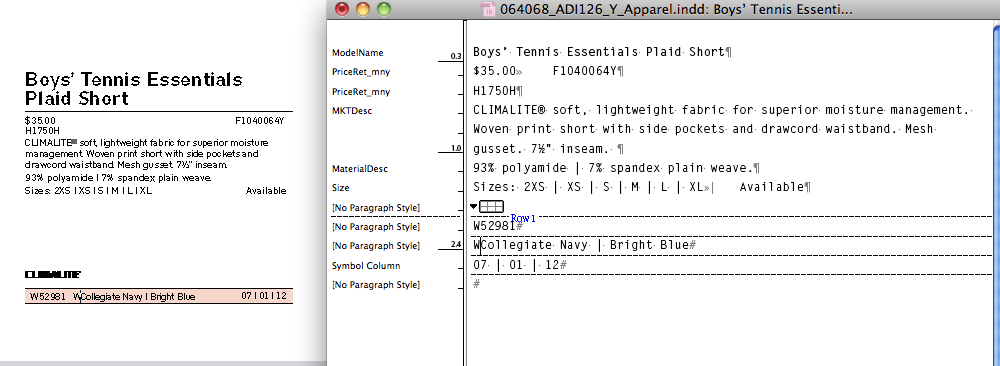
Copy link to clipboard
Copied
Is that some sort of image that's supposed to be below the table? Does it have text wrap applied or anything like that? If it is an image, what happens if you put it inline in the text?
I do think you've found a bug, but maybe andhoring the object will work as as workaround.

Copy link to clipboard
Copied
Hi Peter,
Thanks.
I just tried your idea, and the problem persists. It sounded good though.
In real life, I can't have it as an inline graphic, because it that would put the text off-center. The logos come in all sorts of sizes and with some of them it would be really obvious that the text was too far up.
Any other ideas?
Copy link to clipboard
Copied
miwvawy wrote:
Any other ideas?
Well since I hate tables, how about ditching the table in favor of tabbed text? To get the color behind it add a custom rule below to the paragaraph style and adjust the color weight and offset to match what you have. Set the tab stop as part of the style, too.

Copy link to clipboard
Copied
Thanks,
Not really an option, though. Some of our files have much more complex tables than this. Also, the page-generation system is set up to use tables. It would be a huge undertaking to try to re-write the software.
What should I do next?
Copy link to clipboard
Copied
That's the trouble with real bugs -- there isn't always a what should I do next answer, and I'm out of suggestions.

Copy link to clipboard
Copied
Peter,
Thanks for trying!

Copy link to clipboard
Copied
If this is a bug, how do I go about reporting it?
Copy link to clipboard
Copied
Adobe - Feature Request/Bug Report Form
But don't expect anything to happen quickly, if at all.

Copy link to clipboard
Copied
I don't know if this will help or not, but I had a very similar problem and the problem was my…Magic Mouse!
No kidding. I have been using Adobe software for years and purchase the new versions shortly after they come out, so I have been using InDesign CS5 for quite some time. Most of my work involves display ads for sporting goods stores, so there is a 'ton' of mouse work with images and text.
About 6 weeks ago I started having all kinds of problems with the text and graphics jumping all around. On multi-page documents the document even flipped to other pages. After posting here about the problems and going through all the hoops and everyone's suggestions, I finally found a website that 'nailed' the problem. It cost me almost $100 but it was worth it.
I purchased a Magic Mouse the end of September and that's when my problems started, but I didn't attribute them to the mouse. I mean, who would?
So, if you recently changed to a Magic Mouse, switch it out to the original wired or wireless mouse and see if that helps. It solved my problem.

Copy link to clipboard
Copied
Thanks Diane for your input. It was an interesting idea.
I wish it was that, but we don't have magic mice.

Copy link to clipboard
Copied
For me, this is solved by deleting the style associated with the text that's shifting and creating a completely new style to apply to everything. Not sure that is a permanent solution.

Copy link to clipboard
Copied
miwvawy wrote:
Thanks Diane for your input. It was an interesting idea.
I wish it was that, but we don't have magic mice.
could it be that its a bluetooth mouse (going with the magic mouse solution).
Copy link to clipboard
Copied
I have the Magic Mouse issue, too, but the problem they are discussing is diffferent--I also have this problem. Basically, the text came from a table in Word and when you pull the text (in this case a list of names) it comes with some irritating bug that won't seem to clear out. Still. Eleven years later! Please fix it, Adobe.
Copy link to clipboard
Copied
I just had the exact same problem. I experimented with Text Frame Options and found a possible sollution: Under "Baseline Options" tick "Use Custom Baseline Grid" (see screen shot attached). In my case the text stopped jumping and hopefully it will help someone out there too.
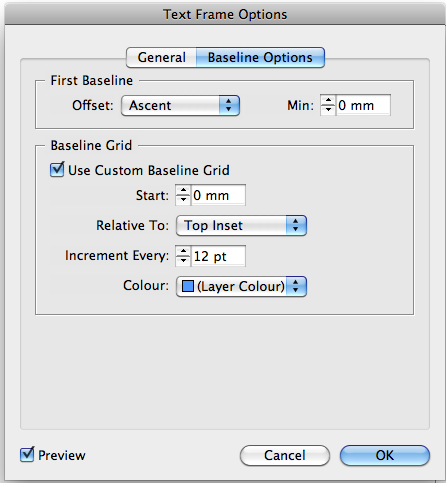

Copy link to clipboard
Copied
Hi Markuslabuschangne,
I was so excited when I got your idea. Sadly, it did not fix the problem we have been having. But thanks so much for you thoughts, and I'm glad it worked for you!
We have learned to deal with the problem on a daily basis, but it would be awfully nice if we could find an actual solution instead of a work-around.
Thanks!
Copy link to clipboard
Copied
In order to use the custom grid you would have to set the paragraph to align to grid -- not sure if you had actually done that.

Copy link to clipboard
Copied
Thanks,
Where do you find that? Could you make a screen-shot?
Copy link to clipboard
Copied
There are buttons in the paragraph panel and control panel. In this screen grab it's set not to align, so you would click the button to the right:
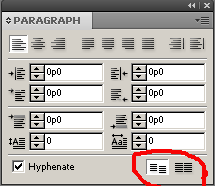
You can also set this as part of a paragrpah style (and in your case, if it works, that would be the thing to do).

Copy link to clipboard
Copied
Thanks,
Yes, actually, I had tried that. It totally messed up the spacing (leading) in the paragraph. Am I missing something?
Get ready! An upgraded Adobe Community experience is coming in January.
Learn more