Copy link to clipboard
Copied
Hey, I'm a beginner. I'm designing my college magazine. I wanted to wrap text around this illustration. Somehow, the contour options aren't available at all. Please help.
 1 Correct answer
1 Correct answer
If you copy and paste from Illustrator to InDesign then the object becomes an InDesign object and the contour options will be grayed out. If you place the .ai file then they will become available. So what you have now, though, is actually all InDesign and has to be treated as such. Once you have applied your text wrap to the ungrouped object and it is working the way that you want it then you can try selecting all of it and regrouping it. It should retain the wrap and allow you to still alter th
...Copy link to clipboard
Copied
We can't see your image, use the insert image icon above (as indicated in yellow in the screen shot below).
Also, which version of InDesign and OS do you have installed?
Copy link to clipboard
Copied
 @
@
Copy link to clipboard
Copied
The version's Indesign CC 2018..sorry, hadn't seen that part of your comment
Copy link to clipboard
Copied
See Screen Shot:

In the example above I imported the star burst from Illustrator as an .ai file and placed it on top of the text that I wanted to wrap around it. In the text wrap panel I chose the option to wrap the text around the object and selected a distance of .125 inches and to wrap to both the left and right of the object. What makes it work is choosing Detect Edges from the Contour Options pull-down menu. This enables InDesign to "see" the edges of the object and establish a wrap around it. When I select the object inside its frame with the direct selection tool (the white arrow) I can actually see the contour line. I can select points on that line with the direct selection tool and further customize the wrap.
Copy link to clipboard
Copied
I think the problem here is that the OP has a group selected and the contour options are going to be grayed out with that.
Copy link to clipboard
Copied
It just occurred to me that your illustration may have been actually drawn in InDesign. If that is the case then see this screen shot:

In order to do it with InDesign art you will have to ungroup the art. Otherwise the options are grayed out. Once you do that then the options in the text wrap panel will be available as shown above.
Copy link to clipboard
Copied
Thank you so much sir for the help. Part of the problem's been solved. But the contour option's still grayed out 😕
I had actually used illustrator for creating that illustration but I did not import the .ai file. I just copy pasted it.
Anyway, I followed your suggestion to ungroup it and now the outlines are wrapped in a much better way. Although, how do i group them again exactly? (with all the text and background also being in the frame)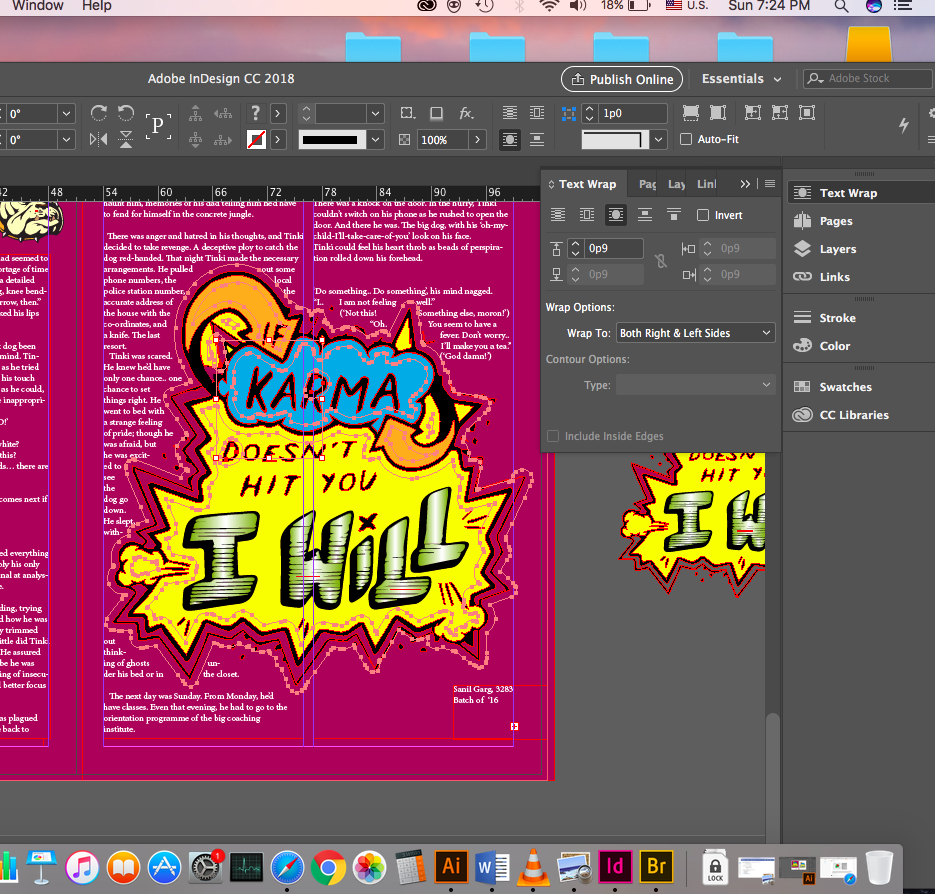
Copy link to clipboard
Copied
If you copy and paste from Illustrator to InDesign then the object becomes an InDesign object and the contour options will be grayed out. If you place the .ai file then they will become available. So what you have now, though, is actually all InDesign and has to be treated as such. Once you have applied your text wrap to the ungrouped object and it is working the way that you want it then you can try selecting all of it and regrouping it. It should retain the wrap and allow you to still alter the runaround paths using the direct selection tool. However, If you don’t actually need to regroup it then I would suggest leaving it as it is.
Copy link to clipboard
Copied
Alright sir. Thanks a lot! Problem's solved. ![]()
Copy link to clipboard
Copied
Agreed, but I’d isolate it to its own layer and lock it to avoid any accidents.
Find more inspiration, events, and resources on the new Adobe Community
Explore Now

