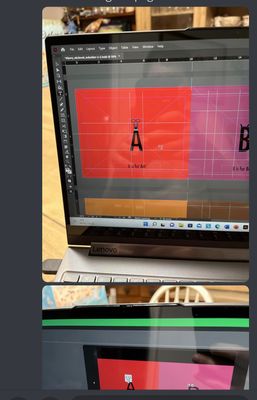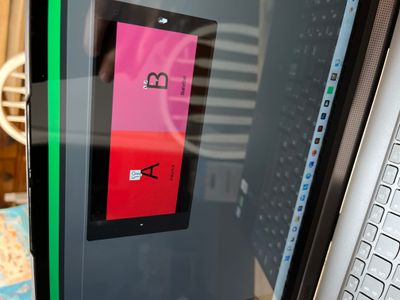- Home
- InDesign
- Discussions
- Re: Trouble converting in design file to ePub
- Re: Trouble converting in design file to ePub
Copy link to clipboard
Copied
 1 Correct answer
1 Correct answer
See ETA addendum above.
You can't "draw" in ID and have it export successfully to EPUB. Make the illustrations in Illustrator, or create them in a smaller page frame in ID, and export to JPEG. Then place them on ID pages for export.
—
Copy link to clipboard
Copied
I assume you mean the change of the A and B from narrow block font to the more ordinary sans-serif font?
Fonts in EPUB are a headache and trying to do anything but let readers use their default fonts requires leaping through some hoops. It is difficult to export to fixed-page EPUB (FXL) with embedded/specified fonts.
Are you using defined styles for those letters? Or are they spot-formatted? What font are you using? Is it licensed for export to EPUB?
If you want or need specific letter images for "illustration" purposes, it may be best to convert them to images, either JPEG or AI to outlines to SVG. Make each of the letters part of the illustration, not text.
The more complex method would be to use CSS to control the export more precisely.
ETA: EPUB, even fixed-layout, is not a "print" format. For print or PDF, you can use any method or elements to "draw a page" and have it come out looking exactly like your layout. EPUB is a fluid format and has to be constructed and structured to let readers display the content according to their own rules. I don't think there's any approach of trying to use ID design (combining text, fonts, graphic elements and other artwork) that will let you do these little illustrations. You will have to create the illustrations and then place them in an ID layout.
—
Copy link to clipboard
Copied
No I am trying to not have the images move to random parts of the page
Copy link to clipboard
Copied
See ETA addendum above.
You can't "draw" in ID and have it export successfully to EPUB. Make the illustrations in Illustrator, or create them in a smaller page frame in ID, and export to JPEG. Then place them on ID pages for export.
—
Copy link to clipboard
Copied
Ok
Copy link to clipboard
Copied
Copy link to clipboard
Copied
I think, except for details, that's as good as you are going to get. The one thing you could do is adjust your page size to that optimal 16:10 ratio so that most readers would show no margins.
I am not sure what page size you are working with, but in Document Setup, change the size to some convenient dimensions close to what you already have. If the pages are 6x9 (inches), change them to 5x8 (for the vertical layout). If you want a landscape layout, change them to 8x5. If you're working with letter-size pages, either scale down to that 8x5 or use 64x40 picas. (Don't worry that that's an odd amount in inches... it's the proportion that matters. If you're working in inches, enter the values as '64p' and '40p' and ID will convert it to inches on the fly.)
Then adjust all the background rectangles and position of the little letter illustrations, and your book should show on most readers with a full page, no margins. But tablets and any readers that don't have a fixed 16:10 ratio will show margins in one direction or the other, and I don't know of a fix for that with fixed page layout.
Feel free to ask if that's not clear enough. 🙂
—
Copy link to clipboard
Copied
Only the fixed-layout EPUB format will maintain position and appearance as it appears in the InDesign document.
Copy link to clipboard
Copied
He is exporting to fixed-layout. But it won't solve the problems here. To start with, the little illustrations are dependent on a particular font, which is not exporting to the EPUB.
The short answer is that you can't do graphic drawings in ID and expect a reliable export to EPUB, even FXL. And even if enough skill and fussing and post-export work gets an acceptable result, it will change with every EPUB reader and every conversion to another file type, which is endemic in the e-book world.
EPUB is not PDF. Its ability to render "fixed" text pages is adequate, but once you start piling and positioning fonts, graphics and other little bits, it's going to come unraveled. Exactly as it has here.
The correct approach is to make those little illustrations images, by exporting part of the ID pages to JPEG or PNG, then placing those images on ID pages and exporting to EPUB. That will give as "reliable" a result as EPUB can.
—
Copy link to clipboard
Copied
Hi, James,
Would exporting each page from InDesign as a jpg image, then importing those images into a new InDesign document, and exporting a new epub from that new document work?
Copy link to clipboard
Copied
That's it, in a nutshell.
Ideally, the little letter illustrations would be done in something like Illustrator, and exported as SVGs or PNGs with a transparent background, then laid onto a color page.
Next up, export just the illustrations, page by page, to JPEG or PNG and give them a transparent background in Photoshop or similar, then lay them on color pages.
Easiest? Export each page with the color background to a page-sized image, then lay each one on a new InDesign page and export that to EPUB. Whether exporting to JPEG or PNG, and at what resolution, is something to experiment with.
—
Copy link to clipboard
Copied
I'm guessing the first option--creating the letter illustrations in Illustrator, saving with transparent background, and so on--would result in a smaller epub file size than the easiest option of exporting a page-sized image, correct? (Just making sure I'm thinking along the correct lines for epub!)
Thanks!
Copy link to clipboard
Copied
Creating in Illustrator as vector and exporting to SVG, then placing each one on a colored background rectangle, would probably give the best results and the smallest export file size.
I don't much like SVG and it can be fussy, so export to PNG with a transparent background, at 300ppi, would be my second and probably recommended choice.
But try all variations of that workflow. It all comes down to ID's graphic drawing abilities not being well supported in anything but a raster output (to print or JPEG, for example).
A single-color rectangle background should export to a very small file object as well, although FXL might insist on turning it into a PNG. Which, even then, should be very small (5k?).
—
Copy link to clipboard
Copied
I exported to png then placed each one on each separate pages and exported to ePub format but it has white border on the page when viewing it in Amazon kindle previewer 3 but the original file does not how can I fix that
Copy link to clipboard
Copied
Kindle is uneven about supporting background page color and tends to maintain its viewer margin no matter what you do. I am not sure there is any way to get an "edge to edge" image in Kindle; I know many people who want a full screen photo or other image have tried and failed.
I would make sure the actual page background is a colored rectangle, and not use only the PNG background. The PNG should be only the little illustration on a transparent background, laid in a frame over the full, background color rectangle.
I think that's as close as anything can get to a full color page under Kindle.
—
Copy link to clipboard
Copied
Could I just extend the page size and background color to fit the device and should I have a file for both Portrait and landscape
Copy link to clipboard
Copied
The problem, if it hasn't been said clearly in this discussion, is that EVERYTHING is dependent on the actual reader device or app. For EPUB, results can vary widely even with a completely validated, standardize file.
Kindle is a bit better but still has its quirks and demands about how each aspect of a file is handled, and this varies with the device and screen size (and for apps, the chosen display size).
I don't do a lot of fixed-page (FXL) work (because I don't like the format and don't think it's a good choice for most e-books), so I am not necessarily the last-resort authority on their details. However, getting a full-screen display on a variety of devices with FXL is difficult, in part because there is no standardized page size (more precisely, no standardized page ratio). I know that it is essentially impossible to get a full-screen image using reflowable; readers "guard" their margins and both reader and user settings can override almost any aspect of how content is presented. (This is why embedding fonts is such a headache; readers really, really don't like giving up control of the display font.)
I am not sure if it is possible to get a full-screen display on Kindle with fixed pages, but I'd say that the limit of possibility is for a page to reach one set of margins (top/bottom or left/right) but not both unless the page ratio is optimized for each device and app. That the reader can't "adapt" the page ratio to the display ratio, as reflowable does inherently, means there is (literally!) no one-size-fits-all solution.
I will do a little experimetnation with an FXL layout to see if there's a process that will get pages to fill display space, past the Kindle margins.
—
Copy link to clipboard
Copied
Okay, here's some firm info.
First, lay your pages out to a 16:10 ratio, if you haven't. I used 32x20 picas, but any reasonable net size (8x5 inches, etc.) will work.
Make sure you have a colored rectangle on each page, of full page size. I would recommend locking it once you have it created, positioned and a color chosen.
Lay your content out as transparent-background graphics and text on each page.
Export to FXL EPUB, v3, and open in Kindle Previewer.
This worked perfectly for me; the "Tablet" view showed a full color display page with symmetrical black margins, which will probably vary with each tablet model and OS.
The "reader" view showed me a grayscale version with top and bottom white margins.
The "phone" view showed me a color version with left-right margins.
Given that Kindle readers of all recent years are 16:10 ratio (I think some early ones may have been 4:3 or an oddball shape, but they're out of play for this), I find it odd that the reader emulation didn't give a full-screen layout. But overall, it confirms what I have learned: that fixed pages are subject to many details of the reader and the user's settings. There is no one solution that will give a full-page display on all devices, and the practical limit is to create a file that will expand to touch at least two margins.
Hope that helps.
ETA: Just for giggles, I opened the EPUB in Thorium Reader. Displayed perfectly, but the page ratio did not 'naturally' match the reader window. It did as it is supposed to (and as Kindle Previewer is doing above), it showed the fixed page size proportioned to one display window limit, leaving margins on the other. The only way you could get a full screen display at all times, less some minor margins, is to use a reflowable format, which wouldn't work very well for your inherently "paged" layout. So if you are getting your pages on the Previewer screen, you're probably done, or at the limits of what FXL pages will do.
—
Find more inspiration, events, and resources on the new Adobe Community
Explore Now