- Home
- InDesign
- Discussions
- Re: Troubleshooting 101: Replace, or "trash" your ...
- Re: Troubleshooting 101: Replace, or "trash" your ...
Troubleshooting 101: Replace, or "trash" your InDesign preferences [2009 Outdated & Locked]
Copy link to clipboard
Copied
When InDesign starts to behave strangely, the number one suggestion for troubleshooting is to replace (or trash, reset or restore) the application preferences. This will remove corrupt preferences and replace them with a new set of default preferences, and often end bad behavior.
There is a quick and easy method for doing this using the keyboard: close and relaunch InDesign, and IMMEDIATELY hold down Ctrl + Alt + Shift (Windows) or Cmd + Ctrl + Opt + Shift (Mac), and respond in the affirmative to the dialog asking if you really want to replace the preferences. There are two downsides to this method, however. First, you must be extremely fast on the keyboard (if you don’t see the confirmation prompt, you were too slow), and second, anytime you replace the preferences you will lose most program customizations, and using the keyboard method leaves you with no backup to restore them when the problem turns out to be something else.
My preferred method is to CLOSE INDESIGN and do a “manual” prefs replacement, which consists of finding and renaming the two files which make up the preference set: InDesign Defaults and InDesign SavedData. BOTH of these files should be replaced at the same time. You can delete them, but renaming or moving them will give you the opportunity to copy them back in the event that new prefs doesn’t cure your issue. When you restart ID, the program will look for these two files, and when they are not found, a new default set will be written.
[Defunct link removed by Peter Spier on 11/6/15]
These are normally hidden files, so you will need to set your system to show them. They will be found in various places depending on the OS, and the version of InDesign. (Edit: For Mac users running OSX 10.7 or newer, you can learn how to show hidden files here: Access hidden user library files | Mac OS 10.7 Lion)
PLEASE LOOK AT THESE PATHS CAREFULLY. They look similar, but are two different folders for the two files.
InDesign Defaults:
Windows XP: C:\Documents and Settings\<USER>\Application Data\Adobe\InDesign\<Version #>\<language>\ (Note: Prior to version 6 [CS4] the language folder is not used).
Windows Vista or Windows 7 and newer: C:\Users\<USER>\AppData\Roaming\Adobe\InDesign\<Version #>\<Language>\ (Note: Prior to version 6 [CS4] the language folder is not used).
Macintosh: Hard Drive/Users/<USER>/Library/Preferences/Adobe InDesign/<Version #>/<Language>/(Note: Prior to version 6 [CS4] the language folder is not used).
InDesign SavedData:
Windows XP: C:\Documents and Settings\<USER>\Local Settings\Application Data\Adobe\InDesign\<Version #>\<Language>\Caches\ (Note: Prior to version 6 [CS4] the language folder is not used).
Windows Vista or Windows 7 and newer: C:\Users\<USER>\AppData\Local\Adobe\InDesign\<Version #>\<Language>\Caches\ (Note: Prior to version 6 [CS4] the language folder is not used).
Macintosh: Hard Drive/Users/<USER>/Library/Caches/Adobe InDesign/<Version #>/<Language>/ (Note: Prior to version 6 [CS4] the language folder is not used).
In some earlier versions of ID, InDesign SavedData may also be found in the first directory.
As mentioned above, when you replace your preferences you will lose customizations beyond those things that are set in the preferences dialogs. These include Document and Print Presets you might have created. If you haven't made backups already, you should go, prior to replacing the preferences, to the "Define" dialogs for printer and document presets and custom stroke styles, and select all of your custom entries, the click the save button and put the file someplace safe. After resetting preferences using the keyboard or by renaming/deleting the old files and restarting InDesign, these customized settings can be re-loaded with a single click once again in the Define dialogs.
PDF presets can be backed up in the same way, but they are stored in a different location and will not be destroyed by a simple preference reset. Other customizations that you should not lose are workspaces, keyboard shortcut sets, and find/change queries.
As a further step I strongly recommend that you make a copy of these two files when you have a working customized set. Store them in a safe place and you can use them to overwrite a corrupt set so no further editing or reloading will be required. Users of InDesign CS4 can use a free script from InTools.com to backup and store multiple sets of preferences: In-Tools Scripts » Preference Manager Script
Edit: Corrected Mac Path per Jongware's post below.
UPDATE: I just ran across a situation in which overwriting the InDesign Defaults and InDesign SavedData files failed to restore functionality to the tools on a single user account on a multiple user system (the other account was fine). This is an absolute first and I've been using the technique for years, including replacing these two files on this system which is used by the student newspaper where I was a professor, in order to customize or restore preferences every semester. What did work was to use the keyboard method first, then close InDesign and manually replace the two files to restore the prefs to the proper settings. -- Peter
Further update: We have had several reports now in the CC versions of InDesign where using the manual method has failed to solve problems that are normally fixed by replacing preferences. to the best of my knowledge, using the keyboard method has solved the problem for each of those users. -- Peter
Message was edited by: Peter Spier
Message was edited by: Peter Spier
Message was edited by: amxyz
Message was edited by: Peter Spier to add path warnings.
Message was edited by: Peter Spier to add update re: failure of one method and success of other in CC.
Copy link to clipboard
Copied
If you are using a Mac, try a different network protocol.
Copy link to clipboard
Copied
After the June Update was applied to Windows 7 Enterprise system it now crashes on startup of InDesign a day after update was applied. This was last week. The users that crashed are the ones who share and edit files on a network drive.
I've deleted the folder InDesign in user/Appdata/local/adobe and in user/Appdata/roaming/Adobe . I originally deleted just the folder in local and it seemed to work for most. But I have another user that uses it more than the others and it crashed after I deleted InDesign folder from Local within a couple hours, so I deleted the InDesign folder in local and the one in roaming. Now I'm waiting to see if it crashes again. Let me know if anyone has tried this and if it fixed the issue or if it's still just a temporary fix in between crashes.
Copy link to clipboard
Copied
Hi - My IT department and I are trying to resolve a weird problem and trying to reset preferences according to your instructions. We found "InDesign Defaults" using your file path, but we can't find "Saved Data." Using InDesign CC (2014.1 release). Hints?
PS-Keyboard method did not solve our problem either.
Copy link to clipboard
Copied
Go back and look at the path carefully -- they look similar, but are different folders.
Copy link to clipboard
Copied
Can anyone help me? My ID continues to crash on start-up despite the fact that I have tried all of the above suggestions. It is always when the Splash Screen gets to "Starting Trackers" that I get a window that says the program has stopped working.
I have tried both methods of removing the preferences, I've logged in and out of Creative Cloud, I've gotten the most recent update, etc. I'm on Windows 7 and I know the ID software is fine because when I log out of my user account and log into the administrator account, ID opens fine. Hopefully that helps find a solution.
Thank you!
Copy link to clipboard
Copied
Rename both of the InDesign folders mentioned in the paths above in your primary user account, then copy the same folders from the administrator account to replace them. Hopefully that will solve the problem. If not, please start a new topic in the forum and give full details of what is happening and what you've done, and someone should be able to help further.
Copy link to clipboard
Copied
Hi,
Manually replacing the preferences solved my blank Align panel.
Many thanks!
Hal
Copy link to clipboard
Copied
I tried deleting the files manually but it didn't fix the problem. I can confirm that deleting preferences using the ctrl+alt+shift method at startup worked. To ensure I was fast enough, I put my fingers on the 3 buttons and pressed right before launching the application. It will ask you if you want to allow the program to make changes. Click yes or ok and then the preferences window will pop up. Just say OK when it asks if you want to delete preferences. Problem gone for me.
Copy link to clipboard
Copied
Thanks
Copy link to clipboard
Copied
This is going to sound weird but I tried everything and nothing worked, including deleting entire directories under appdata\local as you guys suggested with prefs and using the ctrl-alt-shift on startup. As a final act of desperation I tried loading a different file than the one that ID was looking for and wasn't available anymore. The new file hung as well. This time I right-clicked on the ID icon in the taskbar and for God's sake under recent there were two instances of the file that ID kept looking for. It was as easy as right-clicking on the file and "remove from this list". I shut down ID with task manager and then started ID up normally again with no issues. I really can't believe that's all it took.
Copy link to clipboard
Copied
I’ve tried thrashing and rebuilding Indesign Defaults and Indesign Savedata files along those paths as suggested in your post but to no avail. First I created my workspace, closed ID, then copied ID Defaults and ID Savedata files to my desktop. I relaunched ID, adjusted my workspace with different settings, resaved the workspace by using the same name, closed ID. I then killed ID Defaults and ID Savedata, copy both the files from the desktop to their respective paths. What I got was the latest settings instead of the first one saved on the desktop earlier. Just curious. Has the IT in my company blocked my access somewhere in the appdata.
Copy link to clipboard
Copied
On the Mac I've found a thorough solution helps, when ID plays up: do this first There is a quick and easy method for doing this using the keyboard: close and relaunch InDesign, and IMMEDIATELY hold down Ctrl + Alt + Shift (Windows) or Cmd + Ctrl + Opt + Shift (Mac) then delete the auto recovery data: found here "~/Library/Caches/Adobe InDesign/Version 12.0/en_GB/InDesign Recovery/RecoveryData" (often deleted by InDesign itself if working well) https://www.jamapi.com/products/fontnuke/ Then Delete all font caches found, this seems to be the only way I finally get peace! Hope this helps? Glen
Copy link to clipboard
Copied
For what it's worth, this is how many font caches were on my laptop new in December!
This took 20 mins to compile on an SSD! so if you are on a regular HD like my iMac, it's adding to why it's so glacial!
yes 11928 caches!
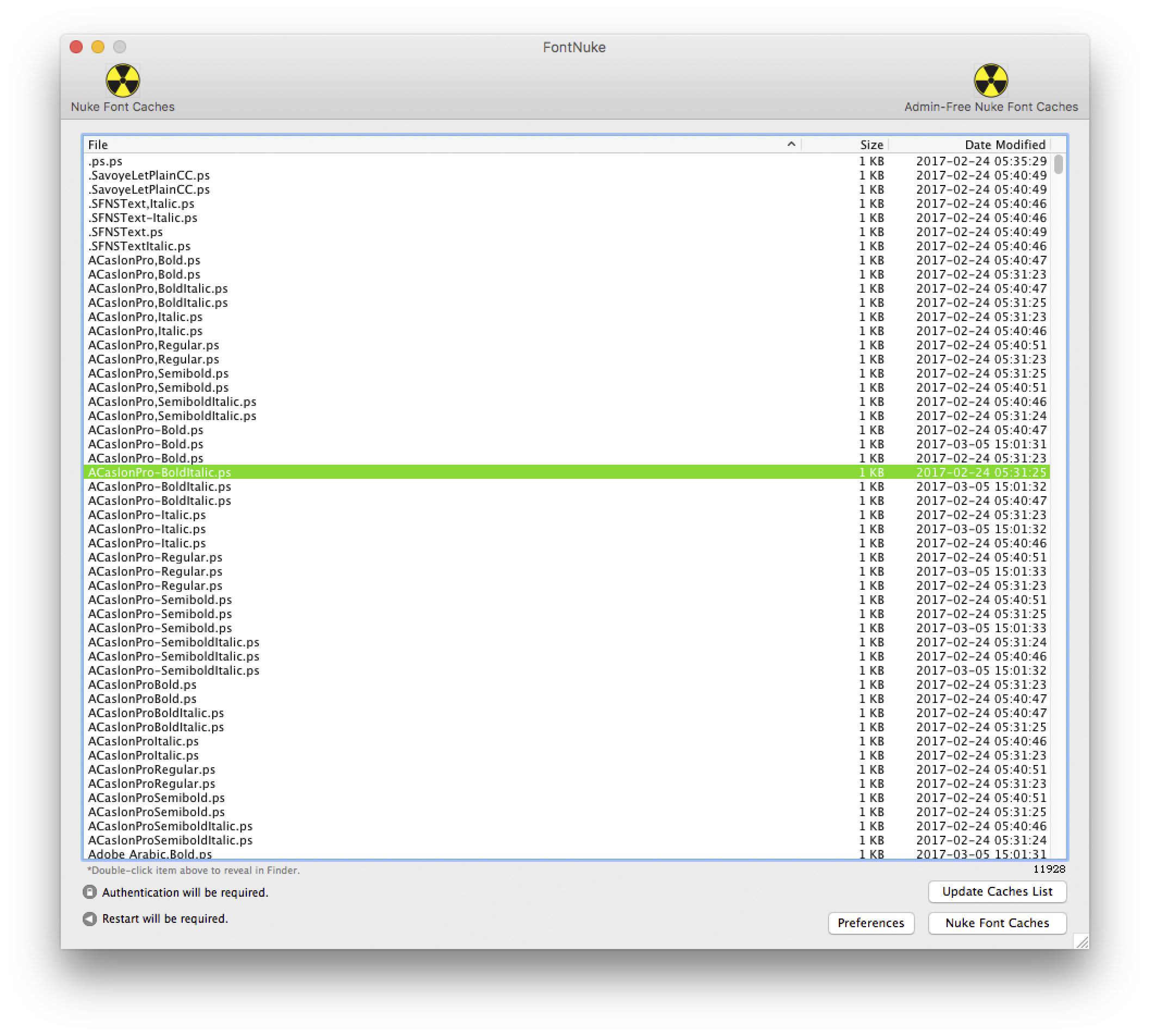
All my fonts are paid for, by me, and I do have a pretty large collection, but the amount of files knocked me off my chair, on my iMac this can take over an hour to compile!
Copy link to clipboard
Copied
Dear Glenbo
The IT team has requested a full path on this one:
"~/Library/Caches/Adobe InDesign/Version 12.0/en_GB/InDesign Recovery/RecoveryData
It still didn’t work after I tried your suggestions. I’m using ID CS6 from standard package on Windows 7 platform. Do you think IT has limited my access somewhere in drive C so as not to allow me to replace the real ID Defaults. Our company has outsourced the new IT team recently. I’ve done this several times before. Also do you have anything similar to fontnuke for Windows. Do you have any ideas whether ID Defaults and RecoveryData are also kept somewhere in drive C in pararelle to the suggested two paths? Just curious.
Regards
Somyut
Copy link to clipboard
Copied
Hi Somyut I suspect like you this is down to limited access, The path I used was on the Mac so they will need to convert it to the windows equivalent, the "~" is standard short cut on the Mac for Username folder so in you case it may be "Somyut/Library/Caches/Adobe InDesign/Version 12.0/en_GB/InDesign Recovery/RecoveryData" Hope this helps... Also if possible try opening the file on another machine and rule out this rare bug! In some cases I've come across if a document uses multiple versions of a font in a document it can activate a rare bug where the file will not save, so if it opens got to font usage and look for multiple variants of one font, on the Mac the most common is Helvetica Neue, Christ knows why Apple decided to use the one font that is guaranteed to cause chaos in any Mac based art department! So on a typical file I've checked before I look at the font usage and find Helvetica Neue.dfont, Helvetica Neue Postscript, Helvetica Neue Opentype, so I replace font and Postscript with Opentype, and Save as immediately and give it a new file name then open that file and to be safe save an IDML version too ![]()
Hope this helps?
Copy link to clipboard
Copied
My question is about replacing ID Defaults completely. I don’t have any problems about opening files or documents in ID. My previoius post was: ‘’I’ve tried trashing and rebuilding Indesign Defaults and Indesign Savedata files along those paths as suggested in your post but to no avail. First I created my workspace, closed ID, then copied ID Defaults and ID Savedata files to my desktop. I relaunched ID, adjusted my workspace with different settings, resaved the workspace by using the same name, closed ID. I then killed ID Defaults and ID Savedata, copied both the files from the desktop to their respective paths. What I got was the latest settings instead of the first one saved on the desktop earlier. Just curious. Has the IT in my company blocked my access somewhere in the appdata.’’
My paths were c:\users\somyut\appdata\roaming\adobe\indesign\version 8.0\en-GB\Indesign defaults
c:\users\somyut\appdata\local\adobe\indesign\version 8.0\en-GB\caches\Indesign Recovery\Recovery Data
I killed these two files but still could not completely replace the ID Defaults. I should have got the first preferences saved on the desktop and not the latest preferences resaved on the workspace. Were these two files also kept somewhere in drive C in pararelle to the above mentioned paths which blocked my overwrite. Or any possibilities in drive C which can stop me from really replacing it.
Regards
Somyut
Copy link to clipboard
Copied
Hi Somyut, I suspect so, as what you have done should give you the default start-up settings! Unless you have this installed? DTP Tools - Blatner Tools for Adobe InDesign as this is designed to keep your start-up settings intact if it isn't installed either you have restricted access of there is a restore script being run on your system if you change things... Not quite sure why you are doing this though as this step is normally for when InDesign is playing up!? Hope this helps? Glen
Copy link to clipboard
Copied
Thank you, this worked for me to use the keyboard shortcut to replace preferences because the tiny boxes on the right in Layers tools stopped showing up in the 2017.1 Indesign update
Copy link to clipboard
Copied
Warning: deleting preferences may disable the new Creative Break feature: Awesome New Adobe Creative Break Initiative!
(Thank you. ![]() )
)
Copy link to clipboard
Copied
Nice post but it didn't help with InDesign layers won't expand/extend/unfold. Followed the instructions exactly as explained. Tried both methods together and individually, then together again (one right after the other) in mixed order. The problem is not resolved.
Copy link to clipboard
Copied
I've tried the key command route but a quick flash on the screen was all I got, no time to respond or even see what it was. The longer method only shows how to find those files if you use Windows XP — I use a Mac (I forgot to say this last time) OS10.12.6.
Can anyone tell me a step by step route to do this please. Thank you.
Copy link to clipboard
Copied
Hold the keys down and then launch the application.
Copy link to clipboard
Copied
Yes, thank you. This is what I did do but nothing has changed.
Copy link to clipboard
Copied
The 'Package' dialogue box is so long it hangs off both sides of the screen I have to move it to the left to see the right and move it right to see the left.
Do you have any other ideas about how I could fix this. I use the box a lot and it's really making things tricky.
Thank you
Copy link to clipboard
Copied
I did my second install of 2018 with all prefs deleted.
Still no go...
Find more inspiration, events, and resources on the new Adobe Community
Explore Now
