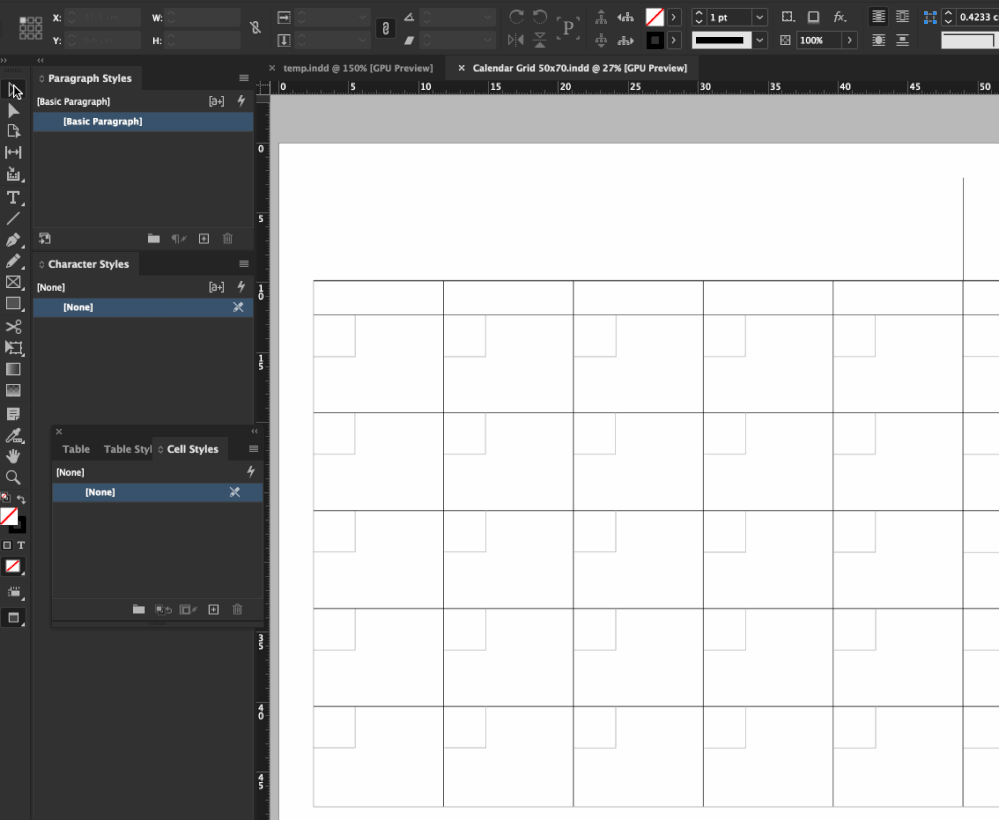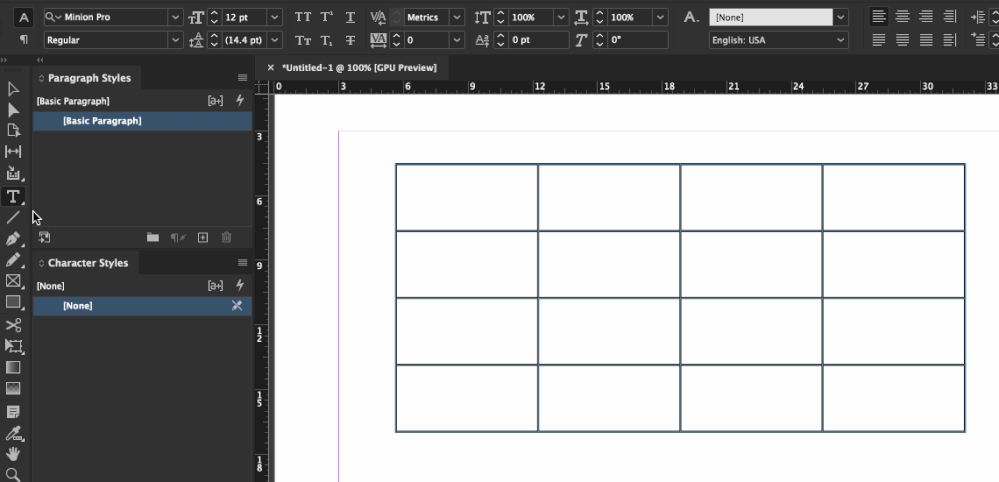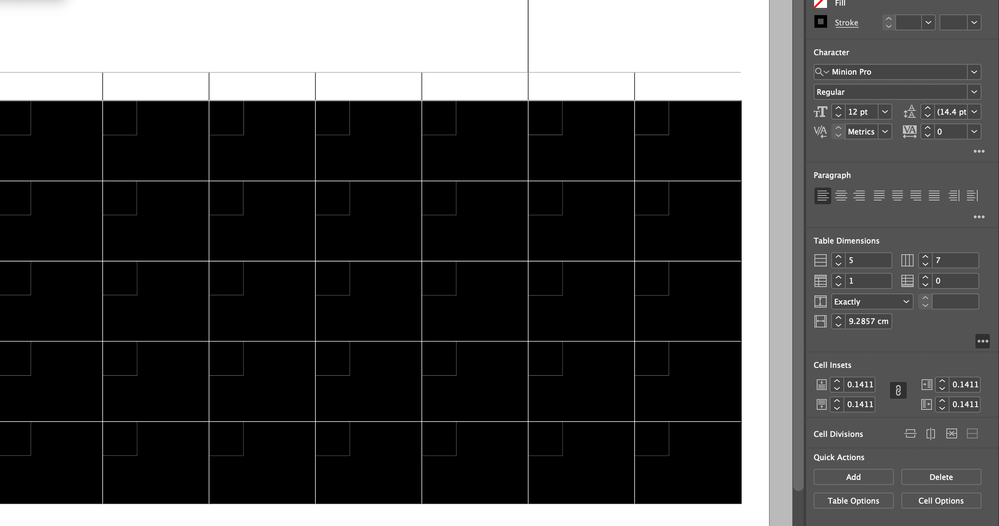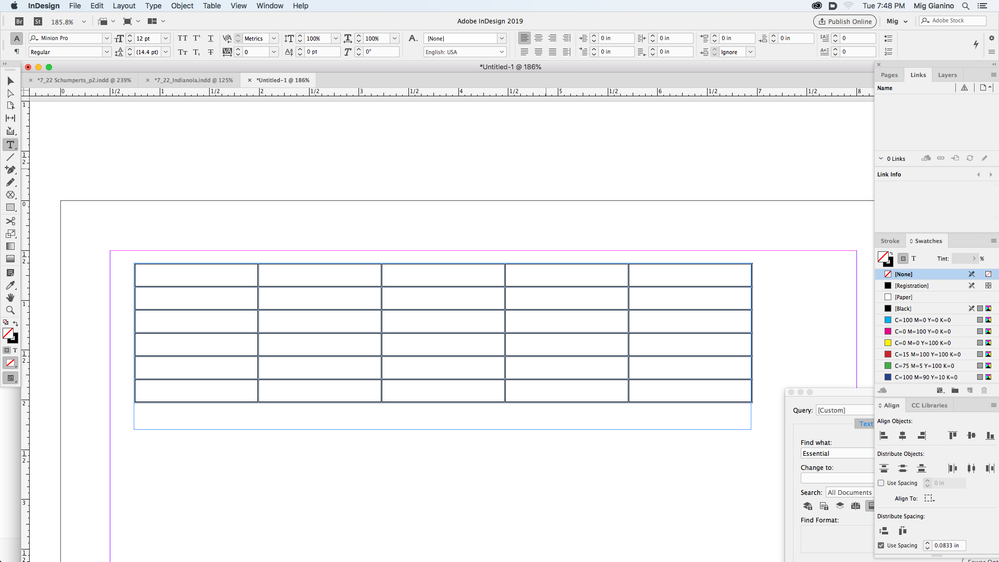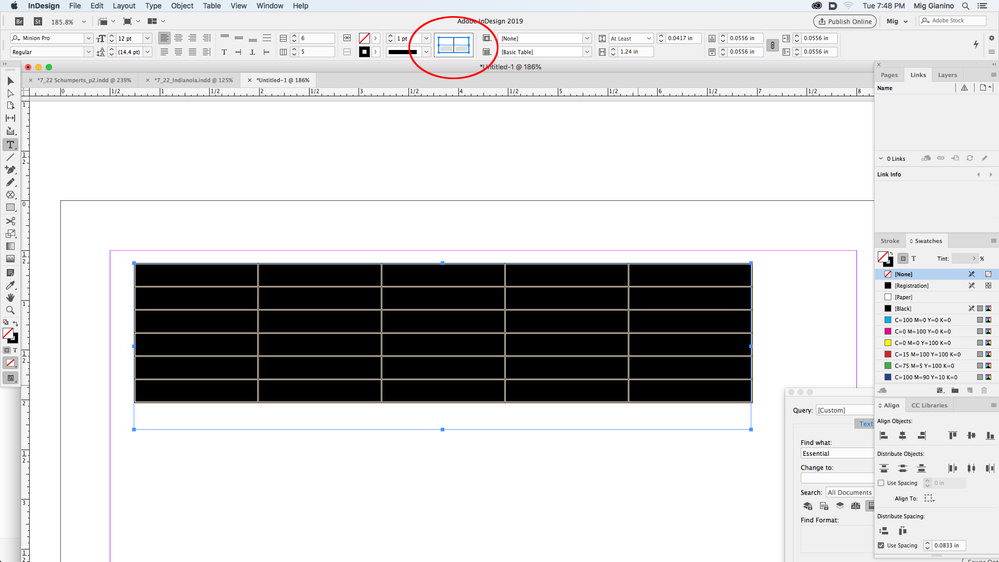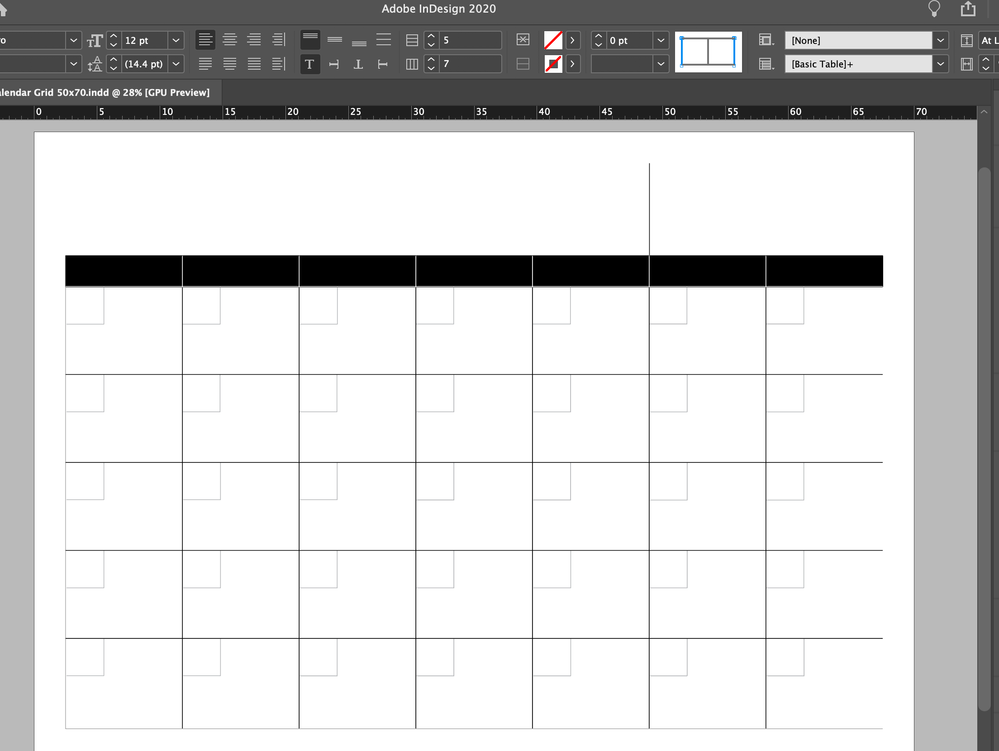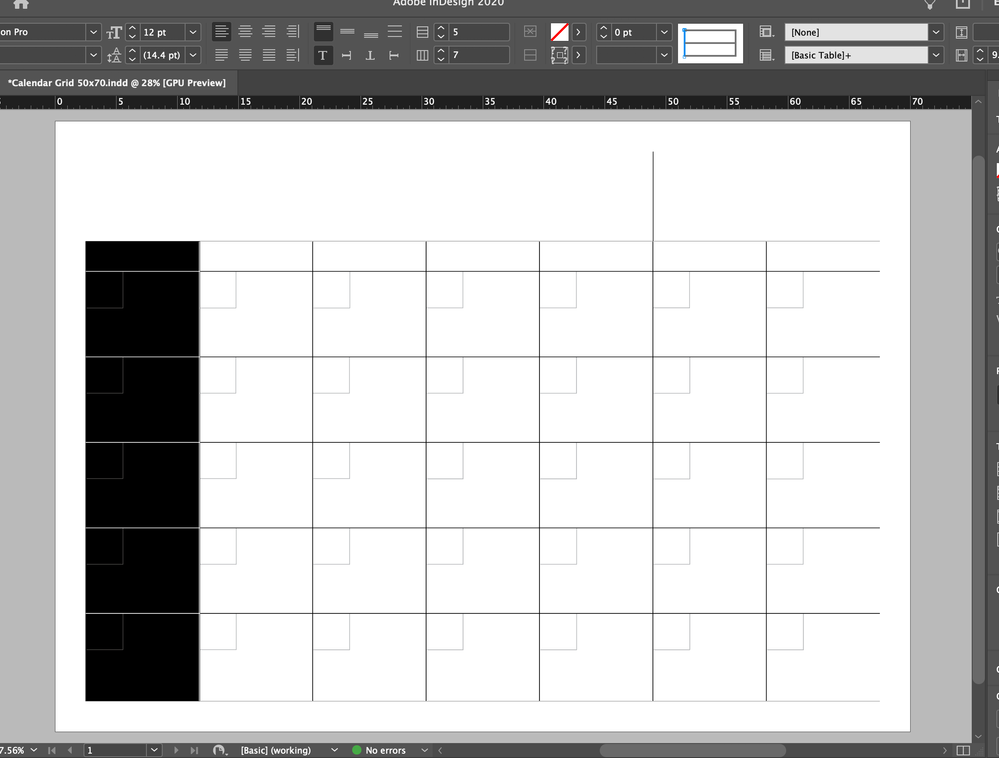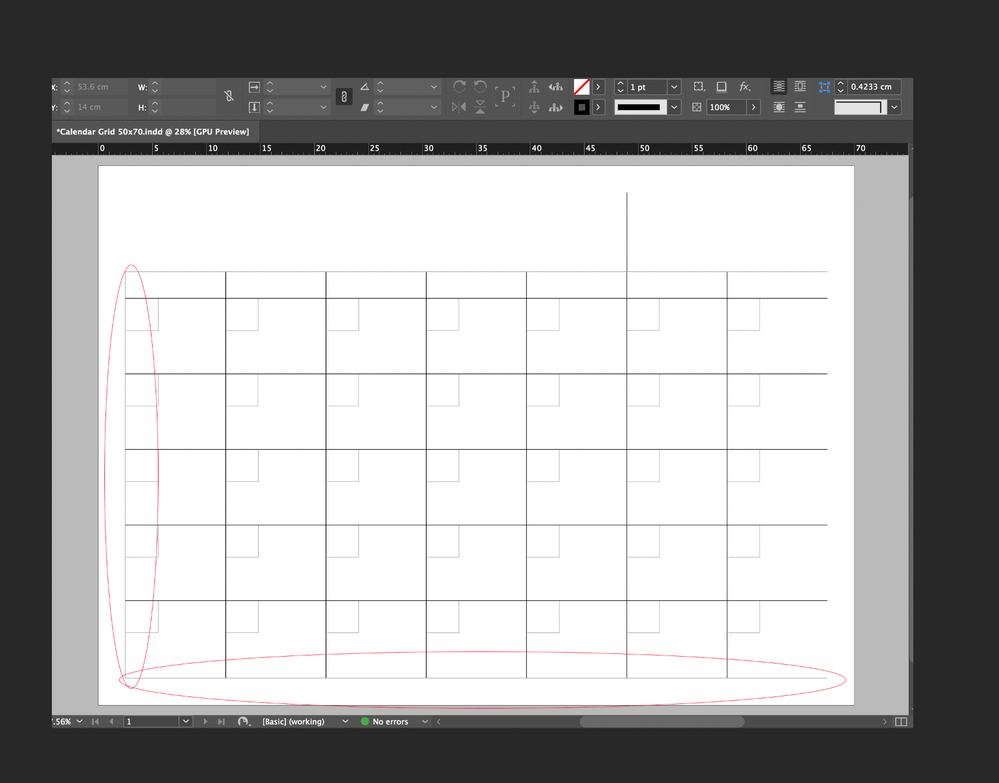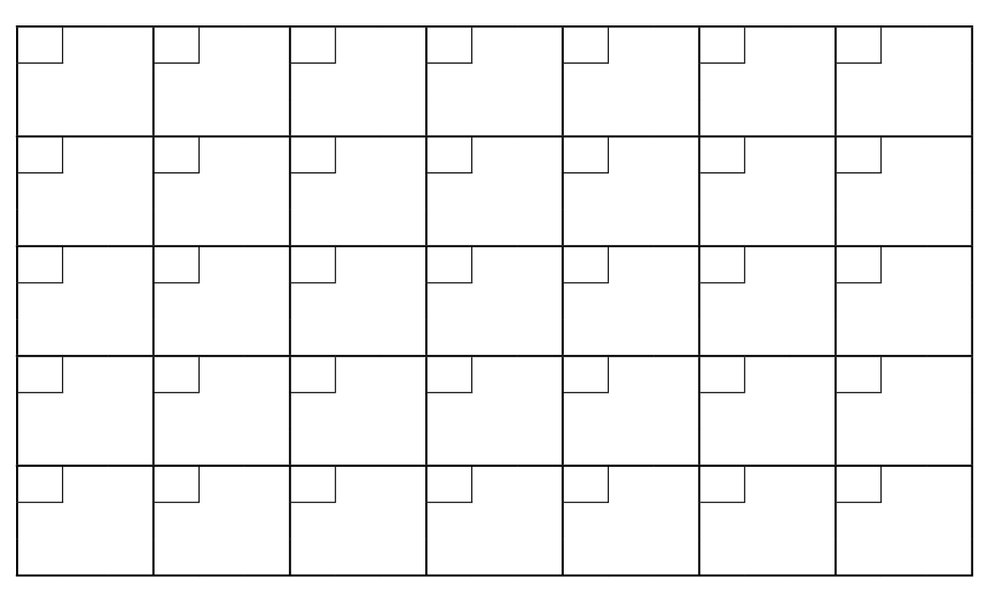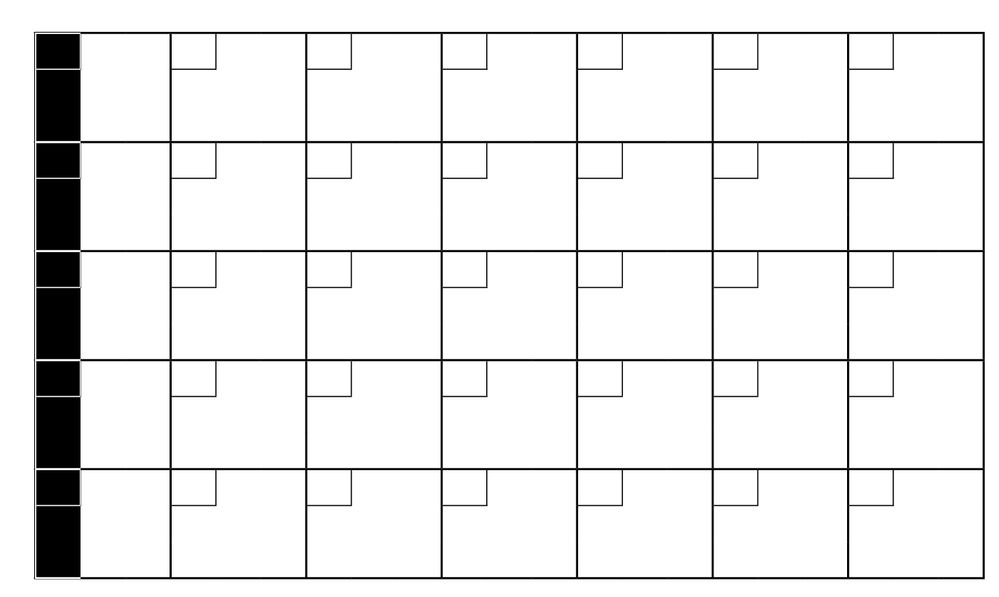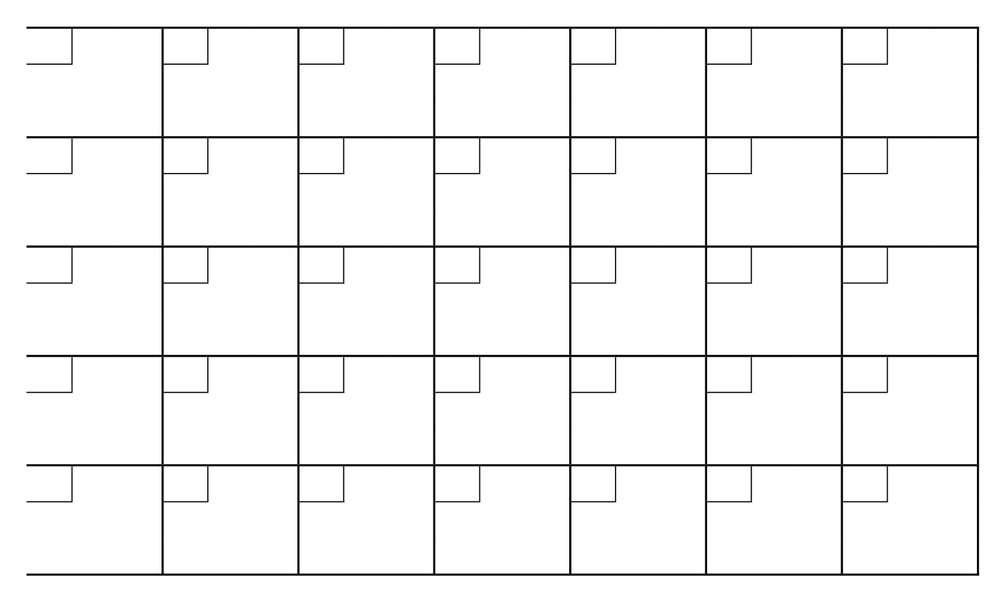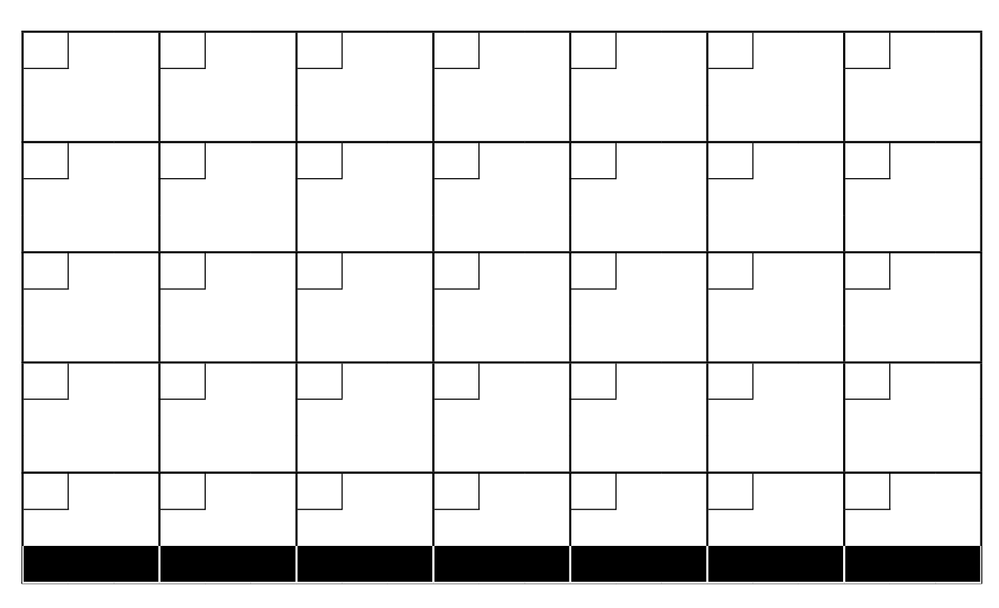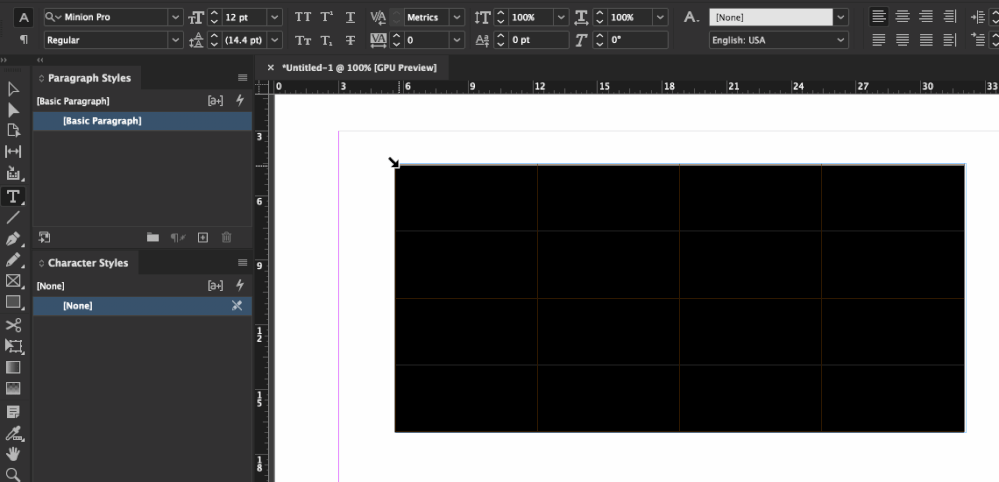- Home
- InDesign
- Discussions
- Re: The lines in the proxy that are blue are the l...
- Re: The lines in the proxy that are blue are the l...
Copy link to clipboard
Copied
Hello,
I'm trying to delete the side and bottom table border lines in InDesign (I do want to keept the top table border line). I changed the table border weight to zero and none. When I did that, the right table border line disapearred but the other lines are still there. Help please! Thanks in advance.
Nadya
 1 Correct answer
1 Correct answer
Hi Nadya:
I see the problem! You successfully disabled the rules on the left and bottom of the table (and doubtlessly learned a lot in the process) prior to sharing the file.
What we couldn't see is that the table is inside a text frame that is the exact same size, and the text frame had a stroke around the outside. So, select the frame and set the stroke value to 0.
~Barb
Copy link to clipboard
Copied
This is tricky to figure out the first time. You need to use the proxy (which represents the table) in the Control panel. Select the table with the Type tool: gray out the lines you want to leave alone, leave the lines blue that you want to change. Then, make the change.
~Barb
Copy link to clipboard
Copied
Thanks for your reply Barb! I'm on InDesign version 15.1.1 on a MacBook Catalina. I don't see the proxy in the control panel. I see the other table options (dimensions, cell insets, etc). How do I make the proxy visible?
Copy link to clipboard
Copied
You will see the proxy once you have selected the table cells that you want to modify. Click into a cell and drag to select cells. They will highlight when they are selected.
Copy link to clipboard
Copied
I've highlighted the cells but no proxy showed up...screenshot attached
Copy link to clipboard
Copied
It will show in the Control window that is usually parked at the top of the screen. If you don't see it, go to Window>Control. Here's the table without a selection:
And here's how the Control window looks when the table cells are selected. Notice the red circle.
Copy link to clipboard
Copied
Well one step closer to success, but still not there. I opened the control window and followed the explanation but the left line was still there once I greyed out the lines I wanted to keep. Am I supposed to apply the changes somehow? After I'm greying out the areas I want to keep, I'm pressing the move tool to see if the changes have applied because that's the only button thats working (I tried return and esc). Am I missing something obvious?
Copy link to clipboard
Copied
The lines in the proxy that are blue are the lines that will change in the selected cells. You can change things like the stroke width, stroke color or stroke style. The field to the left of the proxy that reads 0 pt is the stroke width (thickness of the lines). The line that sticks up is unchanged because the center line in the proxy is not selected (blue).
Copy link to clipboard
Copied
Thanks! Yes, I want that line to stick up. I want to delete the border lines on the left, bottom and right. I was able to delete the right border line by selecting 0 and no stroke but that's the only line that deleted. I can't delete the left border line and the bottom line of the calendar grid.
Copy link to clipboard
Copied
I've tried doing it vertically also but have had no luck
Copy link to clipboard
Copied
Can you take a screen shot of your table with nothing selected so that all of the lines are showing? Then, open the screen shot in Photoshop and put a circle around lines you want to change, and I'll tell you what to do.
Copy link to clipboard
Copied
I want to delete the lines in the red ellipse. Just the table border line on the left side...not the little squares
Copy link to clipboard
Copied
By the looks of it, you're starting with this:
Select the first column like this:
…and select only the left-most line in the proxy. If you set the stroke weight to zero, it will look like this:
If that's what you want, you can delete the lowest line by selecting the bottom row like this:
Set the proxy on only the bottom line and do as above. Is that what you're after?
Copy link to clipboard
Copied
Thank you so much for your help and patience! Yes, that is what I want to accomplish. How do you only select the left line or the bottom part of the table. When I try to select the line, the entire column or entire row is selected (like in my previous pictures), not just the bottom strip or left strip like in your pictures.
Copy link to clipboard
Copied
I've done what you've said regarding only selecting the left line or the bottom line of the proxy but it's not working. Like I said though, my screen looks different than your screen when I'm selecting the row or column with the T tool so maybe that's why it's not working
Copy link to clipboard
Copied
Yes, do select the entire row or column, but you will only affect the lines that are selected in the proxy. So, if you select the left-most column and set the proxy on the left line, all of the lines in the left column will remain unchanged except the left-most line. Do you see?
Copy link to clipboard
Copied
Yes, I completely understand the process but it's not working. See my above screenshots when I've highlighted the column and changed the proxy. Nothing is changing.
Copy link to clipboard
Copied
To delete the lines in the red ellipses, select the table, gray out all of the lines except the ones in the red ellipses and then choose 0 pt.
In my animation, I turn them on so that I can turn them off. If you are truly stuck you can share the page of the file with the table so that we can look at it to see if something else is going on.
~Barb
Copy link to clipboard
Copied
Yes, I keep choosing 0 point. I have turned them on, I can change the stroke to anything and tried changing the colour and I'm able to do that, but when I put it on 0 point, they don't disapear like the one on the right did.
How do I share the file? I tried to choose the InDesign working document and it said I needed to change the format. Do I upload a PDF?
Copy link to clipboard
Copied
You can just save the file (or use Save as and delete the other pages) and then post the file on dropbox (or other file sharing service). Post the link in your reply here (public) or message me privately by clicking my name/avatar and then clicking on message.
~Barb
Copy link to clipboard
Copied
Hi Nadya:
I see the problem! You successfully disabled the rules on the left and bottom of the table (and doubtlessly learned a lot in the process) prior to sharing the file.
What we couldn't see is that the table is inside a text frame that is the exact same size, and the text frame had a stroke around the outside. So, select the frame and set the stroke value to 0.
~Barb
Copy link to clipboard
Copied
Ahhhh...yes, that makes sense! AND yes...I did learn a lot today from this post. Good detective work Barb. Thanks again!
Copy link to clipboard
Copied
My goodness, it sure was an easy fix once you figured out the issue!
Copy link to clipboard
Copied
Nadya, we are always happy to help.
~Barb
Copy link to clipboard
Copied
Just to add - In my senario the cell options had already been turned off. I had to turn them on first, then change the border weight to O and then turn off again.
Hope this helps anyone
Get ready! An upgraded Adobe Community experience is coming in January.
Learn more