Copy link to clipboard
Copied
My black background looks perfectly black on the screen:

But when I export to PDF, high quality, it looks TOTALLY GREY. Why?
http://musicfortheliturgy.org/In_Design_Questions/PRIVATE_SAMPLE_SPREAD.pdf
 1 Correct answer
1 Correct answer
In AcrobatX: Tools>Print Production>Output Preview
Copy link to clipboard
Copied
If you do the conversion in Illustrator you know which objects you're working with. That's a lot less clear, at least to me, in Acrobat where you choose a class of objects and also have to make the conversion for the entire page or all pages, which may not be correct.
Copy link to clipboard
Copied
If you have a color object—RGB, Lab, or 4-color CMYK mix—the conversion will have to be to grayscale and you would have to choose one grayscale profile, so the conversion is going to be the same where ever you do it. You might be worried about the conversion of CMYK rich black vs. 0|0|0|100 producing different gray values and want to do it manually, but I think Acrobat's color conversion dialog has that covered with the Preserve Black checkbox.
Copy link to clipboard
Copied
You're presuming now that all RGB objects in the file need to be grayscale.
Copy link to clipboard
Copied
I should clarify that the color pages are being treated by Sheridan as "separate" — they call it an "insert" — it has nothing to do with the Black and white sections.
The 40 woodcuts happen in the Black and white section of the books. They do not happen in the color "insert"
I have to tell you that I am so confused by the above. I am sorry: but I am just so confused by the comments above.
Copy link to clipboard
Copied
Are you sending one PDF, or two, to the printer? Is this printed on a press, or digitally?
Which comments do you find confusing? A lot has been said this morning. Rob has suggested that the current PDF file can be fixed in Acrobat Pro (do you have Acrobat Pro?) and I've suggested that it would be best, in my opinion, to correct the problems with the woodcuts in Illustrator and to output a new PDF. Either method will probably work, but your choice of which is best may depend on whether the color pages are included in the same file and your comfort level in Acrobat, if it is available to you.
Neither Rob nor I is seeing the border as "grayer" than the woodcut itself, and we are both trying to deal with the text on the woodcut pages.
Copy link to clipboard
Copied
Hello, Peter. Again, I want to thank you so very much for all your amazing help.
Regarding the text on that picture of St. Joseph, I am not too worried about it, since I can fix in inside Adobe Illustrator (just change it to 0/0/0/100, right??). I almost NEVER used Illustrator to place the text, but for that picture, I did, because it had "rounded" text — that is why I used Illustrator for that particular picture.
I just exported some random woodcuts from my project (which goes to print on Wednesday, in two days!)
http://musicfortheliturgy.org/In_Design_Questions/708_Black_Ink_Tester.pdf
What do you think? Are there problems? Are they good?
My major concern is that I don't want the "outer edges" to look grey while the inside picture looks black. That looks horrible.
I want the entire page to look a uniform color black (I don't care if it is 90 or 100).
PAGES 5, 8, 10, 11, and 13 are examples of entire page woodcuts.
Copy link to clipboard
Copied
Page 42 has a line of 4-color text, other than that everything is on the black plate.
Copy link to clipboard
Copied
Yes, you can fix the woodcuts in Illustrator by changing the text to 0/0/0/100. The one on page 10 has a similar problem in the sample PDF you just posted.
That said, ALL of the pages in that sample are now in color because of the added marks and color bars. That might or might not be a problem, depending on the printing method. For press, probably not, but if the printing is going to be done on a composite digital copier of some sort, then it's a BIG problem. That sort of device does not print only the black plate from a page that also has color on it.
As far as the woodcuts and the surrounding black, they appear to me to be the same 0/0/0/100 everywhere except the text we've already discussed.
If you have Acrobat Pro the easy way to spot a problem with something that should only be black is to open the output preview window and ucheck the black ink box. Anthing still visible on your page is using C,M, and/or Y inks.
Copy link to clipboard
Copied
I have to tell you that I am so confused by the above. I am sorry: but I am just so confused by the comments above.
This is your spread converted to grayscale in AcrobatPro—all of the spread's blacks are 100%
http://www.zenodesign.com/forum/PRIVATE_SAMPLE_SPREAD_GS.pdf
Here is the Acrobat Convert Colors setup:
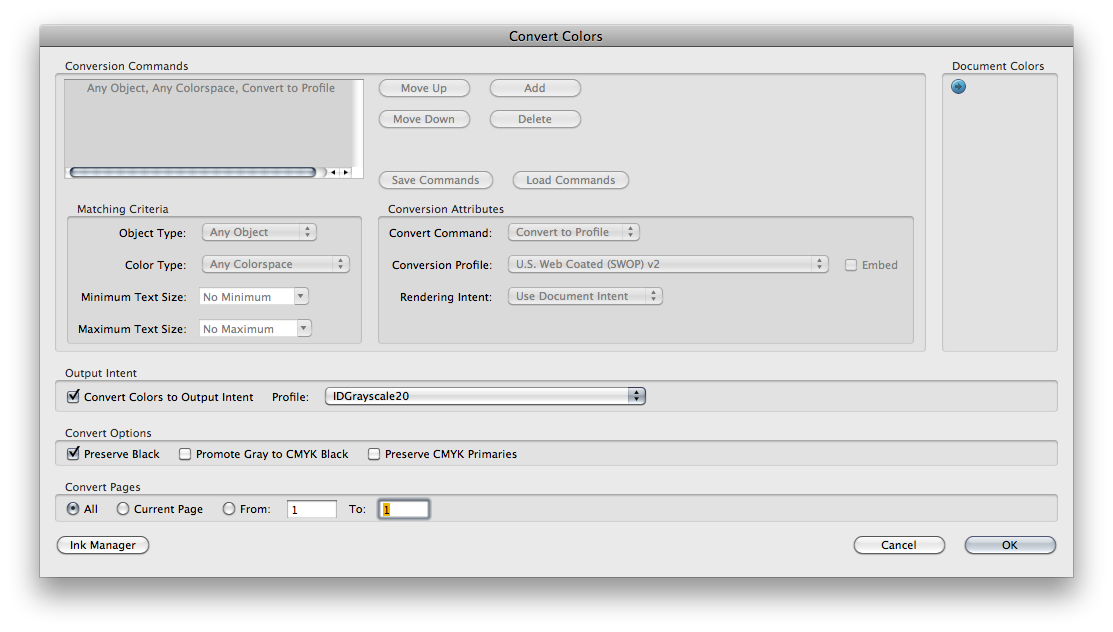
Copy link to clipboard
Copied
Dear Rob,
I went in and changed the TEXT to be 0/0/0/100.
I changed the BACKGROUND to be 0/0/0/100 instead of "rich black".
Here is the result:
http://musicfortheliturgy.org/In_Design_Questions/707_Black_Ink_Tester.pdf
Is there still RGB ? It is hard for me to understand why there could have been RGB to begin with.
Thank you for converting using Acrobat Pro. What is Acrobat Pro? I have CS5.5 Suite which has Adobe — is that Adobe Acrobat pro?
When I viewed your file, Rob, all the blacks appear to look "uniform" as far as I can tell. Here's a screen shot I took of viewing your file:

Does that mean if I get "stuck" I should use your conversion method of "problem" pages?
Copy link to clipboard
Copied
Peter, I am sending three files — 800 page black and white, 120 page color insert, and cover file (PDF).
Copy link to clipboard
Copied
Ceencha wrote:
Peter, I am sending three files — 800 page black and white, 120 page color insert, and cover file (PDF).
OK. It's really only the 800 page B&W file that needs adjustment. I think Rob's method might actually be best as it can be applied to the entire document in one step. If you had CS6 you could export the PDF using a grayscale profile, and that would also work, but it's not an option for CS5.5. ![]()
Copy link to clipboard
Copied
I think Rob's method might actually be best as it can be applied to the entire document in one step.
The latest PDF is a PDF/X-1a, so the conversion setup is a bit different—having the printer handle this might be best, but this worked.
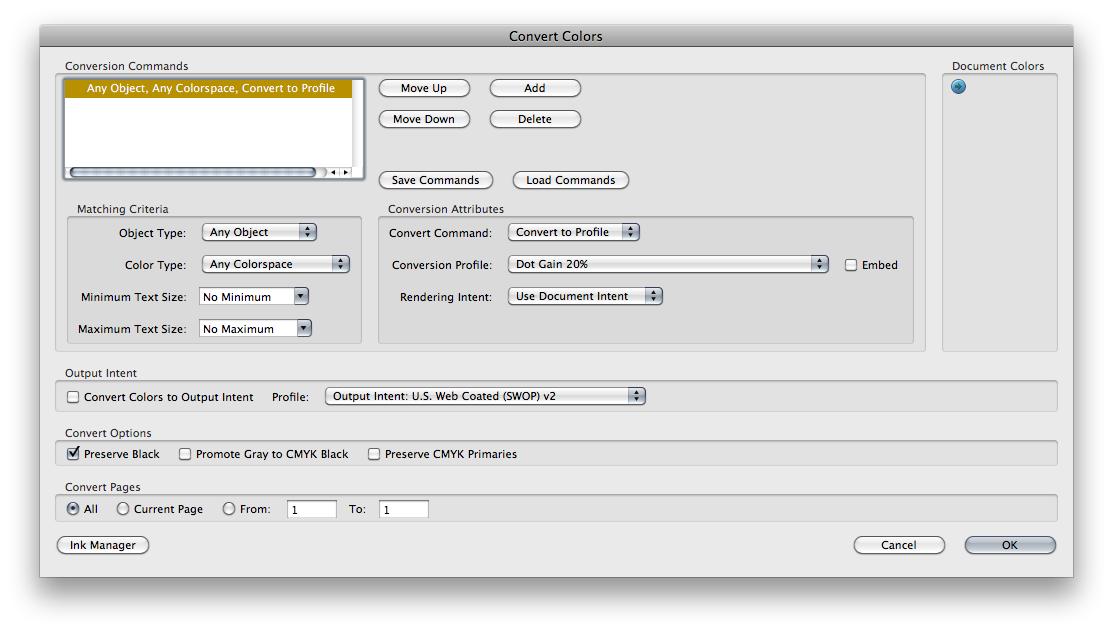
Copy link to clipboard
Copied
Peter, I would instantly buy CS6 this second (this instant!) if that would ease this process. I am dead serious. I would PayPal you the money or pay on my credit card this very second. But I need to go print ASAP and I have obligations tomorrow (we just had our second child).
However, Rob is now saying I ought not to use his method ... ?
I am going to try to export and see if I can use the tool you described to see if there are "problems" or errors.
.... hating my life right now ... 🙂
Copy link to clipboard
Copied
However, Rob is now saying I ought not to use his method ... ?
.... hating my life right now ... 🙂
Does the printer not have customer service? This will be a piece of cake for any experienced prepress dept.
Copy link to clipboard
Copied
They do, indeed, and have helped with mostly everything else.
However, I am trying to just fix this last thing so I will be totally ready for Wednesday.
THanks!
Copy link to clipboard
Copied
Thanks to your kind assistance, I can now use the "output preview window" and see if any of the texts are using CMYK.
I really appreciate your help!
Copy link to clipboard
Copied
Here's why the Creative Suite's CMYK preview displays blacks differently. This is a scanned offset press proof on a high quality uncoated sheet, the "gray" border is 0|0|0|100. The darker black squares are different rich black combinations with the darkest square on the right at 100|100|100|100:

Copy link to clipboard
Copied
one of my PSD files was CMYK (on the B/W pages) so I went into Photoshop and changed the "mode" from CMYK to "Greyscale."
Hopefully that was OK.
Copy link to clipboard
Copied
OK, so now I am totally discouraged and disheartened.
I went in and CHANGED all the text in my Illustrator files from "rich black" to 0/0/0/100
But, as you can see:
http://musicfortheliturgy.org/In_Design_Questions/705_WHY.pdf
The text still doesn't disappear when I use Adobe Output Preview and take off the black!!!
Also, the pictures still look a whole lot blacker than the edges:
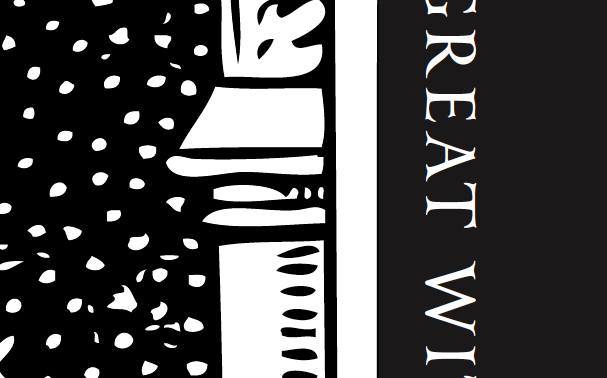
Copy link to clipboard
Copied
There's something strange going on with the Illustrator file. Can you send it to me and I'll take a look?
I'm sending you my upload link in a private message.
I'm not seeing what you describe as the pictures looking darker than the edges.
Copy link to clipboard
Copied
Thank you so very much, Peter. I cannot thank you enough.
I have privately Emailed you the files, including a few Illustrator files.
Let me know if you need any more Illustrator files.
I am so puzzled and baffled that, after I carefully changed them to 0/0/0/100, they didn't stay that way after the export to PDF !
Copy link to clipboard
Copied
Congratulations on your new baby.
The problem in the illustrations is that the color mode is set to RGB, though I don't understand why that is only affecting the type. You can fix them by going to File > Document Color Mode > CMYK and then select any of the problem type, go to Select > Same > Fill Color and then click the black rectangle in the lower left of the color panel (withthe fill proxy selected). This should reset all of the rich blacks to 100% K. Save the files without embedding the profiles.
I'm also uploading the long PDF on which I've done the grayscale conversion for you, but that will take a few more minutes.
Copy link to clipboard
Copied
The problem in the illustrations is that the color mode is set to RGB, though I don't understand why that is only affecting the type.
Illustrator generally works like Photoshop, where there's a document color mode. So if you have an RGB mode document you can spec a CMYK color but it gets converted to RGB when you edit with the color. Illustrator apparently protects Grayscale so you can have a grayscale object unchanged in an RGB mode document.
Copy link to clipboard
Copied
You can download the corrected PDF at [Removed by forum host] if you need it.
Converting the image to grayscale was exactly the right thing to do.
The type didn't stay at 0,0,0,100 because the document color mode was set to RGB. You specified the color in CMYK, but Illustrator converted that to the RGB value internally, and that, in turn, was converted back to a new CMYK rich black on export to the PDF.
