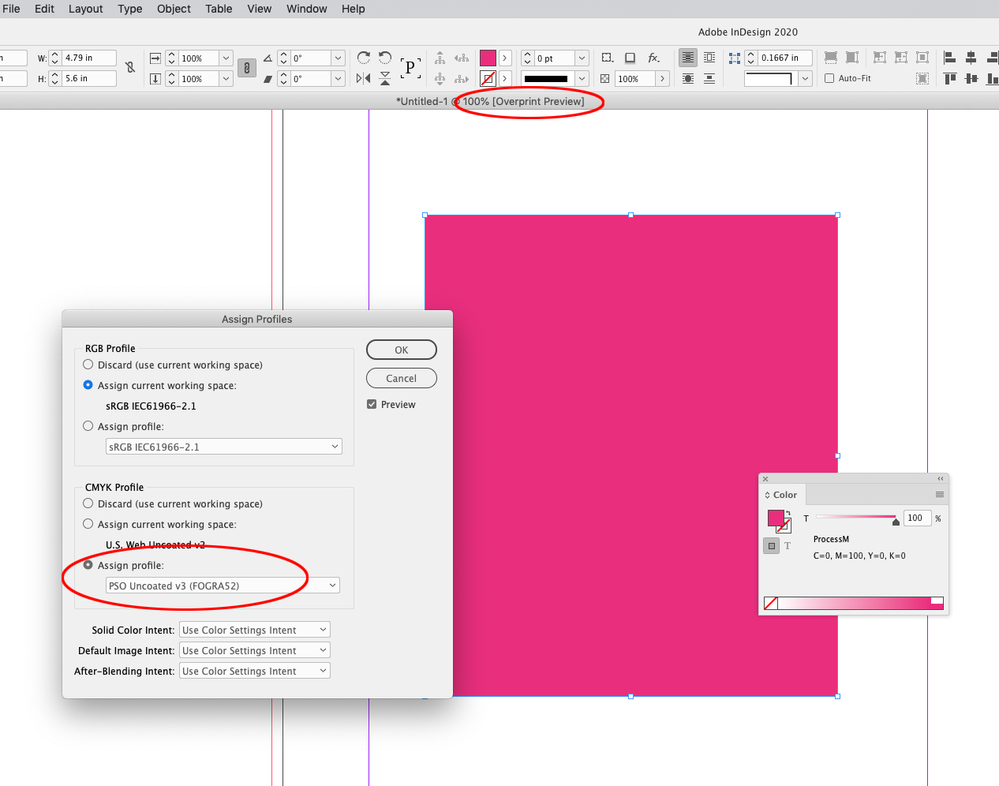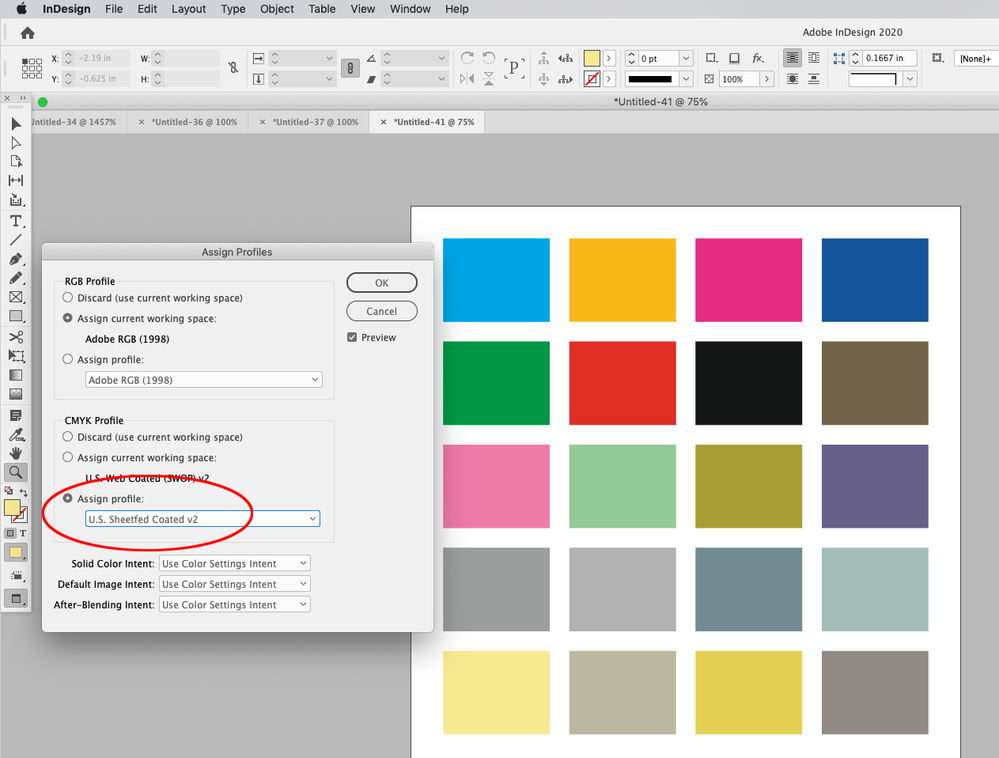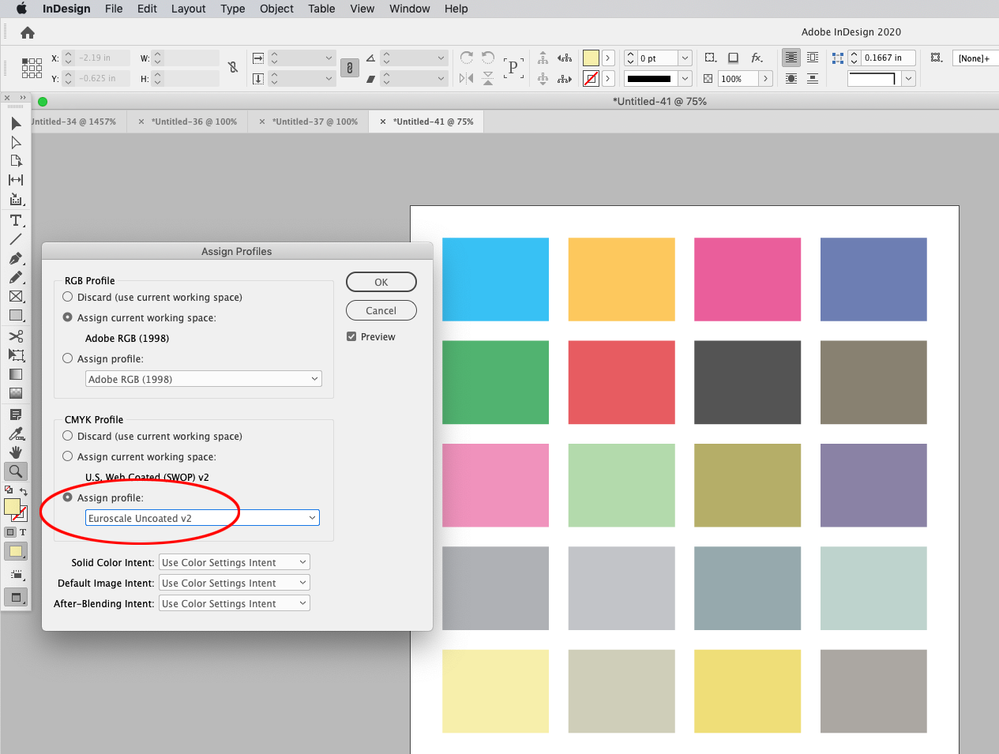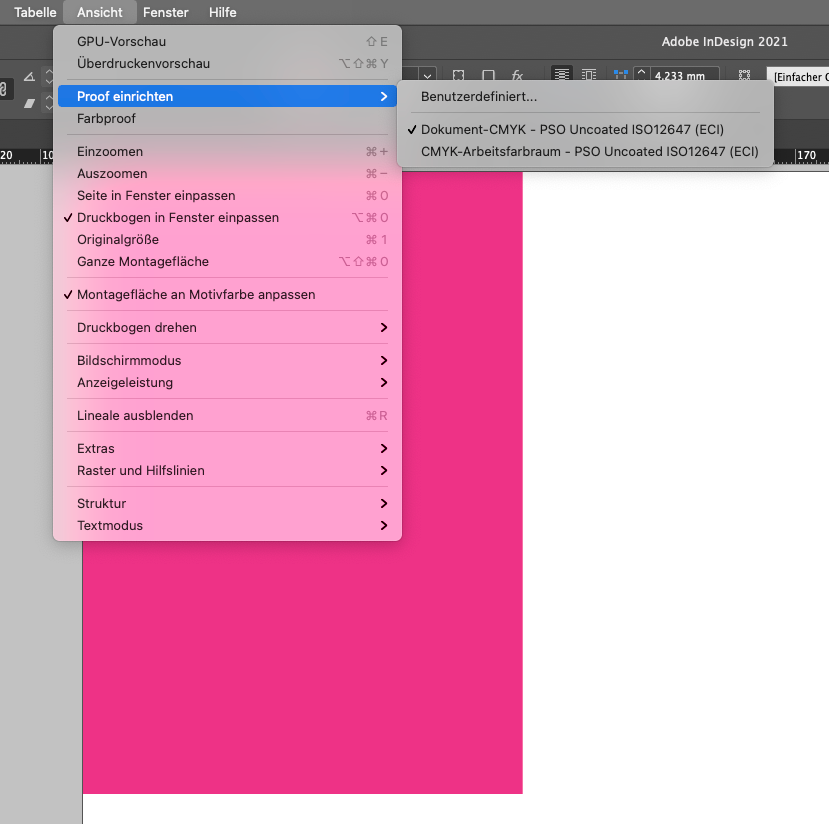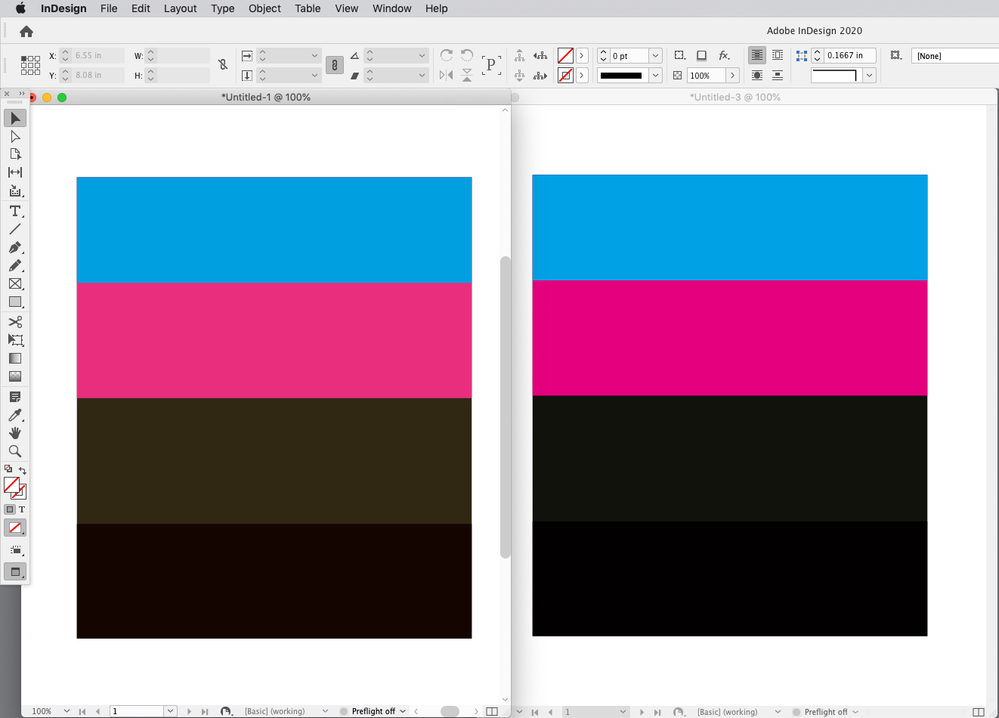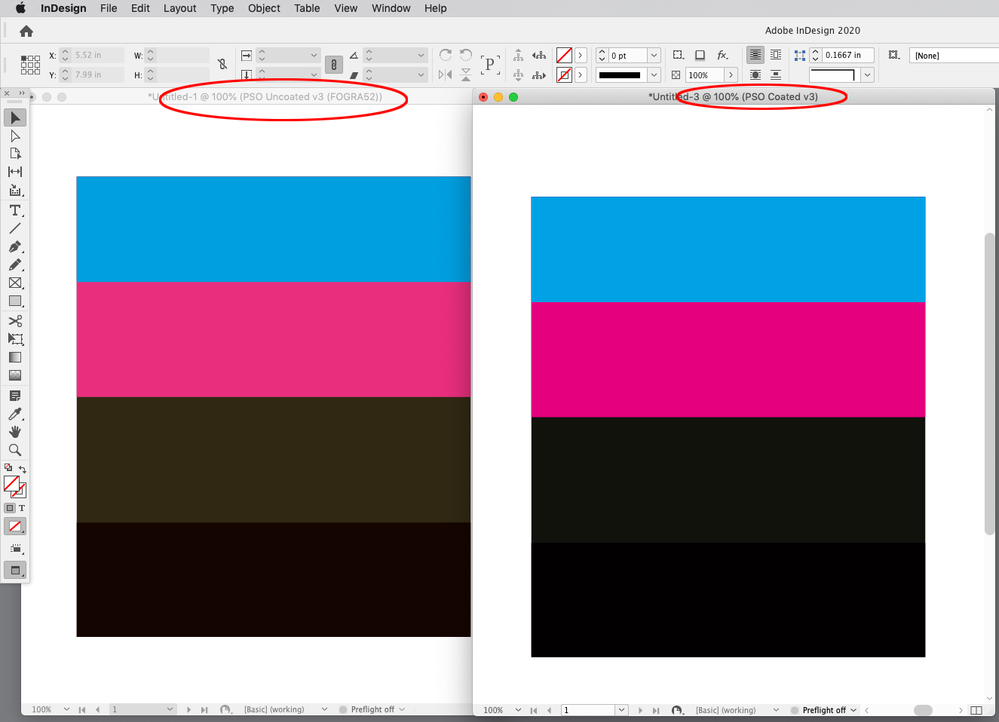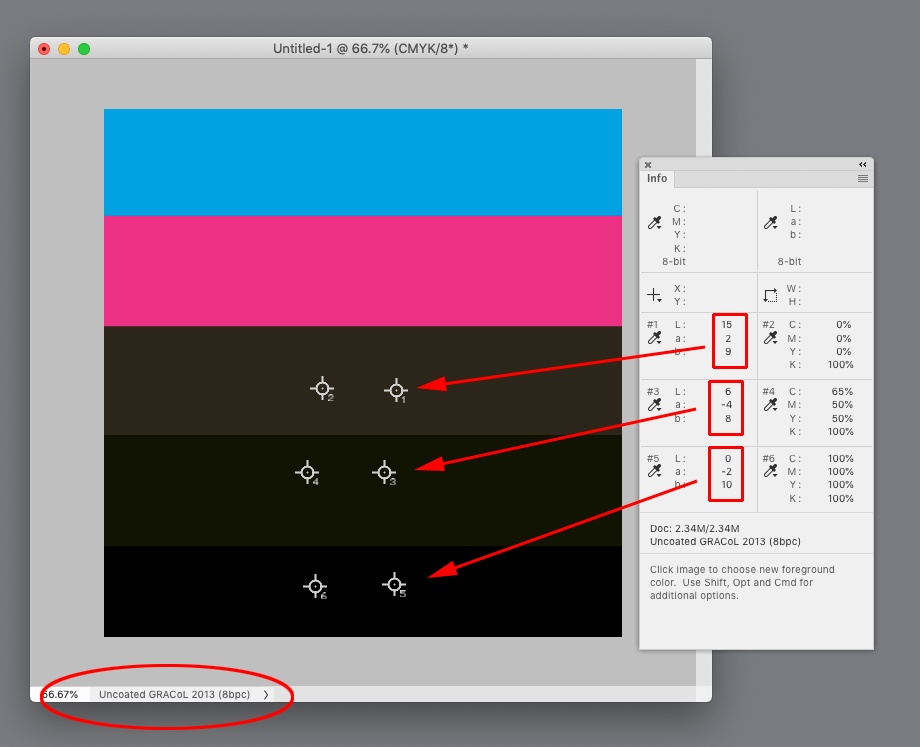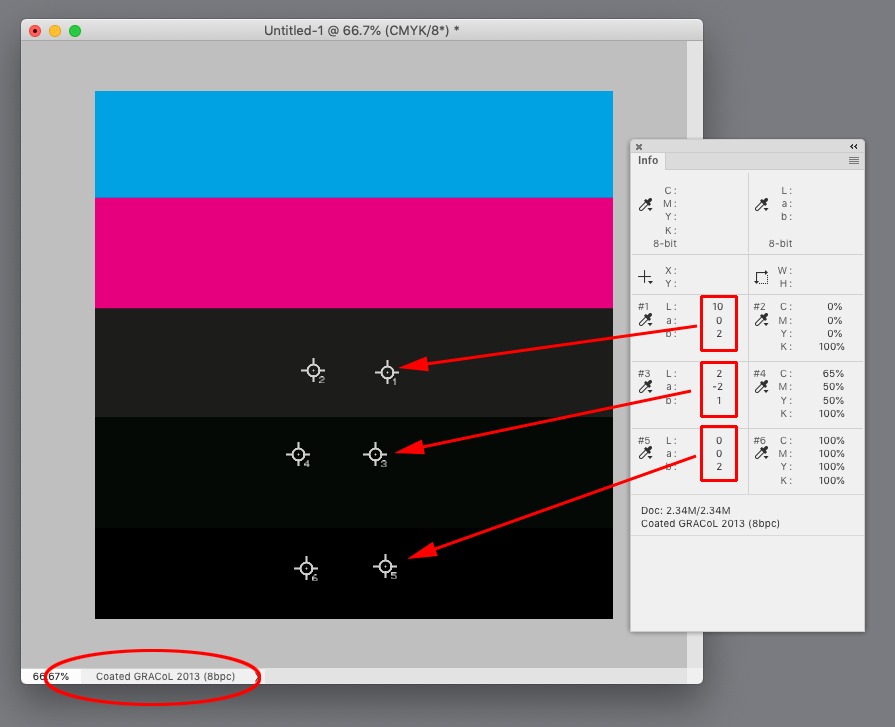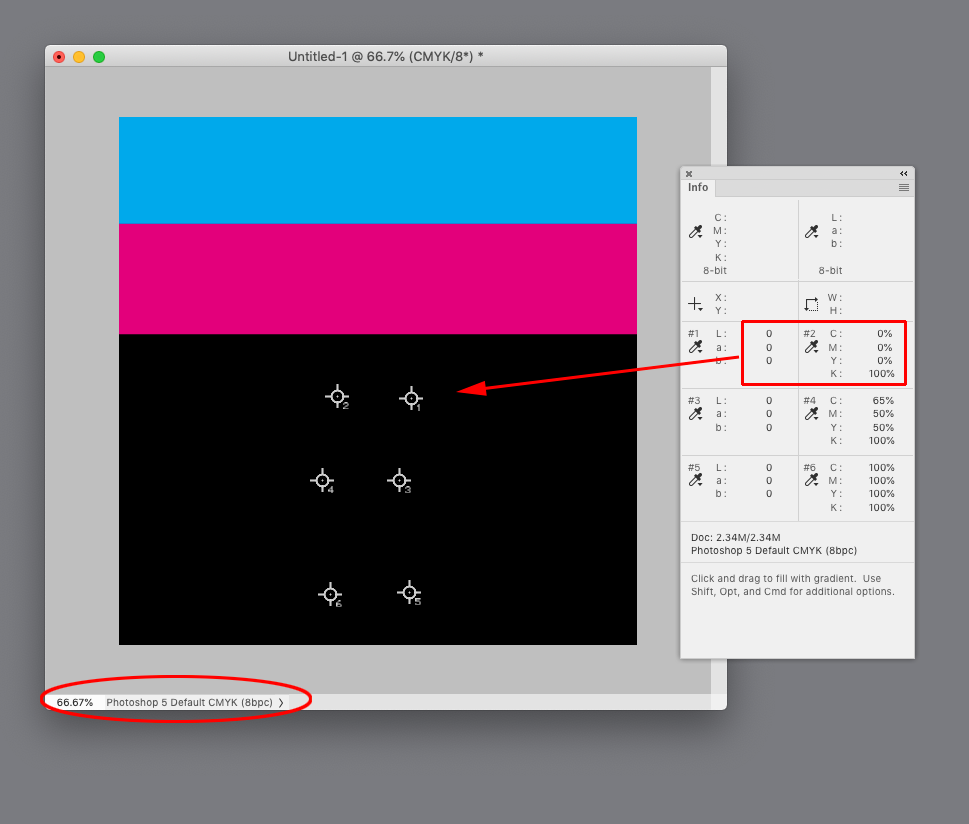- Home
- InDesign
- Discussions
- Re: Which CMYK standard is InDesign using?
- Re: Which CMYK standard is InDesign using?
Copy link to clipboard
Copied
I've been trying to find out which CMYK standard InDesign is using as default. Basically: what am I looking at, when creating native InDesign objects with CMYK colors—softproof being disabled.
Who defined e. g. that magenta? Is it the same pure magenta that is being used by my printing house?
My guess (and hope) would be it's the one defined by ISO 2846 which also the print color producers relate to. It's what the standard target color profiles are based on in Europe (created by the ECI) as well.
Bonus question: if my assumptions are true, was there a time before the international ISO 2846 standard, in which you either
- were unable to use InDesign reliably outside the US, because it's software from there and therefore using US-American standards?
- got a different version of the software, depending on the region you bought it in?
This must have nothing to do with ICC color profiles that can bet set and attached to files (and are used for conversions, PDF output and softproofing etc.), but a software internal that can't be adjusted by users.
Maybe this is still even a problem between different regions. I hope somebody can shed some light an the topic.
 2 Correct answers
2 Correct answers
I've been trying to find out which CMYK standard InDesign is using as default.
The application uses the current Color Settings’ CMYK Working Space—there is no default.
When you create a new document, and the CMYK Policy is not set to Off, the Color Settings’ CMYK Working Space gets assigned to the document, and the assigned profile is used to color manage the CMYK preview (Edit>Assign profiles...). If there is no CMYK profile assignment the fallback is to the Color Settings’ CMYK Working sp
...Yes, I’ve seen that happen and it seems like a bug. Try setting a Custom Proof Setup using your Document CMYK profile. I get this:
Copy link to clipboard
Copied
I've been trying to find out which CMYK standard InDesign is using as default.
The application uses the current Color Settings’ CMYK Working Space—there is no default.
When you create a new document, and the CMYK Policy is not set to Off, the Color Settings’ CMYK Working Space gets assigned to the document, and the assigned profile is used to color manage the CMYK preview (Edit>Assign profiles...). If there is no CMYK profile assignment the fallback is to the Color Settings’ CMYK Working space.
So here with Proof Colors turned off you can see the preview of document CMYK colors is dependent on the document’s profile assignment:
Copy link to clipboard
Copied
Thank you for getting back @rob day!
This is surprising to me but true. I've spent some hours yesterday to better understand color management in InDesign and was sure this is not what's happening.
Copy link to clipboard
Copied
I am still trying to wrap my head around all this.
I’m wondering what’s the difference between viewing a document with color proofing (set to the current CMYK profile of the document) off and on then. As you stated, the preview of a document’s CMYK colors is already dependent on the current CMYK profile—so I assume InDesign is already trying to show me only colors that could be print according to the current color profile. What exactly is changing when I turn color proofing on?
Copy link to clipboard
Copied
Proofing to Document CMYK would be the same as turning on Overprint/Separation Preview. Either option will preview out-of-gamut RGB and Lab colors in the document’s CMYK space, and will display Grayscale objects as the will print on the CMYK black plate (the Black Ink profile in Photoshop).
In general you don’t need to turn on Proof Colors unless you want to preview the output to some other device.—I never turn it on.
Copy link to clipboard
Copied
When I open InDesign, create a new document with these settings (sorry, in German),
create a reactangle in C = 0, M = 100, Y = 0, K = 0, this is what I see with “proof colors” turned off:
And this with “proof colors” turned on:
Copy link to clipboard
Copied
Yes, I’ve seen that happen and it seems like a bug. Try setting a Custom Proof Setup using your Document CMYK profile. I get this:
Copy link to clipboard
Copied
Yes, that works. And I am pretty sure that it worked without setting a custom proof setup yesterday—so I would confirm this seems buggy. I was so surprised by this behavior today that I had to ask again.
This is a pretty big shame since it’s not helping to comprehend color management in InDesign (and definitely not adding trust regarding this process). Apparently I need to double check everything. I also noticed a slight difference in colors when switching between CPU and GPU preview.
Thank you again for your input @rob day!
Copy link to clipboard
Copied
»And this with “proof colors” turned on:«
You are proofing printing on uncoated paper, so wouldn’t a brighter, less saturated appearance be expected?
And correspond to Acrobat’s »Simulate Black Ink« (in Output Preview).
Copy link to clipboard
Copied
Yes, but as far as I understand that effect is already visible without “proof colors” turned on (see the first answer by @rob day).
Copy link to clipboard
Copied
You are proofing printing on uncoated paper, so wouldn’t a brighter, less saturated appearance be expected?
In this case the document’s assigned CMYK profile is for an uncoated sheet—the uncoated sheet’s color appearance is built into the profile.
There’s no need to use Proof Colors if the output is going to be to Document CMYK because Overprint/Separation Preview displays any RGB or Lab colors in the Document CMYK profile, and doesn’t change the appearance of document CMYK objects.
You can see the bug when Document CMYK is selected as the Proof Setup—there shouldn’t be a change in appearance—and if you make a Custom setup using the same document CMYK profile, there is no change in color appearance.
Copy link to clipboard
Copied
@c.pfaffenbichler may be on the right track: when I turn on “simulate black ink” in the custom proof setup there is no difference to be seen between the custom proof setup and the document CMYK proof setup.
So the difference we see could be “simulate black ink” being turned on by default with the document CMYK proof setup?
Copy link to clipboard
Copied
@rob day , but when you try with a 0/0/0/100-black it seems like without »Proof Colors« the color is displayed too dark (even with »Display All Blacks Accurately«).
Copy link to clipboard
Copied
But the uncoated profile also accounts for black with no CMY appearance—you don’t need to Proof Colors to display the difference. Here’s PSO Uncoated vs. PSO Coated—the bottom 2 black bands are 0|0|0|100 and 65|50|50|100 respectively:
Copy link to clipboard
Copied
Quote from
https://helpx.adobe.com/photoshop/using/proofing-colors.html
»Simulate Black Ink Simulates the dark gray you really get instead of a solid black on many printers, according to the proof profile. Not all profiles support this option.«
And quote from
https://helpx.adobe.com/acrobat/using/previewing-output-acrobat-pro.html
»Simulate Black Ink
Simulates black and dark colors according to the black specified in the simulation profile. Otherwise, blacks are mapped to the darkest color that the monitor can draw.«
Strangely I seem to be unable to locate a meaningful helpx-page on Indesign’s »Proof Colors« or any mention of it in »indesign_reference.pdf«.
Seems similar to the difference between the Conversion Methods »Absolute Colorimetric« and »Relative Colorimetric«.
@D Fosse , please forgive the intrusion but could you shed some light on this issue?
Copy link to clipboard
Copied
@D Fosse , please forgive the intrusion but could you shed some light on this issue?
By @c.pfaffenbichler
Not light, perhaps, but a practical, workable approach 😉
I never use "simulate black ink". It's nowhere near accurate enough, and not necessarily predictive of the final result.
Here's the thing: The CMYK profile accounts for TAC, max ink, so you get a little higher black level than in RGB. It does not account for the optical characteristics of ink on paper, the reflectance that lifts the dark levels and turns black into charcoal gray.
So I bypass all that and go directly to the finished result. I calibrate the monitor's black level to match the print. You need to have a test print, of course, using the same print process. But even so, you can do this on a generic level and still get vastly better prediction than you do with "simulate".
For offset print, a good starting point for monitor black level will usually be in the area around 1.2 - 1.5 cd/m². Once you hit the right level, this is incredibly reliable, and gives you an on-screen preview that is a dead match to the finished result. Yes, screen and print will match.
So proofing becomes a two-step process. The monitor black level for general appearance, and soft-proof to check for gamut clipping in the print profile.
Good calibration software (like Eizo Colornavigator) will let you create and store multiple targets for different output and print processes. Switching between them is just a click - you only have to relaunch InDesign/Photoshop so that it can load the corresponding monitor profile.
Copy link to clipboard
Copied
The CMYK profile also accounts for differences in Black + CMY as well as Black only. With Photoshop’s Info panel I can see the affect of a coated vs. uncoated profile on the display of a rich black 65|50|50|100 including blacks that exceed the total ink limit—an uncoated profile’s TAC display would normally be less than absolute black, and black only would considerably less.
With GRACol Uncoated the returned Lab values for 100|100|100|100 CMYK black is not 0|0|0 absolute black.
Copy link to clipboard
Copied
But does
»Not all profiles support this option«
imply that »Simulate Black Ink« is somehow an option within CMYK ICC Profiles (whatever its actual name in the format’s definition may be)?
Copy link to clipboard
Copied
Legacy profiles do not handle the display of Black or Black +CMY combinations correctly—they are all displayed as absolute black. Here is the legacy Photoshop 5 Default profile:
Copy link to clipboard
Copied
Who defined e. g. that magenta? Is it the same pure magenta that is being used by my printing house?
You would need your printing house’s CMYK press profile, which could conform to an ISO standard.
Find more inspiration, events, and resources on the new Adobe Community
Explore Now