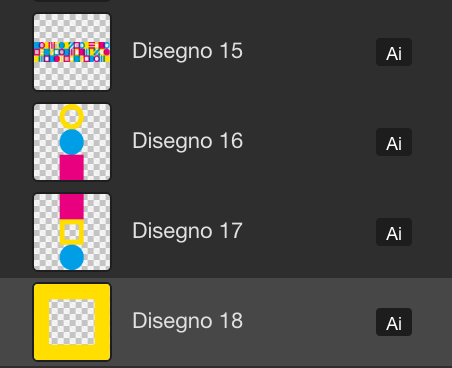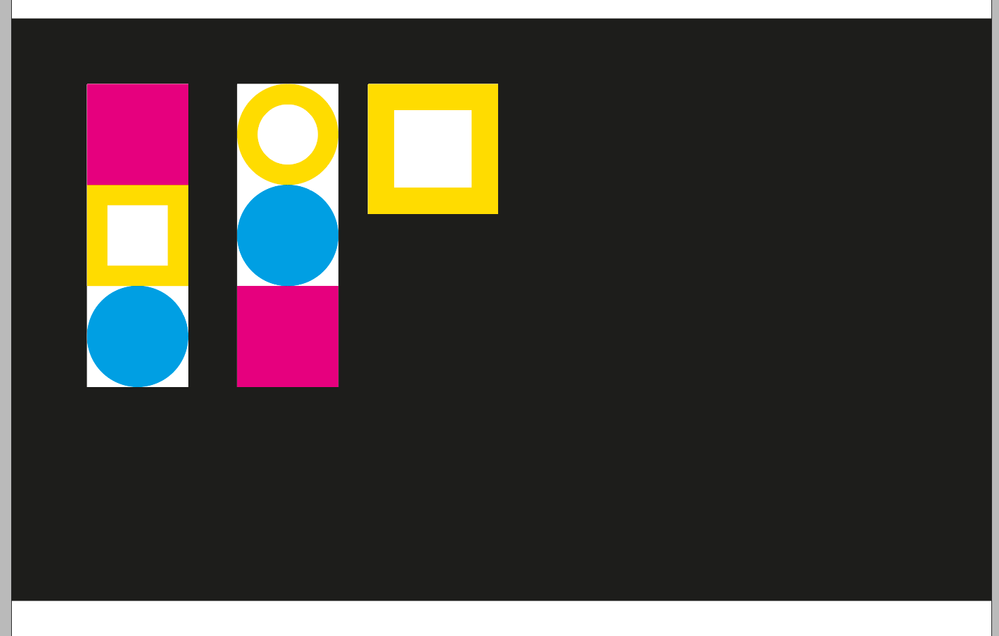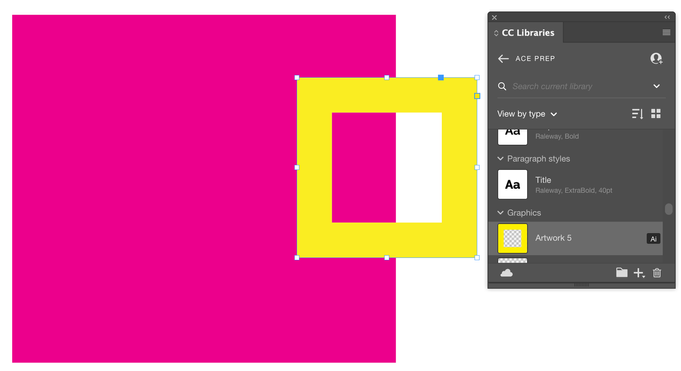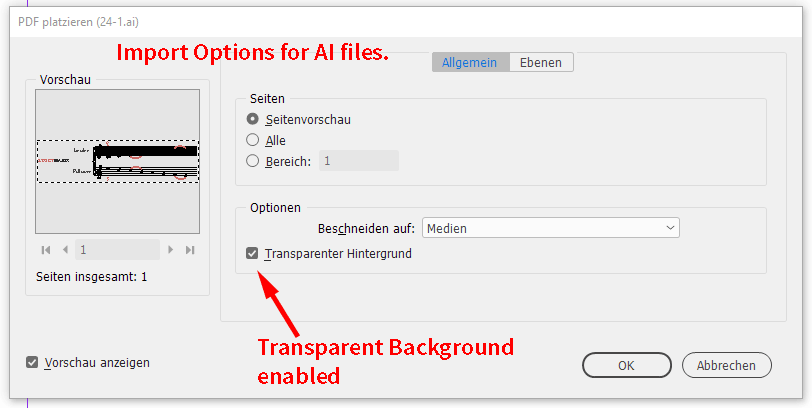Copy link to clipboard
Copied
Hi,
I have a problem with the Id libraries.
When I import a vector object, created on Ai, the vector has a box with a white background.
 2 Correct answers
2 Correct answers
Was the white box inadvertantly added to the file in Illustrator, and then added to the library? Look at the artwork thumbnail in the CC Library. Do you see checkerboard directly behind the object, or white?
In my example below, the group of trees has a white background, but the four individual trees do not.
~Barb
Hi puntocom_giardininaxos,
I'm quite sure that the following happened:
The last time you placed an AI file or a PDF file you disabled option Transparent Background in the Import Options.
Because the assets marked as AI in your CC Libraries are nothing than AI files you can place, the disabled Transparent Background is still active and default.
To solve the issue:
Place an AI file and use the Import Options.
Enable option Transparent Background
Then go on placing the AI assets from your CC
...Copy link to clipboard
Copied
Was the white box inadvertantly added to the file in Illustrator, and then added to the library? Look at the artwork thumbnail in the CC Library. Do you see checkerboard directly behind the object, or white?
In my example below, the group of trees has a white background, but the four individual trees do not.
~Barb
Copy link to clipboard
Copied
Copy link to clipboard
Copied
I am not having that experience. What version of InDesign are you using? Have you tried placing one in a new file, just to see if it works as expected?
~Barb
Copy link to clipboard
Copied
The problem occurred with version 20. I have tried several times. I have created several objects, I also tried with vector objects previously they did not have this problem.
Copy link to clipboard
Copied
Version 20? Do you mean InDesign 2020? That is version 15. Be sure you are all patched up. The current 2020 version is 15.1.3.
I just tried this in 2020 and it worked as expected. Did you try in a brand new file?
~Barb
Copy link to clipboard
Copied
Hi puntocom_giardininaxos,
I'm quite sure that the following happened:
The last time you placed an AI file or a PDF file you disabled option Transparent Background in the Import Options.
Because the assets marked as AI in your CC Libraries are nothing than AI files you can place, the disabled Transparent Background is still active and default.
To solve the issue:
Place an AI file and use the Import Options.
Enable option Transparent Background
Then go on placing the AI assets from your CC Library.
Import options from my German InDesign 2021:
Regards,
Uwe Laubender
( ACP )
Copy link to clipboard
Copied
Hi @Laubender,
Thank a lot, I just followed your advice and this is the solution.
I hadn't thought about the link between Ai import and CC Libraries.
Regards
Copy link to clipboard
Copied
Hi
you could vote for this feature request ( I already did ) :
Options dialog for Place from CC Library
Anonymous shared this idea, Jan 16, 2019
Implement a possibility to choose how to import .ai items from Library. Now there is no dialog or options for this at all.
If your item has transparency Indesign uses import setting from last imported .ai object and provides no way to choose this for the current one. So if you want to change it you have to import no-matter-which .ai from local computer -> set desired transparency background option -> import your item from library.
This workaround is absolutely not obvious, thanks for Adobe forums it posted there (from year 2016).
Regards,
Uwe Laubender
( ACP )
Copy link to clipboard
Copied
There is also this one that also points out an issue with import and PhotoShop:
Import controls for Libraries
James Lockman shared this idea, Jun 8, 2018
Provide an option to control how a Library item imports into InDesign. Since Libraries created from AI are treated as PDF, they place with the Bounding Box (Visible Layers) option if the user hadn't changed the PDF Import options. There is no way to control the import into Photoshop, as Photoshop doesn't remember the last PDF import option, unlike InDesign.
Regards,
Uwe Laubender
( ACP )
Copy link to clipboard
Copied
many thanks guys. i fixed my the same problem.
Find more inspiration, events, and resources on the new Adobe Community
Explore Now