- Home
- InDesign
- Discussions
- How to create a knockout stroke around text in InD...
- How to create a knockout stroke around text in InD...
Copy link to clipboard
Copied
I have an oval with text on top of it. I want to make the stroke around the text transparent so you see the background through the space between the text and the oval but I'm not sure how to get this done in InDesign and I don't know Illustrator well enough to do it in there.
I could take it into Photoshop and simple erase the stroke but then it's no longer a vector.

 1 Correct answer
1 Correct answer
Ok, here we go:
1. Convert your text „startup” to outlines (Ctrl+Shift+O). Give it a [Paper] stroke. The sequence is not relevant here, also you can not bother about stroke weight so far.
2. Select your outlined text, in the Effects panel, sub-select the Stroke only, and set its Opacity to zero. Your stroke „disappears”.
3. Group the green graphic element and „startup” together (Ctrl+G).
6. With the Group of these two objects selected, in the Effects panel, turn on Knock-Out Group checkbox.
7. Now y
...Copy link to clipboard
Copied
This should really be done in Illustrator.
- Select your type object
- Copy and Paste in Back (Edit > Paste in Back) of the original Type
- With the bottom type still selected, add a Stroke of the desired Weight
- Outline the type (Type > Create Outlines)
- With the Outlined Type still selected, go to Object > Flatten Transparency to Convert all Strokes to Outline
- Deselect your Type and in the Layers panel, Lock the original type on top.
- Select your bottom Outlined Type and your oval red shape at the same time with the Selection tool
- Open the Pathfinder panel (Window > Pathfinder) and use the Minus Front button in the panel
See attached.
Hope this helps!
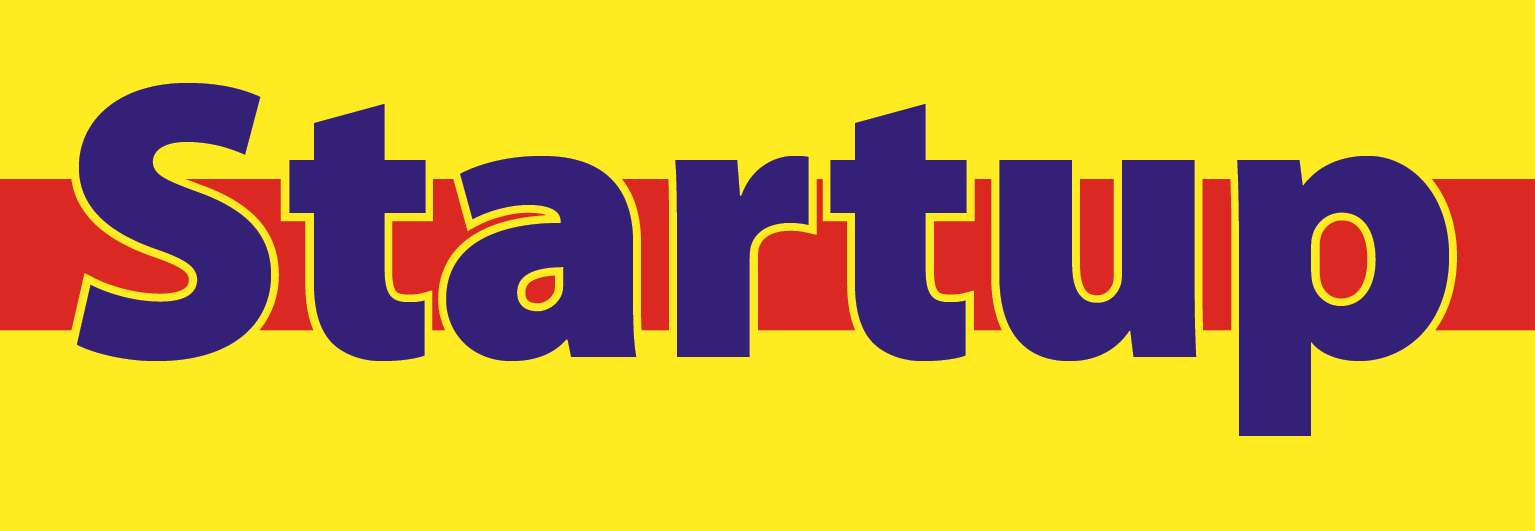
Copy link to clipboard
Copied
Actually, it can be done directly in InDesign, too.
Cons: text converted to outlines (just like in Illy, and it's not necessarily bad thing for the logo); whole thing must be grouped (except background itself):

As a general rule, I'd vote for making a logo in Illustrator... for various reasons.
However, again: it can be done in ID.
Copy link to clipboard
Copied
As you said, "I would vote for doing this in Illustrator."
This graphic is a logo. Logos should not created in InDesign. Layouts should not be created in Illustrator. It's like hammering a nail with a screwdriver. It's just not the right tool for the job.
Copy link to clipboard
Copied
Sure, no doubt.
However, it's an InDesign forum, so we are exploring ID possibilities ![]()
And one may find some applications for such a "knockout effect" designing some layouts, why not.
While leaving logos for Illy...
Copy link to clipboard
Copied
I guess we're agreeing for the most part. ![]()
Yes, this the InDesign section of the Adobe Forum. So when the best solution is to do it in InDesign, that exactly what I would suggest. If we were in the Photoshop section of the Adobe forum and someone was asking about creating a logo, I would suggest that the create the design in Illustrator. Unless of course there's a certain effect or feature that is needed in the creation of this logo that is only available in Photoshop.
There are too many Adobe users who are using the wrong applications for what they are creating, for any number of bad reasons. Like I'm more comfortable in InDesign. Or I know Illustrator a lot better. Or I'm already working in Photoshop. These are bad excuses for working in an inefficient manner by using the wrong tool for the job.
Copy link to clipboard
Copied
Jeff,
As I said from the very outset, I know Illustrator is a better tool for this. Not everyone has the luxury of the tools and skills that you do. I don't have Illustrator because I've never needed it. I'm not buying and learning a whole new software package for just this one logo.
If I've offended your elite thin skin, too bad and if it's beneath you to help for what I had asked, just ignore the post and go on.
Copy link to clipboard
Copied
TOMKC,
I understand your frustrations... It's easy sometimes for us people trying to help in discussions to assume that everyone has the full Adobe Packages and get into an intellectual debate about which software is best to use...
Whilst most people here are actually just trying to help you (perhaps unintentionally assuming that you have access to Illustrator) if the help given here doesn't get exactly what you want in speedy time then I'm happy to offer to Vector this thoroughly in Illustrator for you...
Honestly however... a lot of people I think have given you the InDesign solution(s).
Copy link to clipboard
Copied
Eternal Warrior wrote:
... I'm happy to offer...
Hey, your proposal is really kind and friendly, however, there's one potential problem: OP doesn't have Illustrator, so he won't be able to do even smallest edits to given ai file. Just place it in ID and be happy with it as it is...
No one likes to deal with files he can't control in any manner. ![]()
Copy link to clipboard
Copied
Fair point ![]()
No hard feelings lol... *pretends to be miffed*
Copy link to clipboard
Copied
Your Pathfinder suggestion worked.
Thanks!
Copy link to clipboard
Copied
Makes me wonder why I doubted my answer now and deleted it.
LOL...
Well anyway - the answer for future InDesign searchers was to pathfinder it!!
Copy link to clipboard
Copied
Well, I spoke too soon. When I use the pathfinder suggestion the stroke turned back into White. So the problem is still not resolved.
Bummer.
Copy link to clipboard
Copied
Have you tried seeing if you can select the hairline with the direct selection tool? Maybe you can just delete that bit of the outline?
Copy link to clipboard
Copied
Yes I tried that, but when I delete them it fills in the center of the "p" to solid blue.
Copy link to clipboard
Copied
Try using the subtract method ([EDIT] or the minus back) in pathfinder to remove it... You may need to change the fill/stroke of the Hairline to something that more obvious so it can subtract it..
If not i'll make a vector version of the logo in Illustrator and then send via Dropbox both the Illustrator file and as Paths in an InDesign file...
Copy link to clipboard
Copied
Yes, when I used the pathfinder method it turned the outer stroke back to white.
Copy link to clipboard
Copied
I would eliminate all strokes. Then create 2 ovals that will be used to produce the knockout area of the swoosh. Use pathfinder to subtract ovals from swoosh.
Copy link to clipboard
Copied
Well it turns out there is one little hiccup.
Everything went just as it should, (very easy thank you) but now there is a hairline outline stroke in the interior of the "p". I've tried doing it over a couple of times and same thing happens each time. Did I do something wrong? Is there a way to correct it?

Copy link to clipboard
Copied
What interest to play with outlines if white background! Just add a white stroke to the 2 letters!
(^/). ![]()
Copy link to clipboard
Copied
If your offer still stands to build this in ai, here is the link to the .indd file, including the fonts used in my box.net folder. https://app.box.com/s/p3cw782c634uf6agej3d40i5petpizsp
Copy link to clipboard
Copied
Ok - I'll do this now.
Copy link to clipboard
Copied
Question: Do you want the Green Circle to:
A: show behind the S?
B: Touch either the P or the S?
See example below to understand what I've done:
Forgive the fact its on a dark alpha transparency at the moment > I was trying to make sure there wasn't a trace of ghost layers or white hairlines.
Copy link to clipboard
Copied
First, I appreciate the help.
I would like a 3 or 4 pt "see-through" separation between the blue text and the green oval stroke. The one concern is if you add an outline stroke to the "t" is will overlap the green oval and that's why I only added the outline to the "s" and "p".
Another issue I see is the oval you have seems to be one continues size. The version I created in InDesign you can see is thicker on the ends and thinner in the middle. I achieved this by skewing the oval and rotating it. You can get these variables from the InDesign file.
If there's a better way to do this that's fine.
I hope that makes sense.
Not sure there's a way to take this offline so we don't fill up this board with this conversation or not.
Copy link to clipboard
Copied
Ok I'll just match the curves more and then send links. You're right looks to straight...
Find more inspiration, events, and resources on the new Adobe Community
Explore Now