- Home
- InDesign
- Discussions
- Re: How to create a knockout stroke around text in...
- Re: How to create a knockout stroke around text in...
Copy link to clipboard
Copied
I have an oval with text on top of it. I want to make the stroke around the text transparent so you see the background through the space between the text and the oval but I'm not sure how to get this done in InDesign and I don't know Illustrator well enough to do it in there.
I could take it into Photoshop and simple erase the stroke but then it's no longer a vector.

 1 Correct answer
1 Correct answer
Ok, here we go:
1. Convert your text „startup” to outlines (Ctrl+Shift+O). Give it a [Paper] stroke. The sequence is not relevant here, also you can not bother about stroke weight so far.
2. Select your outlined text, in the Effects panel, sub-select the Stroke only, and set its Opacity to zero. Your stroke „disappears”.
3. Group the green graphic element and „startup” together (Ctrl+G).
6. With the Group of these two objects selected, in the Effects panel, turn on Knock-Out Group checkbox.
7. Now y
...Copy link to clipboard
Copied
Here you go, sorry for delay had to drive home and that took about an hour... joys of UK motorway traffic...
Here's the link...I think its virtually identical to what you shared with me - just improved:
Copy link to clipboard
Copied
I'm impressed. It really is close. I hope TomKC likes it.
Copy link to clipboard
Copied
Thank you Sandee - that's very kind of you to say.
I'm fairly pleased with it considering it's hard to get the curves and the see through separation at an exact match as before but I think it looks good.
I apologise for being grouchy earlier... maybe we got off on the wrong foot?
Copy link to clipboard
Copied
I’m putting the past totally behind me.
Copy link to clipboard
Copied
Sorry! … the right part ("p") isn't correctly done, … as "bidouillé (french term)"! ![]()
(^/)
Copy link to clipboard
Copied
Merde!... I'll check it over now.
What does bidouillé mean by the way?
Copy link to clipboard
Copied
Ahh got it the center of the P is smaller in my version!! Thanks Obi-Wan
Copy link to clipboard
Copied
Hey, Tom,
I think it would be fair to un-mark the 'Correct Answer' for a while...
There's a big battle still going on. ![]()
And I'm, frankly, out of ideas, if staying inside InDesign.
Copy link to clipboard
Copied
No battle ![]()
Copy link to clipboard
Copied
Well, wrong word perhaps. Let's call it brainstorming, okay? ![]()
Copy link to clipboard
Copied
Gotcha!!
Although really I was just trying to be nice to the OP and do my good deed for the week...
Regretting it now ![]() jk
jk
Copy link to clipboard
Copied
Take the points! ![]()
(^/)
Copy link to clipboard
Copied
You are great! I appreciate your efforts to assist. You are certainly a credit to the community and I applaud you for it.
Copy link to clipboard
Copied
No, your solution actually was correct with a few modifications. The thing I needed to do, as Jeff instructed in his Illustrator solution was to copy and paste in place another unaltered copy of the unaltered copy of the text on top of it all after. Once I did that it looked perfect.
Copy link to clipboard
Copied
Yes, there was something like this in my mind yesterday, but was too tired, perhaps, to formulate instruction clearly and post here. Really glad you did it yourself, congrats! ![]()
Actually, now considering totally different way of doing this, with one interesting script involved, but... enough is enough. Nearly 60 posts in this thread already...
Copy link to clipboard
Copied
My opinion, just TAKE THE WIN!
I agree this got just a bit carried away.
Copy link to clipboard
Copied
Done. Will create various versions and send the Dropbox Link when I get home.
Copy link to clipboard
Copied
Quick and dirty method... colorize the stroke on the "s" and "p" yellow - the same color as the background.
Copy link to clipboard
Copied
Not dirty at all but totally soft and relevant!
(^/)
Copy link to clipboard
Copied
Really? OP posted two versions - one with background, and one without. So - that yellow background is optional: it may be yellow or not, uniform or not. It may just be or not!
I'm a bit surprised you find plain stroking acceptable here. Do you mean to edit it every time background changes?
Here it is, stroked and outlined, directly in ID:

Copy link to clipboard
Copied
Yes, the yellow background was just simply put there so you could see the contrast of the stroke of my samples.
As for the discussion regarding Illustrator, I do agree that would probably be a better tool for this but I don't have it, I do publication layout I'm not a graphic designer or illustrator.
The reason you see that I only have outline strokes on the "s" and "s" is that the "t" is so close to the oval that if I added the outline stroke to it to bleeds into the oval.
So I created a separate text frames for the "s" and "p". It worked, kind of.
The only problem is with his step 5. With the Outlined Type still selected, go to Object > Flatten Transparency to Convert all Strokes to Outline. I don't see that option in indd CS6.
I was able to complete the rest of it but the lines are hairline in size not the 3 pt I was looking for.
Is there something I'm missing?
Copy link to clipboard
Copied
Ok, here we go:
1. Convert your text „startup” to outlines (Ctrl+Shift+O). Give it a [Paper] stroke. The sequence is not relevant here, also you can not bother about stroke weight so far.
2. Select your outlined text, in the Effects panel, sub-select the Stroke only, and set its Opacity to zero. Your stroke „disappears”.
3. Group the green graphic element and „startup” together (Ctrl+G).
6. With the Group of these two objects selected, in the Effects panel, turn on Knock-Out Group checkbox.
7. Now your graphic element beneath the stroke should be knocked out.
8. You can sub-select outlined text and adjust stroke weight and alignment using Stroke panel (most likely you’ll want to set it Outside). Just don’t ungroup, knockout effect will be lost!
Also you may find reasonable to do it with the first and last characters only, it’s up to you.
Hope this helps.
Copy link to clipboard
Copied
winterm,
This nearly worked. It did exactly as you said, but now there is a hairline outline in the interior of the "p". (same thing happens with the "a" if I add a stroke to it).
Is there something I'm doing wrong?

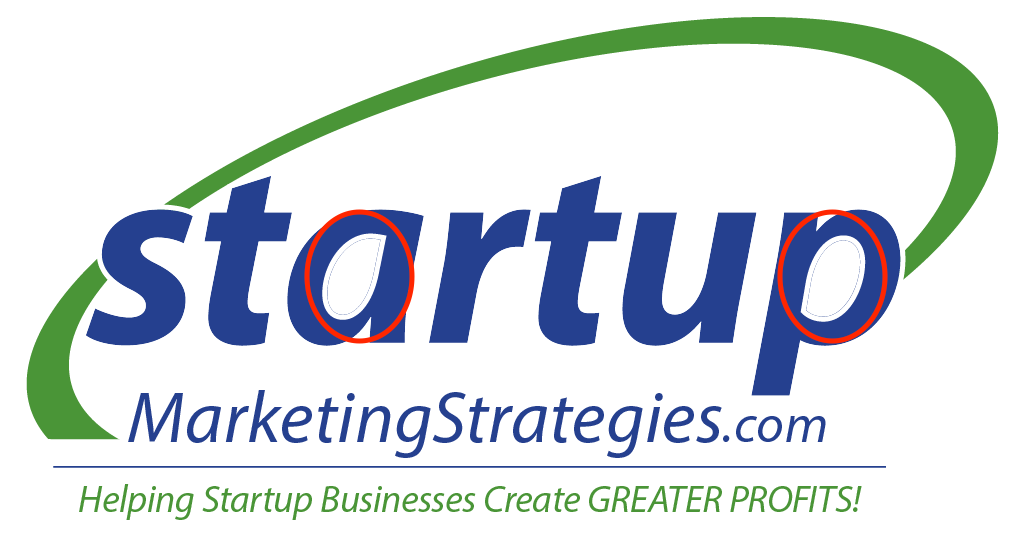
Copy link to clipboard
Copied
yeah, I see.
well, that's one of the reasons they say logos should be designed in Illy. InDesign's capabilities are not perfect here, it's not intended to do such kind of jobs, after all. Aligning stroke to center would eliminate that hairline, but also it will eat the letters by the half of the stroke weight. It may be not acceptable. You're out of luck having that p at the end...
I think, it's still possible to try playing with pathfinder: one (bolder) copy of text to cut out (subtract front object from back), other (lighter) - to paste in place. But it won't be elegant, anyway.
And think again: do you really need the ability to place this on any background? If not, then Jeffrey_Smith and Obi-wan simplest solution is just enough, indeed.
Copy link to clipboard
Copied
Your solution actually was correct but you missed one step that Jeff had in the beginning when he offered the Illustrator instructions.
I then copied and pasted the original text and Placed In Place as Jeff instruction for the Illustrator solution. End up putting it on a new layer just so I could easily hide it.
Then I followed your instructions using the added instructions of Align Stoke to Center as you suggested and doubled the stroke from 3 to 6 as you suggested.. That got rid of the halo effect.
This of course made the "s" and "p" look very strange. But then I unhid the layer with the copied text, changed it to Outlines and it look and acts exactly as I need.
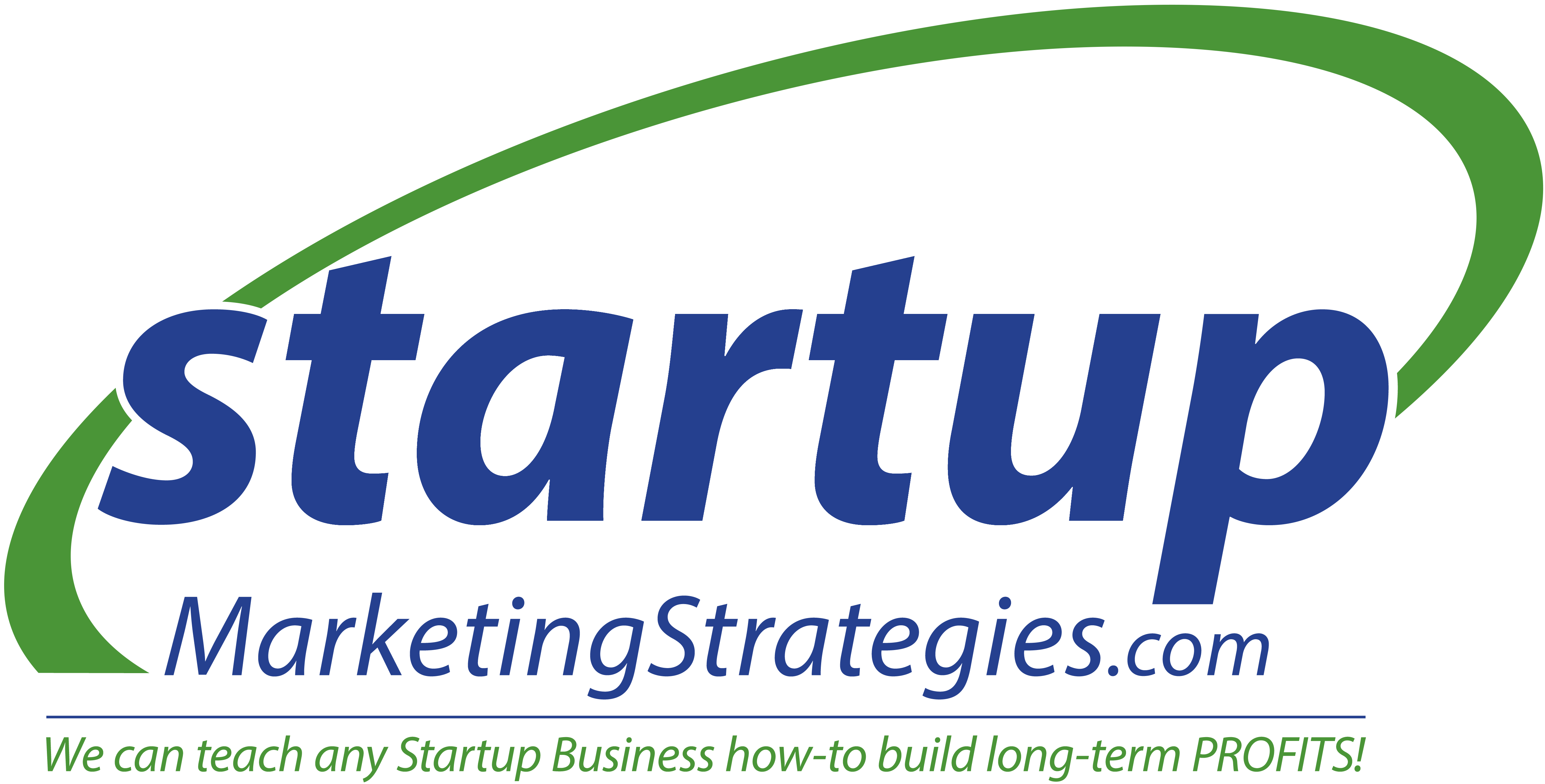
Find more inspiration, events, and resources on the new Adobe Community
Explore Now