Using "add" to add items to the catalog. If I click the import button the right side of the import window is correct and looks like this:
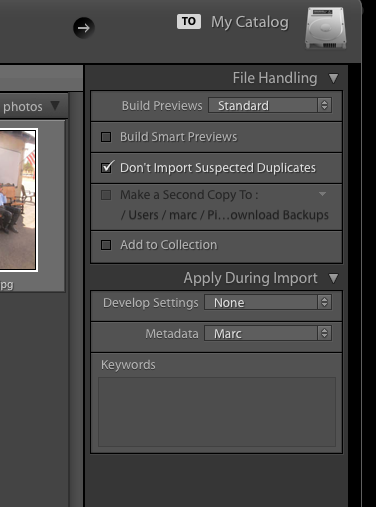 RackMultipart201810301197551ll-61310d71-5ff5-4617-894b-26fe028221de-2044567590.png
RackMultipart201810301197551ll-61310d71-5ff5-4617-894b-26fe028221de-2044567590.png
Note the "Apply During Import" section. However, if instead of clicking import I drag a folder to the Lightroom icon the "Apply During Import" section is missing. It also look like the last used develop and metadata settings are applied to the images.
This is a regression. Now the import window looks like this.
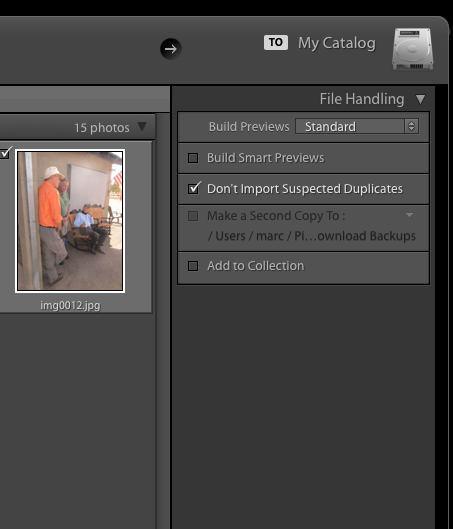 RackMultipart2018103073629bkij-64ce1a83-4a08-45c0-b70d-ad651d87c61f-1910087296.png
RackMultipart2018103073629bkij-64ce1a83-4a08-45c0-b70d-ad651d87c61f-1910087296.png