Copy or sync crop and spot removal develop settings causes wrong results at portrait photos. The crop and spot removal settings are wrong by 90° after copy/paste or sync.
Here an example photo to reproduce.
- Importing in Lightroom Classic 10
- Create a copy by edit in Photoshop
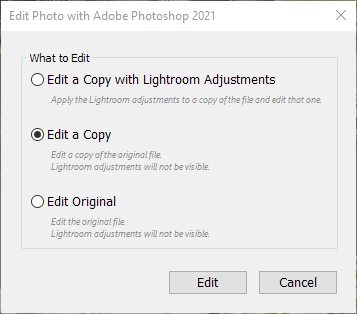 20201028_194626-85cd79ad-6636-465e-a5ac-e9063216751f-2062927353.png
20201028_194626-85cd79ad-6636-465e-a5ac-e9063216751f-2062927353.png- Make a small edit, e.g. add text "Photoshop edit" and save.
- Add a crop and spot removal e.g.
 20201028_195759_-b21a1fa4-3206-4bd7-96d5-d9124c35ca0b-1094168570.jpg 20201028_195759_-b21a1fa4-3206-4bd7-96d5-d9124c35ca0b-1094168570.jpg |
 20201028_200351_-bbcb97a9-1285-4c19-8262-10bd709a9a2d-714499383.jpg 20201028_200351_-bbcb97a9-1285-4c19-8262-10bd709a9a2d-714499383.jpg |
- Copy or sync the crop and spot removal develop settings to the same/original photo before the edit in Photoshop. But the result of the crop and spot removal is totally wrong:
 20201028_195844_-d59aca73-62e9-4b49-b55b-4725adc1a955-382007671.jpg 20201028_195844_-d59aca73-62e9-4b49-b55b-4725adc1a955-382007671.jpg |
 20201028_200418_-c01b5eb2-cb95-4088-815d-2851bf45c078-892300949.jpg 20201028_200418_-c01b5eb2-cb95-4088-815d-2851bf45c078-892300949.jpg |