When an external or network volume is disconnected and later reconnected, the Metadata panel can sometimes still show "File not found" in File Size rather than the actual size. I think this is another bug with the caching of metadata in "<catalog> Helper.lrdata".
There have been three recent reports about this:
https://community.adobe.com/t5/lightroom-classic-discussions/file-size-not-shown-for-files-on-networ...
https://www.lightroomqueen.com/community/threads/metadata-says-file-not-found-in-the-file-size.46971... (two reports)
The workaround is to exit LR and delete "<catalog> Helper.lrdata".
To reproduce:
1. Import a photo from an external drive with Add.
2. Exit LR, disconnect the drive, delete the "<catalog> Helper.lrdata" file, restart LR.
3. Observe that the photo is correctly marked missing and the Metadata panel shows "File Size: File not found":
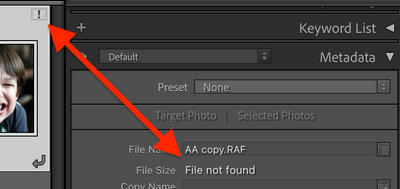
4. Exit LR, connect the drive, restart LR.
5. Observe that the photo is no longer marked missing but the Metadata panel still incorrectly shows "File Size: File not found":
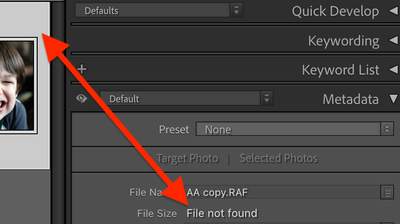
6. Exit LR, delete "<catalog> Helper.lrdata", and restart LR.
7. Observe that the Metadata panel now shows a correct value for File Size.
Tested on LR 12.2 / Mac OS 12.6.1.